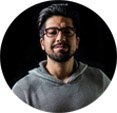How to Clean a DVD that Skips and Won't Play
If you have playback problems with your DVD, such as skipping and freezing, the first thing you need to do is to check if your DVD disc is dirty or smudged. If it is, you need to clean it. Once done, try playing your DVD again. The DVD playback issue probably disappears. But, how to clean a DVD? It can be easily done at home with some common household products. But you must do the cleaning with great caution because DVD discs are easy to scratch and damage if you use the wrong cleaning products and perform wrong operation. In this article, we'll show you what products can be used to clean a dirty or scratched DVD that skips and won't play properly and walk you through the steps to clean DVD discs safely at home. This guide can be applied to cleaning CDs and Blurays as well.
Tips: you'd better backup your DVD in case of scratches and cracks during cleaning or use
If you want to make a digital backup of your DVD, WinX DVD Ripper is the best way to go. It can convert DVD to ISO, VIDEO_TS folder, MP4, MOV, MPEG2, etc. If you want to clone your DVD to a blank DVD, you can try WinX DVD Copy Pro. Both programs support home-made and store-bought DVDs.
Please DO Not use WinXDVD products to rip or copy rental DVDs.
Table of Contents
Part 1. What Products Are Safe to Use for Cleaning DVDs?
While microfiber cloths are fantastic for everyday dust and fingerprint removal, sometimes a deeper clean is necessary. But what cleaning products can you safely use on your DVDs?
- Eyeglass cleaner.
- Lens cleaner for electronic screens that is water-based.
- A mild dish soap that is water-based.
- Isopropyl alcohol/rubbing alcohol and water - mixed at a rate of 1:1. Rubbing alcohol evaporates quickly without leaving a residue.
- Window cleaner such as Windex. Like rubbing alcohol, window cleaner can evaporate quickly without leaving residues.
- White vinegar.
- Commercial CD/DVD cleaner.

Part 2. What Products Are Not Recommended to Use for Cleaning DVDs?
Now that we've explored some safe cleaning options for your DVDs, it's equally important to understand what products should be kept far away from your precious discs. Certain materials and solutions can cause permanent damage, rendering your DVDs unplayable. Let's learn more cleaning no-no's.
- Paper towels or tissues. They are too abrasive and can scratch your DVDs.
- Any type of abrasive cloth, sponge, or brush.
- Harsh solvents, such as benzene and acetone, which will dissolve the polycarbonate material on your DVDs.
- Organic solvents.
- Canned air for electronics. This is because canned air is very cold and can crack your DVDs.
- Hard water.
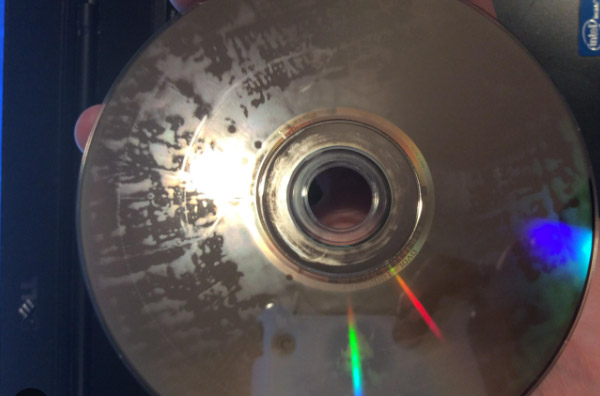
Part 3. How to Clean DVD Discs?
First of all, you need to know the correct way to hold the DVD is to hold it with one finger through the center hole. Try not to touch the playable side of the DVD unless you need to clean the surface. Now, let's follow the steps below to clean our DVD discs.
How to Clean DVD Discs (Light Dust and Fingerprints)
This method tackles the most common scenario - dealing with light dust and fingerprints that can hinder playback. Here's a breakdown of the dry cleaning way.
Step 1. Pick up the DVD by pinching the edges with your thumb and index finger. Imagine the disc as a fragile record - avoid touching the shiny, data side at all costs. Skin oils can leave smudges and attract dust.
Step 2. Employ your trusty microfiber cloth. Unlike regular cloths or tissues, microfiber boasts a tightly woven, ultra-fine fiber structure. This gentle giant effectively traps dust and fingerprints within its fibers, preventing them from scratching the disc's surface.
Step 3. Gently wipe the disc with the microfiber cloth. Remember, straight lines are your friend! Start from the center hole and move steadily outwards towards the edge in smooth, even strokes. Avoid circular motions, as these can create microscopic scratches that accumulate over time.
Step 4. There's no need to apply pressure. The microfiber cloth's design allows it to pick up dust and smudges with minimal contact. Using excessive force can actually push dirt deeper into the disc's surface, causing further problems.
Step 5. Once you've finished wiping the entire data side, hold the disc up to the light and inspect your handiwork. If any dust or fingerprints remain, repeat the process with a clean section of the microfiber cloth.

How to Clean DVD Discs (Stubborn Dirt and Smudges)
Step 1. Use an air puffer or a feather duster to remove any loose dust on your DVD. Put your DVD on a microfiber cloth with the label side facing down and the playable side facing up.
Microfiber cloth is great for cleaning DVDs, eyeglasses, and monitors. Thanks to its tight weave and synthetic materials, it can attract dust and particles of dirt and life them up into the microfiber. This way you will not spread the dust around and scratch the DVD further.
Step 2. Review the condition of the DVD's surface. If the DVD's surface has dust only on it, you just need to rinse it and dry it. But if you see residue and dust on it, you'll need to give it the full treatment.
Step 3. Spray or drop some cleaner on the DVD's surface. Using the microfiber cloth, gently rub the cleaner moving from the center hole out to the outer edge in a straight line instead of rubbing in a circle around the DVD if you don't want to make some scratches and damage the data.
Step 4. Rinse the DVD. Put the DVD under running mild-temperature water to wash away any remains of dust and cleaner.
Step 5. Dry the DVD. The ideal way is to stand the disc upright or lean its label side against a soft object to let it dry naturally. It may take a few minutes. Alternatively, you can gently dry the DVD using microfiber cloth. Similarly, you should dry from the center hole to the outer edge in straight-line motions. Note: Don't put it back in its case or the DVD drive before it is fully dry.
So, above is the best way to clean a DVD that won't play. Hope it can work for you. If your DVD still won't play properly after cleaning, you can take your DVDs to a DVD shop and seek professional help.

How to Clean DVD Discs (Heavier Grime and Stains)
For those stubborn situations where light cleaning doesn't suffice, isopropyl alcohol can be a helpful, last-resort option. However, it's crucial to understand the potential risks and use it with caution. Isopropyl alcohol, while effective at removing tougher grime, can break down the protective layer on a DVD with frequent use. This can lead to permanent disc damage and playback issues down the line.
Step 1. Grab a separate, clean container. Mix equal parts 70% isopropyl alcohol with distilled water. Distilled water is essential. Regular tap water can leave behind mineral deposits that further hinder playback.
Step 2. Fold your trusty microfiber cloth and dampen a small corner with the diluted alcohol solution. Remember, less is more. You only need a light misting.
Step 3. Mimic the dry cleaning method. Wipe the disc in a straight line from the center hole outwards. Be gentle and avoid applying pressure.
Step 4. Once you've completed the wipe-down, immediately follow up with a clean and dry section of the microfiber cloth. This ensures there's no residual alcohol left behind that could potentially damage the disc.
Step 5. Allow the disc to air dry completely before inserting it back into the player. This can take several minutes, but rushing the process can leave behind water spots that require further cleaning.

Part 4. FAQs about Cleaning DVD Discs
How to clean DVD disc with scratches?
You can make use of scratch remover to repair scratches. Just gently run the scratch remover solution on the scratches and wipe off the excess. Before data loss happens, you're suggested to make a backup of your scratched DVD yourself using something like WinX DVD Ripper.
How to clean scratched DVD disc with toothpaste?
When we choose toothpaste to polish DVD scratches out, avoid to select toothpaste with extra-whitening formulas. After you find appropriate toothpaste, apply a thin layer of toothpaste on your scratched DVD, then set it aside and allow it to dry for about 5 minutes. After it has dried, hold it under running water and gently rinse it. When the toothpaste has been washed away, dry it carefully. You can use a towel to wipe it from the inside to outside.
Can you use Windex to clean a DVD?
Yes. But instead of spraying the DVD, you should spray a little bit onto a soft and cotton cloth and then wipe from the center hole to the outside edge.
Can you wash a DVD with soap and water?
Yes. Just take one little drop of soap and put it on the DVD. Then, add a little drop of water. Then spread soapy water evenly over your DVD with your fingers (make sure you don't have any grit on your fingers), rinse all the soapy water off under running water, and then dry your DVD.
Why does the DVD still not play after cleaning?
There are many reasons for DVD not playing. Dirty DVD is one of the possible reasons. If you have cleaned the DVD but still face issues, you need to check if the DVD is scratched, and check if the laser lens in the DVD player's disc drive needs cleaning. You can check our fixes for scratched DVDs. To clean the laser lens in the DVD player's disc drive, you can use laser lens cleaners which are actually discs with little built-in brushes. When you put it into DVD player and play it, it will remove dirt and dust deposits on the laser.