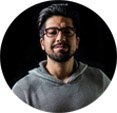How to Burn VOB to DVD Free Windows 11, 10, 8, 7 & Mac?
"I have tons of home movies and want to turn them into DVDs for playback on a standalone DVD player. Is there any software that will allow me to convert and burn VOB to DVD, without compressing the video?"
If you want to burn a VOB video to a DVD, you should turn to a DVD burner. VOB is a format that holds good quality, so you may want to burn VOB videos to DVD without quality loss. Therefore, if you need to burn VOB or other videos to DVD on Windows, try the best free VOB to DVD burner we introduce in this article.
Free Download VOB to DVD Burner to Burn DVDs - WinX DVD Author
WinX DVD Author empowers even novice to burn MP4, MKV, AVI, VOB, FLV, MOV, ISO and other videos to DVD disc easily. It can make home video DVD with personalized DVD menu, subtitle, and other elements.
- Convert and burn all kinds of videos, like Blu-ray and HD camcorder videos to DVDs.
- Personalize the DVD with captions, DVD menu, chapter menu, background music and pictures.
- Save video as VOB file or DVD folder on HDD.
- Cost less than 1 hour to burn a full 4.2GB DVD.
- Well compatible with all types of DVDs, burner devices and 16:9 widescreen TV.
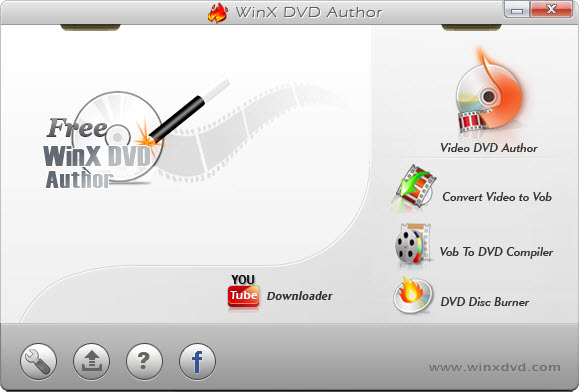
User Feedback: I downloaded several burners for my project and ultimately chose yours. I had a Power Point converted to a .WMV file and used your software to convert it to .VOB. The project has background music throughout the presentation. After this I used your utility to burn our now converted .VOB presentation to DVD and it plays fine.
Table of Contents
- Part 1. How to Burn VOB to DVD with WinX DVD Author
- Part 2. Other 3 VOB to DVD Burners for Windows/Mac
- Part 3. VOB to DVD FAQs
Part 1. How to Free Burn VOB to DVD with High Quality with WinX DVD Author?
WinX DVD Author is a totally free VOB to DVD burner, with no adware, malware, and virus, so please rest assured to use. You need:
1. * Free Download the software
2. Insert a blank disc into the hard drive.
First: Edit VOB video and convert VOB to DVD folder with WinX DVD Author
WinX DVD Author is not only a DVD burner for Windows, but also a VOB video editor. Before burning the VOB file to a DVD disc, you can make some personal editing and settings as follows:
Step 1. Start up WinX DVD Author, and choose "VOB to DVD Complier" if you are to burn VOB to DVD. This option means create DVD menu from DVD files and output the DVD folder, and you can burn it to DVD disc later.
Step 2. Please click the bottom left +video button to add a VOB file. You can add several VOB files at one time.
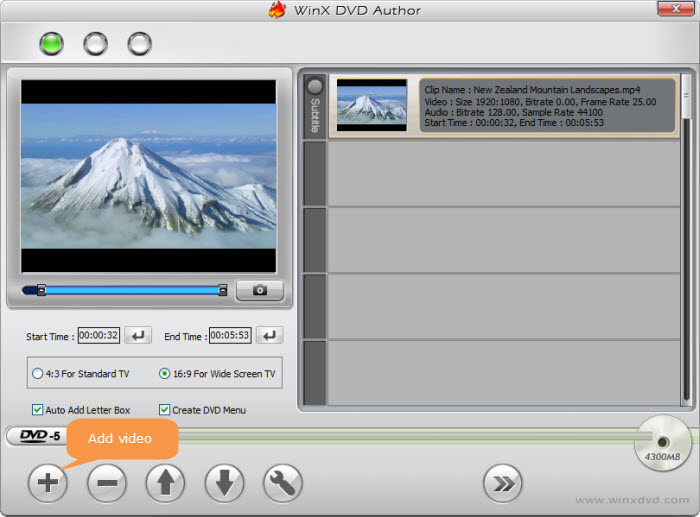
Step 3. Personalize the DVD video. WinX DVD Author has very rich video effect adding features. You can:
- Choose any picture provided on the left as the background image, or click the lower button to load your own picture;
- You can add your own audio file as background music;
- You can make Title Menu and Chapter Menu;
- You can input any words in the video;
- You can add a title menu button which links to select clip;
- You can choose DVD Image Ratio, 4:3 or widescreen 16:9.
After that, please click >> button and move to the next step.
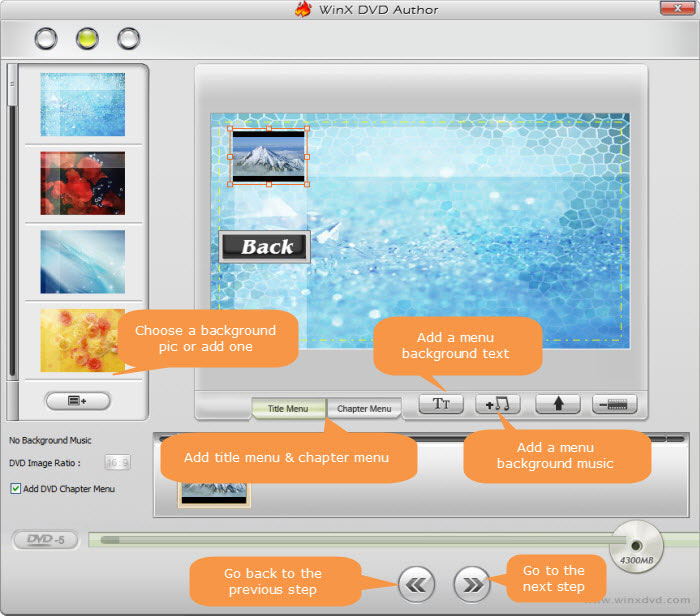
Step 4. In this step, you can change the output folder to save the DVD folder and click Start button to begin converting VOB to DVD folder. After a moment, you can have a DVD folder for DVD burning with WinX DVD Author.
Step 5. Go back to this disc burning software main interface, and choose the third option "DVD Disc Burner". It means that you are to burn DVD folder or VOB files to DVD disc.
Second: Convert VOB to DVD disc
Before burning VOB to DVD, please make sure that you have installed the software on your Windows PC properly, and also you have VOB file(s) on your hard drive and a blank DVD disc inserted. Alternatively, WinX DVD Author supports burning a DVD folder to DVD disc. You can either choose DVD Folder or VOB File and then click >> button and starts free converting VOB file/DVD folder to the blank DVD disc.
WinX DVD Author has a trilogy for video to DVD burning: 1. Convert any video to VOB file; 2. Edit VOB file for later burning; 3. Burn DVD folder/VOB file to DVD disc. You can rely on this software for burning any video to DVD disc with DVD authoring ability.
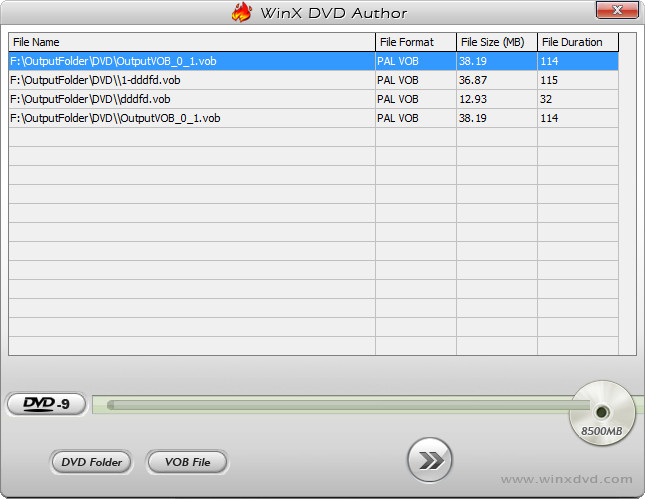
Disclaimer: Digiarty Software does not advocate ripping/burning copy-protected DVDs for any commercial purpose and suggests referring to the DVD copyright laws in your countries before doing so.
Part 2. Other 3 VOB to DVD Burners for Windows/Mac
No.1: Wondershare DVD Creator
Compatible with all latest versions of Windows and Mac system, the DVD Creator from famous brand Wondershare supports a wide range of formats for disc burning in high quality.
- Burn DVD and Blu-ray disc from VOB and other video files like MP4, AVI, MTS, etc.
- Convert VOB to DVD folder or ISO image files.
- Multiple VOB files or files with different formats can be burned to a single disc at a time.
- A wide variety of DVD templates are available to help customize DVDs: adding background image/music, changing thumbnails, creating chapters, etc.
No.2: Nero Burning ROM
The software is part of the Nero Multimedia Suite but is also available as a stand-alone product. It is used for burning and copying optical discs such as CDs, DVDs, Blu-rays. Besides VOB to DVD, you can create ISO images or burn your Video Disc structures and disc images to new data mediums.
No.3: ImgBurn
ImgBurn is an optical disc authoring program that allows the recording of many types of CD, DVD and Blu-ray images to recordable media. Starting with version 2.0.0.0, ImgBurn can also burn files and data directly to CD or DVD like VOB to DVD. You can use it to build DVD Video discs (from a VIDEO_TS folder), HD DVD Video discs (from a HVDVD_TS folder) and Blu-ray Video discs (from a BDAV / BDMV folder) with ease.
Part 3. Frequently Asked Questions
1. Can you burn VOB files directly to DVD?
Yes. With a proper VOB to DVD burner, you can convert VOB files to DVD disc with a few steps. Surely, you should prepare a blank DVD being inserted into your DVD drive in advance.
2. How do I burn a VOB file to DVD using Windows Media Player?
Windows Media Player can let you burn files from your pictures, videos and music libraries. As for DVD burning, it only supports data DVDs. If needed, you can follow the below steps.
- Insert a blank DVD into your DVD recorder, then open Windows Media Player and click the "Burn" tab.
- From the "Burn Options" drop-down list and select "Data CD or DVD."
- Click any library from the left pane to display its file contents.
- Drag and drop files from the middle file list to the Burn panel.
- Click "Start Burn" to burn the DVD.
Note: Burning and playback of Blu-ray Disc® media is not supported in Windows Media Player.
3. Is VOB a DVD format?
VOB is a container file format in the DVD-Video media and is the main content of the DVD Folder. A VOB file contains video, audio, menu, subtitle, and contents about navigation.