Posted by Donna Peng -
|
Contact Author
PS4/PS5 Manual Disc Eject Not Working? Fix it Now!
 The once-for-all solution is here: The solution most recommended by us [85%]
The once-for-all solution is here: The solution most recommended by us [85%]
Reports regarding PS4 eject button not working issues never seem to stop since its release. After users press the eject button, it just beeps 3 times and nothing happens. According to Sony's official site, if a disc won't eject from your PS4, you can manually eject it. Things will be much easier if it does work. Unfortunately, "I've tried to turn screw to eject manually but that doesn't seem to work" is more often the case.
How to fix PS4/PS5 manual disc eject not working issue and remove the disc from PS4/PS5? Try the fixes (work for both manually/automatically PS4/5 disc eject) below. Games aside, if you're watching DVD movies/TV shows on PS4/5, you're suggested to rip and convert the DVD to digital to avoid any ejecting errors once and for all. If you have other PS4 DVD problems, check here>>
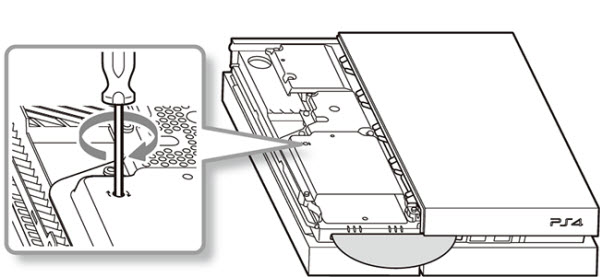
How to Fix PS4/5 won't Eject Disc? Once and for All Solution
Note that the fixes above can't promise the problem won't happen in the future. Imagine you have to be very careful inserting every disc into PS4/5, for fear that the disc will get stuck in PS4/5 again. Why not fix the problem once and for all? If you're watching DVD movies or TV series on PS4 models, you can convert them into digital formats to avoid PS4 won't eject disc issues. Try the powerful DVD converter -
WinX DVD Ripper Platinum.
WinX DVD Ripper Platinum - Convert Any DVD for PS4/PS5
- Convert DVDs of any type, multiple-titles, new releases, TV series, etc.
- Easy to convert DVD to PS4 Pro/Slim, PS5, MP4, MKV, AVI, HEVC, MOV, WMV, etc.
- Trouble-free experience, get rid of any DVD won't read/rip errors thanks to its Safe Mode.
- No.1 fast ripping experience - Level-3 Hardware Acceleration delivers 5x faster speed than others.
 Download WinX DVD Ripper Platinum for Windows
Download WinX DVD Ripper Platinum for Windows  to convert DVD to PS4/5
to convert DVD to PS4/5
 Download WinX DVD Ripper for Mac
Download WinX DVD Ripper for Mac to convert DVD to PS4/5
to convert DVD to PS4/5
Follow the step to convert DVD to PS4/5 digital formats and get rid of PS4 manual disc eject not working errors.
Step 1. Run WinX DVD Ripper Platinum and click the Disc button to load the DVD you'd like to play on PS4/5.
Step 2. It will automatically detect the right title and pop up a format window asking you to select the output file. You can click General Profiles > MP4 or find Sony Device under Device Profile and select PS4 or PS5.
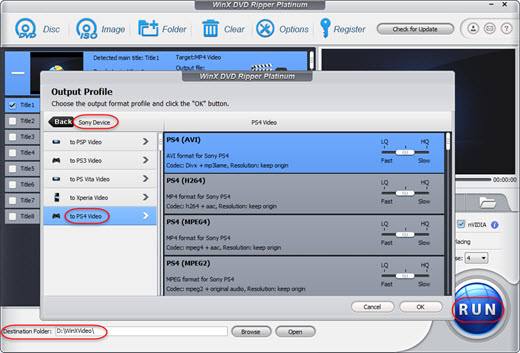
Step 3. Check the Safe Mode and Hardware Accelerator boxes on the main interface. It will speed up the process if possible and remove any ripping errors. Then click Run and start to convert DVD to PS4/5. After the rip, you can import the digital file to PS4/5 without inserting a disc.
If you encounter any problems using WinX DVD Ripper Platinum or have questions to ask, please email its tech support team.
Easy Basic Fixes
1. Replace your PS4 console vertically instead of horizontally
This may be odd but it does help many PS4 spit out the disc. First, replace your PS4 console vertically instead of horizontally. Try again to see if PS4 will eject the disc. If not, hold the PS4 vertically and shake it.
2. Power off PS4 upon restart
Power off PS4 upon restart, then it will reseat the stuck disc to a readable position > then flip the PS4 to make the disc slot downward > press eject and smack on the back of the console simultaneously.
3. Unplug all of the power cords
Power down the PS4 (no lights on top), unplug all of the power cords that are connected to the PS4. Press and hold the power button for about 30 seconds, reconnect the power cord back in, power up, and see if PS4 can eject the disk now.
Medium Difficult Fixes
4. Use compressed air or disassemble the console
When PS4 manual disc eject not working problem happens, it's likely that rollers inside the disc drive are probably really dirty or scratched up. To clean the dust, try using compressed airto gently blow it out. Be sure to hold the can upright and avoid spraying any liquid onto the console. To fix the scratch issue, there is no good way but to disassemble the console.
5. Manual eject screw
If the above steps don't work, you can try using the manual eject screw. This is a small screw located on the back of the PS4, usually near the power port. You'll need a Phillips head screwdriver to turn it.
- Identify your PS4 model: Different PS4 models have the screw in slightly different locations. Find your model number (CUH-XXXX) on the back or bottom of the console. You can search online for instructions specific to your model on how to locate the screw.
- Turn off and unplug: Make sure your PS4 is completely turned off and unplugged before proceeding.
- Locate and turn the screw: Once you've located the screw, carefully insert a Phillips head screwdriver and turn it counter-clockwise until the disc starts to eject. Be gentle and don't force it.
Get a SMT soldering skillset
When both automatic and manual disc eject screw won't work in PS4, the capacitive sensors located on the motherboard and controlled by a small gate IC may be the fault. The repairs on these devices require a SMT soldering skillset, and access to the Circuit Diagram of the PS4.
Final Words:
Above methods are all the possible fixes available on the internet. If all the fixes fail to solve PS4 eject button not working issues, you may need to check if it has something to do with the DVD drive and then call the Sony technicians for help or send the console back for repair.















