WinX DVD Ripper Platinum
Rip a full DVD to MP4 (H.264/HEVC) in 5 mins. Backup DVD collection to hard drive, USB, etc with original quality. GPU Accelerated.
- DVD to MP4
- Support old/new/99-title DVD
- 1:1 copy DVD
- Full GPU acceleration

• Convert DVD to HEVC H.265 MP4, H.264, MPEG4, MOV, AVI, WMV, ISO, etc.
• Convert DVDs with 99-titles, region codes, bad sectors, any encryptions.
• 5x faster DVD to H265 with Intel & NVIDIA hardware accelerator.
This is a detailed guide on how to convert DVD to MP4 HEVC/H.265 with HandBrake and WinX DVD Ripper Platinum, and which DVD to HEVC ripper should you choose.
HEVC, short for High Efficiency Video Coding, is the successor to H.264. What makes HEVC superior to H.264 is that it can deliver the same quality with half the size, or higher quality in identical size. With the emergence of more-efficient HEVC (aka. H.265) and its increasingly broadened compatibility, the demend for converting DVD to HEVC/H.265 increases.
For example, when I digitize a DVD of 7.26 GB, I get a 1.24 GB file if I choose H.264 preset, but only 634 MB with equivalent quality if I pick H.265. That saves quite much storage. So HEVC/H.265 is the new welcome format to backup one's DVD collection. Here're two ways to convert DVD to HEVC MP4 easily.
• (For Homemade DVDs) - Free Convert DVD to H.265 (x265) MP4 with HandBrake
• (For Protected DVDs) - Faster Convert DVD to HEVC/H.265 MP4 with WinX DVD Ripper
• Select the better DVD to HEVC Converter: HandBrake vs WinX DVD Ripper Platinum
HandBrake can only handle any DVDs that do not contain any kind of copy protection. So, if you're trying to convert a commercial DVD, shelve your idea for HandBrake and try the second solution.
Before executing the steps below, you should download and install HandBrake on your Windows, Mac or Linux based computer. Once done, open HandBrake and follow our instruction to convert your DVD collections to HEVC .mp4.
Tips: You can download the third-party library libdvdcss to help Handbrake access DVDs with protections. However, libdvdcss is mainly useful to remove CSS and region codes. Don't know how to get libdvdcss? Here is a guide on how to install libdvdcss to rip DVDs with Handbrake.
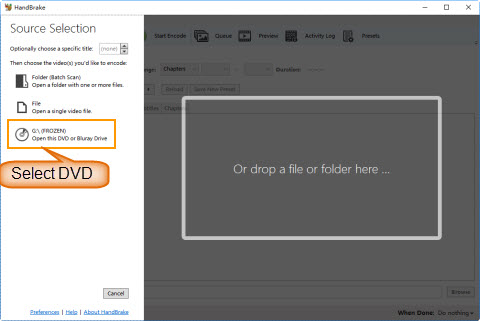
Insert the DVD you want to convert to HEVC MP4 into optical drive of your computer, and then you should see the disc under Source Selection when you launch HandBrake. Clicking it, you will see HandBrake scanning the inbuilt titles immediately. Once completed, HandBrake will display the disc information in the main screen and choose main title, angle, and chapters automatically for you. Certainly, you can make some changes based on your own needs.
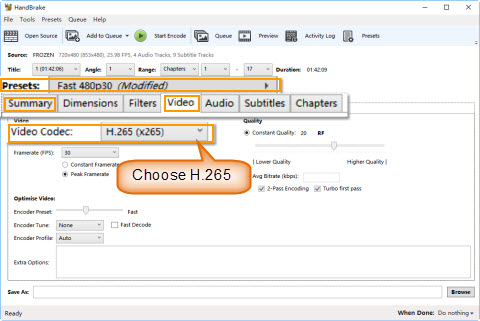
Move to the right arrow of Presets, and then you should see five categories (Devices, General, Legacy, Matroska, Web), each with more or less premade presets to meet various user needs. You're suggested to choose 480p preset for NTSC DVD and 576p for PAL DVD.
To convert DVD to HEVC, you need to:
Go to Summary tab, and make sure the format is MP4.
Click Video Codec tab and choose H.265 (x265) as the video codec.
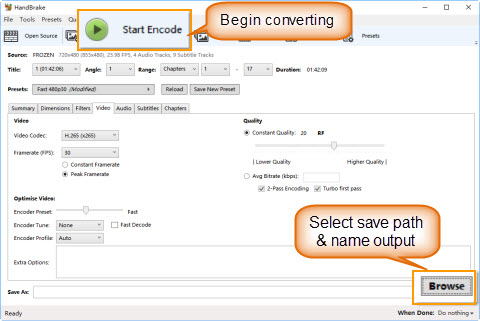
Click the Browse button at the bottom right to specify a file folder to save the output file and type a file name for the output.
HandBrake will start converting your DVD disc to HEVC-encoded MP4 after you clicking Start Encode button in the top bar. Once done, you can play the DVD ripped H.265 video on HEVC-compatible devices like iPhone, iPad, Android, MacBook, PC, Roku 4, Xbox One, etc.
WinX DVD Ripper Platinum is more powerful and faster than HandBrake:
1. Apart from home-made unencrypted DVDs, this DVD to HEVC ripper can deal with commercial music/movie/TV show/workout/Japan Adult DVDs with copy protections, like CSS, Region Code, RCE, UOP, Sony ARccOS, Disney X-project DRM and more. Both old and new, well-preserved and damaged discs, are supported.
2. X265 is very CPU heavy to encode and isn't assisted by hardware acceleration, so HandBrake always take quite long time, even hours, to finish DVD to HEVC conversion. However, WinX DVD Ripper Platinum is uniquely equipped with Intel QSV and NVIDIA CUDA/NVENC powered level-3 hardware acceleration, speeding up DVD to MP4 HEVC ripping by about 5x faster. >> Check why you need hardware acceleration in DVD conversion
To convert a protected DVD to HEVC/H.265 MP4 faster, download and install WinX DVD Ripper Platinum, and follow the tutorial below.
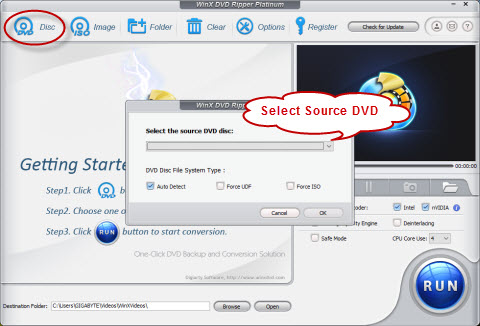
Put target DVD into DVD-ROM and click Disc button to select the source DVD. As for DVD Disc File System Type, just keep the default option. Once you click OK, WinX will auto scan the titles, choose the correct main title and deliver Output Profile panel successively and quickly.
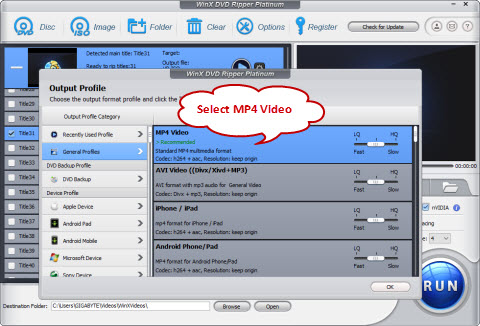
Click the General Profiles in the Output Profile screen, and then choose MP4 Video (codec: h265+aac) and click OK. This preset will be available in the near future.
To enable hardware acceleration for fast DVD to H.265 encoding, make sure the Intel or nVIDIA boxes on the main interface are checked.
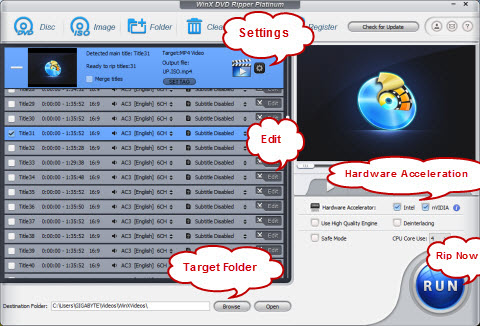
Simply press the blue RUN button at the lower right corner, and then this DVD to HEVC ripper will begin working in no time. The speed can reach up to 300-500 fps, varying with devices.
Disclaimer: Digiarty Software does not advocate ripping copy-protected DVDs for any commercial purpose and suggests referring to the DVD copyright laws in your countries before doing so.
To help you quickly figure out which way suits you better, we've made a comparison table below.
WinX DVD Ripper Platinum Free Download Free Download |
HandBrake Free Download Free Download |
|
| Compatible platform | Windows, Mac | Windows, Mac, Linux |
| UI | Clean and concise | Clean, but complex for beginners |
| Support DVDs | • Home-made DVDs • Copy-protected music, movie (incl. new Disney 99-title), workout, Japanese adult DVDs • Old/damaged DVDs |
Unencrypted DVDs only (CSS and region code with libdvdcss installed) |
| Other supported inputs | ISO image, DVD VIDEO_TS Folder | ISO image, DVD VIDEO_TS Folder |
| DVD to HEVC MP4 | Yes (coming soon) | Yes |
| DVD to HEVC MKV | No | Yes |
| Other supported output formats | MP4, MOV, AVI, WMV, FLV, 3GP, ISO image, DVD folder, MPEG2, MP3, AC3/DTS, PNG, etc. | No more |
| 1:1 DVD Copy | • Clone DVD to ISO file • Clone DVD to DVD folder |
No |
| Edit features | • Trim, crop, merge, subtitle, deinterlace • Edit video audio bitrate, frame rate, resolution, etc. |
• Crop, subtitle, deinterlace, rotate • Edit video audio bitrate, frame rate, resolution, etc. |
| Intel QSV to accelerate HEVC encoding | Yes | Not supported |
| NVIDIA CUDA/NVENC to accelerate HEVC encoding | Yes | Not supported |

No.1 fast freeware to rip/copy DVD into MP4 or others!
This article aims to provide you different solutions to flexibly set the DVD movie subtitles during the DVD ripping process with a most helpful fast DVD ripper.
The best way to batch rip convert homemade and encrypted DVD to MP4 video file easily on Windows (10) PC or Mac, digitize any old and new DVDs to MPEG-4/H.264 and make movies playable on iPhone, iPad, Mac, Android, PS4, TV...
How can I rip a DVD to computer? Here's a guide leading you to copy and convert unprotected or copy-protected DVDs to Windows (10) or Mac computer quickly and easily.
Home | About | Site Map | Privacy Policy | Agreement | News | Contact Us | Resource
 Copyright © 2025 Digiarty Software, Inc. All rights reserved
Copyright © 2025 Digiarty Software, Inc. All rights reserved