WinX DVD Ripper Platinum
Rip a full DVD to MP4 (H.264/HEVC) in 5 mins. Backup DVD collection to hard drive, USB, etc with original quality. GPU Accelerated.
- DVD to MP4
- Support old/new/99-title DVD
- 1:1 copy DVD
- Full GPU acceleration

 Transfer/Convert
Transfer/Convert Select "DVD, ISO image or Folder" on this program.
Choose a digital format you need, such as MP4, ISO, VOB.
RUN to start the DVD to digital conversion.

WinX DVD Ripper is able to digitize DVDs into a wide range of digital formats, including MP4, MOV, AVI, WMV, H.264, HEVC, and 350+ more. This ensures compatibility with various devices, allowing you to watch your favorite movies on TVs, smartphones, computers, or gaming consoles, without needing a DVD drive or player.
The DVD to digital converter can bypass DVD region codes, RCE, CSS, Sony ARccoS, Disney X-project DRM, etc. without the need for additional software. Unlike services like VUDU, which are limited to specific studios, WinX DVD Ripper can digitize any protected DVD you own, regardless of the studio.
Additionally, the converter is regularly updated to digitize the latest DVD encryption standards, surpassing 95% of other tools on the market. Its Safe Mode feature ensures smooth conversions without errors like "No valid title found", dropping frame rates, or video/audio synchronization issues.


In addition to convert DVD to digital files, it has four Backup options that can 1:1 copy DVD to hard drive in ISO image and DVD folder with all menus, audio, video, and subtitle tracks. With the DVD to digital converter software, you can also copy the full movie to MPEG2 with lossless video quality and 5.1 Channel AC3/DTS Dolby audio.
With support to NVIDIA/AMD/Intel GPU acceleration, multi-core CPUs, and Hyper-Threading technology, WinX DVD Ripper boasts lightning-fast DVD to digital conversion speeds. In our tests on a Windows 10 (64-bit) PC with an Intel Core i7-8700K CPU, it took just 8 minutes and 45 seconds to digitize a 2.5-hour disc.


You can trim to remove unwanted contents such as commercials or previews, merge titles, crop black bars, and add subtitles to the digital DVD movies. There are options to customize the video and audio quality, resolution, bitrate, and more. You can also enhance the digital DVD video to higher quality to improve the movie viewing experience.
The best DVD to digital converter software can digitize DVDs into a wide range of formats, ensuring compatibility with various devices and media servers. Whether you're archiving a large DVD collection, digitizing protected DVDs to avoid errors, converting movies for bigger screen or mobile devices, or streaming content via Plex, this software provides the flexibility to meet your diverse needs.
Fix various DVD playback errors.
No more DVD scratches or damages.
Convenience & Portability. No Limits.
Digitizing your DVD collection to digital format offers numerous benefits. You can store your movies on hard drives, stream them via Plex, and protect them from physical damage. While services like VUDU can digitize DVDs, they have limitations in terms of supported studios. For more flexibility, consider DVD to digital converter software like WinX DVD Ripper, HandBrake, or MakeMKV. These tools will convert DVDs to various digital formats, including MP4, MKV, and more. If you prefer a hands-off approach, hardware devices like the ClearClick Video to Digital Converter can directly transfer DVD to USB drives or SD cards.
We'll compare these software to digitize DVDs based on factors like price, supported DVDs, output formats, and speed to help you find the best solution.
| Software/Service | Price | Supported DVDs | Supported Formats | Speed | Overall |
|---|---|---|---|---|---|
| WinX DVD Ripper Platinum [Best Choice] | One-Year License / 3 PCs: $34.95, Lifetime Plan / 1 PC: $59.95 | Homemade DVDs, copy-protected DVDs, region-locked DVDs, new DVDs, old DVDs, unplayable DVDs, etc. | 350+ formats, incl. ISO, VIDEO_TS folder, MP4, MKV, MOV, MPEG, FLV, AVI, WMV, MP3, etc. | Fast. It can rip a 2-hour movie DVD within 5 minutes. | The most cost-effective. Digitize homemade and commercial DVDs. Work fast. Full control over the output. |
| Vudu | DVD to SD: $2+ tax / 1 disc DVD to HDX: $5+ tax / 1 disc | Commercial movie DVDs. Some titles are not supported. | MP4 | Fast | No need for a computer and optical drive, but the service is only available in the US and Mexico and has many limitations. |
| HandBrake | Free | Unencrypted DVDs. | MP4, MKV, WebM | It could be tens of minutes to a few hours. | Free but can't handle copy-protected DVDs. |
| VidCoder | Free | Unencrypted DVDs. | MP4, MKV | It could be tens of minutes to a few hours. | Free but can't handle copy-protected DVDs. |
| VLC | Free | Unencrypted DVDs and some encrypted DVDs. | MP4, MKV, AVI, FLV, WebM, WMV, MP3, TS, etc. | It will take the entire runtime of the movie to digitize it. | Free but works extremely slow. And, it always fails to manage commercial discs. |
| MakeMKV | Free | Unencrypted DVDs and some encrypted DVDs. | MKV | Usually about 20 to 30 minutes. | Free but can only export MKV file. |
| DVDWalmart | $12.96 for the first 30 minutes & $5.46 for each additional 30 minutes. | Previously transferred DVDs from Walmart and YesVideo, and other DVDs, MiniDVDs, CDs, and VCDs. | MP4 | 3-4 weeks. | You don't need to do it yourself, but you need to pay high price and wait very long time. |
| ClearClick Video to Digital Converter | $159.95 | Unencrypted DVDs. | MP4 | It will take the entire runtime of the movie to digitize it. | Worth a try if you also have other video sources to digitize. |
How We TEST:
To identify the best methods and tools to digitize a DVD, we researched recommendations from trusted sources and then thoroughly tested each option. We conducted a comprehensive test using the same computer for each method and tool. We tested a variety of DVDs, including homemade and store-bought discs with copy protection, to assess DVD to digital conversion speed, output quality, and compatibility. We also compared the quality of the digital copies against the original DVDs, as well as against one another, to identify the most effective DVD to digital method.
Based on the results of our tests, we were able to pinpoint the strengths and weaknesses of each method and tool. This thorough evaluation provided us with valuable insights, enabling us to offer well-informed recommendations to our readers and help them select the best DVD-to-digital conversion solution for their needs.
Compatible OS: Windows 7 - Windows 11; Mac OS X 10.6 - macOS 15 Sequoia
WinX DVD Ripper has garnered praise from top tech publications like TechRadar and PCMag, as well as from online communities such as Reddit and Quora. Its widespread popularity speaks volumes about its effectiveness. Developed by Digiarty Software in 2009, WinX DVD Ripper is a comprehensive DVD to digital converter that caters to both home movie DVDs and commercial discs, offering a variety of output formats.
Who it's for: WinX DVD Ripper is ideal for users with large DVD collections who seek a fast and cost-effective solution to convert copy-protected DVDs to digital format on Windows or Mac. Unlike VUDU, which charges per conversion, WinX DVD Ripper offers both one-year subscription and lifetime license. During the eligible period, users can convert as many DVDs as they like without any additional costs.
Pros:
Digitize home-made DVDs and commercial copy-protected DVDs.
Offer a wide range of output formats.
Superfast conversion speed.
Allow editing video before ripping.
Cons:
Need to download and install this software on your computer.
Need a computer with a built-in DVD drive, or an external drive.
Step 1. Download and install WinX DVD Ripper.
Download the WinX DVD Ripper installer for your computer here. Run the installer and follow the instructions to complete the installation.
Step 2. Load the DVD disc.
Insert the DVD disc into your computer's DVD drive. Then, open WinX DVD Ripper and click the "DVD Disc" button to import the DVD. WinX DVD Ripper will scan the DVD disc and automatically detect the main movie title. Of course, you can select title manually.
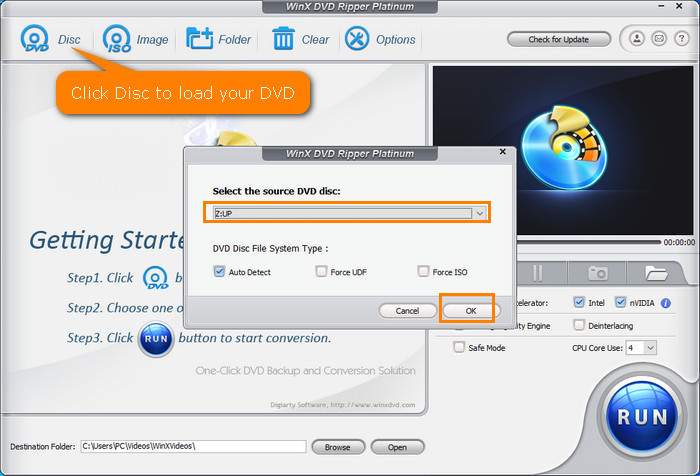
Step 3. Choose an output format.
In the "Output Profile" window, select the output format for your digital copy. You can choose from a variety of popular digital formats, including MP4, AVI, WMV, MKV, ISO, VIDEO_TS folder, MP3, and more.
Tips: If you're digitizing DVDs for transferring to a device, you can also select a device profile. WinX DVD Ripper offers optimized profiles for various devices including iPhone, iPad, Android, Xbox, PlayStation, TV, and more.
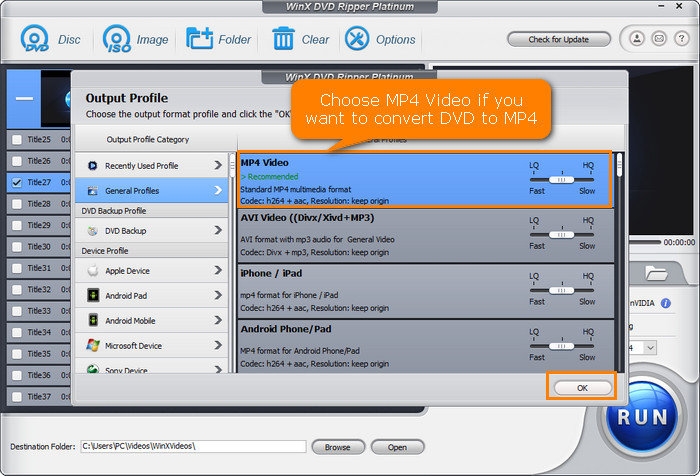
Tips: If you need to digitize DVDs with different bitrate, resolution and other parameters, click the setting button to customize the settings.
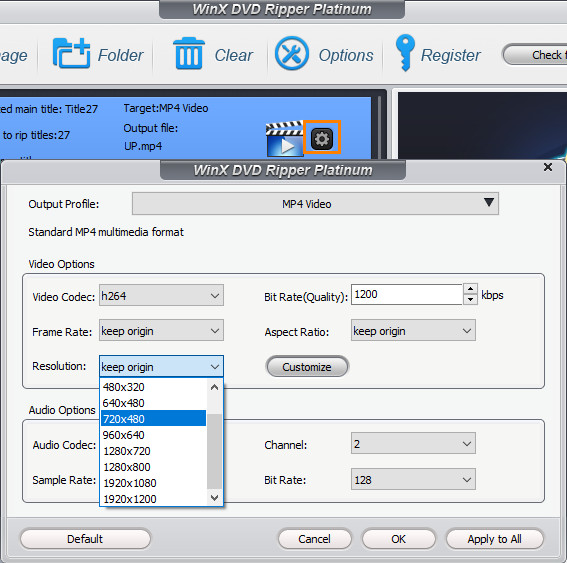
Tips: Click the "Edit" button and then you can trim, crop, expand, and add or disable subtitles. If you want to convert DVD to digital with subtitle, select the Subtitle tab, check Enable Subtitle, and then check Inner or Extra. If you want to use the original subtitle, check Inner and then select a desired subtitle track. If you want to add external subtitle track, check Extra and then click Add to load the subtitle file you want to embed to your movie.
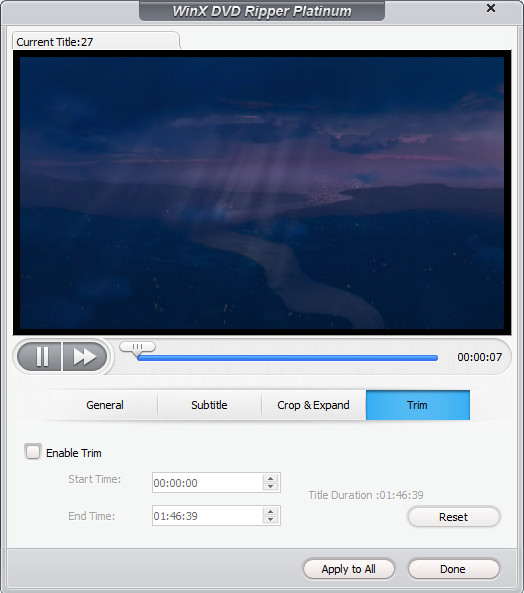
Step 4. Start DVD to digital conversion.
Click "Browse" to set a folder to store the digital copy extracted from your DVD. Then, click the "RUN" button to start the conversion. The conversion process may take a few minutes, depending on the length of the DVD, the output format you choose, the settings you use (enable hardware accelerator or not), and your computer configuration.
In my test digitizing the Disney movie Up to MP4 format, it took approximately 10 minutes to process the 1 hour and 46-minute video using default settings on my computer. My system specs are an Intel Core i5-4460 CPU at 3.20 GHz and 12.0GB of RAM. The frame rate during conversion averaged around 270 FPS.
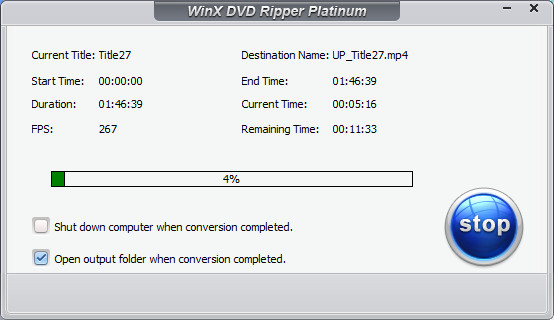
Tips: If you meet problems in digitizing DVDs, choose "Safe Mode" to rip any DVD smoothly.
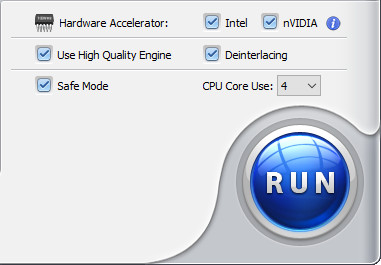
Step 5. Find your digital copy.
Once the conversion is complete, your digital copy will be saved in the location you specified. You can then play your digital copy on any device that supports the selected format.
For centralized management and easy access, you can also add your DVD digital copies to Plex. Check how to rip and add DVD movies to Plex >>
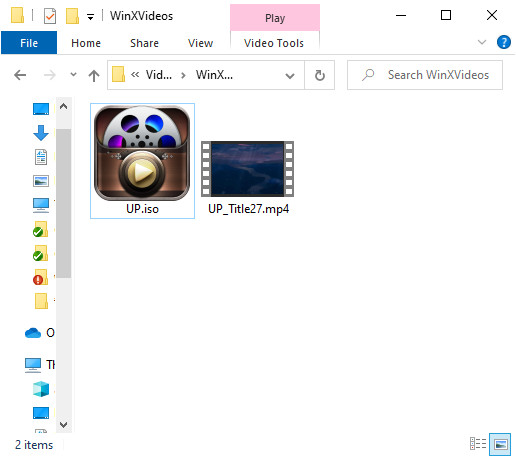
Compatible OS: Android, iOS
With VUDU's disc to digital service (Vudu has been renamed to Fandango at Home), you can use your mobile device to scan the UPC barcode on your disc to get a digital copy. No need to open your computer. No need to install a DVD to digital converter software. VUDU can save you a lot of effort. Moreover, it allows you to convert your DVDs to HDX quality (1080p), although it is a bit pricey. But for some users, the expense may be worth it.
Who it's for: VUDU is a good choice for users who need to digitize a small collection of DVDs into digital files without the need for a DVD drive. However, it's important to note that VUDU has region limitations and is exclusively available in the US and Mexico.
If you have a substantial DVD collection, the costs can quickly add up. VUDU charges $2 (DVD to SD) / $5 (DVD to HDX) for each conversion, with a cap on the maximum number of conversions per year. Users are restricted to converting 100 DVDs annually. For instance, if you have 500 DVDs to convert, it would amount to $1000 for DVD to SD and $2500 for DVD to HDX, and completing all conversions would take 5 years.
Notes:
1. You can't digitize Disney, workout, and Home-made DVDs to digital files with VUDU.
2. You need the case and UPC code to convert with Disc to Digital.
3. Sometimes there is SD version available only.
4. VUDU provides digital files via the internet connection, which can be capped soon.
5. The process can be fraught with issues that are difficult to deal with, for example, can't find any titles in the cart, location doesn't match billing address, can't read barcode, operation timeout, etc.
Pros:
Process DVD to digital right from mobile.
No need for a DVD drive.
HDX quality available.
Cons:
Expensive for users with large collection.
Only DVDs from partnering studios are supported.
When you cancel the membership, you lose the movies.
Before you use this service, you'd better type the name of your movie in Vudu.com's search bar to see if your movie is available for conversion.
Step 1. Visit vudu.com/disc on your Android or iPhone, scroll down and tap the Convert Disc button.
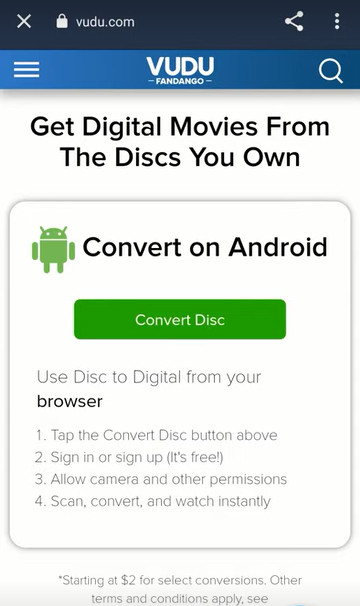
Step 2. Sign up if you don't have an account. And then, sign in.
Step 3. Allow app permissions.
Vudu will request permission to access your location data to ensure the billing address associated with your account matches your phone's location. The aim is to prevent misuse of the service, like scanning random DVDs you find outside your home.
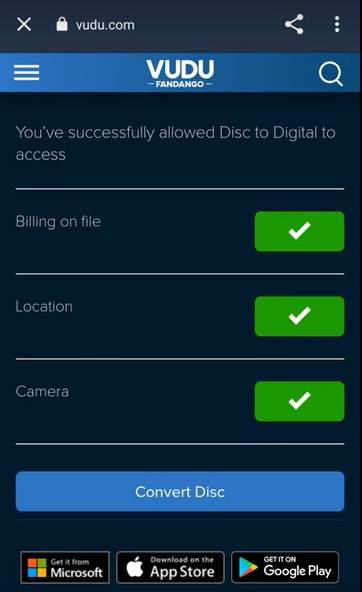
Step 4. Scan the UPC barcode on your DVD case.
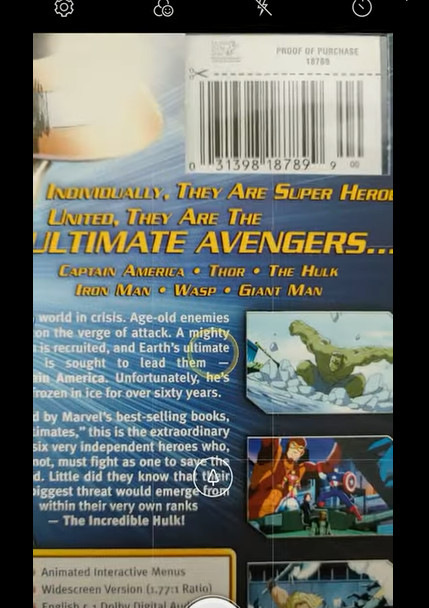
Step 5. Select output quality, SD or HDX.
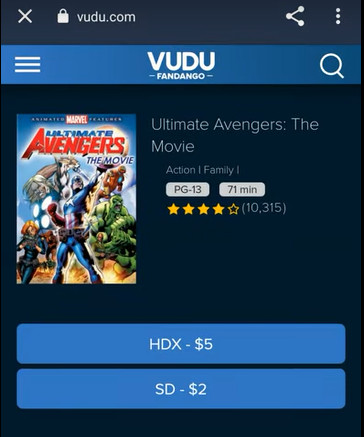
Step 6. Pay for the DVD to digital conversion (DVD to SD: $2 per disc; DVD to HDX: $5 per disc), and then the digitized movies will be available in your Vudu account.
Compatible OS: Windows, macOS, Linux
We notice that HandBrake often emerges as a top recommendation for converting DVDs to digital format. It is widely recommended due to being free and easy to use. HandBrake allows users to digitize DVDs to common video formats including MP4, MKV, and WebM. Additionally, it provides a range of customization options for video and audio output, making it ideal for users seeking greater control over their conversion process.
Who it's for: HandBrake is suitable for those with limited budgets for DVD to digital conversion. It is a good choice for digitizing non-protected DVDs. However, if you intend to transfer copy-protected DVDs to digital with HandBrake, you will need to install libdvdcss to bypass DVD copy protection.
Pros:
Totally free.
Provide dozens of output presets.
Rich settings.
Cons:
Can't bypass DVD copy protections.
Some settings are confusing for beginners.
No merge option.
No ISO or VIDEO_TS output options.
Step 1. Download, install, and open HandBrake on your computer. The steps are almost same on the Windows and Mac.
Step 2. Insert the DVD you want to digitize into your computer's DVD drive.
Step 3. Choose the DVD you want to digitize under "Source Selection". Then, it will scan you DVD titles.
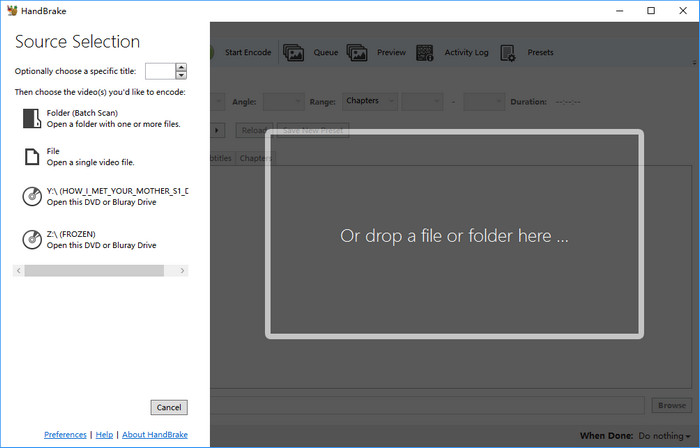
Step 4. Choose the specific title you want to convert from the drop-down menu of "Title".

Step 5. Select a preset for your desired output format from "Presets".
Step 6. Adjust video audio settings as needed, such as resolution, codec, and bitrate.
Step 7. Specify save path for the digitized DVD copy by clicking on the "Browse" button at the bottom right.
Step 8. Click the "Start Encode" button (on Mac, it's "Start") at the top of the HandBrake window to begin the conversion process.
Step 9. Wait for the conversion process to complete. Once the conversion is finished, you can locate your newly created digital file in the destination folder you specified.
Compatible OS: Windows
VidCoder is a free, open-source DVD to digital converter that utilizes HandBrake as its encoding engine. This means it offers many of the same functionalities as HandBrake, including the ability to convert DVDs to MP4 and MKV. While HandBrake is often preferred, some users encounter issues with its performance. In such cases, VidCoder serves as a reliable alternative.
Note: While VidCoder and HandBrake share similar core functionalities, there are key distinctions worth noting. Here's what sets VidCoder apart. Firstly, VidCoder is tailored exclusively for Windows users, while HandBrake extends its reach to a broader audience, catering to Windows, Mac, and Linux users. Secondly, VidCoder specializes in digitizing DVDs to MP4 and MKV formats. In contrast, HandBrake offers a broader range of output options, including MKV, MP4, and WebM, providing users with more flexibility in choosing their preferred digital format.
Who it's for: VidCoder is ideal for users who encounter difficulties with HandBrake. However, it is important to note that VidCoder cannot deal with copy-protected DVDs.
Pros:
Free to use and open-source.
Allow users to fine-tune output parameters.
Cons:
Cannot digitize encrypted DVDs.
Require .NET 6.0.2 Desktop Runtime (x64).
The installation process is very slow.
Step 1. Download and install VidCoder on your Windows computer. If you are required to install .NET 6.0.2 Desktop Runtime (x64), just do it. The installation process may take quite a long time.
Step 2. Insert the DVD you want to convert into your computer's DVD drive.
Step 3. Open VidCoder and select the "Open Source" button to load your DVD.
Step 4. Select the title you want to rip from DVD.
Step 5. Configure your output settings, including the format, quality, and destination folder.
Step 5. Click the "Encode" button to start the conversion process. VidCoder will handle the rest.
The DVD digitizing process can be resource-intensive, particularly for large or complex DVDs. VidCoder may place a considerable strain on the hardware resources, resulting in elevated temperatures and increased fan speeds.
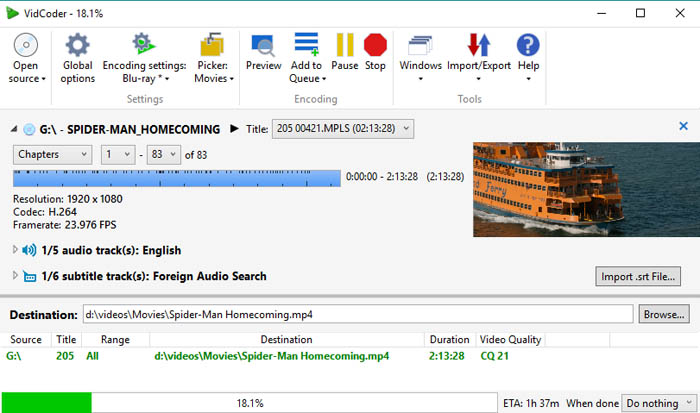
Compatible OS: Windows, Mac, and Linux
While VLC may not be a dedicated DVD to digital converter, it offers a convenient solution for users who already have the software installed. By utilizing VLC, you can avoid the need for additional programs and extra expenses.
With VLC, you can convert your DVDs into a variety of digital formats, such as MP4, MKV, MOV, AVI, and WMV. Additionally, it provides options to adjust video and audio parameters such as bitrate and resolution. Furthermore, VLC can even handle some encrypted discs, adding to its versatility.
Who it's for: VLC is suitable for users who wish to digitize DVDs and are comfortable with a potentially slower conversion speed. It's worth noting that VLC's conversion process may take as long as the duration of the movie itself, as VLC technically "streams" the video to a file on your hard drive.
Pros:
Free of charge.
It can do more than DVD to digital.
Cons:
It requires quite a long time to digitize DVD.
Strictly protected DVDs are not supported.
Step 1. Download and install VLC if you don't have this tool on your computer.
Step 2. Insert the DVD you want to digitize into your computer's DVD drive.
Step 3. Open VLC, click "Media" and then select "Convert/Save".
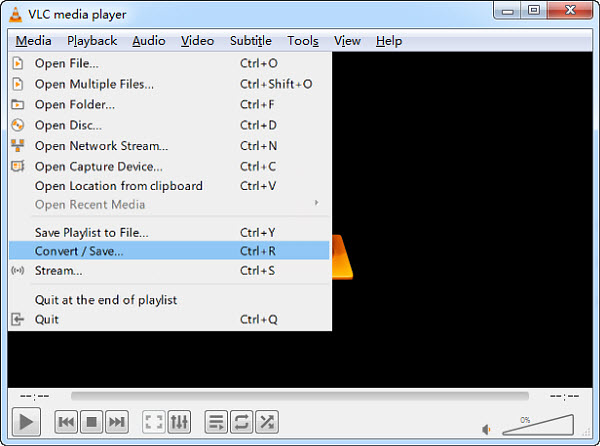
Step 4. Click "Disc" tab and choose disc device, title, chapter, audio, and subtitle track. Then hit "Convert/Save".
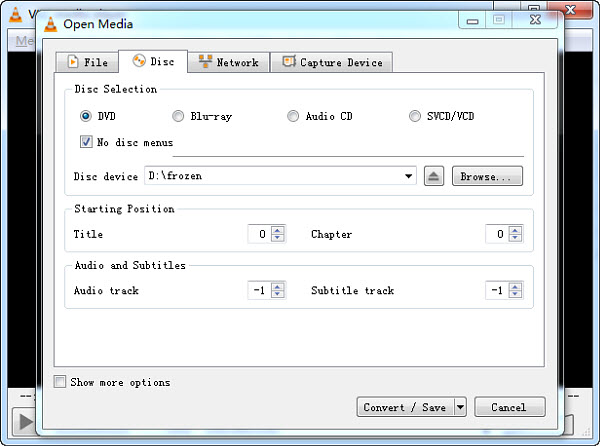
Step 5. Choose profile, the output format you want to use.
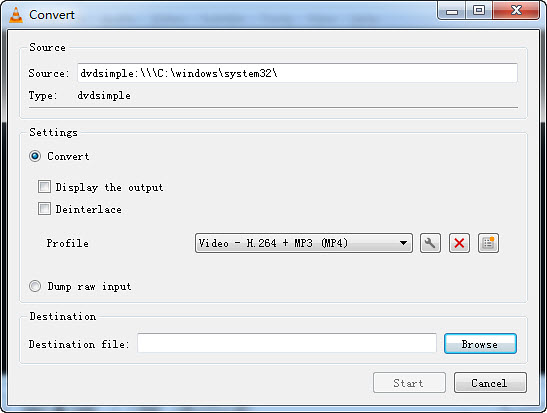
Step 6. Click "Browse" to specify destination file.
Step 7. Hit "Start" to begin digitizing DVD to digital.
The resulting DVD digital files created by VLC may be incompatible with standard media players or contain playback errors that prevent smooth playback. It could be caused by incomplete or corrupted digital copies of the DVD content from VLC Media Player.
Compatible OS: Windows, Mac, and Linux
MakeMKV is a popular DVD ripper, frequently mentioned in online forums. With MakeMKV, users can digitize protected Blu-ray and DVD discs into digital MKV files for free during its BETA phase. Notably, the conversion process preserves the original quality without any compression, ensuring that users receive a digital copy identical to the original.
Who it's for: MakeMKV features a simple and user-friendly interface, making it an excellent option for beginners who may be new to DVD and Blu-ray ripping. Its straightforward navigation system ensures that users can easily navigate through the software without encountering any complexities.
Pros:
It can decrypt DVDs and Blurays.
It keeps the original quality.
Cons:
Support MKV format only.
Output is uncompressed. Large file size.
Lack editing options.
Users are required to upgrade to new versions or input a registration key when new updates are released.
Step 1. Download and install MakeMKV on your Windows, Mac, or Linux computer.
Step 2. Open MakeMKV and insert the DVD you want to digitize to digital.
Step 3. When MakeMKV detects your DVD, click the "Open DVD disk" button to let MakeMKV access your DVD.
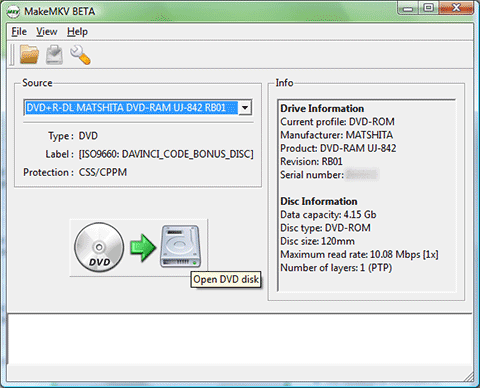
Step 4. When you see a tree structure with your titles, video tracks, audios, and subtitles, just choose which titles or tracks you want to convert.
Step 5. Click "Set output folder" button to specify where you want to save the digital copy.
Step 6. Click the "Make MKV" button to begin converting DVD to MKV digital file.
DVDWalmart's Digital Media Transfer service accepts all previously transferred DVDs from Walmart and YesVideo, and other DVDs, MiniDVDs, CDs, and VCDs. It will store the digital copy in MemoryCloud and transfer it to a single USB if you ask it to.
Who it's for: This service is ideal for individuals with a modest collection of DVDs seeking a hassle-free way to digitize DVDs near me. However, it's important to note that the service comes at a slightly higher cost. The price for creating a digital copy with MemoryCloud online access is $12.96 for the first 30 minutes and $5.46 for each additional 30 minutes. If it is a 2-hour movie DVD, you need to pay $29.34 for this service.
Tips: If you have a lot of DVDs to digitize to digital formats, it will cost a shedload of money. If you're on a budget, DVD to digital conversion software will be a better choice. Take WinX DVD Ripper as an example, you only need to pay $34.95 to get a one-year license, which can be used on 3 computers. After activating WinX DVD Ripper with this license, you can convert as many DVDs as you like and choose a desired output format. And it only takes a few minutes to get a digital copy of your DVD.
Pros:
No computer or software required.
Easy to use.
Cons:
Don't support customizing output.
Considered relatively expensive at $159.95.
Time-consuming due to the recording process for DVD digitization.
A standalone DVD player and a USB flash drive or SD card is required.
Cannot bypass copy protection mechanisms.
Step 1. Create your order online or at Walmart.
Step 2. Bring your DVD and order confirmation printout (if you created your order online) to Walmart Photo near you or mail your order.
Step 3. Pick up the digital copy at Walmart if you dropped off your DVD at Walmart and wait for it to be delivered to you if you sent your media directly to Walmart. You may need to wait 3-4 weeks to get the digital copy.
We have observed that many users search for "DVD to digital converter." When we input this keyword into Google, an Amazon result appears. Upon opening it, we find some DVD to digital hardware devices that can help digitize and record videos from DVDs to USB flash drive or SD card. A good example is ClearClick Video to Digital Converter 2.0. With this device, you can record video from various sources such as VCR's, VHS Tapes, AV, RCA, Hi8, Camcorder, DVD, and Gaming Systems. The whole process can be accomplished without the necessity of a computer or any software. The output format will be in MP4.
Who it's for: The ClearClick Video to Digital Converter 2.0 is ideal for individuals who want to convert their old video tapes or camcorder tapes into digital format without the need for a computer or software. It's suitable for those with VHS tapes, VCRs, DVD players, DVRs, camcorders, Hi8, and retro gaming systems.
Pros:
Free to use and open-source.
Allow users to fine-tune output parameters.
Cons:
Cannot digitize encrypted DVDs.
Require .NET 6.0.2 Desktop Runtime (x64).
The installation process is very slow.
Step 1. Insert the DVD you want to digitize into a standalone DVD player.
Step 2. Connect ClearClick Video2Digital Converter to your DVD player with a RCA cable.
Step 3. Plug in a USB flash drive or a SD card into the converter.
Step 4. Press the Record button on to converter to "digitize" and transfer your DVD to the USB or SD card. It will display the video as it transfers.
Step 5. Press the Record again to stop recording. Don't skip this step, otherwise you'll get a corrupted file.
Tips: You can use the "Auto Stop" feature to stop recording after a preset amount of time.
Step 6. Remove the USB drive or SD card from the converter. After that, you can transfer your DVD video to computer or any device you like.

When converting DVDs to digital files yourself, you can take steps to ensure the highest possible quality. Here are a few steps.
1. Prioritize a lossless format when storage allows
Re-encoding video in compressed formats like MP4 can reduce quality. If storage space isn't a concern, consider digitizing your DVDs to an ISO file or VIDEO_TS folder using tools like WinX DVD Ripper. These formats preserve the original DVD quality.
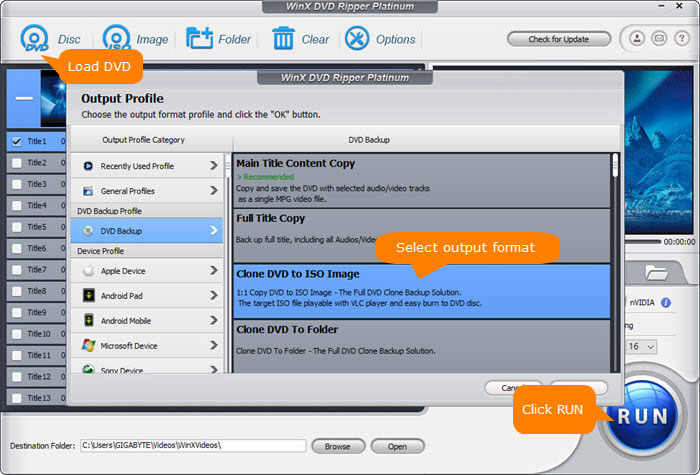
For a more common format with minimal quality loss, use MakeMKV to convert your DVD to MKV format. This method also avoids re-encoding.
2. Choose the right balance with video settings
If storage space is limited, you can still achieve good quality by selecting the appropriate video codec and bitrate.
H.264 or H.265 codecs offer a good balance between quality and file size. Avoid older codecs like MPEG-2. Higher bitrates (measured in megabits per second) generally result in better quality but larger files. Find a balance that suits your needs.
Many DVD to digital converters such as WinX DVD Ripper offer presets optimized for common uses. If you're unsure about individual settings, these presets are a good starting point.
3. Leverage High-Quality processing
Some software boasts features like "High-Quality Engine" to enhance output quality. If video quality is a priority, enable these features before digitizing.
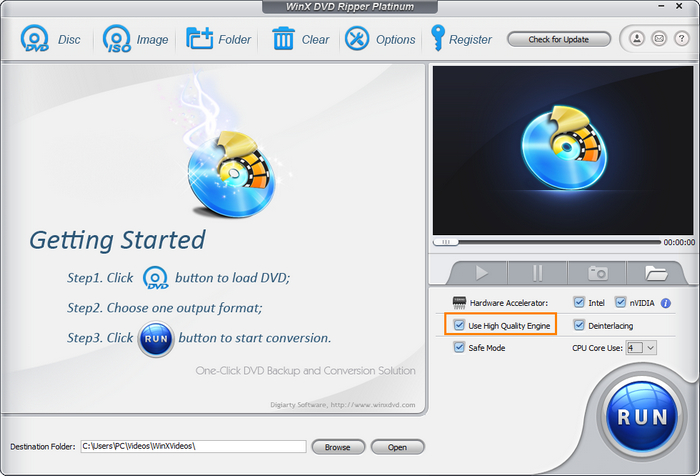
4. Deinterlace video
If your DVD source uses interlaced video (common in older content), use deinterlacing to eliminate combing artifacts (jagged edges) and improve motion smoothness.
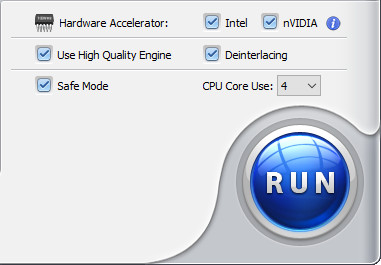
5. Enhance the digital copy with additional video enhancer
Nowadays there are separate video enhancement tools that can further improve video quality. One good example is Winxvideo AI. By utilizing advanced AI models, this program can enhance the quality of the digitized DVD videos and even increase the resolution by 2X, 3X, and even 4X to fit modern large-sized screen.
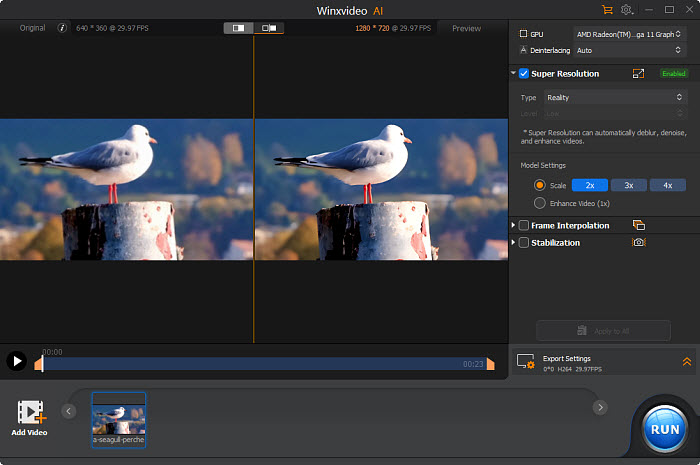
Here are some tips on how to improve the speed to digitize DVDs:
1. Enable Hardware Acceleration
If your software and hardware support it, enable hardware acceleration. This leverages your graphics card (GPU) to offload some of the processing tasks, speeding things up.
On WinX DVD Ripper, you can find this option on the right side of the main interface.
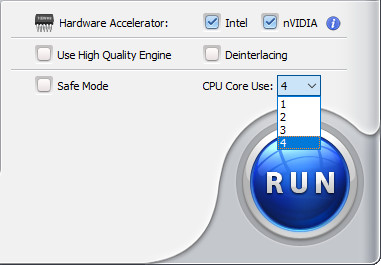
On HandBrake, you can click the Video tab, click the dropdown menu of Video Codec and select a format that utilizes hardware acceleration, such as those with Intel QSV, Nvidia NVEnc, or AMD VCE in the name.
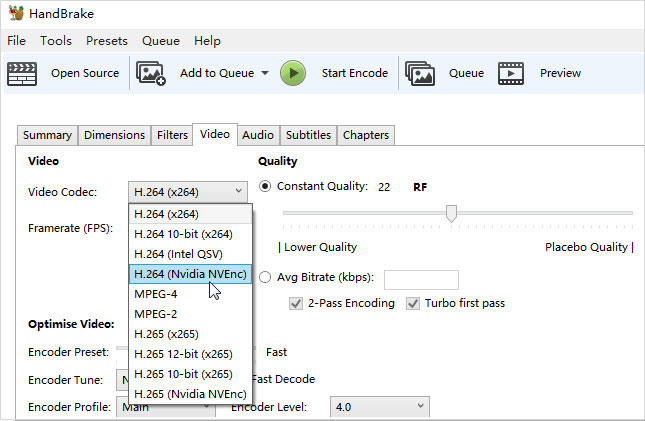
2. Harness the power of your CPU cores
Modern processors often have multiple cores, which act like multiple CPUs working together. This can significantly accelerate DVD to digital conversion.
Software like WinX DVD Ripper lets you take advantage of this. Simply access the "CPU Core Use" dropdown menu and choose the highest number available. When digitizing a DVD, the software will leverage all the processing power at its disposal for maximum speed.
3. Adjust settings
While some settings like higher bitrate improve the quality of your digital file, they also increase processing time. Find a balance between quality and speed based on your needs. Consider using presets optimized for faster conversion.
4. Close unnecessary programs
Close any background programs that might consume system resources while converting. This frees up processing power for the DVD digitizing task.
5. Ripping instead of full conversion
The DVD conversion programs we mentioned earlier allow you to select only the specific video content you want, like the main movie, instead of converting the entire DVD with menus and bonus features. Since you're focusing on a smaller amount of data, ripping can be significantly faster than full conversion.
If you use WinX DVD Ripper, you'll save much effort. This is because it will automatically check the main movie title for you after scanning the DVD. If you use other tools, you need to play the DVD to identify the main title before selecting it for ripping.
6. Ensure your DVDs are clean and undamaged
A scratched or dirty DVD can take longer to read, impacting DVD digitizing speed. Ensure your DVDs are clean and undamaged.
WinX DVD Ripper Platinum is our top recommendation as it offers a range of pricing options, supports various DVD types, provides a wide selection of output formats, and performs conversions at a fast speed. It is a cost-effective solution that allows users full control over the output.
VUDU is a convenient service option, but it is limited to the US and Mexico and has some restrictions on supported DVD titles. DVDWalmart offers a service for transferring DVDs but comes with a high price and a long wait time.
HandBrake and VidCoder are free software options but can only handle unencrypted DVDs and cannot process copy-protected DVDs. VLC media player is another free option but works slow and has difficulties with commercial discs.
MakeMKV is a free software that supports both unencrypted and some encrypted DVDs, but it can only export to MKV format.
ClearClick is a way to go when you need to digitize DVDs, old video taps and camcorder tapes.
WinX DVD Ripper Platinum has a Mac version which can help you digitize DVDs on Mac. The procedure is like digitizing a DVD on Windows, so just download this tool and follow the steps in method 1.
If you want to try something different, you can try Disk Utility – Mac's built-in app that can digitize DVDs without copyright. However, it can only export image file. Don't expect it to make a MP4 copy or other mainstreaming format from your DVD. If it's ok for you, just follow this:
Step 1. Go to Applications > Utilities, find and open Disk Utility.
Step 2. Locate your DVD and click on it.
Step 3. Choose New Image which is in the centre along the top.
Step 4. The next option to look out for is Image Format, which you should set to DVD/CD Master.
Step 5. Set Encryption to None.
Step 6. Hit save and the DVD will begin copying to the destination you specified. When the process is complete, just eject your DVD.

It depends on the DVD to digital converter software you are using. Some programs, such as WinX DVD Ripper, can bypass copy protection and digitize protected DVDs, while others may not be able to. It is important to check the software's capabilities before attempting to turn a copy-protected DVD into a digital file.
Most DVD to digital converter software can digitize DVDs to common file formats such as MP4, AVI, and MOV. Some software may also support less common file formats or allow you to customize the output format.
It depends on the DVD to digital conversion software and the settings you use. Some programs will not allow you to preserve the menus of the original DVD, such as HandBrake. However, some software may offer options to preserve menus for the digital file.
Yes. For example, if you choose to digitize a DVD to ISO or VIDEO_TS folder on WinX DVD Ripper, you won’t lose quality. As for other output options, this program offers High Quality Engine to minimize this loss of quality and produce high-quality digital copies of your DVDs.
WinX DVD Ripper Platinum can not only digitize commercial movie and TV show DVDs but also handle home video DVD collection. Just insert your home video DVD to DVD drive, select it in the DVD ripping software, choose wanted titles and format, and hit RUN to get the digital copy out of your physical media.
Disclaimer: Digiarty Software does not advocate ripping copy-protected DVDs for any commercial purpose and suggests referring to the DVD copyright laws in your countries before doing so.