How to Rip DVD with Multiple Titles/Episodes?
 Donna Peng
Donna Peng
Updated on
A DVD often comes with multiple titles, maximally 99 titles, however, most of them are fake with exactly the same run time and not the right titles you need. Or, there may be multiple episodes from a TV shows or TV series DVD and you want the separate files. So, here comes the question, how to rip DVD with multiples titles and get the right titles or episodes? You can find the answer in this post.
Part 1. 3 Methods to Rip DVD with Multiple Titles/Episodes
No more nonsense, here are 3 methods you can make use of to help rip DVD with multiple titles or episodes. You can find the right title from multiple titles, merge titles into a single file, or rip TV series episodes into separate files.
1. Use WinX DVD Ripper Platinum to Rip DVD with Multiple Titles/Episodes
To rip a DVD, you can give WinX DVD Ripper Platinum a try. This program can auto detect the real main title from multiple and even 99 titles, and rip the title from your DVD with 1:1 quality. Also, it can merge multiple titles, rip DVD with multiple titles into a single file, and rip DVD titles separate files based on your settings.
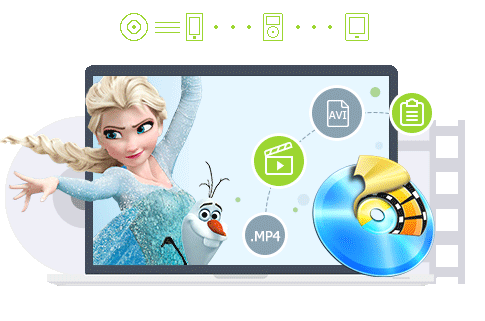
Best DVD ripper to rip DVD with multiple titles.
- Extract right titles from multiple titles, merge titles.
- Support old, new, 99-titles, regional, TV episodes, etc. DVDs.
- Rip DVDs to ISO, MP4, H.264, HEVC, MP3, iPhone, Android, TV, etc.
- GPU-accelerated, 47X real-time faster. 1:1 quality ratio.
Please DO Not use WinX DVD Ripper to rip rental DVDs.
Step 1. Download, install, and open WinX DVD Ripper Platinum on your computer.
Step 2. Insert target DVD into DVD drive.
Step 3. Prepare your storage device, for example external hard drive or USB flash drive, and ensure you have enough storage space.
Step 4. Click DVD Disc button at the top left corner of WinX DVD Ripper Platinum to load source DVD.
Step 5. Select output profile based on your own needs.
Step 6. Choose the title to rip.
- By default, WinX DVD Ripper Platinum will automatically check the right main title for you to rip.
- If needed, you can click the "Merge titles" option to convert a DVD with multiple titles into a single, continuous file.
- If you prefer to keep the episodes as separate files, you can achieve this by selecting all the episodes you want to rip and ensuring that the "Merge titles" option is left unchecked.
Step 7. Check the destination folder and see if you need to change it. Hit RUN to begin extracting selected title(s) from DVD.
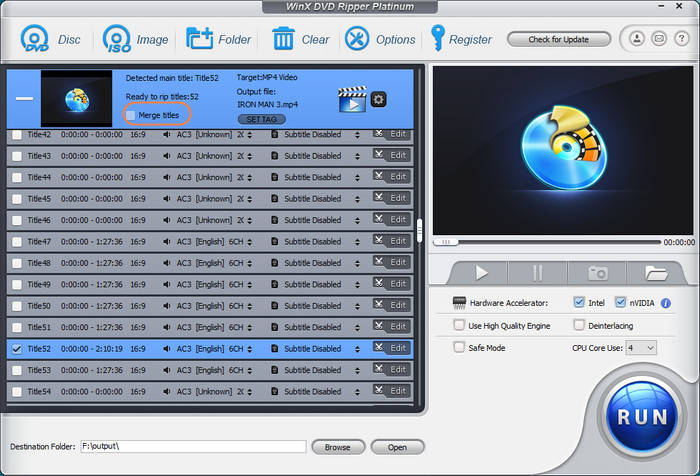
Disclaimer: Digiarty Software does not advocate ripping commercial DVDs for any illegal purpose. You're suggested to refer to the DVD copyright laws in your country before doing so.
WinX DVD Ripper Platinum is the industry-leading DVD ripper with GPU-accelerated speed to rip any DVD to any format for any device.
- DVDs you can import for ripping include: home-made family DVDs, old classic and newly-released purchased movie DVDs, TV episodes DVDs, music DVDs, workout DVDs, adult DVDs, and others. Even scratched discs can be read and ripped to specified format.
- Output formats you can choose: ISO, MP4, H.264, MPG, AVI, WMV, MOV, MP3, AAC, iPhone, iPad, Apple TV, Android device, Xbox, PS4, YouTube, etc.
- Technologies used to improve speed: Intel QSV, NVIDIA CUDA, NVENC GPU hardware acceleration, multi-core CPU utilization, Hyper-threading technology, and Super Encode Engine based on MMX- SSE & 3DNow!
- Tweaking and editing options contain: trim, crop, expand, add external subtitle, adjust bitrate, frame rate, sample rate, resolution, aspect ratio, etc.
2. Use HandBrake to Rip DVD with Multiple Titles/Episodes
HandBrake is often the go-to choice for DVD ripping as it allows users to extract individual episodes easily. It supports rip DVD with multiple titles or episodes to various popular video and audio formats such as MP4, MKV, WebM, MP3, AAC, FLAC, and more. However, it's important to note that HandBrake lacks DVD decoding support for copy-protected DVDs. To overcome this limitation, users can install libdvdcss to enable HandBrake to rip DVDs with copy protection.
Step 1. Free download HandBrake on your computer, install and launch it.
Step 2. Insert the DVD disc that you want to rip titles into the DVD drive.
Step 3. Open HandBrake and click the DVD drive that shows on the interface.
Step 4. After the parsing process, open the DVD and click the drop-down menu of "Title" box at the top left corner of the window for choosing a title.
- You have the option to select the titles individually that you wish to rip, followed by clicking on the "Add To Queue" button to organize them accordingly.
Step 5. Click the "Browse" button to specify a destination folder to save the ripped titles.
Step 6. Click the drop-down menu of "Preset" button to choose the format and quality you want.
Step 7. Now, hit the "Start queue" to start ripping DVD with multiple titles/episodes.
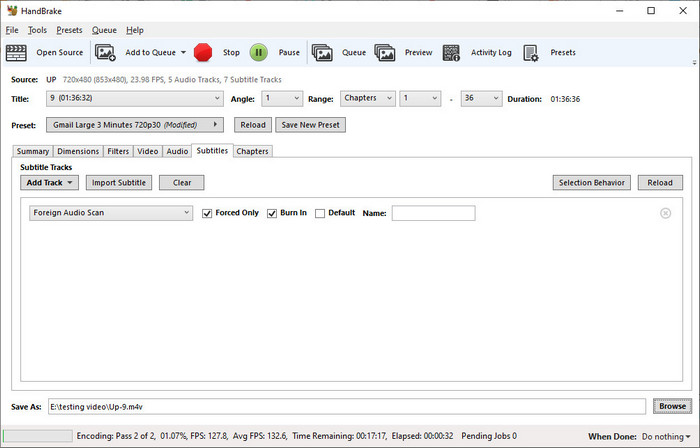
3. Use VLC to Rip DVD with Multiple Titles/Episodes
VLC is a completely free and open-source media player that is widely recognized for its ability to play different types of videos and convert specific video formats at no cost. Additionally, many users may not be aware that VLC is also an excellent tool for ripping DVDs with multiple titles/episodes. The process of ripping a DVD without compromising quality is straightforward with VLC, though the ripping speed may be slow when dealing with large DVDs. If you do not have strict requirements and a generous budget for DVD ripping, VLC is an ideal tool for you to consider.
Step 1. Free download, install and launch VLC on your computer.
Step 2. Insert the DVD disc into the optical drive.
Step 3. Open VLC, click "Media > Open Disc" or click "Convert/Save" at the top main bar to select the inserted disc.
Step 4. After loading the DVD disc, tick "No disc menus" box and choose to click "Browse" button to see the DVD destination.
Step 5. Select all the titles and chapters that you want to rip in "Starting Position" tab, and choose the language that you want in "Audio and Subtitles" tab.
Step 6. Click "Convert" from the drop-down icon of "Convert/Save", and then choose the file format and destination folder.
Step 7. Click the "Start" button to start to rip a DVD with multiple titles with VLC.
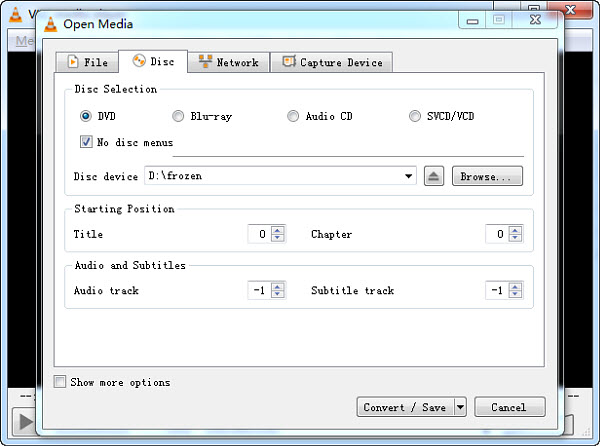
Part 2. Tips for Ripping DVD with Multiple Titles
1. How to rip right titles from DVD with multiple titles?
Which is the correct main title to rip if there’re some titles with similar length? How to find the right title from 99 titles DVD? Often the case, the title with the longest time is the right title and this is what you should choose. If you can’t recognize which title is the right one, you can utilize a DVD Ripper tool like WinX DVD Ripper Platinum that can automatically choose the right title for you.
2. How to merge DVD titles into a single file?
If you use WinX DVD Ripper Platinum to rip a DVD, there is a "Merge titles" option for you to choose to merge multiple titles into a single file.
3. How to rip TV series DVDs with multiple episodes into separate files?
When ripping a DVD with a proper DVD ripper, you can choose all the episodes and do not merge the titles.
Final words:
From my perspective, it is advisable to invest in a paid software for ripping DVDs with multiple titles/episodes. This will provide you with a superior experience, including quicker ripping speeds, top-notch video quality, a range of customizable options, and a reliable ripping environment.
WinX DVD Ripper Platinum outshines others as it can always find out the right title from multiple fake titles or 99 titles. Also, it can rip regional and encrypted DVDs to MP4 and other formats easily.










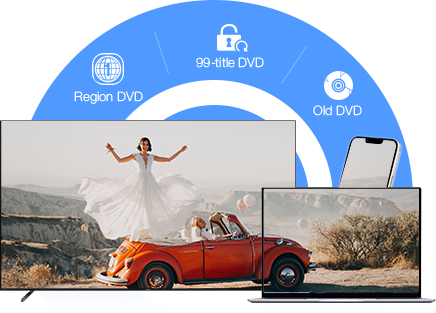
 Free Download
Free Download Free Download
Free Download
