How to Sell DVDs to Amazon as Third-party Listing or Trade-in
In an era dominated by digital streaming services, the allure of physical media still holds a special place in the hearts of movie and TV enthusiasts. DVD collections, once cherished and meticulously curated, are now finding a new lease on life in the world of e-commerce. If you've got a stack of DVDs gathering dust on your shelves or a treasure trove of cinematic classics, it's time to consider the potential goldmine that Amazon offers for selling these nostalgic relics.
In this article, we'll explore the exciting opportunity to turn your DVD collection into a profitable venture on the world's largest online marketplace, Amazon. Discover the strategies, tips, and tricks to navigate this thriving marketplace and breathe new life into your DVDs while reaping financial rewards. Whether you're a seasoned seller or a first-time entrepreneur, this guide will help you embark on a journey to tap into the thriving market for DVDs selling to Amazon.
Backup DVD to Digital Before DVD Selling
Resort to a reliable DVD backup tool like WinX DVD Ripper Platinum to make a digital copy your DVD disc before selling. You can:
- 1:1 Backup DVD to hard drive, USB drive, computer, cloud space in ISO image, a single MPEG-2 file or DVD folder format before selling.
- Rip DVD (homemade & copyright protected) to MP4, MKV, MOV, AVI, MPEG-2, VOB, WMV, etc. with 98% quality maintained.
- Digitize DVD contents to iPhone iPad, Android, PS5/4, Xbox, Apple TV, etc. any mobile device/platform for limitless playback.
- Boost the DVD ripping process with the power of GPU hardware acceleration, multi-core CPU utilization, and Hyper-threading technology.
How to Get Ungated to Sell DVDs on Amazon
Part 1. Create an Amazon Seller Account
To sell DVDs on Amazon, you need a seller account first. If you don't already have one, you'll need to create an Amazon Seller account. Go to Amazon Seller Central and sign up. You can choose between an Individual or Professional seller account. Apply for the Video, DVD, and Blu-ray category in Amazon Seller Central. Moreover, you'll be asked to satisfy the following requirements:
- An active Amazon seller central account is a must have. A Pro account is needed, as well.
- Minimally 10 units of the DVDs purchased from the same distributor, wholesaler, or manufacturer are the entry demand.
- Have invoices with your company details matching those you supplied on Amazon.
- Invoices that come from the DVDs production company or their authorized wholesale distributor matter a lot to get upgated for DVD selling.
- Get in touch with AENT (Alliance Entertainment) or any prominent DVD/Blu-ray one-stop shop or distributor for assistance.
- It's better to get an authorization to sell them on Amazon.
- Place and order ($300 minimum).
- Provide Amazon the invoice.
In the past, there were a large batch of loopholes in Amazon DVD selling policies. But not the case now. Currently, Amazon conducts zero-tolerance policy in DVD selling on Amazon. Generally, it's not easy to sell used DVD discs on Amazon. And you're allowed to sell DVD discs on Amazon via either trade-in or third-party listing. Read on the detailed tutorials of these two methods.
Part 2. How to Sell DVD Discs to Amazon via Trade-in
Amazon will allow you to trade in your DVDs for an Amazon gift card. As long as the DVDs are in good shape and still work, you can quickly liquidate them through the platform.
- Access to the Amazon Trade-In store. Click "Find more items" to see which DVDs Amazon accepts.
- Be sure to verify that the title exactly matches the product you intend to trade in.
- List the product's condition. "Used-Like New" and "Used – Acceptable"are the two types that Amazon is okay with.
- If they want your trade-in, Amazon will send you a free shipping label.
- After you've shipped your DVDs, it may take up to 10 days for Amazon's trade-in team to respond. They will assess the value of your trade-in and inform you about any items that were not accepted. If Amazon decides not to accept a DVD, they will return it to you at no cost.
- If you agree to the trade-in offer, the credited amount will be added to your Amazon account within a few days.
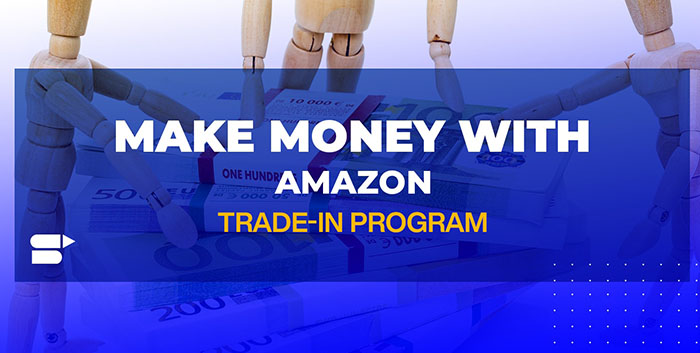
Part 3. How to Get Approved to Sell DVDs to Amazon as Third-party Listing
Remember we've told you that Amazon puts strict restrictions on selling DVDs on Amazon? Yes, it lifts up restrictions on selling DVDs on Amazon via third-party listing. On top of the entry requirements we mentioned in the first part, you need to address the following demands, too.
- Have a professional selling plan An order-defect rate (ODR) of 1% or less
- Have a cancellation rate of 2.5% or less
- Have a late shipment rate of 4% or less
Now get started with selling DVD discs on Amazon as third-party listing:
Step 1. Research DVD Listings. Before listing your DVDs, search Amazon to see if the DVD titles you have are already being sold. This will help you understand the competition and set competitive prices.
Step 2. Check DVD Conditions. DVDs on Amazon are usually sold as new or used. You need to assess the condition of your DVDs accurately. Amazon has specific guidelines for item condition. You could define your DVD condition as New, Like New, Very Good, Good or Acceptable.

Step 3. Make head or tail of Amazon's Selling Plans.
Amazon provides two selling plan choices: the Individual selling plan and the Professional selling plan. Opt for the Individual plan if you anticipate selling fewer than 40 DVDs each month, as it charges a per-item fee for each sale. On the other hand, the Professional plan involves a monthly subscription fee but offers advantages like bulk listing tools and access to more product categories. It's important to evaluate your expected sales volume and carefully assess the advantages and disadvantages when deciding which selling plan aligns with your requirements.
Step 4. List your DVDs. To list your DVDs, go to the "Add a Product" tool in your Seller Central account. Follow the prompts to enter details about the DVD, including title, name, condition, price, and shipping options. Be accurate in your descriptions, as this affects your seller reputation.
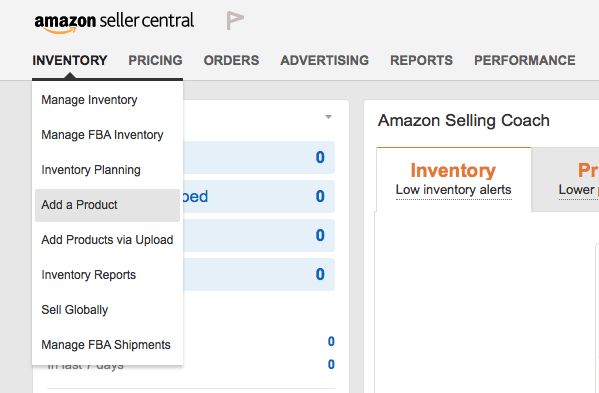
Step 5. Find the Correct UPC and ASIN.
To correctly list your DVD, you should find the Universal Product Code (UPC) and the Amazon Standard Identification Number (ASIN) on the packaging. These codes are crucial for accurate listing and effective inventory management. Generally, go to the DVD case back cover or the bottom and you can find the UPC and ASIN. Or head over to the Amazon product details section to find them.
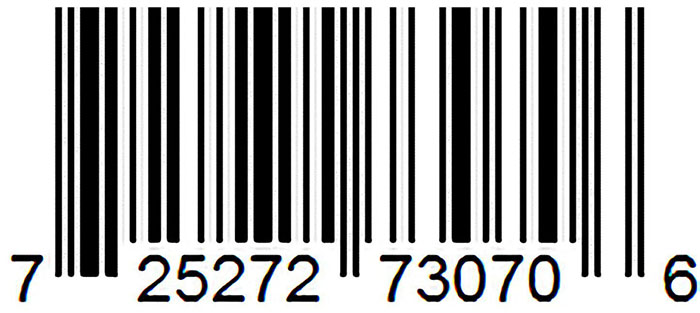
Step 6. Set Competitive Prices. Pricing is crucial. The below factors you can consider when pricing for your DVDs:
- Look at similar listings to get an idea of what to charge. Check the used DVD price guide if you have no clue.
- Remember to factor in Amazon's referral fees and shipping costs when setting your price.
- DVD edition and format. DVDs that feature special editions or unique formats often have the potential to fetch higher prices.
- DVD condition. Better condition decides higher price.
- DVD disc quantity. In case you have a bounty of DVD disc to sell on Amazon, a proper discount is worth a consideration.
Step 7. Fulfillment Options. Decide how you want to fulfill orders. You can choose between Fulfillment by Amazon (FBA), where Amazon handles storage, shipping, and customer service, or Fulfillment by Merchant (FBM), where you handle these aspects yourself.
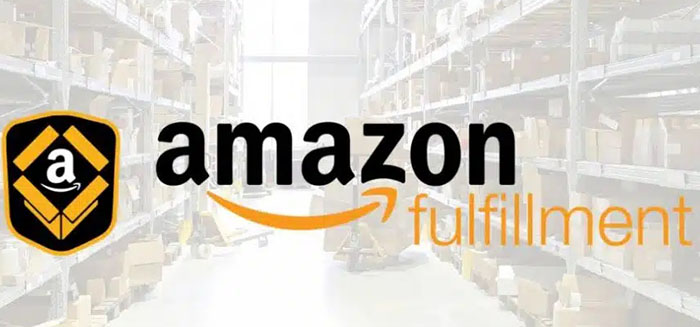
Step 8. Optimize your DVD listing. Use high-quality images and detailed, accurate descriptions to make your listings more attractive to buyers. Keywords in your product title and description will help your items show up in search results.
Step 9. Set shipping options. If you're using FBM, you'll need to specify your shipping options. You can offer various shipping methods, including free shipping if you wish.
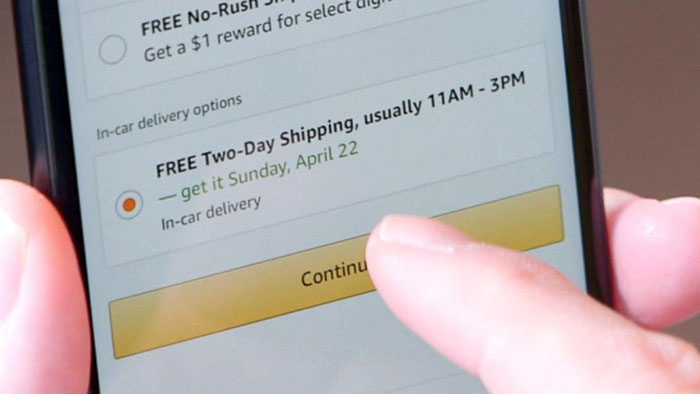
Step 10. Monitor your listings. Regularly check your Amazon Seller Central account for sales and inquiries. Respond to customer inquiries promptly and provide excellent customer service to maintain a good reputation.
Step 11. Shipping and packaging. If you're handling the shipping, make sure to package the DVDs securely to prevent damage during transit.
Step 12. Customer feedback. Encourage satisfied customers to leave positive feedback or reviews on your product listings. Certainly, similarly, addressing returns and refunds efficiently is critical to maintaining customer satisfaction.
Step 13. Payment and fees. Keep track of your sales and Amazon's fees. You'll be charged referral fees, subscription fees (for a Professional Seller account), and fulfillment fees (if you use FBA). Make sure to understand Amazon's fee structure.
Honestly speaking, selling DVDs to Amazon as third-party listing is comparatively complex indeed. If you're sick of such superfluous operating steps, you can consider Amazon alternatives like eBay, Decluttr, Facebook Marketplace, etc. to sell your DVD discs. Or resort to some used DVD stores near you to sell your used DVD collection.

















