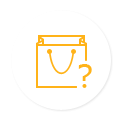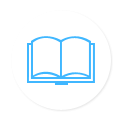WinX HD Camcorder Video Converter is professional AVCHD, M2TS, MOD, TOD, MTS, TS video converter program which can help you easily and fast convert recorded HD and regular videos from HD Camcorders to popular video formats, such as MP4, WMV, AVI, AVC, MOV, Youtube, etc. Furthermore, it enables you play HD Camcorder videos on iPhone, iPad, iPod, Apple TV, Sony PSP, Xbox, Android and so on. What's more, this HD Camcorder video converter works as DVD burner by creating VOB file, DVD folders or DVD Disc.
WinX HD Camcorder Video Converter User Guide
How to convert video recorded from HD Camcorder?
- Free download WinX HD Camcorder Video Converter. Launch this program, and then load video by clicking "Add" button.
- Select output formats as you wish, like, AVI, AVC, MP4, MPEG, WMV, MOV, Youtube, iPhone, iPad, iPod, Apple TV, PSP, PS3, Android, etc.
- Click "Browse" button in the output setting area and select a destination folder to save your converted video.
- Click "Start" button to convert videos. You can view the conversion progress and are able to cancel the converting process at anytime.

How to burn HD Camcorder videos to DVD with this HD Camcorder video converter?
- To load video by clicking "Add" button.
- Click "to DVD", and select "to VOB", "to DVD Folder", "DVD Disc" according to you needs.
- Start burning by clicking "Start".
- If you choose "DVD Disc", please insert a writable DVD Disc. Click "Next" to begin burning. Please do not stop the program while burning. Otherwise, your DVD Disc might be damaged.


Other Useful Tips
- Trim video segment to convert by dragging slide bar under video preview window or setting "Start time" and "End time".
- Define audio and video parameters to optimize the output video according to individual needs.
- Select "Use High Quality Engine" or set "Advanced De-interlacing Accelerator" for better image quality.
- Choose "CPU Core Use" or use "Intelligent A/V Synchronizer ".
- If you find an image you like in the video, just click "Snapshot" button under the preview window to store the image in your folder.
Bonus Features
Q. Can I edit video file name for proper display on my iPhone/iPad/iPod/Apple TV?
A. Yes, you can. WinX HD Camcorder Video Converter provides users the abilities of defining the display name and artist name of target video for iPhone, iPad, iPod, Apple TV, etc. To do this, please edit "Display Name" and "Artist Name" in the "File Setting" area.
Q: How to extract pictures from DVD movie?
A: Select your favorite picture by dragging slide bar or by setting the "Start Time" and "End Time". Then click snapshot button to take picture appearing in the video and store as JPEG or BMP.
Q. How to extract background music from video file?
A. Load video file, and select "to Music" button. You will be able to extract the background music as MP3 music file.