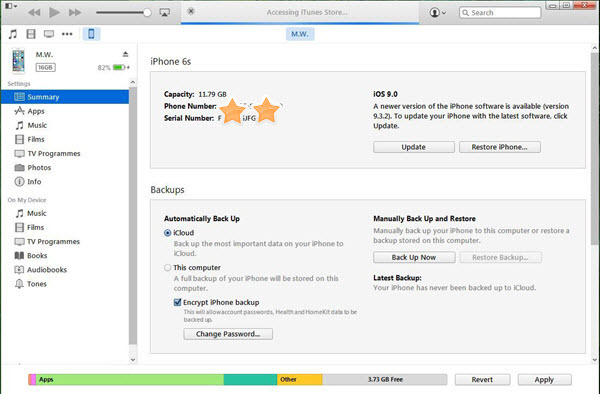Windows 11/10: How to Transfer/Copy/Send File from PC to iPhone
Transferring photo/music/video or any other file from PC to iPhone with a cable by using WinX MediaTrans helps you just carry the file (but not the computer) with you in the pocket for further using. This guide of transferring file from PC to iPhone also works for other iOS (7-15) devices like iPad and iPod.
It must be times when you want to move downloaded or ripped movie video on PC to your iPhone for watching on the fly, add new music songs from PC to iPhone's playlist, or transfer word/excel/powerpoint/pdf and more office files to iPhone instead of carrying another USB drive along...
And to iOS users, Apple player and iOS device file management app - iTunes, together with iCloud, is often the top choice to transfer file from PC to iPhone. Adding content to iPhone using iTunes requires no Internet connection while its iCloud sync feature needs available Wi-Fi and 3G/4G/5G network. But here comes some annoying troubles...
Looking for an easy way to transfer files from iOS to PC?
More stable, faster than iTunes - WinX MediaTrans
- Sync/Manage photos, videos, music, e-books between iOS and PC;
- Act as an iPhone USB Driver for transferring any file formats;
- Available for all models of iPhone, iPad and iPod.
Part 1. Troubles When Transferring File from PC to iPhone Using iTunes
There are so many grumbles on the iTunes errors about transferring file from PC to iPhone, such as:
- Downloaded/Ripped movie in AVI, FLV, WebM, MTS, WMV, MPG etc. must be converted to iPhone playable format in advance, MP4 or MOV.
- Photos can only be synced to iPhone in folder(s), which means personalized selection is infeasible.
- Some iTunes unacceptable files must be dragged to a folder for putting into an app folder to sync to iPhone app. (But the app must be able to read the files. If not, this behavior makes no sense. Much inconvenient!)
- Email and other online cloud storage methods are recommended, but (good) Internet is the premise. How to get those online files without Internet?
- iOS users often encounter iDevice not responding or disconnected to PC, especially on Windows PC ...
Part 2. Why not Transfer Files from PC to iPhone in A Jiffy without iTunes?
As a new star of file transferring software with easy-to-browse interface, WinX MediaTrans can guide iOS user a simple and stable way to transfer files from computer to iPhone, iPad and iPod series, be it photos, videos, music files or other useful files. It works quite well on both Windows (11/10) PC and Mac OS X, delivering 3-5x faster iPhone file transfer speed compared to other general iOS file transfer tool.
After free downloading, install WinX MediaTrans on (Windows 10) PC, and then follow the tutorial below to send a file or files from PC to iPhone. (Please make sure iTunes is pre-installed on computer. But you needn't run it.)
- Connect iPhone to PC with a USB cable, then tap "Trust" option on iPhone to trust this computer to access to iPhone files.
- Run WinX MediaTrans, click to turn to a specific media file transferring screen. Music manager, video and flash drive modes all are built with "add file" option. Therefore, navigate to one according to your real needs.
- Choose files from computer to add to iPhone at will.
- Click "Sync" to copy computer files to iPhone in fast and effective way with no quality sacrifice.
Please note that during the file transferring process, do not pull USB cable out in case of any data losing.
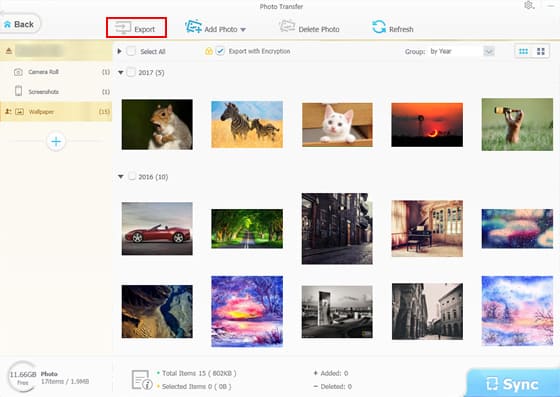
If you are die-hard fan of Apple, and only keen on Apple tool - iTunes/iCloud, moving PC files to iDevice steps are also shared here:
Download, install and run latest iTunes version -> Connect any iDevice to computer with USB cable, press "Trust" to go ahead -> Select one option according to your need, e.g. Apps, Music, Films, Photos and more, check the top Sync xx option -> Choose source file (folder) and apply.