[Solved] Can't Transfer Video from DJI Mavic Pro to iPhone
This post will show you how to transfer drone videos (incl. 4K UHD) from DJI Mavic Pro to iPhone.
Mavic Pro drone is the most amazing achievement of famous DJI. If you love photography, flight and the outdoors, Mavic Pro is a cool gadget worth buying, even if you're not a tech nerd. With portable Mavic Pro, we can take high-quality images and capture videos in HD (720P), FHD (1080P), 2.7K (1530P), and even 4K (3840X2160 and 4096x2160). Thanks to DJI GO app, we can save Mavic Pro drone photos and videos to our mobile, iPhone for instance, for viewing anytime anywhere, editing on iMovie, sharing with others or other purposes. However, we find some posts online saying that they can't transfer videos from Mavic Pro to iPhone.
I'm having issues saving the video onto my iPhone 7. When I select the photos and video file from the DJI Go app library, for some reason only the photos get saved onto the phone... I even receive the usual popup message saying that only 1080p or 720p will be downloaded but when clicking OK nothing happens. Am I missing something?
If you can't transfer Mavic Pro drone videos to iPhone or if you're new to Mavic Pro aerial vehicle and don't know how to download videos to iPhone, read on and find answers below.
Table of Contents
First of all, make sure you conduct Mavic Pro video to iPhone transfer properly. Here we introduce 3 ways to transfer aerial videos from DJI Mavic Pro to iPhone. Hope this guide will help newbies and trouble-entangled users export Mavic Pro drone videos to iPhone successfully.
Method 1. Transfer videos from Mavic Pro to iPhone through a computer
Sometimes the issue that videos can't be transferred from Mavic Pro to iPhone results from that the sources are filmed in 4K. Apple doesn't allow 4k to be played on or downloaded to device unless it was captured by the device. But in this way, you can ship Mavic Pro videos up to 4K to iPhone.
Step 1. Pull out the SD card from Mavic Pro, and put it in a SD card reader.
Step 2. Connect this SD card reader with your computer. And then, connect your iPhone to computer via a USB cable.
Step 3. Then you can transfer drone videos shot by Mavic Pro to iPhone by making use of iTunes or third-party file transfer software like WinX MediaTrans.
WinX MediaTrans, compared with iTunes and many similar programs, is much easier to use. It is available to transfer Mavic Pro videos to iPhone within several simple steps.
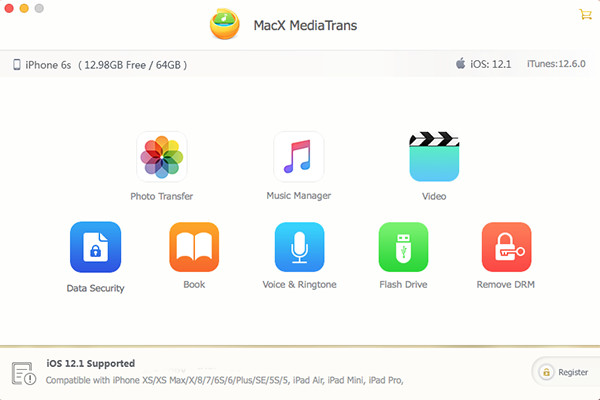
Step 1. Open WinX MediaTrans, and then click "Video Manager".
Step 2. Click "Add Video" to browse files in Mavic Pro SD card and select the video you want to transfer to iPhone.
Step 3. Hit "Sync" at the bottom right, and it will begin transferring videos from Mavic Pro to iPhone.
Free trial version supports importing 10 videos to iPhone every day. Free download to have a try!
★ WinX MediaTrans is also workable to transfer Mavic Pro photos to iPhone iPad, remove DRM from iTunes purchases, and manage e-books, ringtones, voice memos, podcasts and more for iOS devices.
Method 2. Transfer videos from Mavic Pro to iPhone via DJI GO app
If you don't have a decent computer beside you, you can use DJI GO app to output videos from Mavic Pro to iPhone. But this method isn't suit for 4K shootings.
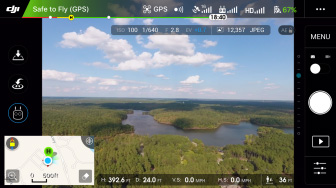
Step 1. Connect your iPhone to remote and turn on aircraft.
Step 2. Run DJI GO APP, go to "Editor", click "Import" icon at the upper-right corner, choose "On-board SD", then you can transfer the videos to your iPhone from Mavic Pro.
Or you can sync Mavic Pro drone videos to iPhone in the way below:
Step 1. Go to iPhone Settings app, tap Privacy, choose Photos, and the toggle on the switch next to DJI GO app icon.
Step 2. In DJI GO app, press the Play button. Then a player will appear and you will see the download button in the lower right corner.
Step 3. Hit the download button to save Mavic Pro videos to your iPhone.
Method 3. Send videos from Mavic Pro to iPhone via Lightning to SD Card Camera Reader
Apple Lightning to SD Card Camera Reader is available to buy on Amazon, $29 for each. It transfers data at up to USB 2 speeds on iPhone.
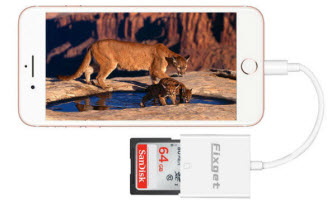
Step 1. Eject the SD card from Mavic Pro and insert it into the reader.
Step 2. Connect it to your iPhone and then it will auto download Mavic Pro videos to iPhone's Photos app.
Choose your desired way to put Mavic Pro videos to iPhone. If the approach you're using doesn't work, try another. If none is feasible, you may have to ask help from DJI Support.
















