How to Copy DVD to Multi-track MPEG2 [with All Audio/Subtitle Tracks]
It is generally known that DVD ripper is a kind of software that functions in extracting movie content from DVD and outputting it in a certain format of video file. Some well-known DVD converters such as Handbrake support converting DVD video (MPEG) to MPEG-4 file (.MP4) or MKV. Some free DVD rippers can even rip DVD to WMV, MOV, FLV or other common video formats on Windows 10, 8(.1), 7, Vista and XP.
However, some people need a more advanced DVD ripper to back up a dvd with all audio and subtitle tracks throughout the entire movie. Chances are not all videos output from a multi-track DVD can keep the original video effect, intact audio tracks and subtitles in different languages. How to get the complete movie content yet unimpaired audio/video/subtitle components after copying DVD?
How to Maintain Multiple Audio/Subtitle Tracks?
Use WinX DVD Ripper Platinum, which is able to copy DVD full title to a single yet multi-track MPEG2 with all subtitles and audio tracks maintained. The whole DVD copy process takes you only several minutes (about 5 minutes)! This is a great way to save your DVD to computer to avoid any scratch or damage and save your space. After that, the output MPG file can be played in HTPC, common media center, PSP, VLC, WMP, etc., or further edited by many video editors (e.g. Windows Live Movie Maker).
Please DO NOT use WinX DVD Ripper to rip rental DVDs.
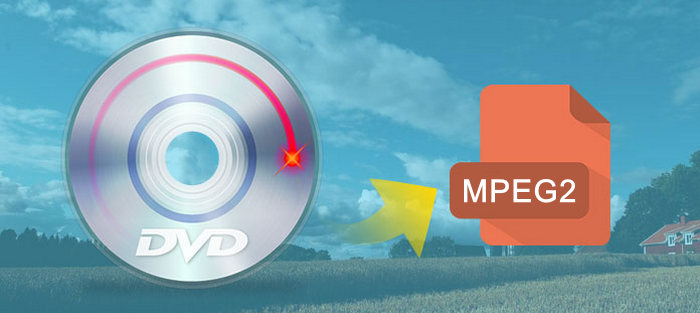
How to Copy DVD to Multi-track MPEG2 Using DVD Ripper
Before you can rip the latest DVD movie to MPEG2 format video file, please download and install WinX DVD Ripper on your PC or Mac:
 Free download
the DVD to MPG ripper for Windows
Free download
the DVD to MPG ripper for Windows
 Free download the DVD to MPG ripper for macOS
Free download the DVD to MPG ripper for macOS
Step 1: Insert a DVD Movie
Insert any kind of DVD (commercial, self-created or copy-protected DVD) onto you DVD-ROM. Click on "DVD Disc" button to import the DVD to the software. It will take a moment to choose the right title.
Step2: Select Full Title Copy
Select 'Full Title Copy' profile under 'DVD Backup' options. Full Title Copy allows you to copy DVD to MPEG 2 file while maintaining all the tracks, (while Main Title Content Copy allows you to save the DVD with selected audio/video tracks).
Besides, you can also take advantages of the DVD backup profile to clone DVD to a folder, copy DVD main title with selected language or audio track, and even create ISO image from DVD at 1:1 ratio or go the device profile to convert DVD to digital MP4, MOV, AVI, iPhone, iPad, Android, Sony, etc.
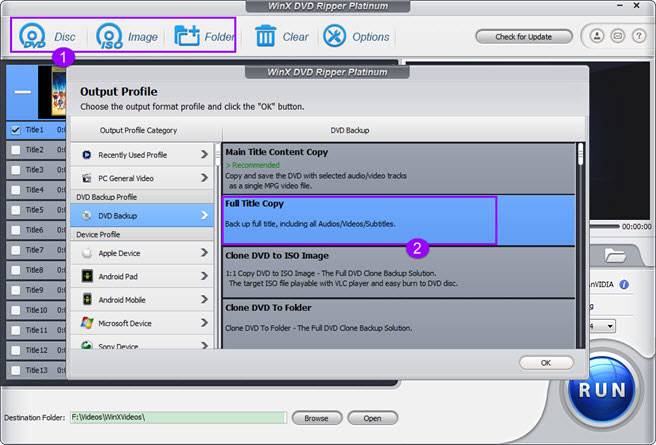
Step 3: Set Output Video Parameters and Select the Destination Folder
WinX DVD Ripper Platinum allows you to set parameters of the output video, such as frame rate, video/audio codec, and resolution. You can choose proper values according to your own need. Then select the Destination folder.
Step 4: Start Copying
Click RUN button to start copying DVD main title to MPG file. After very few minutes, you can find the MPG file in the destination folder.
Disclaimer: Digiarty Software does not advocate ripping copy-protected DVDs for any commercial purpose and suggests referring to the DVD copyright laws in your countries before doing so.
Still have trouble about how to copy DVD to Multi-track MEPG2? Just Email Us >>
















