[Solved] DVD Player Says No Disc Found/Detected Error in Disc Drive
Usually, as long as you inserted your disc into DVD drive or DVD player, you can play DVD smoothly on your computer or TV. However, many DVD owners failed to play DVDs since they get stumbled on finding the disc they've inserted. A typical symptom is you insert a disc in the drive and after a while; the tray opens again with the error messages like "No disc", "Please insert a disk into drive", "The volume does not contain a recognized file system" etc. Moreover, this error can also occur on game discs, such as The Sims 3, with an error message "No game disc found! Please insert The Sims 3 game disc before proceeding."

Why your DVD disc cannot be detected/found? Hardware Failure. A malfunctioning laser in the drive is a common culprit. Without a functional laser, the drive can't read the disc. Outdated Firmware. Some older DVD players may not have received firmware updates that keep them compatible with newer discs. Updating the drive's firmware, if available, could resolve the issue. Disc Issues. The problem might lie with the disc itself. Try a known-good disc to rule out a damaged or corrupted DVD. If none of these solutions work, consider ripping your DVDs to digital formats. This eliminates the need for a physical disc and avoids future "no disc found" errors altogether.
Permanent Solution to Fix No Disc Found/Detected Error on DVD Players/Drives
While purchasing a new DVD player with a functioning laser (around $50) or updating the firmware might solve the "no disc found" error, these fixes aren't guaranteed. The issue could resurface in the future. Digitizing your DVDs offers a permanent solution.
WinX DVD Ripper Platinum is a reliable DVD ripper which supports to digitize any type of DVDs, namely new DVD releases, old scratched DVDs, TV series/shows DVD and 99-title DVDs, etc. It updates weekly to enhance the decrypting ability on region code, CSS, UOPs, Sony ArccOS, Disney DRM, Lionsgate fake playlists, so as to rip any copy-protected DVDs to MP4, MOV, MKV, MPG, ISO image. Of course, creating a digital copy will not take you much time, merely 5 minutes to rip a full DVD.
After the DVD ripper installer downloaded, following the wizard to install it. Then launch it and digitize DVD to get rid of no disc detected error.
Step 1. Put your disc into the DVD drive carefully and correctly. Load the DVD by clicking "DVD Disc" button.
Step 2. A few seconds later, all titles are loaded and the main title is selected automatically. Simultaneously, choose your desired output format from the automatically popped up window. After you've done, click "OK" button.
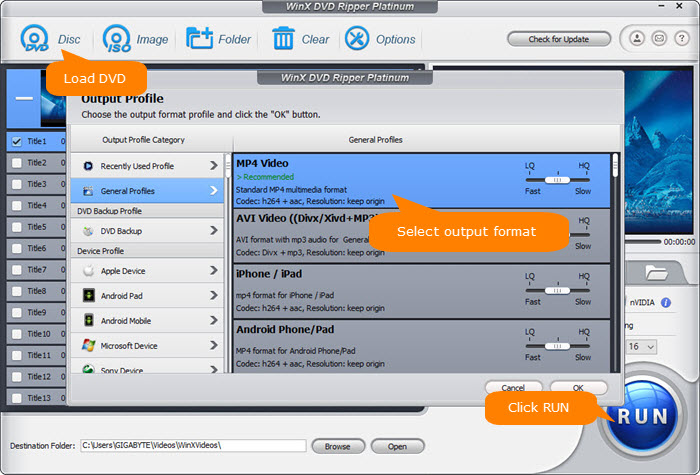
Step 3. Tick on the box of Hardware Accelerator to speed up DVD ripping speed if it's available. Then hit RUN button to start ripping DVD immediately. After the ripping process is finished, it will open the destination folder which saves the resulting file. Then you're able to watch DVD movies on any screens without inserting a disc.
Disclaimer: Digiarty Software does not advocate ripping copy-protected DVDs for any commercial purpose and suggests to refer to the DVD copyright laws in your countries before doing so.
Ripping DVD to digital formats is absolutely the easiest and once-for-all solution to avoid DVD not detected/found error. You don't have to figure out the possible causes from the disc, firmware to DVD drive or DVD player itself, and fix the error by following complex steps or spending a great many money. The only thing you need is to digitize DVD with WinX DVD Ripper Platinum. Then you're able to enjoy your DVD movies anytime anywhere without inserting a disc.
















