What Causes Pixelation on DVD? How to Fix Pixelated DVD Playback?
Thanks to DVD burning software, we can burn movies or home-videos to DVDs on our own. However, things don't seem to go as well as expected. When we put burned DVD into a stand-alone DVD player, a HD/4K TV, a computer, a PS4, or something else, we may find that the DVD playback looks slightly or terribly pixelated. Actually, pixelation problem doesn't just happen on burned DVDs, but also on shop-bought discs. The culprit of pixelated playback could be the disc, the optical drive, the player's setting, and the video cable. Read on to find more details.
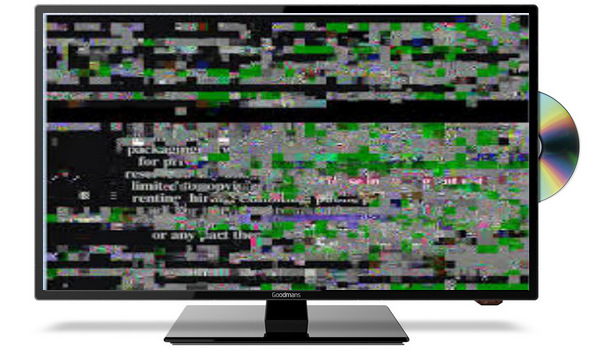
What Causes DVD to have Pixelation During Playback?
DVD playback is pixelated for many reasons.
- The DVD disc is dirty or damaged with dust, fingerprints, smudges or scratches on the surface of the DVD.
- The DVD isn't burned properly or the content is burned on a low-quality disc.
- The optical drive in the stand-alone DVD player or computer is dirty and needs cleaning.
- There's something wrong with the settings on the DVD player.
- The type and the quality of video cable being used can't maximize the capability of both the DVD player and the display device.
How to fix pixelated DVD? - Clean dirty DVD and repair scratched disc
DVD disc gets dirty easily in the use of process. And even some newly purchased DVDs may wear all sorts of laser-confusing lint and micro-grit. When DVD playback is pixelating, try cleaning it. But make sure you clean DVD using the right cloth in the right way. We've detailed how to clean a dirty DVD in the article of how to fix DVD Shrink CRC error.
If it isn't dirty but scratched, things become difficult. You need to resurface and polish the DVD to get it work. But heavily damaged disc is probably unable to be repaired.
How to fix pixelated DVD? - Re-burn to better quality DVD
If the video plays well but becomes pixelated after being burned to DVD, you may not burn the DVD properly. Then, you can try re-burning the video to a new blank DVD with the slowest burn speed. You'd better not choose a cheap low-quality DVD media.
How to fix pixelated DVD? - Clean the optical drive of the DVD player or computer
When there're dirt and dust accumulating over the drive lens, your drive will have problems in reading DVDs. Therefore, you also need to clean the optical drive regularly. To clean optical drive, you need a can of compressed air, cotton swabs, rubbing alcohol and laser-lens cleaning disc. Here's a guide to show you how to do that job with those things.
How to fix pixelated DVD? - Adjust the aspect ratio on DVD player
Pixelation will occur if we change the aspect ratio on either the DVD player or the display device. Selecting from the various aspect ratios, such as zoom, full screen, panoramic or wide, does not display the image in the native resolution. To play DVD without pixelation, you should set up the output resolution on both the DVD player and the display device to its native resolution which can generally be found on the DVD case or in the supplied inserts.
How to fix pixelated DVD? - Change a video cable
If the DVD you are trying to play is High-bandwidth Digital Copyright Protected (HDCP) and the external device does not support HDCP playback, the image will be pixelated. In this case, you may use a different type of cable, such as a component cable or standard audio/video cable as a workaround.
The Final Words:
Apart from burned and pressed DVD, pixelation may also happen on the video ripped from a good-working DVD. In this case, the DVD ripper you use is probably to blame. You can try a different DVD ripper such as WinX DVD Ripper Platinum to see if pixelation will stop. WinX is a very powerful program that can rip burned DVD and commercial DVDs to popular formats without pixelation or other quality issues.
















