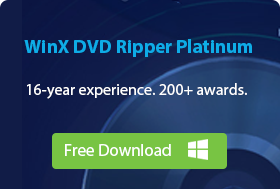-
2024 Free Ways to Copy Protected DVD on Mac
- 1. How to Rip Copy-protected DVD on Mac with WinX DVD Ripper?
- 2. How to Rip Copy-protected DVD on Mac with HandBrake?
- 3. How to Rip Copy-protected DVD on Mac with MakeMKV?
- 4. How to Rip Copy-protected DVD on Mac with Mac DVDRipper Pro?
- 5. How to Rip Copy-protected DVD on Mac with MacX DVD Ripper Free?
- 6. How to Rip Copy-protected DVD on Mac with Cisdem Video Converter?
[2024] How to Rip a Copy-protected DVD on Mac (6 Ways)
To protect commercial DVDs from being used for illegal purposes, DVD producers apply the most efficient and trustful DVD copy protections to prevent DVD owners from copying DVDs onto their computers. As a result, when DVD collection fans try to rip a protected DVD on Mac, the DVD ripping tools (esp. freeware) just crash or fail to recognize the correct DVD title.
As there are so many protection technologies, such as Region 1-6, Sony ArccOS, and Disney X-Project, is there any software for Mac that's able to rip copy-protected DVDs on macOS? Below, we'll show you how to rip copy-protected DVDs on Mac Sonoma, Ventura, Monterey, Big Sur, and earlier with the best Mac DVD rippers in 2024.
Best Free Protected DVD Ripper for macOS
WinX DVD Ripper for Mac - Easily rip DVDs protected by CSS, UOP, RCE, region codes, Sony ARccOS, AACS 2.0., Disney X-project DRM, etc. without the help of third-party DVD decrypters. Rip encrypted DVDs on Mac to MP4, MOV, HEVC, M4V, MKV, iTunes, and 350+ other formats for playback or storage on Macbook Pro, Air, iMac, iMac Pro, M1/M2 Macs, iPad, iPhone, iMovie or other devices with ease.
1:1 backup DVD to ISO image/MPEG-2 file or rip a protected DVDs on Mac within 5 minutes by using Nvidia/Intel/AMD GPU acceleration.

Part 1. How to Rip Copy-protected DVD on Mac with WinX Free DVD Ripper for Mac
WinX Free DVD Ripper for Mac is the best free DVD ripper for Mac to rip home-made and copy-protected DVDs without any 3rd party DVD decrypter or libdvdcss library. Key features of this top Mac DVD ripper:
- Remove all DVD protections such as region codes, CSS, RCE, Disney 99-titles DRM, Sony ARccOS bad sector, fake playlists, etc.
- Convert copy-protected DVDs on Mac to iTunes, MP4, MOV, HEVC, MKV, MPEG, MP3, iPhone ringtone, and 350+ preset profiles.
- 1:1 Backup protected DVDs to ISO image, clone DVD with main/full title for storage on Mac.
- 5X faster than other tools to rip protected DVDs on Mac owing to level-3 GPU Intel/Nvidia/AMD hardware acceleration, multi-core CPU.
Pros:
- Rip protected DVD on Mac without using additional DVD decrypting tool.
- Skirt any DVD copy protection schemes. It keeps continuous update for the new DVDs.
- Rich presets (more than 350) offered to meet different user needs and gives users control over output quality.
- GPU acceleration and other advanced technologies offer 5x faster DVD ripping speed on Mac.
- 1:1 DVD backup methods and keep the original quality.
Cons:
- It doesn't support Blu-ray discs.
- The output formats can arranged better for easier nagivation.
Download and install WinX DVD Ripper for Mac and follow the steps below to rip protected DVDs on Mac (Sonoma M1/M2 Macs incl.).
Step 1. Load the source protected DVD to Mac.
First of all, insert the protected DVD you want to copy into your Mac's DVD drive. If your Mac doesn't come with a DVD drive, connect an external DVD drive.
After you install the free protected DVD ripper on your Mac, open it. Click the "DVD Disc" button in the top left corner to select and open the DVD you just inserted.
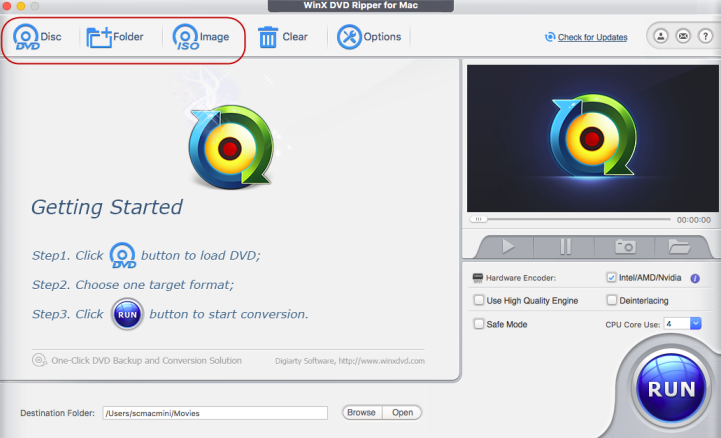
Step 2. Choose the right DVD title to convert.
WinX DVD Ripper for Mac will remove the copy protection on the DVD and detect the correct movie title automatically. Normally, the free copy protected DVD ripper for Mac will select the main title of the DVD. But if the selected title is not what you want, you can change it. You can select one or multiple titles to rip.
In addition, you can specify audio track and subtitle track based on your own needs.
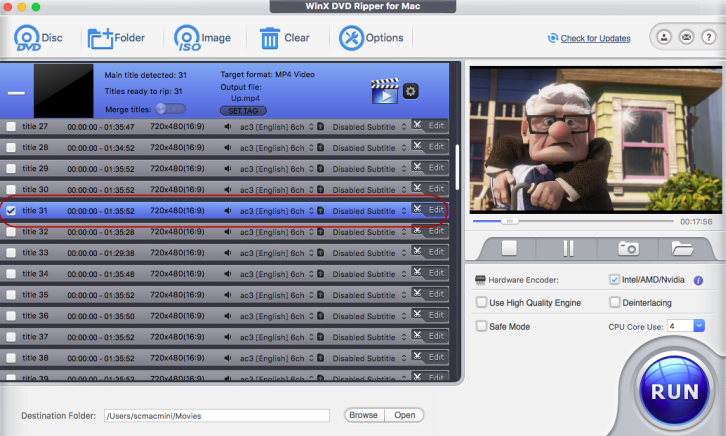
Step 3. Choose an output format.
This Mac DVD ripper offers all popular video formats so you can rip the copy-protected DVDs to Mac in MP4 (MPEG4/H264/HEVC), MOV, M4V, MKV, ISO image, or for iPhone, iPad, Android, and other devices. Just choose any one you like.
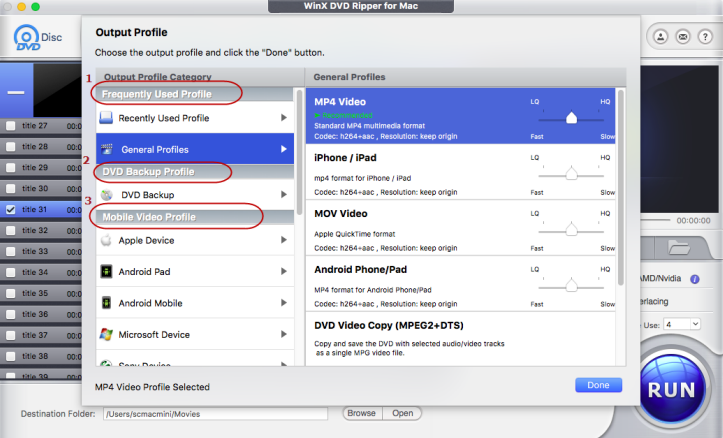
Step 4. Begin ripping copy-protected DVD on Mac.
Click Browse to select an output folder on your MacBook Air/Pro, iMac, or Mac mini for the converted DVD file. Then click "RUN" to start ripping the copy-protected DVD on Mac. Several minutes later, you will get a protection-free DVD video in the output folder that you just set.
Tips: this free protected DVD ripper for Mac also allows you to:
- Check "Deinterlacing" to convert interlaced DVD to progressive scan video.
- Toggle on "Merge titles" to join multiple titles into a single one.
- Click the "Edit" button to trim, crop, and subtitle video.
- Click the gear button to change codec format, channel, aspect ratio, and tweak bit rate, frame rate, resolution, and sample rate.
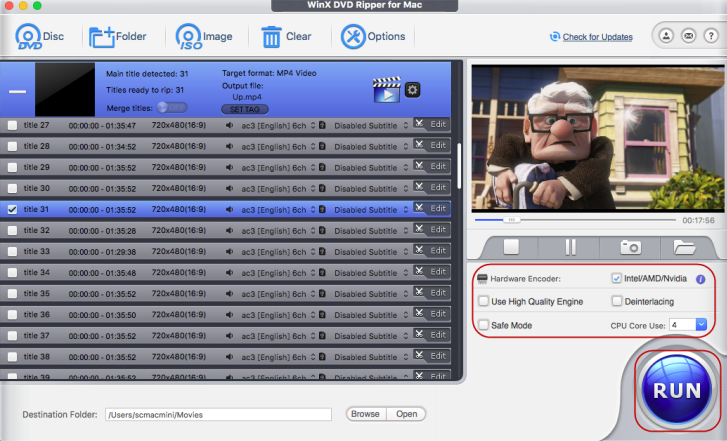
Video Tutorial: How to Rip Encrypted DVDs on macOS
WinX DVD Ripper for Mac can easily rip DVDs protected by 99 titles, region code restricted DVDs, Disney/Sony ARccOS DVDs, CSS/AACS and rip a full DVD to MP4, MOV, M4V, iPhone iPad, Apple TV, iTunes, etc. at GPU hardware accelerated speed, up to 5 minutes to rip a full disc. Download and try it.
Disclaimer: Digiarty Software does not advocate ripping copy-protected DVDs for any commercial purpose and suggests referring to the DVD copyright laws in your countries before doing so.
Part 2. How to Rip Copy-protected DVDs on Mac with HandBrake?
Handbrake is the most famous freeware in DVD ripping world. It's definitely worth a mention even in the Mac DVD ripper battleground. Yet, as it's known to all, Handbrake is unable to rip copy-protected DVDs without the 3rd party library or app help. To rip copy-protected DVD on Mac OS X El Capitan or newer with HandBrake, you need to download and install the below apps and add-on.
- Handbrake
- libdvdcss - Libdvdcss is a free and open-source software library which can help HandBrake to access and unscramble DVDs encrypted with CSS.
- Homebrew - Homebrew can help install the stuff you need that Apple didn't. Due to the the security feature called System Integrity Protection in Mac OS X EI Capitan and newer, you can't install libdvdcss directly for copying protected DVD on Mac.You can only install libdvdcss on Mac using Homebrew and then make use of it to help HandBrake rip copy-protected DVDs.
The numerous settings and file formats may make it challenging for some of you to navigate and select the appropriate configurations when ripping protected DVDs on Mac. HandBrake lacs compatibility with older devices running on older macOS.
Pros:
- Besides ripping DVD, it can also convert Blu-ray and video files.
- Provide a lot of basic and advanced options.
- Sport with lots of video and audio encoders.
Cons:
- It requires libdvdcss to decrypt DVD. And even with libdvdcss, it can only handle CSS-protected DVDs.
- DVD rip files can only be saved as MP4(M4V), MKV, and WebM.
- It can't make a exact copy of your protected DVD on Mac.
- Some options are difficult to understand for non tech savvy users.
Tips: If you are working on Mac OS X Yosemite or older, you don't need to install Homebrew. You can simply go to videolan, access the page of "Index of /pub/libdvdcss/", choose a libdvdcss version, click macosx and select libdvdcss.pkg to download and install it on your Mac. Here, we choose libdvdcss 1.2.12 as an example.
Now follow our guide to use HandBrake to rip a copy-protected DVD on Macbook Pro, Air, iMac, iMac Pro, M1/M2 Macs.
Step 1. Install Homebrew on Mac.
Installing Homebrew isn't an easy thing. It requires personal familiarity skills in the macOS Terminal.
- Open Terminal, paste the following command and press Enter: /bin/bash -c "$(curl -fsSL https://raw.githubusercontent.com/Homebrew/install/HEAD/install.sh)"
- The installation process will start, and you will be prompted to enter your password. Enter your password and press Enter.
- The installation will continue, and you will see messages indicating the progress. Once the installation is complete, you will see a "Installation successful!" message.
You can find detailed guide on how to install Homebrew on Mac at Geekflare. After you install Homebrew, just follow the steps below to install libdvdcss on Mac to rip protected DVD using Handbrake..
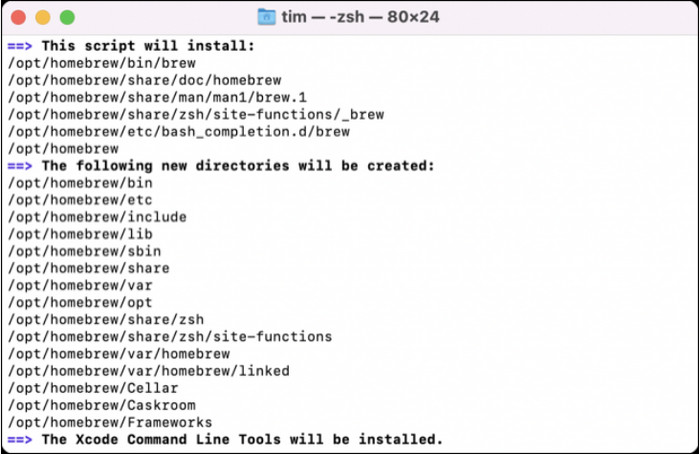
Step 2. Install libdvdcss for HandBrake.
Frist, launch Terminal by pressing command+space, type terminal and hit Enter key.
Second, run ruby -e "$(curl -fsSL https://raw.githubusercontent.com/Homebrew/install/master/install)" < /dev/null 2> /dev/null
Third, type in brew install libdvdcss. Then Homebrew will start downloading and installing libdvdcss on your Mac.
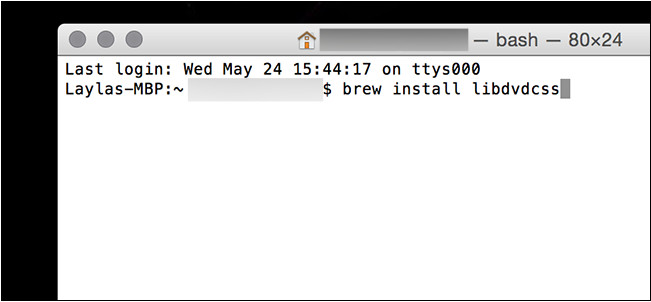
Note: even though you installed libdvdcss library for handbrake on Mac, it can only handle DVDs copy protected by CSS and region codes. It's still powerless to handle Disney or Sony DVDs protected by advanced encryption techs like Disney X-project DRM, Sony ARccOS.
Step 3. Download and install HandBrake.
The current version 1.5.1 is compatible with macOS 10.13 and later. If you are working on an old Mac operating system, you should go to Old Releases page and download a proper version.
Step 4. Select the protected DVD.
Insert the DVD into your Mac's DVD drive and open HandBrake. HandBrake will present the Open Source dialog on launch. Now, select the inserted DVD to open. Then, HandBrake will scan your DVD. Once done, you can see the file name of the source DVD and additional information like resolution.
Step 5. Choose the title you want to rip.
By default, HandBrake will choose a title for you, but the auto selected title may be not what you want. You can use the Title control to change it. Additionally, you can specify which chapter you want to rip.

Step 6. Choose the DVD ripping quality.
HandBrake has a number of presets. For ripping DVD, a preset with 576p25 or 480p30 is recommended. Choose Very Fast, Fast, HQ, or Super HQ based on your own needs.
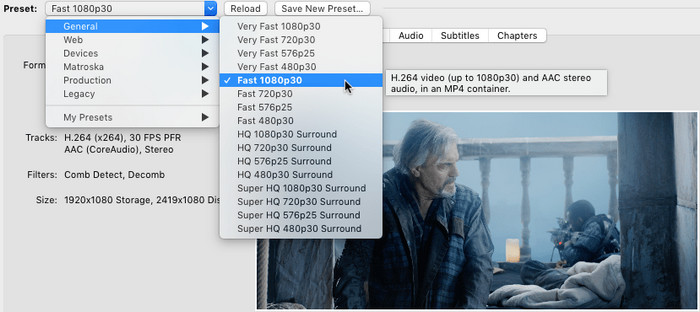
Step 7. Set a destination.
Type the file name of the resulting file into the box of Save As and click Browse to specify the location where you want HandBrake place your new video.

Step 8. Begin ripping copy-protected DVD on Mac.
Simply click the Start button on the toolbar, and it will start DVD ripping on Mac. Once done, you can find the DVD rip file in the destination you specified.

Part 3. How to Decrypt DVDs on Mac with MakeMKV?
MakeMKV is a popular free DVD converter used by many users to remove DVD copy protections. Unlike Handbrake, it's able to convert protected DVDs and Blu-ray discs without using extra tools. For example, it supports DVDs protected by structure protections, CSS, CPPM, AACS and BD+, etc. It will convert copy-protected DVDs on Mac to MKV files.
Make sure you are using the latest version of MakeMKV(version 1.17.6), released on January 20, 2024. MakeMKV now offers better handling for discs with mastering errors. This enhancement improves the tool's ability to read and process data from problematic discs, potentially reducing errors and ensuring smoother ripping processes.
>> Get Free MakeMKV Beta Key/Lifetime Key/Registration Code.
Pros:
- Rip protected DVDs on Mac easily.
- It's simple and useful.
Cons:
- The output MKV takes about 6 GB for a DVD movie. So it requires very large free space on your Mac.
- It can only rip DVDs to MKV format.
- There is no options to edit or adjust the parameters.
- This Mac protected DVD ripper is not completely free. You need to download the latest version every 60 days.
Step 1. Download and install MakeMKV on Mac.
Go to the official site of MakeMKV and download the latest version. The free protected DVD ripper works on macOS Ventura, Monterey, Big Sur, and earlier. Note that as the output MKV is very large in size, make sure the hard drive on your Mac has enough free space.
Step 2. Load source DVD to MakeMKV.
Insert the DVD into your Mac's DVD drive and open MakeMKV. MakeMKV should be able to detect the inserted DVD and automatically show the DVD information such as the copy protection used by it. If not, you will need to click the File button, choose Open disc, and navigate to your source DVD.
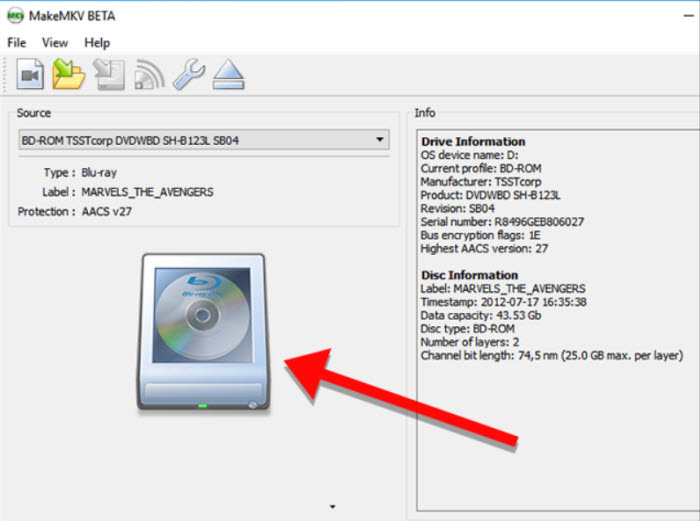
Step 3. Select the DVD title to rip.
Once the DVD is loaded into the software, click on the big DVD button to scan the DVD content. It will start to remove the copy protection on the DVD, extract the DVD movie titles, and then display them. It will contain all the valid DVD titles by default. However, you can choose a specific title to rip.
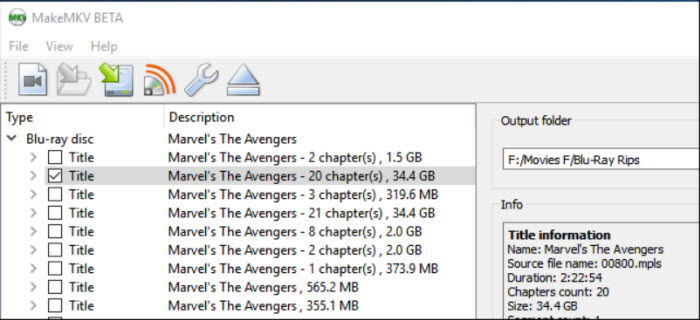
Step 4. Start ripping protected DVDs on Mac.
Change the destination under the Output folder for the ripped DVD video. Make sure the hard drive on your Macbook Pro/Air, iMac, M1/M2 Mac, or Mac mini has enough free space to save the MKV files. Then click on the MakeMKV button to start ripping.
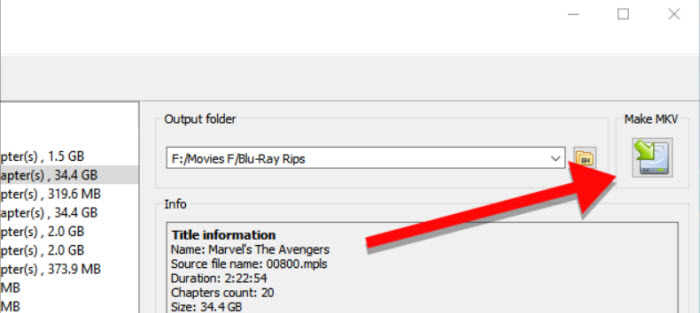
Part 4. How to Rip Encrypted DVDs on Mac with Mac DVDRipper Pro?
Mac DVDRipper Pro is a famous DVD ripper for Mac for years. It works well to rip DVDs that are protected by bad sectors, Macrovision, large disc sizes, and many other new security features that a lot of the DVD manufacturers are adding nowadays. It can even make copies of DVDs that that would otherwise be difficult or impossible to rip. It can copy DVDs to ISO image as well as rip and duplicate in one session.
It has a using advanced analysis technique, and a built-in database of information for popular DVDs. Therefore, the overall ripping speed is fast, taking about 30-45 minutes to rip a protected DVD on Mac. It is also actively updated, with the developer releasing updates once about every month or so.
The DVD ripper for Mac copy protected has undergone some enhancements and bug fixes with the release of version 12.0 and version 12.0.1 in 2024. It adds hardware video encoding, passthrough and OCR subtitles for non-DVD sources, and new super resolution modes(available on macOS 10.15 and above).
Pros:
- It rip copy-protected DVDs on Mac easily.
- It's able to copy, rip, play, and burn DVD.
- The ripping speed is very fast if the DVD is in its database. And its latest vesion is 1.5x faster on Apple M1 machines.
Cons:
- The output formats are limited to ISO image, MP4, and M4V.
- There aren't many options to adjust and customize the output files.
- It can't rip all protected DVDs, such as a region-locked DVD.
Step 1. Download and install MDRP on Mac.
Go to the official site of Mac DVDRipper Pro and download it on your Mac. Then launch MDRP and insert the source DVD into the optical drive.
Step 2. Choose the source DVD.
Click on the Insert DVD button and select your source DVD. It will then take some time to load the DVD data.
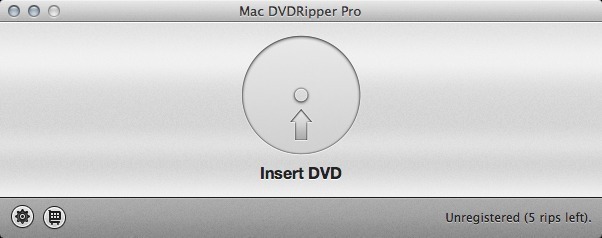
Step 3. Select a DVD ripping mode.
MDRP offers 6 DVD ripping modes: All videos, menus, and bonuses, Full disc image, Full disc image and burn a copy, Main movie only, Main movie only and burn a copy, Rip and convert. If you simply need to rip the protected DVD for Apple TV, mobiles, or other platforms, choose Rip and convert. It will then rip the protected DVD to MP4 or M4V on Mac.
Step 4. Start ripping protected DVDs on Mac.
Change other settings if needed. Click the Destination button and set an output folder for the ripped video. Then click Rip to start ripping. If the movie is in its database, the rip will be a lot faster.
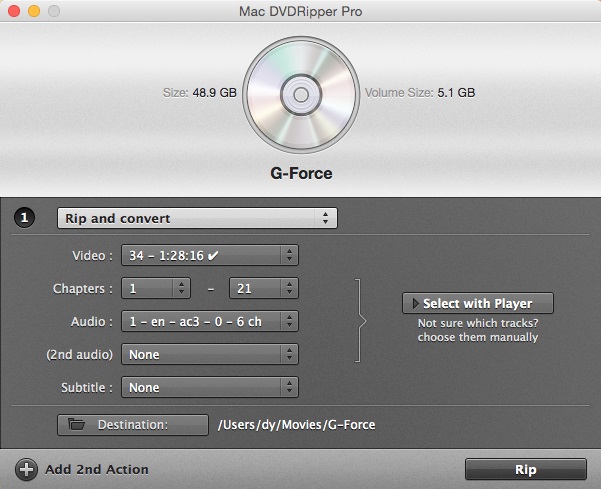
Part 5. How to Rip Copy Protected DVDs on Mac with MacX DVD Ripper Free?
MacX DVD Ripper Free is a free DVD ripping program based on macOS. It supports ripping files from DVDs protected by DVD CSS, region code, RCE, Sony ARccOS, UOPs, Disney X-project DRM, etc. It's among the few DVD rippers for Mac that can rip Disney-protected movies. The ripped DVD files can be saved into MP4, H.264, MOV, M4V, FLV, MPEG4, AVI, QT, MP3, and 350+ profiles. You can also enjoy a lighting-speed experience in DVD to MP4 ripping thanks to its GPU hardware accelerator.
Pros:
- It can rip a protected DVD on Mac into a wide range of output formats.
- It can rip both commercial and homemade DVDs, making it a versatile tool for digitizing a DVD collection.
Cons:
- It doesn't support Blu-ray discs.
- There are some limitations in the output formats and ripping speed compared to its paid version.
Step 1. Download and install MacX DVD Ripper on Mac.
Go to the official site of MacX DVD Ripper Free and download it to your MacBook Air/Pro, iMac, or Mac mini. It's compatible with Intel 64 bit for Macs and Apple Silicon Macs running macOS Ventura and earlier.
Step 2. Load source DVD to the ripper.
Insert the source DVD into your Mac's DVD drive and open this free protected DVD ripper for Mac. Click on the DVD button and select your source DVD. It will take several seconds to remove the copy protection and load the DVD information.
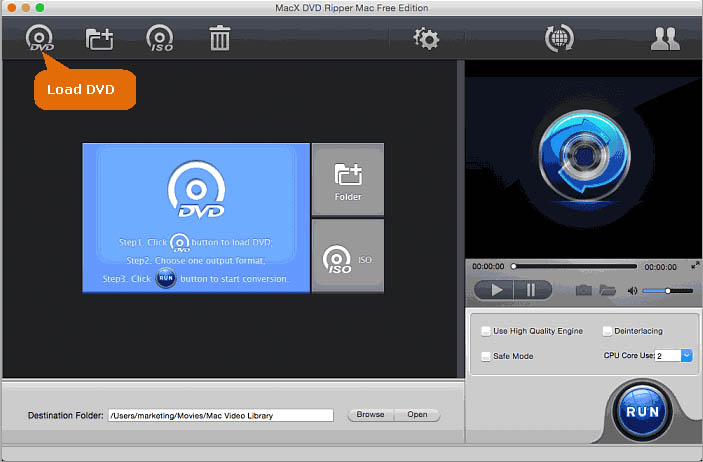
Step 3. Select an output format.
After the scanning, the DVD ripper will open up an output format window automatically. Choose an output format you need and click OK. You can rip a protected DVD to MP4, MOV, MKV, ISO image, MPG, as well as iPhone, iPad, Apple TV, QuickTime, iMovie, Final Cut Pro, and more.
Step 4. Rip the copy-protected DVD on Mac.
Next, set an output folder on Mac for the converted DVD file by clicking the Destination Folder. Then click Run to start ripping.
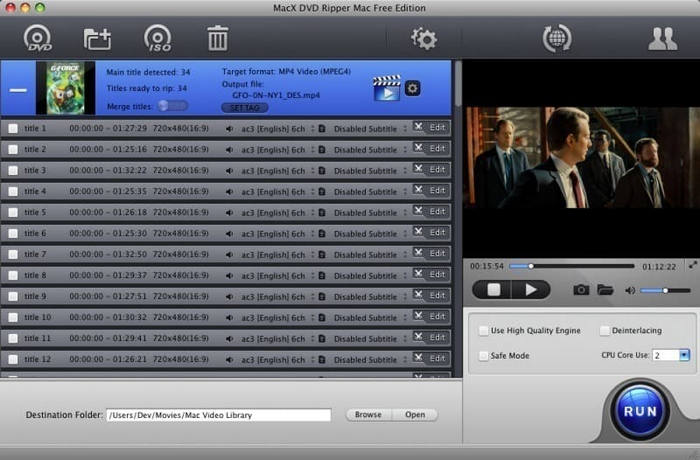
Part 6. How to Rip Protected DVDs on Mac with Cisdem Video Converter?
Cisdem Video Converter is an all-in-one video converter that contains the function to rip a DVD. It's able to rip protected DVDs with CSS, Region Code, Disney X-Project DRM, Sony ARccOS, UOP, RCE, etc. to 300+ video and audio formats. In addition to ripping DVDs, users can also use it to convert videos, edit, and download online videos. This tool is not free and a one-year plan for a Mac is $49.99.
Despite claims of being fast, the tool takes just as long or even longer to rip a protected DVD on Mac compared to HandBrake, which is freely available. This is considered misleading to users expecting efficient performance. It may refuse refunds based on the absence of misleading claims.
Pros:
- It supports ripping DVDs protected by various copy protections.
- It will convert a protectd DVD into various formats or presets.
- Compared to other dedicated free protected DVD ripper, it offers more extra features as an overall video converter.
Cons:
- It's not free and the free trial only allows ripping 5 minutes.
- The ripping speed can be slow or unresponsive at times, especially when working with an advanced format.
Step 1. Download and install Cisdem Video Converter on Mac.
Go to the official site of Cisdem Video Converter and download it on your Mac. Insert the source DVD into it and open the program.
Step 2. Load source DVD.
Go to the top menu bar on the screen of your Mac, click on "File" > "Add DVD", and load the encrypted DVD.
Step 3. Choose the title and output format.
After the DVD is loaded, it will show all the DVD titles of the movie. By default, it will contain all the titles with a a "✓" checkbox in the upper left corner of the video's thumbnail. You can choose the title to rip by enabling or disabling the titles.
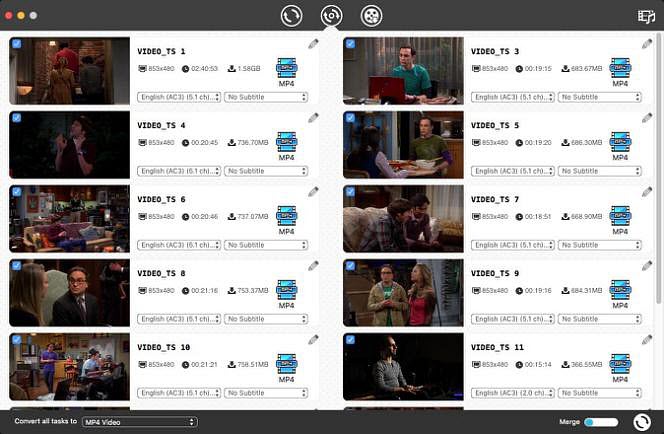
Then click the conversion button beside the DVD file. Then you can choose the format that you need.
Step 4. Rip copy-protected DVDs on Mac.
Then click the rip button at the right bottom corner of the interface. It will start to convert the DVD into the format you just set.
Conclusion
Handbrake is only capable of ripping DVDs encrypted by CSS and region code 1-6 though it's armed with libdvdcss library. MakeKMV is very useful when it comes to ripping protected DVDs on Mac. But there is an extra step to convert MKV to MP4 or other formats for more platforms. Therefore, as for DVDs protected by Disney X-project DRM, Sony ARccOS, AACS 2.0 and other copy protection schemes, WinX DVD Ripper for Mac is still the way to help you out of trouble.
FAQ about Ripping Protected DVDs on Mac
1. Can VLC rip copy-protected DVDs on Mac?
No. VLC can only rip DVDs without DRM.
2. How do I copy protected DVDs to ISO on Mac?
You will need a Mac protected DVD ripper that supports ISO image as an output format. Therefore, you can try WinX Free DVD Ripper for Mac:
- Download and install a WinX Free DVD Ripper for Mac.
- Insert the protected DVD into your Mac's DVD drive.
- Launch the DVD ripping software and select DVD Backup, then choose Clone DVD to ISO image.
- Click Run to start ripping the protected DVD on Mac to ISO and wait.
3. How to bypass copy protection on a DVD?
After you rip a protected DVD to Mac's hard drive in a digital format, the copy protection on the DVD is removed.
4. Does Mac have a built-in DVD ripper?
No. On Mac, users can use the internal Disk Utility to copy unprotected DVDs to ISO image. It can't handle copy protections. Other Mac's built-in apps, such as iMovie, QuickTime, or iTunes, can't rip DVDs.
5. Is it legal to rip a protected DVD on Mac?
The legal status of ripping a protected DVD on a Mac may depend on the specific laws and regulations in your country. In some countries, it may be legal to make personal copies of copyrighted material for personal use under certain circumstances, such as for backup or archival purposes. In other countries such as the United States, it may be illegal to circumvent copy protection technologies, even for personal use.
In practice, ripping protected DVDs is safe and you won't get caught for it as long as you won't distribute it for commercial use.