How to Rip DVD to Samsung Galaxy Tablets
Samsung always provides users the best displays. The Samsung Galaxy pads, from the mobiles to the computer tablets, have large and beautiful screens that will deliver HD movie playback for all film buffs. You may stream movies on Netflix, YouTube or other online movie sites, but what if you're on a travel when internet is not an option? You may want to convert your DVD movies to watch on Galaxy pads. Here WinX DVD Ripper Platinum will rip DVD to Samsung Galaxy Pad like Galaxy Tab A10.1, Galaxy View2, Galaxy Tab S4, Tab S5e, and other devices very easily.

WinX DVD Ripper Platinum works as a powerful DVD rippers for any mobiles. It will convert DVD for Samsung Galaxy tablets like Tab S4/S5e, View2, Tab 10.1, Galaxy Book2, Galaxy S9/Note 9, as well as iPhone, iPad, Huawei/Google/HTC mobiles, Surface Tab, Xbox, PS3/4, computer hard drive, USB drive, etc. It easily turns CSS, RCE, Disney-X Project, Regions, and other protected DVD into MP4, MOV, AVI, HEVC, 3GP, MPEG, MKV, any other digital formats. Its built-in compression engine keeps the output file size of the ripped DVD as small as possible, while with high quality reserved.
Please DO NOT use WinX DVD Copy Pro to rip rental DVDs.
How to Rip DVD to Samsung Galaxy Pad with WinX DVD Ripper Platinum?
Converting DVD to Samsung Galaxy Pad with WinX DVD Ripper Platinum is just a piece of cake. All you need to do is following the steps below:
Step 1: Insert DVD disc into the DVD drive on your computer. Launch WinX DVD Ripper Platinum. Click 'DVD Disc' button and the software will automatically read the DVD.
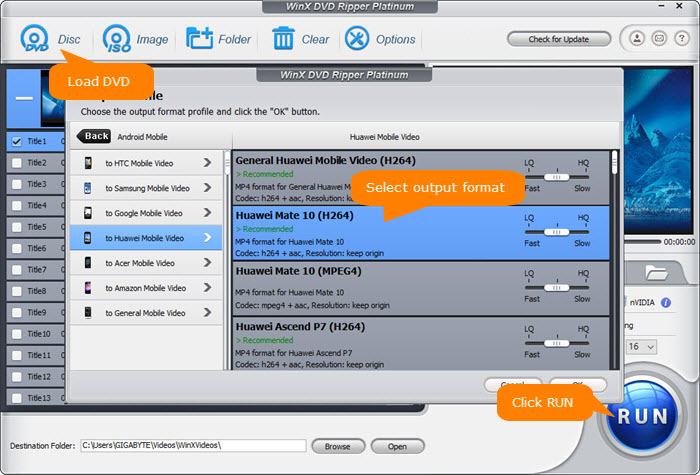
Step 2: Choose a profile listed under 'to Samsung Pad Video' in the category of 'Android Pad', for example, the 'Samsung Galaxy Tab (MPEG4)'. To rip DVD to Samsung Galaxy Pad, you have to choose the right profile for your Galaxy model.
Step 3: Select the DVD title, destination folder and click big 'Run' button to start DVD to Samsung Pad ripping. The whole ripping will finish within very few minutes.
Disclaimer: Digiarty Software does not advocate ripping copy-protected DVDs for any commercial purpose and suggests referring to the DVD copyright laws in your countries before doing so.

















