How to Solve HandBrake "No Valid Source or Titles Found" Error?
Here is a real case of encountering the "No valid source or titles found" error when using HandBrake to rip a DVD:
"When I clicked on the source of the DVD I got an error saying "No valid source found. Please make sure you have selected a valid non copy protected source." Am I doing something wrong? How to solve this No Valid Source Found error in HandBrake?"
There are several reasons for encountering the "No valid source or titles found" error in HandBrake, but the primary one is that HandBrake does not support the removal of copy protections used by commercial DVDs in the market. So, how can you resolve the HandBrake "No valid source or titles found" error? The following section will provide an explanation of all possible reasons and solutions.
[Solved] Easily Fix HandBrake No Valid Source Found Error when Ripping DVDs
Handbrake is unable to remove DVD copy protections, resulting in the "No valid source or titles found" error when attempting to rip encrypted DVDs. Copy protections also cause other HandBrake issues such as being unable to scan DVDs, crashing when loading DVDs, and not showing any titles.
WinX DVD Ripper - a free protected DVD ripper alternative to HandBrake. It effectively eliminates issues like "HandBrake no valid source found" and other DVD ripping errors. So you can easily rip any copy-protected DVDs, homemade DVDs, and newly-released discs.
- Easily rip all copy-protected DVDs, including those with CSS, UOP, RCE, region code, Sony ARccOS, Disney 99-title DRM, and more, without the need for libdvdcss or any other additional tools.
- Convert DVDs to MP4, AVI, MPEG, MOV, ISO, DVD VIDEO_TS folder, MP3, iPhone, Android, PS4, TV, and 420+ profiles.
- 5x faster than Handbrake when ripping DVDs to MP4, thanks to GPU acceleration. Enjoy a swift process with no compromise on quality.
For Windows and Mac only. If you are a mobile user, please click here.
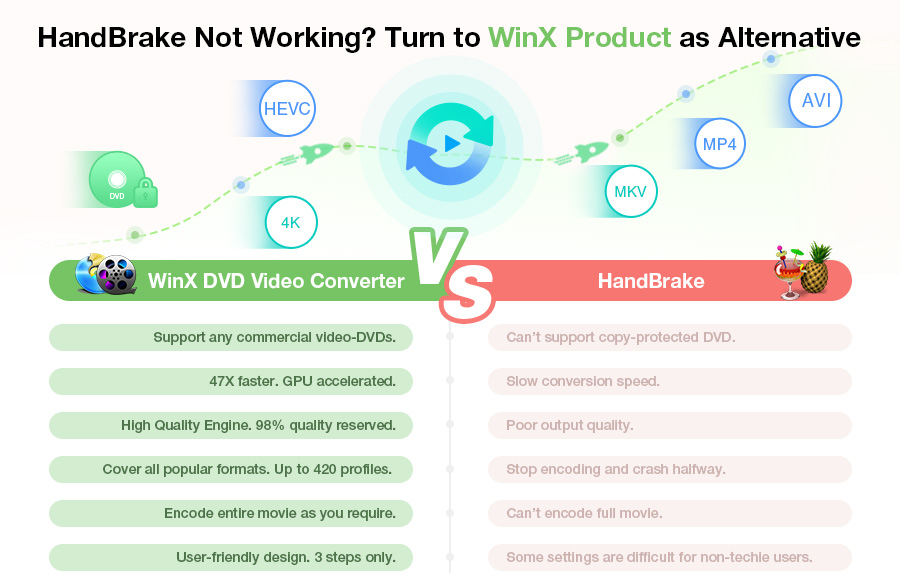
Solutions to HandBrake No Valid Source Found
- Solution 1. Test the Source DVD with Another DVD Ripper
- Solution 2. Download and Install libdvdcss for Handbrake
- Solution 3. Adjust the Minimum Title Duration
- Solution 4. Check the Source Video File
- Solution 5. Download Load Subfolders
- Solution 6. Download the Latest Handbrake
- Solution 7. Change Permissions for the Video
- Solution 8. Check the VLC Version
According to Handbrake, the HandBrake no valid source found error message pops up because of "too short titles", "invalid source file", "wrong file format" and "copy-protected contents". In reality, there are also many other possible reasons causing HandBrake no valid source found error. Let's fix them one by one.
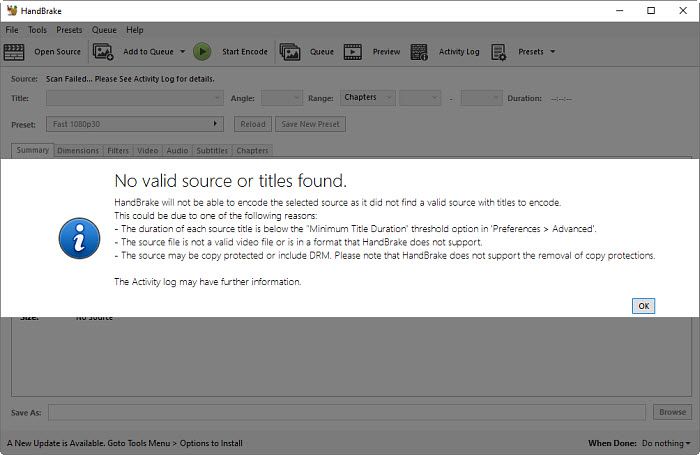
# 1. Test the Source DVD with Another DVD Ripper
The primary reason of the HandBrake "No valid source found" problem is copy protections. An simpler method is to see if a protected DVD ripper can load the original DVD before beginning the procedure to obtain libdvdcss. One option is to use WinX DVD Ripper Platinum.
It can read almost all video DVDs on Windows and Mac, even if the discs are copy protected with CSS encryption, region code, Sony ARccOS, UOPs, APS, RCE, etc. It doesn't require libdvdcss and other 3rd-party tools. This HandBrake alternative can free rip DVD to MP4, any other formats, and devices without errors.
- Strongest protected DVD ripper: copy-protected movie/TV show DVDs from Disney, Paramount, Warner Bros., Universal, etc., workout DVDs, old/damaged DVDs, special Japanese DVDs, and others.
- 350+ output profiles: MP4, HEVC, AVI, WMV, FLV, MOV, M2TS, AVCHD, ISO file, iPhone, iPad, Apple TV, Android, Xbox, web, etc.
- Edit features: crop, trim, merge, subtitle, and more.
- 5x faster: unique level-3 hardware acceleration (Intel QSV and NVIDIA NVENC/CUDA), Hyper-threading, Multi-core CPU, and Super Encode Engine based on MMX- SSE & 3DNow! make it the world's No.1 fast DVD ripper.
- High-quality output: hardware-based processing keeps optimal quality; inbuilt High Quality Engine; deinterlace video.
How to rip copy-protected DVDs without Handbrake no valid source errors?
Step 1. Download this HandBrake alternative, install and launch it. Insert your DVD disc into the DVD-ROM.
Step 2. Click the "DVD Disc" button on the main interface to load the DVD video. It will automatically remove the copy protections and find valid title of the source DVD (incl. Disney 99-title discs). You don't need to worry about any problems such as the Handbrake No valid source/title found errors.
Step 3. When the Output Profile pops up, choose an output format like MP4.
Step 4. Click the Browse button to choose a folder to save your file, and then hit RUN to start ripping your copy-protected DVD.

# 2. Download and Install libdvdcss for Handbrake
Most of the Handbrake no valid source found issues are caused by a protected DVD. HandBrake by default cannot rip DVDs with copy protections like CSS, UOP, RCE, Sony ARccOS, Disney DRM, etc. So when you try to import a protected DVD/ISO image/Video_TS folder into Handbrake, the Handbrake no valid title error will pop up. You can fix the problem by installing VLC with libdvdcss. It's a free library that has CSS decryption capacity to help Handbrake read CSS-protected DVDs.
On Windows:
Step 1: Free download the latest libdvdcss here:  libdvdcss.dll for Windows 32-bit |
libdvdcss.dll for Windows 32-bit |  libdvdcss.dll for Windows 64-bit
libdvdcss.dll for Windows 64-bit
Step 2: Once the libdvdcss-2.dll is downloaded, simply copy and paste it to the Handbrake folder. Then restart Handbrake and import the protected DVD and source videos to Handbrake. Handbrake will load libdvdcss automatically to read any protected DVDs. You won't get the Handbrake no valid source/titles errors now.
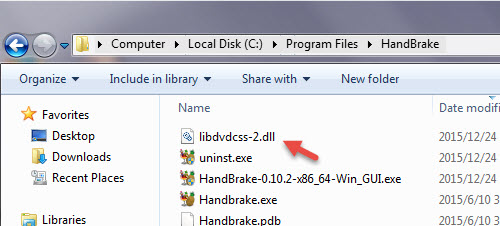
On macOS:
Step 1: You need to use Homebrew to install libdvdcss on Mac. Open Terminal window and enter command line:
/usr/bin/ruby -e "$(curl -fsSL https://raw.githubusercontent.com/Homebrew/install/master/install)"
Step 2: Enter brew install libdvdcss in Terminal window and it will install libdvdcss for you. Then you should be able to open a protected DVD in Handbrake without no valid source or titles found error.
![]() Note:
Note:
Libdvdcss is an unsupported third-party hack that works less and less with modern disks. Nowadays, DVD encryption methods, such as Region Code, AACS 2.0, Sony ArccOS, UOPs, and Disney X-project DRM, have become more advanced. Libdvdcss is unable to crack these sophisticated copy protections, resulting in HandBrake showing "no valid source found" errors even if libdvdcss is installed on your computer.
# 3. Adjust the Minimum Title Duration
Handbrake has indicated that if the source title has a video length shorter than the "Minimum Title Duration", it will regard the source video as valid and give you the "No valid source or titles found" error. You will then need to increase the Minimum title duration to prevent Handbrake from ignoring shorter titles like special feature titles and such.
Step 1: Open Handbrake and click Tools on the top menu bar. From the dropdown list, choose Preferences.
Step 2: Under the Advanced tab, find the "Minimum DVD and Blu-ray title duration in seconds. Shorter titles will be skipped:" option.
Step 3: Set the number to be shorter than your smallest clip.
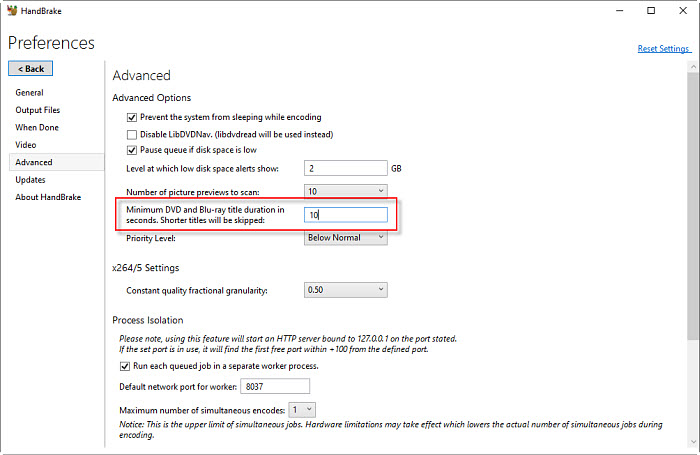
# 4. Check the Source Video File
The "Handbrake no valid source or title found" error can occur when the input source file format is not supported by HandBrake or it isn't a valid video file. So you need to check the following:
Check the video format: HandBrake supports common video file types including MP4, M4V, MKV, MOV, MPG, MPEG, AVI, and WMV. Also, it can open web videos in FLV, WebM, MP4, and more. But some videos are not fully supported by Handbrake, such as AVCHD and AVCHD Lite. Under such circumstances, you need to convert the source file to HandBrake compatible format.
Check if the video is damaged: Play the video in VLC and check if it plays. If the video won't play, it indicates that the source media is somehow corrupted. If it's a DVD, check if there are any scratches or damages on the disc.
Check the media tracks: If the source video contains multiple files, Handbrake may fail to support it. For example, if the source video is an MKV file with many subtitle tracks, then you are highly suggested to remux the video with one subtitle track (with mkvmerge GUI).
# 5. Download Load Subfolders
Handbrake may display the error message "No valid source found" if you attempt to add a directory that has many folders containing video files. This is because, in all versions of HandBrake, directory scanning is not recursive. It appears that Handbrake doesn't look in subfolders. It is advisable to add the video files directly to the chosen folder rather than loading the subfolder if you need to convert several video files.
# 6. Download the Latest Handbrake
When your Handbrake is out of date, it may fail to read the source media and result in the "No valid source or titles found" errors. If your HandBrake is totally out of date, please download the latest version to fix bugs causing the HandBrake not working errors. Go to Handbrake's official site and download the latest version. The latest version by now is Handbrake 1.5.1. To use it, you need to install Microsoft .NET Desktop Runtime 6.
Also, if a new Handbrake version is giving the "no valid source or titles found" error, you can try to reinstsall the older version. Get an old Handbrake version at: https://handbrake.fr/old.php
# 7. Change Permissions for the Video
If you're on a Mac and Handbrake is saying "No valid source or titles found", also consider if the source disc or video is allowed by your Mac. If not, Handbrake can't access the content of the DVD and an error will occur.
If you just happened to turn off the permissions, try "get info" -> Add yourself under "sharing & permissions". This may help HandBrake read the source.
# 8. Check the VLC Version
Note that if you often use VLC and Handbrake to rip protected DVDs, you need to make sure your VLC is in the right version. When VLC fails to cooperate with Handbrake to read the DRM content, it will result in the Handbrake "No valid source or titles found" errors. Therefore, you need to make sure the bit number of VLC is corresponding to that of HandBrake. That means, 32-bit VLC for 32-bit HandBrake, and 64-bit VLC player for 64-bit Handbrake.
To sum up, in order to avoid the HandBrake error message, you should execute the operation correctly and pay attention to the default tips. If the error message shows "No valid source or titles found", directly getting help from the HandBrake alternative is better.
Disclaimer: Digiarty Software does not advocate ripping copy-protected DVDs for any commercial purpose and suggests referring to the DVD copyright laws in your countries before doing so.

















