How to Free Download and Burn YouTube Videos to DVD on Windows 11/10
YouTube is an abundant video library, assembling billions of videos in diverse genres. Most of the time, we browse and watch interesting videos online. Sometimes we would like to download YouTube videos for better offline playback experience. In addition, we hope to convert a series of YouTube movies or videos in the same style or from well-known stars to DVD discs to create a special collection or compilation. This article will introduce a pretty simple way to convert and burn YouTube to DVD.
The Best Free YouTube to DVD Burner for Windows PC
WinX DVD Author [100% FREE and safe] - Free download YouTube videos and burn YouTube files to a DVD. With a few clicks, you can free download your favorite YouTube videos in SD, 720P/1080P HD/4K, and then burn these YouTube videos on a DVD (NTSC/PAL). Create a title menu, add background music, trim unwanted parts, add extra subtitles, etc. Fast speed and high output quality.
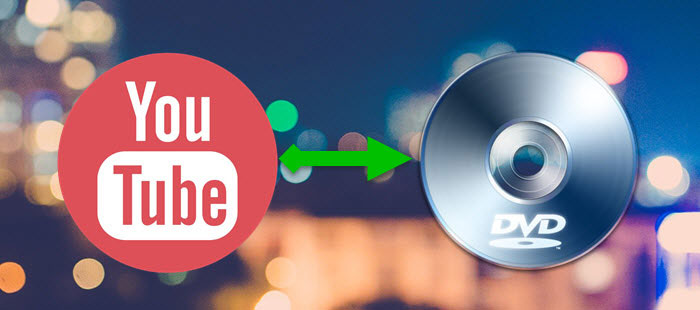
Table of Contents
Part 1. Free Download the Best YouTube to DVD Converter & Burner
DVD burning software is the essential tool to convert YouTube videos to DVD. A lot of freeware floods the market, driving us into confusion. Which is the most appropriate one? In fact, some popular free DVD burners may be recommended to you here and there, for example, ImgBurn. On the other hand, complaints about those programs arrive because of the bundled adware or even malicious software/virus, incompatibility problems, or others.
WinX DVD Author, a totally free DVD burner for Windows 11/10/8/7, offers a one-stop solution to YouTube for DVD burning. It can download YouTube videos in MP4, WebM, FLV, 3GP, or other formats and then burn the YouTube files to a DVD disc. It also enables you to create a DVD chapter menu, add subtitle and background music. You can also cut off the commercials or any other unwanted parts from the downloaded YouTube videos before burning. With just a few clicks, you can get a personalized DVD from YouTube videos. It offers high quality and a very fast speed. 100% adware/spyware/virus free.
How to Convert and Burn YouTube to DVD for Free
At the beginning, please DOWNLOAD and install the free YouTube to DVD converter on your PC. Then, follow the steps to save YouTube videos to a DVD disc.
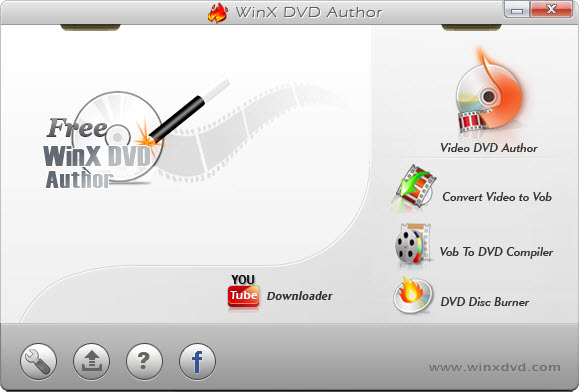
Step 1. Download YouTube Videos for Burning
After launching this YouTube to DVD burner, you can click the YouTube Downloader button in the main interface to free download the YouTube videos you want to put on DVD. Copy and paste target the YouTube video URL into the address bar of the pop-up window. Then, click the Analyze URL button to get video versions. Check one version and click the Download button. Later, the YouTube videos will be saved to the specified save path and wait for burning to DVD.
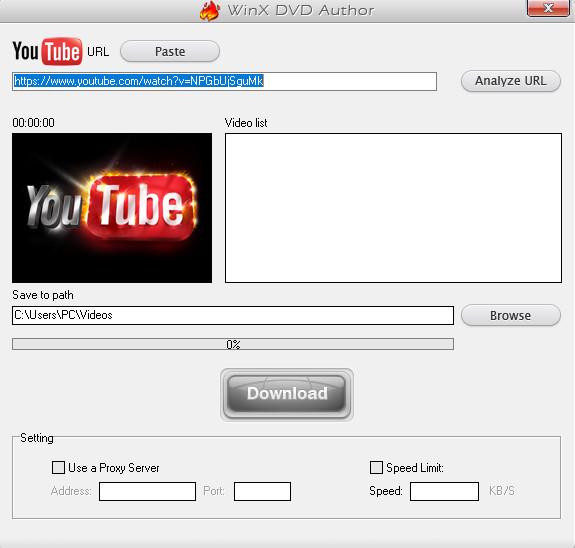
Step 2. Import YouTube Videos to WinX DVD Author
Insert a blank DVD disc into the DVD-ROM. Click the Video DVD Author button on the first interface, and you will be led to another window. Click the + button to add one or more YouTube videos you have downloaded. You can trim video and change aspect ratio using options under the mini preview player or click the setting button for more burning settings, for example video format, DVD type and subtitle.
Tip: Uncheck the Create DVD Menu option if you don't want to create a title/chapter menu for the DVD.
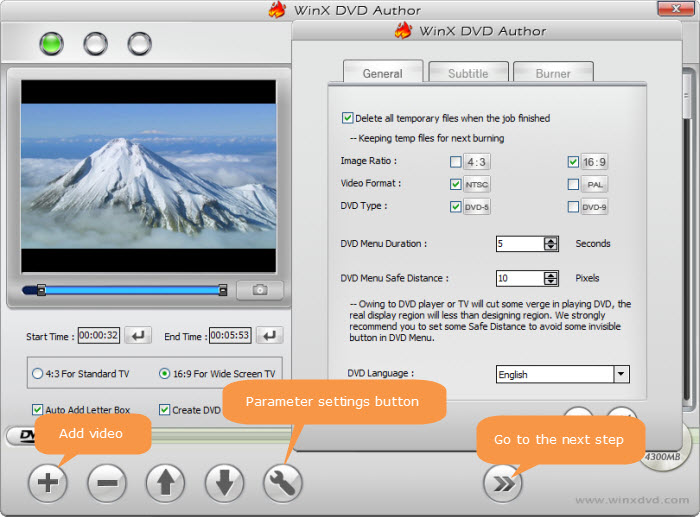
Optional Step. Create DVD Title/Chapters Menu
Click the Next button to access the DVD menu creating window if you have checked the Create DVD Menu option. There are several menu background images on the right sidebar. Choose any one or add a new one. Also, you can add text and MP3 music for the menu.
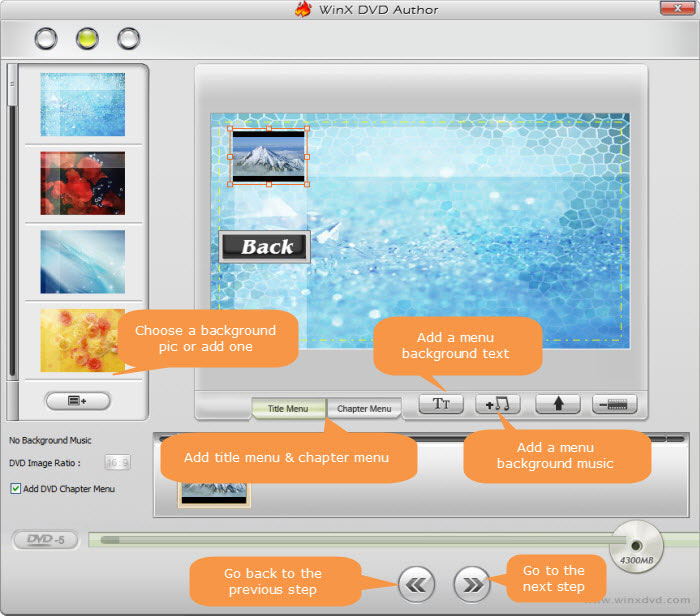
Step 3. Start Burning YouTube Videos to DVD
Click the Next button to access the DVD BUILDER dialogue. There are three sections: DVD Burner, Output Property and process panel.
The first section shows disc information, including Device Name, Write Speed and Disc Volume. In the second section, you can set the output folder, format, encoder engine, or check Deinterlacing option to optimize the output DVD video quality. Finally, click the Start button to begin converting YouTube movies/videos to DVD. And you will also see the converting/burning process.
Please note that WinX DVD Author will convert YouTube to VOB and then burn VOB to DVD. The output folder is used to save temporary VOB files.
So above is the process of converting YouTube videos to DVDs. Once done, you can play it on a DVD player.
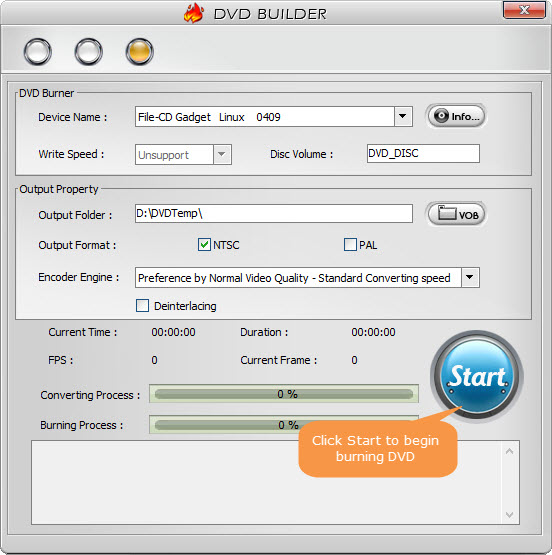
Disclaimer: Digiarty Software does not advocate converting/burning copy-protected DVDs for any commercial purpose and suggests referring to the DVD copyright laws in your countries before doing so.
Part 2. How to Burn YouTube to DVD with File Explorer
If you don't want to download and install extra software to burn a YouTube video, you can try an online downloader and Windows' built-in features.
First of all, you need to download YouTube videos via online downloaders. Some of the most famous online services include SaveFrom, ClipGrab, 4K Video Downloader, YTD Video Downloader, and Airy YouTube Downloader. However, as YouTube downloads are not allowed, online services are taken down frequently. So you can try any online downloader you can find on Google.
After you download the YouTube videos you'd like to burn, next, you can use the File Explorer on Windows 11 and Windows 10 to burn the YouTube videos to DVDs.
Step 1. Insert a blank DVD disc into the DVD drive. As soon as you insert it, it will pop up a window asking you to select an option to Burn a Disc. To burn YouTube videos to a DVD for later playback on a DVD player or computer, choose "With a CD/DVD player". Then give the disc a name and click Next.
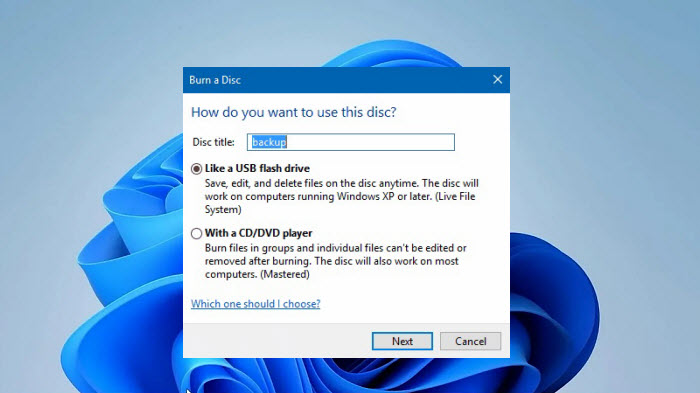
Step 2. After you select "with a CD/DVD player", you will see a window with a header labeled "Files Ready to Be Written to the Disc". Then you simply need to copy and paste the downloaded YouTube videos into the folder. Once finished, click Drive Tools in the toolbar menu and click Finish Burning.
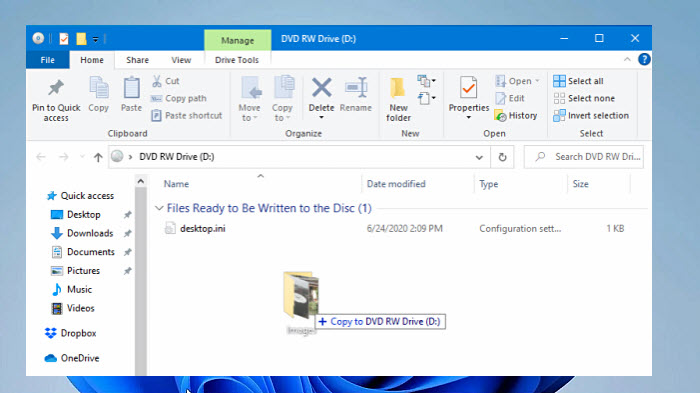
Step 3. On the pop-up Burn to Disc window, you need to select the recording speed. You can select the highest speed. Then, click Next. You can see a progress bar with an estimated time for the YouTube to DVD burning task. Once finished, the disc will automatically eject from the optical drive.
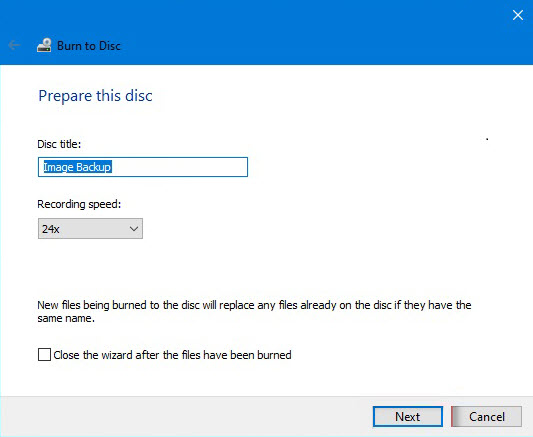
Summary
An all-in-one YouTube to DVD converter, which is free, is the easiest and fastest way to convert YouTube videos to a DVD. More than that, a desktop downloader is much safer than online downloader tools. However, it does make sense to use an online YouTube downloader and Windows' own burning ability to handle the task, as it doesn't need to install any third-party tool. Though we recommend you use WinX DVD Author, you can try both methods as they are all free.
Part 3 FAQs
1. What do I need to put YouTube videos onto a DVD disc?
- A YouTube video downloader + DVD burner, like WinX DVD Author.
- A blank DVD.
- A computer with a DVD-RW drive.
2. How to download videos from YouTube and burn them to DVDs to play in a DVD player?
You can simply install WinX DVD Author, which will help you download YouTube videos and burn them to DVD for free. Just read the detailed guide in Part 1.
3. Why won't your burned DVD play on a DVD player?
There could be many reasons for this issue. You can follow this checklist to figure it out.
4. Can I burn YouTube videos to DVDs using Windows Media Player?
Yes, you can burn a downloaded YouTube video to a DVD with Windows Media Player. Click Start > All Programs > Windows Media Player. Then select the Burn tab > Burn Options > Data CD or DVD. Then you can drag and drop the YouTube videos to the burn list. However, Windows Media Player is only able to burn YouTube videos to a data DVD. Unlike a normal video DVD, a data DVD cannot be played by a DVD player. You need to open the DVD on a computer.
5. Can I burn YouTube songs to a CD?
Yes. You can use Windows Media Player to burn songs from YouTube to a CD. Just follow the steps in FAQ 4.

















