How to Fix Apple TV Not Opening/Not Working on Samsung TV
While the Apple TV app is typically compatible with various devices and platforms, including Samsung TVs, numerous Samsung TV users have reported encountering a range of issues with the app. These commonly include difficulties in finding the Apple TV app on their Samsung TVs (essentially, Apple TV not appearing on Samsung TV), the app failing to launch on the TV, and frequent occurrences of the app getting stuck on loading screens, buffering, or crashing.
If you've experienced any of these issues, you're in the right place. This post aims to provide effective solutions to address Apple TV not working on Samsung TV problems, ensuring a seamless experience for enjoying Apple TV+ movies and TV shows on your Samsung TV!
Table of Contents
Part 1. Fix Apple TV App not Appearing on Samsung TV
Solution 1: Check if your TV supports Apple TV app
Mostly, the reason why Samsung smart TV won't recognize Apple TV app is that your Samsung TV is incompatible with Apple TV app. The Apple TV app is available on select 2018, 2019 and 2020 Samsung smart TVs. Check if your Samsung TV is included in the Apple TV compatible device list grounded on the below screenshot.
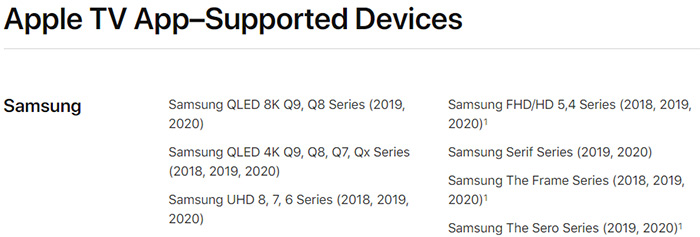
Solution 2: Get Samsung TV's firmware updated to the latest version
Update the firmware on Samsung TV. Update it to version 1065.0 or higher for 2019 QLED 8K, 4K, and Frame, version 1061.2 or higher for 2019 4K UHD TV and version 1251.0 or higher for 2018 Samsung QLED, UHD, and FHD smart TV. Check here to update firmware on your Samsung TV with detailed guide if you're a newbie.
Solution 3: Cold boot your TV
Cold booting is not equal to turning it off and back again. Your TV is actually in standby state when you turn it off. A cold boot is to shut down your TV completely and to reboot it, the same theory as restarting a computer. Hold down on your Power button on remote to conduct this cold booting, which would cost you roughly 5 seconds.
Solution 4: Reset Smart Hub
- Do a backup of important info before you go.
- Access to Settings > Support > Self Diagnosis > Reset Smart Hub.
- Enter the PIN (by default it's 0000) for your Samsung smart TV.
- Finish the initial setup of your TV after the reset is complete.
- Tap "Accept" when your smart TV is auto connected to network and Terms and Conditions for all the Smart features and apps pops up.
- Now your Apple TV app is supposed to appear on Samsung TV screen.
Part 2. Tips for Apple TV not Opening on Samsung TV Issue
Solution 1: Update TV's software
Every so often, your smart TV will receive software updates to get bugs fixed or absorb some new functions. Get your software updated on your smart TV irrespective of which model it is. Visit this site to read the detailed guide if you don't have any experience.
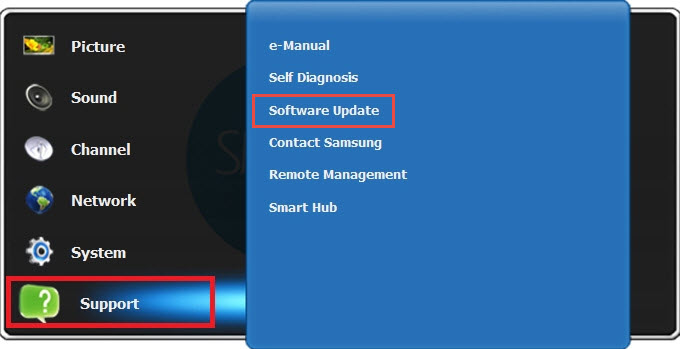
Solution 2: Uninstall Apple TV app and re-install it again.
It's worth a try to uninstall and rei-install Apple TV app on your Samsung TV. No harms come to you for trying this most conventional way.
Solution 3: Check if other apps can open on TV
Try to launch other applications like Netflix, Amazon Prime app, Hulu app, HBO Max service, etc. If they can open and Apple TV app is the only one that fails to open on Samsung TV, Apple support is your way to go.
Solution 4: Reboot your router
Does network connection appear on your radar? It should be! If the afore-mentioned solutions don't work, reboot your router:
- Unplug both router and modem. Afterward, wait for at least 30 seconds.
- Plug the modem back. Plug the router back 1 minutes later.
- Roughly 2-3 minutes later, head to and fire up your Samsung smart TV to see if Apple TV app is successfully opening thereon.
Solution 5: Reset Smart Hub
Go back to part 1 to read the detailed steps for resetting smart hub if necessary.
Part 3. Troubleshoot Apple TV Stuck on Loading Screen/Buffering/Crashing
Solution 1: Check your network bandwidth
For 4K 2160p video streaming on TV via Apple TV app, you're required to have at least 25 Mbps and for HD you need 5 Mbps minimally. Check your network speed please. Upgrade your network bandwidth package to higher level if you're pursuing hi-def videos. Only the high-speed network can ensure you HD/4K video streaming on Samsung TV without stuck on loading screen or buffering issues.
Solution 2: Clear cache memory on TV
It's proven to be an effective solution to resolve "Apple TV app opens but freezes" problem. Clear cache memory and clean up application data on Samsung smart TV to give it a whirl!
Solution 3: Cold boot your TV
Go back to part 1 (solution 3) to read the nitty gritty.
Solution 4: Reset smart hub
Resetting smart hub is tested as one of the most effective solutions to fix "Apple TV app opens, but automatically crashes" and "Apple TV opens, and then freezes" issues. Similarly, go back to part 1 to get the detailed tutorial for resetting smart hub on TV.
Solution 5: Purchase movies on Apple TV for iPhone
One Apple TV user pointed out on forum that he solved "Apple TV app opens, but stuck on loading screen" issue by purchasing movies on Apple TV app on his iPhone. After that, he opened Apple TV app on his Samsung television and the movie was loaded up there. Give it a try if the above solutions didn't get you out of trouble.
Still having problems in solving Apple TV not working on Samsung TV? Contact us via Email  or leave us messages via official Facebook or twitter account.
or leave us messages via official Facebook or twitter account.
















