How to Fix Disney Plus "Buffering Timeout" Error
Some people cannot get Disney Plus to stream movies because of the error "Buffering Timeout". This error message is often reported to occur on TCL Roku TV, Samsung TV, and Chromecast. Of course it could happen on other devices. What does the error buffering timeout mean on Disney Plus? Why does your Disney Plus say buffering timeout? How to fix this error? We've found here causes and solutions. Now let's check them out.
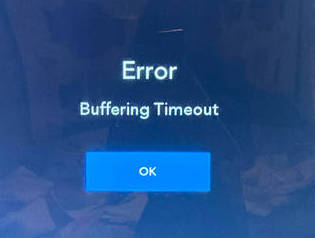
Table of Contents
Part 1. The Possible Reasons for "Buffering Timeout" on Disney Plus
1. Slow and unstable internet connection
Poor and unstable internet connection usually is the major factor that causes "Buffering Timeout" error on Disney Plus. According to Disney Plus's internet speed recommendations, you need 5.0 Mbps to stream high definition content (720p or 1080p) and 25.0 Mbps for 4K UHD content. If your connection speed cannot meet these recommendations, it's no surprise you encounter buffering timeout error.
2. The Disney Plus app is out of date
If internet connection speed tests prove that you have a fast and stable internet connection, you may need to check if you are using an outdated Disney Plus app.
3. Underlying Application issues
Buffering timeout may also happen on the up-to-date Disney Plus app. In this case, there may be some sort of file corruption affecting the installation of the app as well as the cache folder related to the application.
4. Corrupted or overloaded cache data
When the cache data get corrupted or overloaded, you will run into buffering, crashing, or freezing issue.
5. Disney Plus server issue
The last possible cause is that the Disney Plus server is down and it is undergoing maintenance.
Part 2. Fixes for Disney Plus "Buffering Timeout" Error
1. Check internet connection
As we mentioned earlier, a poor internet connection could cause buffering timeout error on Disney Plus. So, we need to check our internet connection and make sure it runs fast and stably.
If you meet buffering timeout error on computer or mobile devices, you can follow the steps below to test the internet connection speed.
- Open a web browser you'd like to use.
- Enter "speedof.me" in the address bar.
- Click the START TEST button.
- Once done, compare the results to Disney Plus's recommendations.
If you are experiencing buffering timeout on smart TVs, TV-connected devices, or game consoles, and want to test the speed of your internet connection on those devices, you can find detailed steps here.
If you get a poor result, you can try to:
- Switch from Wi-Fi to Ethernet cable.
- Use another internet connection if available.
- Turn on mobile hotspot.
Is the Disney Plus still getting buffering timeout? Try the next fix.
2. Update Disney Plus app
Updating Disney Plus to the latest version may fix the bugs in the old version that cause buffering timeout. To update Disney Plus, simply go to your device's App Store and see if there are new updates.
In addition, you need to go to the Settings of your device and see if there are available system updates.
3. Reinstall Disney Plus app
If there is no new version to update, you can also try reinstalling Disney Plus app. By doing this we may fix the files being corrupted during the installation process.
4. Clear cache and cookies
Clearing cache and cookies can fix Disney Plus buffering timeout issue caused by corrupted or overloaded cache data.
To clear cache and cookies of the Disney Plus app, you should:
- Open your system's settings and click on Applications.
- Navigate to Display + and tap on Force Stop option.
- Check the Force Stop as well as storage option.
- Then, click on the Clear Cache and Clear data options.
- Confirm your action of clearing the Disney Plus app data and re-launch the app to see if the buffering timeout issue is gone.
If you open Disney Plus on a web browser and meet buffering timeout issue, you should clear the cache and cookies in your web browser. Here, we take clearing cache and cookies in Chrome as an example.
- Open Chrome and click on the three dots menu option,
- Select More tools and click on Clear browsing data,
- In the new window, click on Time range and choose All Time from the drop-down menu,
- Check Cached images and files, browsing history, cookies and other site data options,
- Finally, click on Clear data.
5. Check Disney Plus server status
To check if Disney Plus server is working properly or not, you can go to Downdetector. It will show real-time problems and outages for Disney+ if there are. In this case, you just need to wait for the developers of Disney+ to fix the buffering timeout issue.
6. Power cycle your devices
Devices we mean here including router, modem, and the device you use to stream Disney Plus maybe a TV, a computer, or a mobile. What you should do is to turn off those devices completely, unplug them for a couple of minutes, and then plug them and turn them on. Then, try open Disney Plus, play the movie you want to watch, and see if buffering timeout issue persists.
7. Check your cable
HDFC 2.2 cable is required to use while streaming Disney Plus app on your Smart TV and Android TV. This is because such kind of cable can provide good internet connection. Before using HDFC 2.2 cable, you need to make sure your device is compatible with it.
8. Do a system restart
Many Disney Plus users who meet buffering timeout on Roku TV say that doing a system restart can fix the issue. To restart your Roku player, go to Settings > System > System restart. For Roku TV, Go to Settings > System > Power > System restart > Restart.
There are many possible reasons why Disney Plus says buffering timeout. You have to try them one by one. Hope one of the methods above can work for you.

















