[Fixed] YouTube Videos Choppy on Firefox, Chrome and Other Browsers
As we all know, YouTube is a good place to spend our leisure time and get in touch with various things happening around the world. Nobody would be willing to experience YouTube videos playing choppy and other YouTube errors, but such things happen inadvertently. For example, YOu can find that YouTube video choppy error happens again and again in DownDetector. Many users reported that YouTube videos cannot be loaded, played, etc., YouTube videos choppy while playing, and even YouTube app not opening etc.
Put others aside, if you are facing the same or similar YouTube choppy issues that we list below, simply fix it using the solutions here.
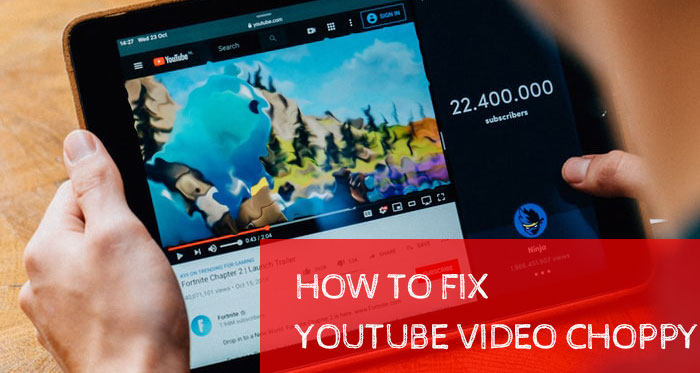
How to Fix YouTube Videos Choppy? 10 Solutions Provided
- 1. Save YouTube videos locally
- 2. Choose a lower quality.
- 3. Switch to a different browser.
- 4. Increase the session save interval of Firefox.
- 5. Disable Pepperflash.
- 6. Turn off hardware acceleration.
- 7. Make sure Adobe Flash is the latest version.
- 8. Wait until videos have buffered completely.
- 9. Clear cache and cookies.
- 10. Contact ISP.
10 Solutions Provided to Fix YouTube Videos Choppy
The reasons for this error vary. It could be caused by aging hardware, slow internet, outdated Flash player, improper browser settings, etc. Now fix it using the solutions below.
1. Save YouTube videos locally.
Use a video downloader to download a video for offline playback. And then check if it plays fluently offline. If it is, this error is likely caused by slow internet. If it is still jerky, it probably results from hardware.
2. Choose a lower quality.
YouTube supports playing up to 8K video now, only if you have enough fast internet speed and high-end computer configuration. If not, the video will be streamed choppy. Additionally, YouTube always select a video quality automatically for you. Try some lower options and see if it plays well.
Hot search: YouTube Shorts not showing up fixes
3. Switch to a different browser.
It is common to see that YouTube videos play improperly on this browser but normally on another one. So when YouTube video choppy happens on Firefox, try Chrome or something else; when YouTube jerky occurs on Chrome, open Firefox, Internet Explorer or others to have a try.
4. Increase the session save interval of Firefox.
Firefox saves session information every 15 seconds or so by default, which could make video stutter and sound skip while you are streaming videos from YouTube and other sites. To fix this, you should:
- Type about:config in the address bar of Firefox and hit Enter.
- Confirm that you will be careful.
- Search for browser.sessionstore.interval
- Double click on the pop-up result, and change its value to 60000 or 100000 instead.
- Restart Firefox and play YouTube again.
5. Disable Pepperflash.
If YouTube videos play choppy on Chrome, especially when they are open in full screen mode, do what we tell you below.
- Type about:plugins in the address bar of Google Chrome, and press Enter.
- In the upper-right corner of the window, you should see a plus sign besides Details. Just unfold it.
- Locate Adobe Flash Player, and find out Pepflashplayer.dll.
- And you'll see a blue clickable word Disable. Simply hit it.
- Close Chrome, restart it, and then navigate to YouTube to check if this error is fixed.
6. Turn off hardware acceleration.
If this option is available in your browser, unchecking it could be a possible solution to YouTube video choppy.
For Firefox users:
- Press Alt on your keyboard, select Tools at the top menu and then choose Options.
- Click Advanced tab, and then navigate to General.
- Clear the box of Use hardware acceleration when available.
- Restart Firefox to play YouTube video again.
For Chrome customers:
- Go to Settings, locate System, and then turn off Use hardware acceleration when available.
7. Make sure Adobe Flash is the latest version.
If your YouTube uses Adobe Flash to stream the videos, be sure it is up to date. If you haven't downloaded Flash plugin, just download it from Adobe site.
8. Wait until videos have buffered completely.
If internet is the reason for choppy YouTube video, you can click on pause button and wait until the entire videos have buffered.
9. Clear cache and cookies.
On Chrome, get access to History, and then click Clear browsing data in the left side, and then click CLEAR BROWSING DATA button in the popup interface. The steps on other browsers are similar.
10. Contact ISP.
Some ISPs may control the bandwidth and download speeds of connections, so you can contact your local ISP and check if they have made limitations.
















