[Latest] Snapchat Down and Not Working Today? 100% Fixes Here
Snapchat is a popular app that people use for sending and receiving photos, videos, and text messages on mobiles. However, every now and then, there will be a flurry of users reporting Snapchat down problems. There are various Snapchat outage issues like Snapchat app won't open, "Could not refresh", "Failed to send", not working on WiFi/data, etc. Why is Snapchat not working properly? If your Snapchat is down now, what can you do?
Don't despair. We have 2021 all the latest and effective fixes to different Snapchat problems.
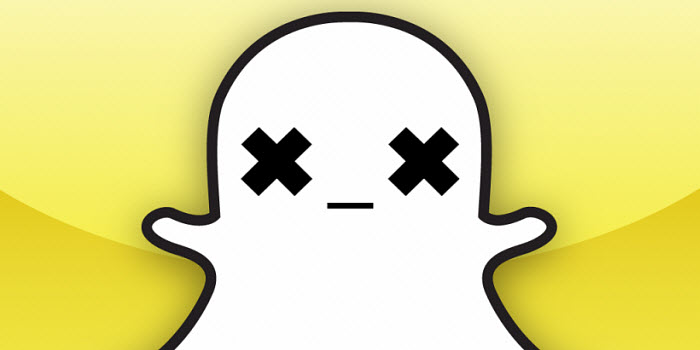
First, try the general fixes when Snapchat is not working
- 1. Force quit the app if Snapchat keeps crashing or freezing. Then re-open it.
- 2. Try logging out and logging back for several times.
- 3. Restart your iPhone, iPad, or Android device and try again.
- 4. If the Snapchat app is not working on WiFi or data, check your internet connection and try switching between data and Wi-Fi.
- 5. Update your Snapchat app to the latest version.
- 6. Uninstalling and re-installing the Snapchat app has been reported to be useful when Snapchat stops working after an update.
- 7. Log out and try another account to make sure your account is not locked.
How to Fix Snapchat
1. Check if Snapchat servers are down
If after you try all the regular fixes you can think of but the Snapchat down problems still exist, it may indicate a major Snapchat outage. You can go to the Twitter or Downdetector to check if you're the only one who is facing Snapchat not working issues.
For example, the Snapchat outage in October 2021 is caused technical issue comes after the app had a bug back in June that caused the app to crash when opened. Anyway, if it's Snapchat server that is having issues, the best fix to the problem is waiting for an official update that contains the bug fix.
2. Rest the network settings
When Snapchat app is not loading or sending snaps, could not connect on WiFi or data, it's most likely that you're having problem with the internet. The simplest solution is to reset the all Wi-Fi, Cellular, VPN, and Bluetooth settings and restore them to factory defaults. To reset, open Settings and tap General -> Transfer or Reset iPhone -> Reset -> Reset Network Settings. Then, enter your passcode and confirm the reset.
You can also use a VPN to check if Snapchat is not working in specific regions only.
3. Check the Snapchat network permissions
Check if Snapchat have the correct permissions to work properly. Permissions required to run Snapchat include your phone storage, locations, and more. For example, you may find the Snapchat camera is not working with a black screen if it lacks the permission. Here is how to check the permissions for Snapchat:
- Open the Snapchat app and tap on your profile at the upper left corner.
- Tap on the Settings icon at the upper right corner and find Permission under the Privacy section.
- Tap and enable it to adjust the permissions for Snapchat.
4. Clear the app cache
The Snapchat down problems can also be caused by a lot of temporary files stored in your application. For example, too many files can slow down the performance of the app, lead to Snapchat not opening or crashing, and if those files are corrupted, it can make Snapchat stop working. Clearing the cache files is crucial to the proper performance of Snapchat. To clear the app cache:
- Open the Snapchat app and tap on your profile at the upper left corner.
- Tap on the Settings icon at the upper right corner and find the Clear Cache icon under the Account section.
- Tap on it and it will delete the duplicate files and data.
You may also want to transfer Snapchat photos and images to local computer to free up more space for the application.
5. Clear the Snapchat Conversation
When Snapchat won't send/load videos, messages, images, snaps, etc., clearing the Snapchat conversions can help fix the issues. But before you start, keep in mind that it will delete all the opened and unopened snaps. Then follow the steps to fix the Snapchat down errors.
- Open the Snapchat app and tap on your profile at the upper left corner.
- Tap on the Settings icon at the upper right corner and scroll down to find Clear Conversation under the Privacy section.
- Tap on it and then you can select the conversation with the friend you're having issues.
6. Contact the Snapchat support
If after all the troubleshooting tips and your Snapchat is still not working, opening, sending, etc., you're suggested to contact Snapchat for help, especially when it's a major Snapchat outage issue. To properly report the bug to Snapchat developer, you can do this through the app if it has a contact section, or by tapping "App Support" on the app's App Store page. You can also visit its official site to fill out a form with more assistance.

















