All Fixes for Common DVD Player Not Working Errors
From time to time, things in the DVD player or the disc may go kaput and result in DVD player not working problems, no matter you are using a DVD player produced by Sony, Samsung, Phillips, Panasonic, LG, or other manufacturers. While these problems seem to be clueless and often leave most users perplexed, there are useful tips that will bring the player back to normal easily. Check this post and learn how to troubleshoot most common DVD player problems.

One-click to Fix Common DVD Not Playing Errors
Get WinX DVD Ripper Platinum to convert DVD discs to digital formats. It can rip both homemade and commercial DVD movies to MP4, MOV, MKV and 470 more, so that you can totally get rid of the DVD not playing issue either because of the dvd player or the dvd itself. It's super easy to create a digital copy: load DVD -> select output -> start ripping.
Please DO NOT use WinX DVD Ripper to rip rental DVDs.
Table of Contents
Part 1. Most Common DVD Player Won't Play Disc Errors
Does your DVD player keep spitting out discs, refusing to play movies, or freezing mid-film? You're not alone! Many of us encounter playback issues with our DVD players from time to time. But before you resign yourself to a movie-less night, let's explore some of the most common DVD player won't play errors and some easy troubleshooting steps to get you back on track.
- DVD player is not spinning or DVD player spins but stops
- DVD player won't read/recognize/load discs
- Wrong region with the DVD player
- DVD player says no disc or unknown discs
- DVD looks bad/blurry on HDTV or 4K TVs
- DVD plays with no sound, no picture or no subtitles on TV
- Jerky and choppy playback on DVD players
- DVD player won't play some DVDs (like commercial discs)
Whatever the problem is, the culprits and therefore the fixes are quite similar. Try the DVD player troubleshooting tips below.
Part 2. Possible Fixes for DVD Player Not Playing Error
Fix 1. Check if the optical disc drive is dirty or broken
Dust is always the culprit for most DVD player not read/load errors. Dust around the laser will block the player to read the disc data via the laser beam. Check closely into the DVD drive and if you notice any dust, you're suggested to get a DVD cleaner - a disc with little brushes on it. Or you may need to disassemble the DVD player and wipe the lens gently with 90% isopropyl alcohol and a q-tip or other proper solution/cotton.
DVD player not working might be a sign that the disc tray, tray motor or laser is worn out. To fix any of the DVD hardware, you need to open the housing and check the inside with special tools. If you don't know how to fix them, send the DVD player to the repair store nearby and replace the disc drive if necessary.
Fix 2. Check if the DVD disc is damaged
Heavily used discs have caused many of the most common DVD player problems, for example, the DVD player reading errors as well as jerky/choppy DVD playback. Take the disc out of the player and visually check if there are any scratches on it, or play the DVD in another DVD player. Before you throw the scratched DVD away and buy a new one, fix the scratched DVD using toothpaste or convert the scratched DVD to digital files to play smoothly on TV/PC.
Fix 3. Check if the cables are connected correctly
Bad DVD player connection will cause problems like DVD player no sound or no picture on the TV, or TV plays DVD in black and white without no color, other color errors. Be careful with the component video(3 RCA) and composite video (1 RCA) input, and match the colors in the right way. If you're using S-video cables, check if the cables are in good condition. Replace the cables if necessary.
Fix 4. Check if the DVD is region-coded
If the DVD player can't recognize a DVD, says wrong disc, DVD player won't play some DVDs, or when you see messages like Sony - Error: Playing Of This Disc Prohibited By Area Limits, the errors are mainly caused by region codes or newer copy protections. DVD players, computers, Xbox One, and all the disc drives support certain region code only. For example, you can't play a UK DVD on DVD players from the US (except region-free DVD players). Also, some older DVD players won't support the latest DVD copy protections. Therefore, you will need to remove the region codes or protections first.
Fix 5. Check if the TV settings are correct
There are some DVD player not working problems that are caused by incorrect settings on the TV. For example:
- DVD color errors: TV has component and composite video. Match your TV's input settings with the DVD player's output.
- Jerky DVD playback: In most cases, wrong field order is the main cause for freezes and stutters when playing a DVD on TV. Don't mix up the TFF and BFF. Correct field order (TFF or BFF) for smooth video.
- Wrong aspect ratios: If the DVD is stretched on a TV, be careful with the playback settings. You can check the aspect ratio of the DVD on the cover and select the right settings for it, normally 16:9 or 4:3.
Related: See the complete fixes to DVD not playing on PC, TV, and Gaming system >>
Part 3. 100% Working Solution to Fix "DVD Player Won't Play" Error
If your DVD player still won't play your DVD discs after trying the fixes above, don't despair! Here's a guaranteed solution to make your DVD doscs play in no time. This method is simple, effective, and can be completed without any technical expertise - converting DVD to digital files. Thus you can play DVDs on TV/computers/Xbox/any devices without errors.
The tool you need - WinX DVD Ripper Platinum
- 100% support homemade, scratched, region-coded, and encrypted DVDs.
- Convert DVD 1:1 to ISO image and rip DVD to MP4, MOV, AVI, WMV, FLV, 3GP, MPEG, ISO, etc. for iPhone, iPad, Apple TV, Android mobile, Xbox, PS4, Kindle, etc.
- 3 simple steps to create a digital copy: load DVD -> select output -> start ripping.
Here's how to convert DVD to digital files using WinX DVD Ripper Platinum:
Step 1. Launch WinX DVD Ripper Platinum. Click on DVD Disc to load the disc that you've inserted to your DVD drive.
Step 2. Choose an output format feom the automatically popped up window. MP4 Video is always recommended for its wide compatibility. Of course, you can choose other formats according to your needs.
Step 3. Tap RUN buttton to start digitizing your DVD disc to MP4.
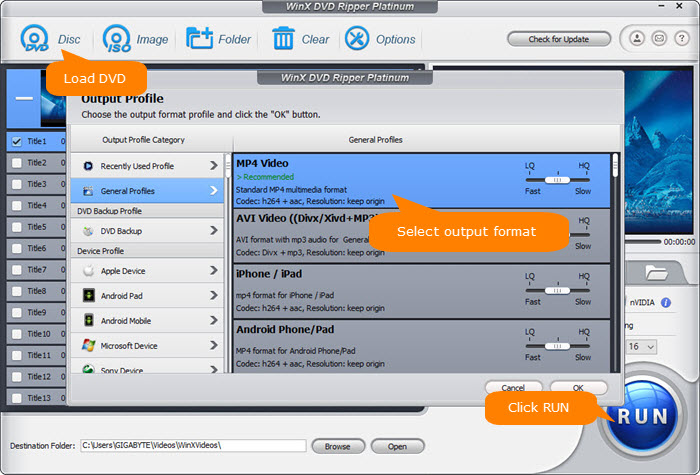
Disclaimer: Digiarty Software does not advocate ripping commercial DVDs for any illegal purpose. You're suggested to refer to the DVD copyright laws in your country before doing so.

















