WDM for Windows 10/11 | Download Windows 10/11 DVD Maker to Burn DVD
Is Windows DVD Maker Available for Windows 10/11? How to Burn a DVD on Windows 10/11?
Windows DVD Maker debuted with Windows Vista contributing a fresh way to create DVD on Windows. Supporting video files and pictures as input, it empowers users to make home movie or slide show on DVD for a collection or playback on DVD player. It also offers extra editing options during DVD burning to add DVD menus/background music, pick transition effects for slideshow and customize font/button style. And, the interactive preview helps adjust settings for a better effect of resulting DVD.
Windows DVD Maker received positive reviews for its simplicity and accessibility. With the release of Windows 10, some users have the expectation that Windows DVD Maker is the built-in DVD authoring program in Windows 10. So, can Windows DVD Maker run on Windows 10? Or, is there an available Windows 10 DVD Maker provided?
To burn DVD on Windows 10/11, WinX DVD Author is the best helper!
- Fast convert and burn MP4 (H.264), AVI, WMV, MKV, MPEG2, ISO etc, to (NTSC/PAL) DVD with excellent video and audio quality.
- A wide type of DVD discs are supported, e.g., DVD-R, DVD+R, DVD-RW, DVD+RW, DVD-5, DVD-9, Mini DVD, Mini DVD DL....
- Customize DVD with chapters/menus, subtitles (.srt) and background music (.mp3).
Part 1: Does Windows DVD Maker Support in Windows 10/11?
Windows DVD Maker is included in Windows Vista and Windows 7 but removed from Windows 8 for unknown reason. When coming to Windows 10, Microsoft officially announced that Windows DVD Maker isn't supported in Windows 10.
Although some people discover somewhere to free download Windows DVD Maker for Windows 10, both support and update are unavailable. Plus, the intrinsic limits on supported file types (AVI, WMV, MPEG, no MP4) and speed (slow to burn) drive Windows 10 Maker to be an inadvisable choice to burn a DVD on Windows 10.
Part 2: Is There An Alternative to Windows DVD Maker for Windows 10/11?
Instead of Windows DVD Maker, Microsoft endows Windows Media Player with DVD burning feature on Windows 10 but also brings restrictions from input file type (WMV, WMA, MP3, JPEG) to disc type (4.7GB Data DVD readable on PC and few DVD players). If we would like to burn a DVD movie playable on any DVD player from other video formats except WMV, Windows Media Player becomes useless and we have to get help from 3-party Windows 10 DVD maker.
WinX DVD Author is a solid DVD burner for Windows 10 which is picked as the best replacement of Windows DVD Maker. It concentrates on free making home video DVD from files downloaded online, recorded by camcorder/webcam and more while delivering possible highest video quality, even lossless.
It supports almost any video formats embracing MKV, MP4 (H.264), AVI, WMV, MPEG2, FLV, MOV etc. With high compatibility with DVD+/-R, DVD+/-RW, DVD DL+R, DVD DL+/-RW, it can burn DVD-5 or DVD-9 discs in NTSC/PAL format. During DVD burning, it helps create DVD chapter/menu, add subtitles and import background music/picture. Thanks to the super powerful decoder and encoder engine, it costs less than 1 hour to burn a full 4.3 GB DVD. What's more, it is designed as a totally clean and safe program bundled no useless or malicious software/plugins.
Part 3: How to Burn a DVD on Windows 10/11 with WinX DVD Author
First of all,  download this WinX DVD maker for Windows 10. After getting the .exe file, double click it to install following the wizard. Next, let's make a DVD on Windows 10 step-by-step.
download this WinX DVD maker for Windows 10. After getting the .exe file, double click it to install following the wizard. Next, let's make a DVD on Windows 10 step-by-step.
1. Add Video File(s)
Launch WinX DVD Author and click Video DVD Author button. Another window appears. Click + button on the bottom of the pop-up window to add video clip(s) which you want to make as DVD. Seconds later, all videos will be added and listed on the right panel. Select any video and you can do some settings, for examples, adding subtitle, trimming videos and setting aspect ratio, moving from list by – button, adjusting order by↑or↓ button. According to your needs, select the disc type as DVD-5 or DVD-9. Click >> to go to next step.
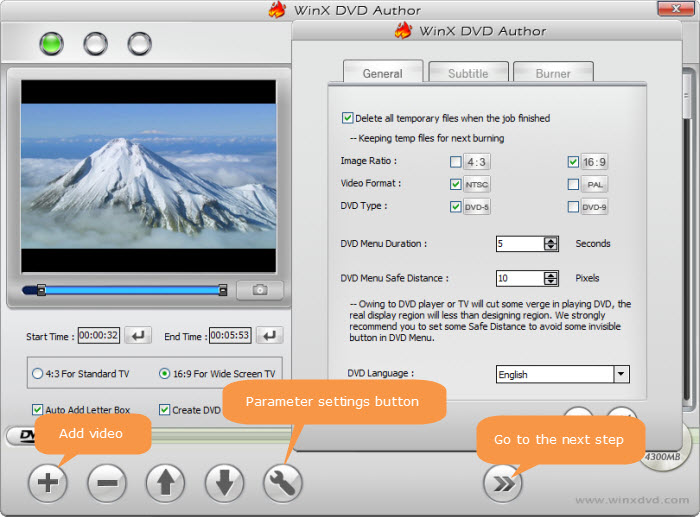
2. Create DVD Menu (Optional)
If have checked Create DVD Menu in step 1, it will lead you to add menus for DVD. On the left side, there are included pictures which can be selected as menu background or you can add from hard drive. On the right side, menu preview panel is given. You can click Title Menu or Chapter Menu to create different menus for DVD. The TT button helps create caption for the selected clip with customized font style. The +music button enables you to add background music. You can also add the button linking to the selected clip or delete it. After all settings are done, click >> to go to next step.
If you don't want to create DVD menu, please back to Step 1 to uncheck Create DVD Menu option.
3. Burn DVD
A smaller window named DVD NUILDER appears. If you have inserted a blank disc into DVD drive, it can be automatically detected with device name, write speed and disc volume. Next, set output folder for saving the temporary VOB file which will be burned to DVD later. Now, choose the output format, NTSC or PAL. You can also change Encoder Engine and enable Deinterlacing. At last, click Start to burn DVD.
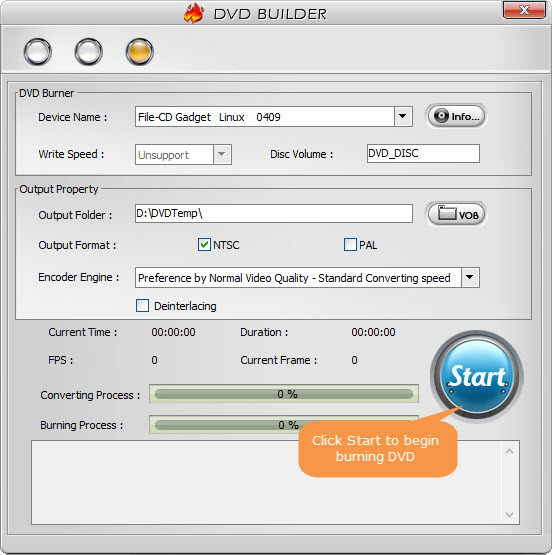
After the burning process is finished, you can get a DVD which can be played on Windows 10 PC or any DVD players without trouble.
If You wanna try another alternative to Windows DVD Maker for Windows 10
Give VideoWin DVD Maker a shot!
- Support making video to DVD disc with up to 60 video formats, be it MP4, AVI, MKV, etc. common formats.
- Also let you create your own menu, chapters, subtitles with maximum freedom.
- Compatible with Windows 10/8/7/XP and free trial with easy-to-use interface!
Related External Source from Wiki:
Windows DVD Maker - a DVD authoring utility developed by Microsoft for Windows Vista and included in Windows 7 that allows users to create DVD slideshows and videos for playback on media devices such as a DVD player....
















