11 Best DVD Rippers for Mac in 2024 [Free & Paid]
 Donna Peng
Donna Peng
Updated on
Many Mac users are looking for the best free DVD ripper for Mac to rip DVDs on Mac. Once the DVDs are ripped to their Macs, they can easily watch DVD movies and TV shows without the need for physical discs or a DVD player. Furthermore, they can transfer these ripped DVD movies to any device that supports video playback, including iPhone, iPad, Apple TV, and Android smartphones and tablets.
So, are there any free DVD rippers for Mac? Yes, there are. You can use software like HandBrake, MakeMKV, VLC, and more. In this article, we will provide detailed introductions to six free DVD ripping software that work on Mac. However, it's worth noting that free tools may have limitations, such as restricted output formats and the inability to handle copy-protected DVDs. To address these limitations, we'll also present five paid DVD rippers for Mac, all of which offer free trials for you to evaluate before making a purchase.
Now, follow us and get the right program for your purpose.
WinX DVD Ripper for Mac is able to convert DVD movies (homemade, commercial, copy-protected) to MP4, MKV, AVI, MPEG, etc. swiftly, ensuring quality and file size balance. Hardware accelerated speed - 5x faster than other tools, original quality reserved. Edit DVD titles, cut, trim, merge titles, add subtitles/watermark etc.
Handbrake stands out as the premier open-source DVD ripper for Mac users, offering a user-friendly interface and robust functionality for converting DVD content into various digital formats. With its versatility and reliability, Handbrake remains a top choice for Mac enthusiasts seeking efficient DVD ripping solutions.
MakeMKV is hailed as the ultimate free DVD ripper for Mac, renowned for its ability to preserve original quality with a 1:1 conversion ratio. Its intuitive interface and exceptional performance make it the top choice for Mac users seeking high-quality DVD ripping without compromise.
Part 1. Top 11 Best DVD Rippers for Mac in 2024
1. WinX DVD Ripper for Mac
Best for ripping copy-protected DVDs on Mac
- Price: $34.95 for 1-year plan; $59.95 for lifetime plan
- Supported macOS: Mac OS X 10.6 and later
- Supported DVD type: Home-made and any copy-protected DVDs
- Supported output formats: MP4, MKV, MOV, and more. (350+ output profiles)
The popular WinX DVD Ripper is not only compatible with Windows, but also has a Mac version. This tool is the best DVD ripper for Mac OS X 10.6 and later (now up to macOS Sonoma and will be updated when new macOS is released). It will easily rip any protected DVDs, old and new titles, homemade/burned discs, and other DVDs on a Mac. We tested it with Up DVD - a Disney encrypted DVD with 99 titles - and it successfully read and ripped it.
On the Output Profile panel, we see more than 350 optimized formats and device presets available, making it easy to convert DVDs to MP4 on Mac, convert DVDs to iPhone, iPad, Apple TV, iTunes, iMovie, etc. Checking the update log, we find that it makes timely updates to support the latest macOS, new devices, and recently released DVDs.
Thanks to its powerful DVD analysis engine and support for hardware acceleration (Intel QSV, NVIDIA NVENC/Cuda GPU), it reads and rips DVD at lightning-fast speed. During testing, we achieved a remarkable speed of 369 fps, taking only around 9 minutes to rip a 2.5-hour DVD disc. It handles commercially protected DVDs, damaged/scratched discs, complex 99-title DVDs, ISOs, folders, workout DVDs, regional DVDs, and even non-standard discs flawlessly. Plus, it offers a user-friendly interface, making it easy for beginners to navigate.
- Support copy-protected DVD.
- Offer hundreds of presets for easy conversion.
- Easy to use. Beginner-friendly.
- Provide advanced options for quality adjustment.
- Include basic editing features.
- No Blu-ray support.
- Free trial.
How to Rip a DVD on Mac with WinX DVD Ripper for Mac
To begin with, you need to free download and install the best DVD ripper for Mac - WinX DVD Ripper for Mac - on your Macintosh. It is lightweight and clean. You can rest assured that it is safe to download, install, and use.
After inserting the DVD into your Mac's DVD drive, just follow the steps to rip DVD on Mac.
Step 1. Open WinX DVD Ripper for Mac on your Mac and click the DVD button to select the DVD you inserted.
Step 2. Choose an output format based on your own needs.
Step 3. Click RUN to begin ripping DVD on Mac. Here are the detailed steps to rip protected DVDs on Mac if you need.
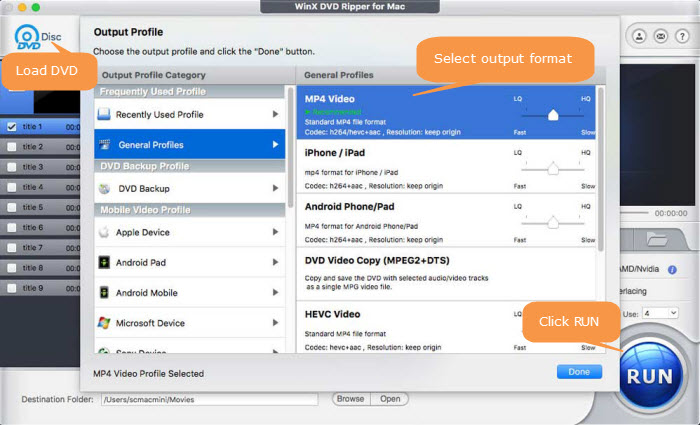
Tips:
- You'd better choose "Safe Mode" on the main interface when ripping Disney DVDs and other strictly-encrypted discs.
- Ultra-fast ripping speed actually is opposite to the lossless original quality, though not diametrically. The best Mac DVD ripper like WinX DVD can help you reach the best balance to rip DVDs fast while maintaining high quality.
2. HandBrake
Best for users convert DVD to MP4/MKV across platforms
- Price: Free
- Supported macOS: macOS 10.13 and later. Previous devices are supported by older releases.
- Supported DVD type: Home-made DVDs
- Supported output formats: MP4, MKV, WebM
HandBrake is often recommended to people who are looking for the best free DVD ripper for Mac, Windows, and Ubuntu. HandBrake now supports hardware-accelerated DVD ripping. It rips DVD disc/ISO image/VIDEO-TS folder to MP4, MKV, and WebM formats with H.264, H.265, MPEG-4 and MPEG-2 available.
Despite being embedded with limited output formats, it's favored by Mac and Windows users for being free. But you have to download and install libdvdcss for HandBrake to bypass copy protections. libdvdcss has been removed since HandBrake 0.9.2, which requires you to download libdvdcss by yourself for ripping copy-protected DVDs on Mac.
But there would really be much trouble to create a preset for your device and you'd better be with good mathematical calculation skills. In a word, HandBrake is one of the best free DVD rippers for Mac but not that easy to use. Besides, the support for the latest macOS would not be updated timely. Thus HandBrake usually has a short unsupported gap when a new version of macOS launches. It's a hit-and-miss when ripping protected DVDs on Mac, especially new releases and Disney titles.
- Allow creating preset.
- Provide many video encoding formats.
- Also available to convert Blu-ray sources and regular videos.
- Require the installation of libdvdcss to handle encrypted DVDs.
- Work slowly.
- Some settings are too difficult for non-tech-savvy people.
How to Rip DVDs for Free on Mac with HandBrake
Step 1. Download and install the best free DVD ripper for Mac - HandBrake - on your Mac computer. The new version is compatible with macOS 10.13 and later. If you are working on an older Mac system, download an old release which is available on the HandBrake site.
Step 2. Open HandBrake and choose the DVD you want to convert under Open Source. If your DVD doesn't appear, make sure you have inserted it into DVD drive properly.
Step 3. Choose the title and chapters you want to convert after HandBrake finishes scanning.
Step 4. Choose a preset and quality based on your own needs.
Step 5. Click Browse to specify where you want to save the output file.
Step 6. Hit the Start button on the top to begin ripping the DVD to your Mac.
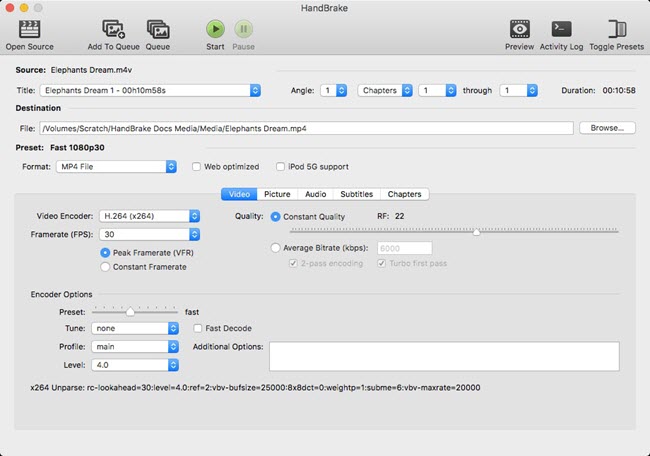
3. MakeMKV
Best for those who need high-quality MKV output
- Price: Free
- Supported macOS: Mac OS X 10.7 or later
- Supported DVD type: Home-made and copy-protected DVDs
- Supported output formats: MKV
MakeMKV is another best free DVD ripper for Mac, Windows and Linux. It rips both Blu-ray and DVD to MKV, and can cope with DVD copy protection AACS. Common functions like preserving chapters information and track languages are included. Sadly, you can tell from its name that this free Mac DVD ripping tool will only allow you to output an MKV file. Converting DVD to AVI, MP4, MOV, FLV can't be realized using it.
And on its download page there is a note warning that MakeMKV is not signed by Apple. To successfully install this free DVD ripper on Mac, you need to adjust gatekeeper options. This DVD ripping freeware for Mac could fail to handle lionstage DVDs with fake titles.
Common errors that easily occur during DVD ripping on Mac include makemkv hardware error:timeout, medium error:l-ec uncorrectable error, makemkv scsi error. The Scsi error always pops up after Mac update. Other typical errors with ripping DVDs on Mac include: MakeMKV crashes or gets broken on Mac, Application Failed to Initialize, Failed to Save Settings, Flashing firmware on a Mac for LibreDrive.
Another thing you need to know is that MakeMKV doesn't compress video while ripping, so your output will be a very large file. You need to use an extra video compressor to reduce file size if you have limited storage space.
- Decrypt DVD on its own.
- Preserve most information and quality.
- Convert fast.
- Export files in MKV format only.
- Output file size may be too large for you. You need a third-party tool to reduce file size.
How to Rip DVDs on Mac with Free MakeMKV
Step 1. Download and install MakeMKV on your Mac.
Step 2. Insert target DVD into your DVD drive.
Step 3. Open MakeMKV and click the big button that looks like an optical drive. Then, it will start reading your DVD and display your content as a tree structure.
Step 4. Choose the title, audio and subtitle tracks you want to rip.
Step 5. Set output folder.
Step 6. Click MakeMKV and wait for DVD ripping on your Mac.
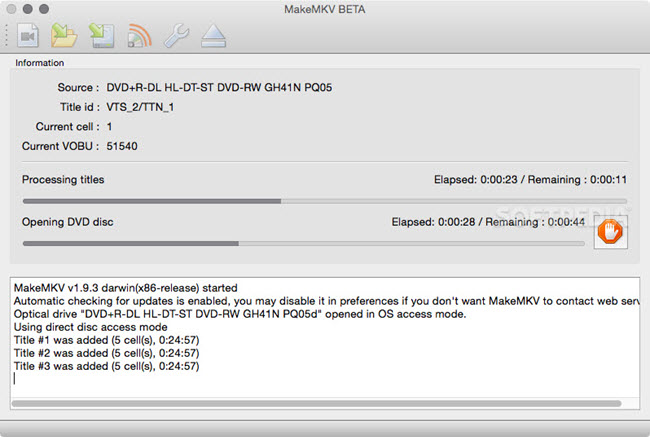
4. VLC
Best for playing DVD/videos, along with DVD and video conversion.
- Price: Free
- Supported macOS: Mac OS X 10.7.5 or later. * Previous devices are supported by older releases.
- Supported DVD type: Home-made and CSS-protected DVDs
- Supported output formats: MP4, MKV, and more
VLC is a well-known media player working on both Windows and Mac flawlessly. Aside from playing DVD, MP4, MKV, MOV and other media files, VLC is built with a free DVD ripping tool to rip DVDs for either archiving or playing without physical disks. You can also save DVD disc to media server for streaming anytime anywhere. The process is similar to converting a video format. It allows you to rip DVDs to MP4, VP9, WMV, MKV, etc.
However, it can be glitchy when ripping copy-protected DVDs, especially those encoded with Sony ARccOS or Disney X-Project. It may cause the DVD rip file playback without audio.
While ripping DVD with VLC, you'be better check the option "No disc menus" during the ripping process. If "No disc menus" is unchecked, a DVD that has no menu structure just produces a black screen. For a robust DVD ripping experience on macOS, you have to rely on a third-party DVD decrypter to defeat the copy protection first and then rip the DVD with VLC Media Player.
- Provide a dozen of profiles.
- Also available to play, convert, and download media.
- Can't work with some copy-protected DVDs.
- Lack video editing features.
- No sound/audio issue when playing.
How to rip DVD on Mac with VLC
Step 1. Download and install VLC - one of the best free DVD rippers for Mac - on your Mac if you haven't done this. Once finished, Go to Applications folder, locate and double-click the VLC app icon.
Step 2. Click the File menu and choose Open Disc from the drop-down menu. Then the Open Source window will appear. Under Disc tab, you should see your DVD and you should click Disable DVD menus and check Stream output. And you need to click the Settings icon to open DVD conversion settings. On this panel, you need to:
- Check File and specify save path and file name for your DVD rip file.
- Choose encapsulation method, such as QuickTime.
- Select encoding format, bitrate, and audio channels.
Step 3. After you finish settings, click OK to begin ripping the DVD on Mac.
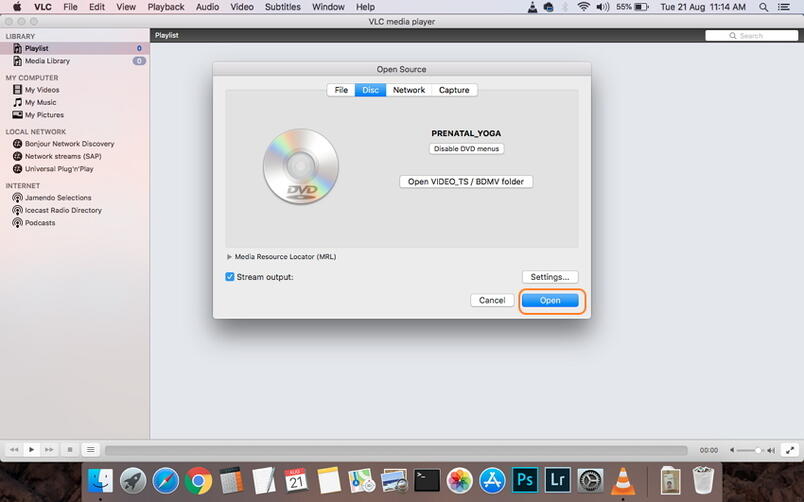
5. MacX DVD Ripper
Best for ripping protected DVDs on Mac at 5x faster speed
- Price: Free and $39.95 to upgrade to Pro version.
- Supported macOS: Mac OS X 10.6 or later.
- Supported DVD type: Home-made and copy-protected DVDs
- Supported output formats: MP4, MOV, M4V, MP3, ACC, AC3
MacX DVD Ripper Mac deserves a place on the list of the best free DVD ripper for Mac. It's powerful, fast, with DVD title editing capabilities. The software can rip a commercial DVD within 10 minutes, thanks to Multi-core processing, hyper-threading tech, and hardware acceleration. The latest version of this Mac DVD ripper enhances the output quality and speeds up the DVD ripping speed further. New movie releases on DVDs are well supported. Better than MakeMKV, VLC, and other competitors, MacX DVD Ripper can handle a wider range of discs, covering commercial ones, unplayable discs, and damaged DVDs.
The interface doesn't get an update in the recent 3 years. The DVD movie editing features are quite basic, however, lots of DVD ripping freeware for Mac even doesn't have editing feature. To get more features and faster speed, you need to pay for the advanced version.
- Support a wide range of DVDs.
- Rip DVDs on Mac with 5x faster speed.
- Easily edit DVD titles, such as cutting, resizing, adding subtitles, etc.
- Need to update to the Pro version for more features.
How to rip DVD on Mac with MacX DVD Ripper
Step 1. Download and launch this free DVD ripper for Mac on your computer (Ventura, Big Sur, macOS Monterey, and earlier).
Step 2. Insert the DVD movie you want to rip into the internal DVD drive connected to your Mac computer.
Step 3. Launch MacX DVD Ripper Mac Free Edition, click the DVD icon at the top menu bar, and select the DVD you want to work with. The DVD can be loaded quickly. The Mac DVD ripper picks the right movie title automatically.
Step 4. Choose an output profile from the Output Profile window.
Step 5. Choose a destination folder to store the ripped DVD movie file.
Step 6. Click the RUN button to start ripping your DVD for free on Mac.
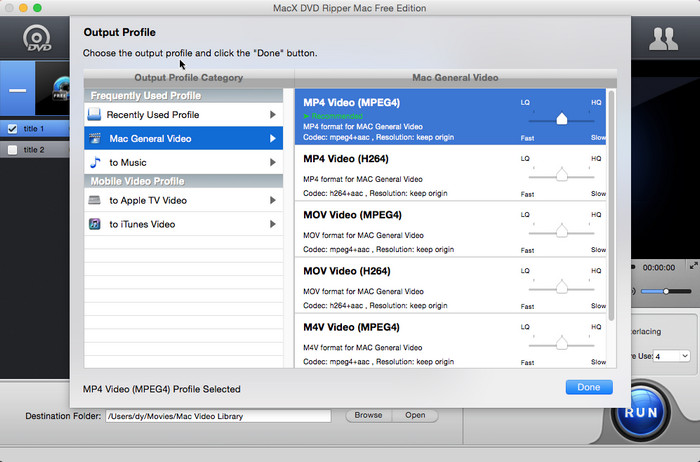
6. Monstune
- Price: $42.95
- Supported macOS: Not specified
- Supported DVD type: Home-made and copy-protected DVDs
- Supported output formats: MKV, AVI, MOV, MP4, ISO
Monstune, although not widely discussed online, deserves recognition as one of the top macOS DVD rippers. It excels in DVD-to-MKV/AVI/MOV/MP4 conversion with support for multiple subtitle and audio track options. Furthermore, Monstune facilitates DVD copying to MKV and ISO formats without sacrificing quality.
This software offers basic DVD title editing features, including trimming and subtitle addition, along with the flexibility to adjust parameters like bitrate and resolution.
However, it's worth noting that the latest version of Monstune, 4.6.0, was released in 2019 and hasn't seen updates since. This may lead to compatibility issues with newer Mac OS versions and DVDs.
Unfortunately, Monstune's user interface is somewhat clunky, prone to crashing and stuttering during operation.
The official site of Monstune is punished and removed by Google because of copyright issues. Now you can only download this tool from Soft112 and the like.
- Rip DVDs on Mac with original subtitles and audio tracks reserved.
- Offer basic DVD movie editing features.
- Lacks update and performance enhancement.
- Free trial.
How to Rip DVDs on Mac with Monstune
Step 1. Free download and launch the best DVD ripper for Mac on your computer. Click the Add DVD button, browse and specify a DVD you want to rip. Wait for the loading process to complete.
Step 2. On the right pane, click the Select Format drop-down icon and choose an output format.
Step 3. Click the Output Folder to select a folder to save the ripped movie file.
Step 4. Click the Start button to begin the DVD ripping process on Mac.
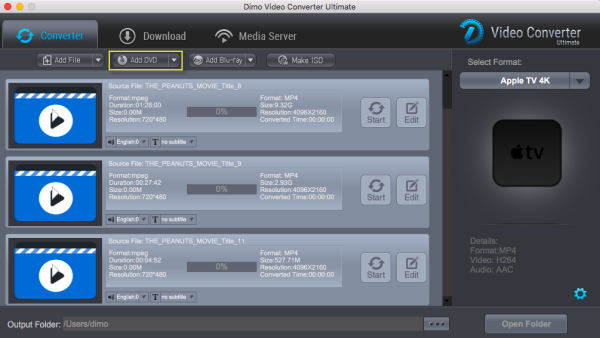
6. Enable Progressive Scan on DVD Player
Besides upscaling DVDs, there are also other tips to improve DVD picture quality. you can adjust the contrast, color, brightness,or sharpness through the TV's on-screen menu. If this method does not do much to improve the image quality, you can try pressing the P.Scan or Progressive Scan button on your DVD player.
If the Progressive scan function isn't set properly, it will affect the quality of DVD. You should be able to find the Progressive scan button on the front panels of most DVD players or find a P.Scan button on the remote controls. Try press the Progressive scan or the P.Scan button when the DVD movie starts and see if the DVD quality has been enhanced.
7. iSuper DVD Ripper
Best for ripping homemade DVDs to various formats
- Price: Free
- Supported macOS: Mac OS X 10.7 or later
- Supported DVD type: Home-made DVDs
- Supported output formats: MP4, MOV, M4V, MKV, etc.
With support for ripping DVDs to MP4, MOV, M4V, MKV, and many other popular video formats, iSuper DVD Ripper is reliable DVD ripping freeware for macOS. If you are looking for the best free DVD ripper for Mac to digitize your homemade DVDs, iSuper DVD Ripper can suit your needs. It also offers a DVD audio extraction feature and basic video editing functions. You can edit the DVD video effect, adjust the video brightness, saturation, hue, and contrast, cut /merge videos, add watermark, etc.
The biggest downside to the best free DVD ripping software is that it only supports homemade DVDs. Note that many editing features are not available in the free version. The ripped movies are out of order and you have to put the movie file in the right order. The output movie has black bars and looks like a widescreen video. There are other glitches as well, such as video audio being out of sync during the playback.
- User-friendly interface.
- Rip DVDs to MP4, AVI, MOV, MKV, FLV, etc.
- Convert DVD to AAC, MP3, WAV, and other audio formats.
- Only supports homemade DVDs.
- Can't rip DVDs to Video_TS folder and ISO image.
- Output movie has video audio out of sync/black bar issue.
- It keeps wanting users to purchase something but won't even show a price.
How to Use the Free DVD Ripper for macOS
Step 1. Get this free DVD ripper for macOS from the Mac app store.
Step 2. Insert the DVD you want to rip into the DVD drive built in or connected to your computer.
Step 3. Launch iSuper DVD Ripper and click the Load Disc button at the top left corner to select and open your DVD.
Step 4. Choose the DVD title you want to rip.
Step 5. Click the drop-down menu of Profile and choose desired output format.
Step 6. Specify the destination where you want to save the output file.
Step 7. Click the Convert button to begin ripping the DVD on Mac.
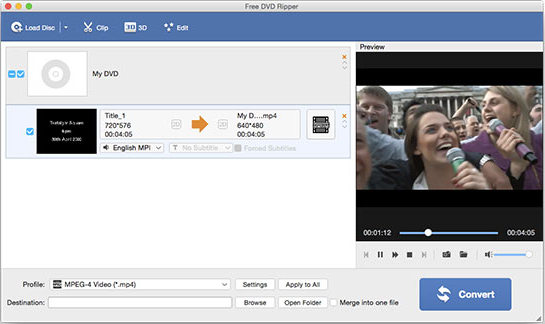
8. Aimersoft DVD Ripper
Best for users seeking for user-friendly interface, comprehensive features, and dependable performance.
- Price: $29.95 for 1-Year, $49.95 for Lifetime, $59.95 for business lifetime plan
- Supported macOS: Mac OS X 10.6, 10.7, 10.8, 10.9 (Mavericks), 10.10 (Yosemite) and 10.11 (El Capitan)
- Supported DVD type: Home-made and copy-protected DVDs
- Supported output formats: MP4, MOV, etc.
Aimersoft DVD Ripper can rip DVDs to MP4, AVI, MOV, and other popular video formats. The program also includes the ability to extract audio from DVD discs, offers advanced settings, such as adjusting video resolution, bit rate, frame rate, merging titles, cropping, and more. The cropping feature is helpful when the DVD movie has black bars.
This DVD ripping software is not compatible with macOS 10.12 Sierra and later. It only offers free 5-minute trial. If you want to rip DVDs on Mac for free without time limitation, you have to use other alternatives on the list, such as Handbrake and MakeMKV. It's not as powerful as MacX DVD Ripper Free Edition, WinX DVD Ripper, MakeMKV mentioned here. Its interface is not well designed and looks like from decades ago.
- Good movie quality is reserved.
- Rip DVDs to MP4, AVI, MOV, and many other popular video/audio formats.
- Free trial.
- The tool can't rip DVDs to ISO image and Video_TS folder for full backup or later burning on Mac.
How to Rip DVDs on Mac with Aimersoft DVD Ripper
Step 1. Free download and run this DVD ripping software on your macOS computer. Click the Load DVD icon at the top menu bar of the main interface.
Step 2. Select the right movie title to rip. You should see the title number, length, estimated size, and profile format.
Step 3. Click the Profile button and choose a folder on your Mac to save the ripped DVD movie file.
Step 4. Click the Start button to begin the free DVD ripping process on macOS.
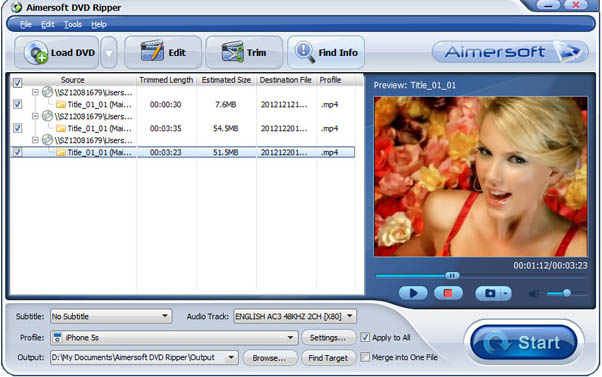
9. MacTheRipper 2.6.6
Best for Mac users to rip DVD who are using older macOS
- Price: Free
- Supported macOS: 10.4 (Tiger), 10.5 (Leopard), 10.6 (Snow Leopard)
- Supported DVD type: Home-made DVDs
- Supported output formats: DVD folder
MacTheRipper 2.6.6 can be counted in this list of best free Mac DVD ripping software of 2023 since we don't have much choice when it comes to Mac operating system. It is free, and it enables users to rip DVDs by defeating DVD protections CSS, UOP, and region code. However, unfortunately, this free DVD ripping tool is not compatible with Mac OS X newer than Snow Leopard. Its interface is quite out of the date and seems like come from the last century.
Mac users who have upgraded to Mavericks, Yosemite, El Capitan, or other higher versions have to either pay to get MacTheRipper 4 or find other workarounds. And the worst part is, when we click the free download button, it just jumps to the buy page of MTR 5.0.07. MacTheRipper is not free from MacTheRipper version 3 and later. To get the MacTheRipper 4.1 (the latest paid version), users have to send gift to the Developer via Paypal. This DVD ripping freeware for Mac only works on older Mac computers and is the last program to resort to.
- It maintains the DVD movie's original quality.
- Not fully compatible with Mac OS X Lion or later.
- The user interface is out of date.
- Don't support commercial DVD discs.
- It just rips DVD as a folder, so you need a third-party video converter if you want to play DVD movies on iPhone or other portable media players.
How to rip DVDs on Mac with MacTheRipper
Step 1. Launch MTR, and set the extraction type to Auto Full Disc Extraction.
Step 2. Insert the DVD disc you want to rip.
Step 3. Click Extract to begin ripping DVD on Mac with MacTheRipper.
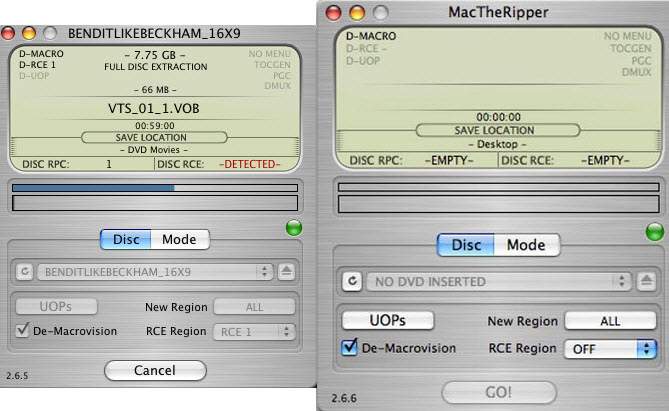
10. Mac DVDRipper Pro
Best for Mac users seeking intuitive DVD ripping.
- Price: $29.95
- Supported macOS: Mac OS X 10.13 and later
- Supported DVD type: Not specified
- Supported output formats: M4V, ISO, DVD
Mac DVDRipper Pro is a shareware software that can be downloaded for a free trial version, allowing users to rip the first 5 DVDs for free. This best DVD ripper for Mac costs $29.95 and offers 6 rip and copy modes, including:
- "All videos, menus, and bonuses" which means that the software will back up the full DVD, including all the extra features and menu system, to your Mac.
- "Full disc image" which allows Mac DVDRipper Pro to create an ISO disc image of the DVD.
- "Full disc image and burn a copy" which saves all the data from the DVD, including menus and bonus features, to your Mac, and then allows you to burn a perfect copy onto a blank DVD-R.
- "Main movie only" which copies a high-quality version of the film that is suitable for watching on a computer to your Mac's hard drive.
- "Main movie only and burn a copy" which copies only the main movie and then burns a copy onto a blank DVD-R.
- "Rip and convert" which rips the main movie and converts it to M4V format, making it suitable for watching on smaller screens such as iPhones.
One of Mac DVDRipper Pro's standout features is its use of artificial intelligence to upscale DVDs, with version 11.0.3 even offering upscaling to 2160p (4K). You can do this by simply checking the "To HD" checkbox of the 'Rip and Convert' ripping action. Additionally, if you enable the "Convert to HD" checkbox in the Preferences, the 'Rip and Convert' ripping action will convert to HD by default. There are three modes for upscaling that you can select in the Preferences: normal upscaling, which uses traditional algorithms to upscale like changing image size in Photoshop; super resolution mode, which uses a neural network to enhance the image details; and blended mode, which combines both methods for a smoother result.
However, to use the latest version of this Mac DVD ripper, make sure your computer is running Mac OS X 10.13 or higher. If your operating system is older, you will need to download an older version or switch to another program.
- User-friendly interface makes it easy to use.
- Supports upscaling DVD to higher resolutions.
- Limits the number of rips to 5 for the free version.
- Offers limited output formats.
- Doesn't support region code mismatch, meaning the DVD disc region must match the DVD drive region for it to be supported.
How to Rip DVD on Mac with Mac DVDRipper Pro?
Step 1. Download Mac DVDRipper Pro app from our website. You can either use the free demo or purchase the full version.
Step 2. Launch this app. Your Mac may display a warning that this is an application downloaded from the internet. Simply click "Open" to proceed.
Step 3. Insert the DVD you want to rip into your DVD drive. If the DVD starts playing automatically, press the escape key to stop it.
Step 4. Go back to MDRP, and you should see the DVD's title displayed.
Step 5. Click on the "Destination" button to choose where you want to save the copied movie.
Step 6. Choose rip mode. By default, the "All videos, menus, and bonuses" setting is selected. You can click it to choose a different mode.
Step 7. Click the "Rip" button to begin the ripping process on Mac.
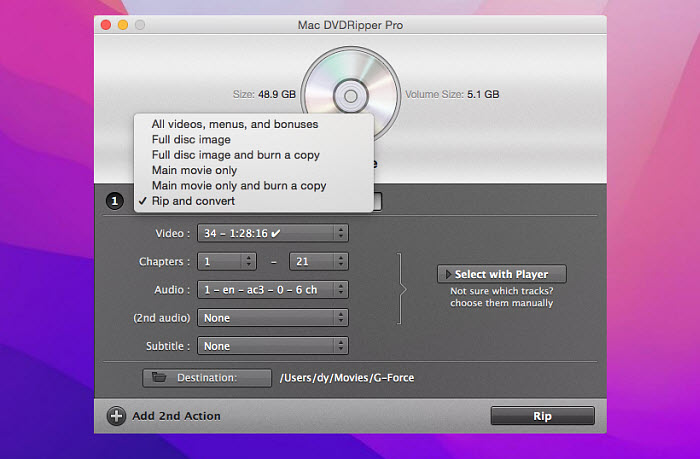
11. DVDFab
Best for users craving versatile, high-quality DVD conversion
- Price: $59.99 for 1-Year, $67.99 for LifeTime
- Supported macOS: macOS 10.10 - 13
- Supported DVD type: Home-made and copy-protected DVDs
- Supported output formats: MKV, MP4
DVDFab is a comprehensive software that comes with a suite of tools, including DVD Ripper, Copy, Converter, and Creator. It is compatible with both Windows and Mac platforms, with the Mac version supporting macOS 10.10 to 10.13.
While DVDFab's DVD Ripper extends a free trial option, it does come with certain restrictions. In the trial version, users are limited to MKV/MP4 profiles, and the output is restricted to 480p videos with 2.0 audio channels. Furthermore, it exclusively employs CPU encoding, lacking GPU acceleration capabilities, and may not be equipped to handle the latest protection mechanisms.
- Supports copy-protected DVDs.
- Supports adjusting video audio parameters.
- Free version has limits.
- To use the preview and video edit features, users need to install DVDFab extension package.
How to Rip DVD on Mac with DVDFab
Step 1. Download and install DVDFab on your Mac.
Step 2. Launch DVDFab. A window will pop up with the introduction of DVDFab and the benefits of the registered version. Click "Try" to use the free trial. Then, you will see all the built-in tools listed, and you can click the "Start" button at the bottom right.
Step 3. Choose "Ripper" from the option bar. If you already have the DVD inserted, DVDFab will load your DVD automatically. After that, it will ask you to specify the DVD disc's region code.
Step 4. Choose the title you want to rip.
Step 5. Choose the output format.
Step 6. Click the folder icon of "Save to" to specify the destination folder.
Step 7. Click the "Start" button to begin ripping the DVD.
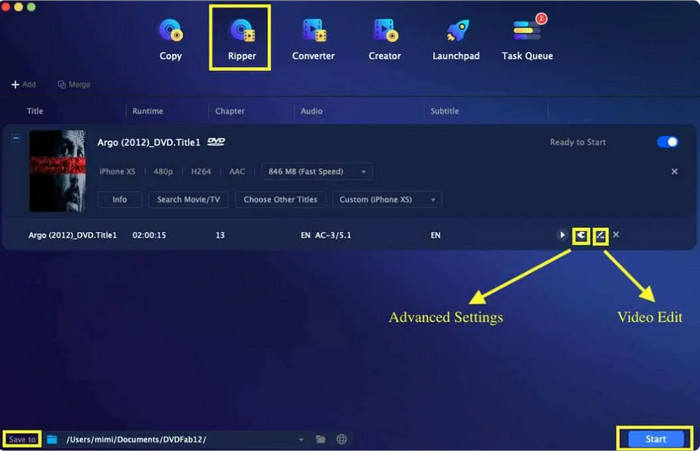
Part 2. What's the Best DVD Ripper for Mac
| Product Name | Supported OS | Copy-protected DVD support | Ripping speed | Output formats | Output quality | Overall rating |
|---|---|---|---|---|---|---|
| WinX DVD Ripper for Mac | Mac OS X 10.6 and later | Yes | Superfast | 350+ | Almost original |
Techradar rating: 4.5
|
| HandBrake | macOS 10.13 and later | No | Slow | MP4, MKV, WebM | Fair |
Techradar rating: 4.0
|
| MakeMKV | Mac OS X 10.7 and later | Yes | Fast | MKV | Excellent |
Techradar rating: 4.5
|
| VLC | Mac OS X 10.7.5 or later | No | Very Slow | MP4, WMV, MKV, etc. | Fair |
Techradar rating: 4.3
|
| MacX DVD Ripper | Mac OS X 10.6 or later | Yes | Superfast | 350+ | Excellent |
Softpedia rating: 4.1
|
| Monstune | Mac OS X 10.5 and above | Yes | Fast | MKV | Good | / |
| iSuper DVD Ripper | Mac OS X 10.7 or later | No | Fast | MP4, AVI, WMV, etc. | Good | Mac App Store rating: 4.8 |
| Aimersoft DVD Ripper | Mac OS X 10.6 and later | Yes | Fast | 200+ | Good | Mac App Store rating: 4.8 |
| MacTheRipper | Mac OS X 10.4, 10.5, 10.6 | No | Slow | DVD folder, ISO Image File | Good | Softonic rating: 3.1 |
| Mac DVDRipper Pro | Mac OS X 10.13 or higher | No | Slow | M4V, ISO Image File, DVD | Good | MacUpdate rating: 4.4 |
| DVDFab DVD Ripper for Mac | macOS 10.10 - 10.13 | Yes | Slow | MKV, MP4 | Good | SourceForge rating: 4.5 |
Part 3. How We Picked Best Mac DVD Ripper
Our quest to find the best free DVD ripper for Mac starts with research. We googled macOS DVD ripper and took down more than 20 DVD ripping tools compatible with Mac. Next, we read their product pages, learned their features, and read reviews by professionals on sites like Techradar and Toptenreviews as well as by customers on sites like Trustpilot and G2. Then, we compared them, summarized their advantages and disadvantages, and checked if they could meet users' needs or not.
When users are looking for a Mac DVD ripper, they typically have several common needs or requirements in mind. Here are some of the most frequent user needs while searching for a Mac DVD ripper:
1. Remove copy protection from DVD
DVDs often come with copy protection mechanisms like CSS, DRM, or region codes. Users require a Mac DVD ripper that can bypass these protections and allow them to make backup copies or convert the DVD content without any limitations.
2. Rich output format options
Users want a Mac DVD ripper that offers a wide range of output format options, ensuring compatibility with various devices and media players. Popular formats include MP4, MOV, AVI, MPEG, and more.
3. High-quality output and fast DVD ripping speed
Users prefer a Mac DVD ripper that can deliver high-quality video and audio output. Additionally, fast ripping speed is desired to save time during the conversion process. To rip DVDs fast, we can try a hardware-accelerated DVD ripper like WinX DVD Ripper.
4. Customization features
Advanced users often seek a Mac DVD ripper with additional customization options. These may include the ability to select specific chapters/footages, audio tracks, subtitles, or adjust video parameters like resolution, bitrate, frame rate, and more.
5. User-friendly interface
Ease of use is crucial for many users. They look for a Mac DVD ripper that has a simple and intuitive interface, making it easy to navigate and operate, even for those with limited technical knowledge.
6. Stability and reliability
Users want a DVD ripper that is stable and reliable, ensuring that the ripping process completes without errors or crashes. They expect consistent performance and compatibility with the latest Mac operating systems.
7. Extra features
Some users may be interested in additional features like batch conversion, merging multiple DVDs into one file, extracting audio from DVDs, or adding watermarks to the ripped videos.
8. Customer support and updates
Users appreciate responsive customer support from the software developer, as well as regular software updates to address any issues, improve functionality, and ensure compatibility with the latest DVDs or Mac updates.
With that being said, we have completed our rigorous selection process to identify the top DVD rippers for Mac, which are listed below.
Note: Starting with macOS Catalina, Mac system no longer supports 32-bit apps. If you've upgraded your operating system to macOS 10.15 or later, make sure you've downloaded the 64-bit DVD ripper software on Macbook Pro/Air, iMac for a hassle-free DVD conversion.
 FAQ about Ripping DVD on Mac
FAQ about Ripping DVD on Mac
Mac's Disk Utility can help you rip unprotected DVDs as image files. It cannot address other user needs.
In this article, we have singled out the 12 best free DVD ripping software for Mac, including WinX DVD Ripper Mac Free, HandBrake, MakeMKV, MacTheRipper 2.6.6, VLC, AnyMP4 Free DVD Ripper, etc. Check our reviews.
- Step 1. Download and install WinX DVD Ripper Mac Free on your Mac computer.
- Step 2. Insert the DVD you want to rip into the DVD drive. Open WinX DVD Ripper and click the DVD button to load the disc you just inserted.
- Step 3. Choose a preset based on your own needs.
- Step 4. Hit RUN to begin ripping the DVD to Mac.
Among the Mac DVD rippers we recommend above, WinX DVD Ripper, HandBrake, and VLC can help you convert DVD to MP4 on Mac. Simply follow the tutorials above to do this.
WinX DVD Ripper for Mac can rip encrypted DVDs on Mac. Just install this software and then you can import your protected DVD for ripping. If you want to try HandBrake to do this, make sure libdvdcss is installed on your Mac.
- Step 1. Download, install, and open VLC on your Mac. Insert target DVD into DVD drive for later ripping.
- Step 2. Click the File menu item on the top left corner of your Mac screen. Then, click Open Disc...from the drop-down menu. You'll see a window opening with your DVD info.
- Step 3. Click Disable DVD menus.
- Step 4. Check Stream output.
- Step 5. Click Settings and then you'll come to Streaming and Transcoding Options.
- Step 6. Under the options, select File and click Browse to specify a save path and a name for your DVD rip file.
- Step 7. Click Encapsulation Method to choose a desired format.
- Step 8. Set the transcoding options.
- Step 9. Once you have finished the settings, click OK. Then, VLC will start ripping the DVD to your Mac.
Disclaimer: Digiarty Software does not advocate ripping copy-protected DVDs for any commercial purpose and suggests referring to the DVD copyright laws in your countries before doing so.










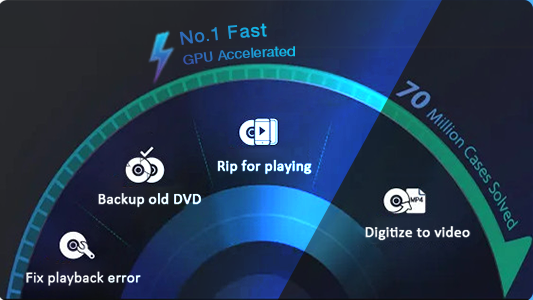
 Free Download
Free Download Free Download
Free Download
