What's an IFO File and How to Open IFO Files on Windows, Mac, and Mobile
Some people have got some .IFO files but find no way to open them. So here we'll explain what is a . IFO file and how to open IFO files on Windows, Mac, and mobile devices.
Table of Contents
Part 1. What is an IFO File?
An IFO file is an information file (or index file) for a movie DVD. Opening a DVD VIDEO_TS folder, you'll find a list of .IFO files named VIDEO_TS.IFO, VTS_01_0.IFO, VTS_01_1.IFO, etc.
An IFO file in itself doesn't contain any video or audio but just the information about it. It is utilized by DVD players. It contains headers that tell a DVD player what screen to show at startup, where each chapter starts, where audio tracks are located on the disc, where a certain subtitle stream is located, etc. It enables navigating through the content and playing a given DVD video.
IFO files, along with VOB and BUP files, constitute a complete DVD disc. IFO files are useless without the corresponding VOB files which contain the actual videos.
Well, what programs can open IFO files? Read on.
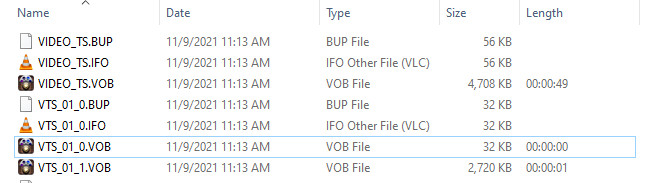
Part 2. How to Open IFO Files on Windows and Mac?
There are many programs you can use to open IFO files, such as WinDVD, PowerDVD, AVS DVD player, Windows Media Player, Media Player Classic and VLC media player. Here let’s take VLC as an example to show you how to open IFO files on Windows 11, 10, 8, or 7.
Step 1. Locate the IFO file you want to open.
Step 2. Right click on the IFO file, choose Open With, and then select VLC media player. Then, VLC will launch and play the associated video.
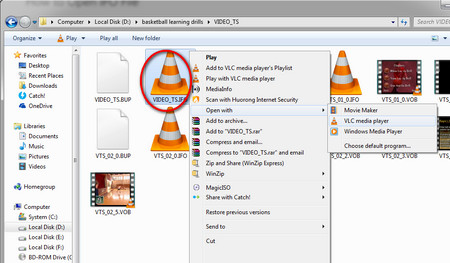
If you open VIDEO_TS_.IFO which is the main IFO file, VLC will play the entire DVD. If there aren't any DVD files in the folder with the IFO file, the movie will not play.
As for Mac users, they can make use of the DVD Player app.
Step 1. Open the DVD Player app on your Mac, click File, and then select Open DVD Media.
Step 2. Navigate to the VIDEO_TS folder that contains the IFO file you want to play, then click Open.
Part 3. How to Open IFO Files in Mobile?
A mobile device, be it powered by Android or iOS, cannot open IFO files directly. To open IFO files (VIDEO_TS folder) in mobile, you need to convert them first. To do this, you can make use of WinX DVD Ripper. This program can convert DVD discs, VIDEO_TS folders, and ISO image files to a format that a mobile device supports. It has output presets for Android, iPhone, iPad, and so much more. Follow the steps below to convert IFO files (VIDEO_TS folder) to mobiles.
Step 1. Download and install WinX DVD Ripper on your computer. It has Windows and Mac version.
Please DO Not use WinX DVD Ripper to rip rental DVDs.
For Windows and Mac only. If you are a mobile user, please click here.
Step 2. Launch WinX DVD Ripper, click the + Folder button to select the VIDEO_TS folder with the IFO files you want to open, and then click OK.
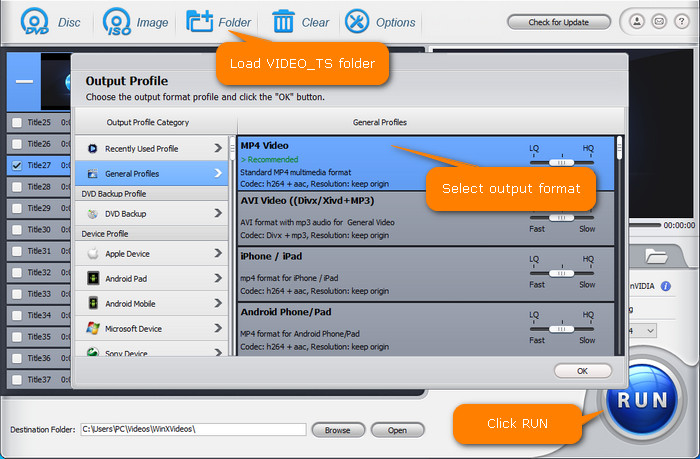
Step 3. On the Output Profile window, find the mobile you want to open IFO files in, and select it as the output. Alternatively, you can go to General Profiles category and select a format your mobile accepts, such as MP4 Video.
Step 4. Click Browse button to set a destination folder to save the resulting file. Finally, click RUN button to start converting IFO files (VIDEO_TS folder).
Once done, transfer the new file to your mobile. And then, the new file should play properly on your device.

















