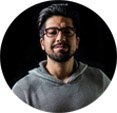How to Copy DVD to iPhone Easily and Fast
"I have a number of very rare, instructional DVDs and I've been carrying the packs around for like 10 years. I would like to rip them into another format and put them to my iPhone in case I'd ever need in a few years from now. How can I do that?"
Do you want to watch DVDs on iPhone on the go? To put DVD movie onto iPhone for playing on the move whenever and wherever you like, you need to learn how to convert DVD to iPhone compatible formats and then transfer the DVD rip file to your iPhone. Here we have detailed guide on how to convert DVD for iPhone at an ultrafast speed while keeping crisp quality with the best DVD to iPhone converter.
Table of Contents
Part 1. Best DVD to iPhone Converter
To convert DVD for iPhone, WinX DVD Ripper Platinum is the most professional tool. With more than 10 years experience in the field of DVD ripping, it is well-received by users all the time.
- It can convert a DVD to MP4, H.264, MPEG-4, and more formats for iPhone. If you have no idea about the codec stuff, there are ready profiles for all iPhones including iPhone 13, as well as other popular devices like iPad, iPod, Apple-TV, and Android. There are more than 350 output profiles.
- It can remove DVD copy protection like region codes, CSS, RCE, Sony ArccOS, UOPs and Disney X-project DRM without third-party addons. You can convert any DVD whether you know or not without any scruple.
- The High Quality Engine and "Yadif Double Frames" Deinterlacing is to ensure the best possible quality, up to 98% original quality reserved.
- Flexible options offered to clip segment, adjust video resolutions, bit rate, etc. to keep the output video under 1GB for iPhone storage.
- The GPU accelerated rip powered by Intel® QSV and NVIDIA® NVENC/CUDA delivers 47x faster speed.
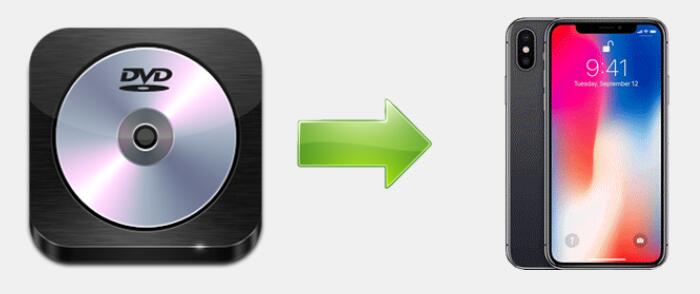
Part 2. How to Convert DVD to iPhone
First of all, download and install the DVD to iPhone converter - WinX DVD Ripper Platinum - on Windows 11/10/8/7 or Mac computer. Once done, follow the steps below.
Step 1 - Load the DVD you want to put on iPhone
Insert your DVD into disc drive and run WinX DVD to iPhone Ripper. Then, click the Disc button to load the DVD and it will start to detect the title of the movie. Unlike many other tools, you don't need to test with each title, or check the possible title by playing the DVDs one by one, it will identify the correct main title automatically. You can click here and get a reliable external DVD drive for your laptop and then import your DVD thereafter.
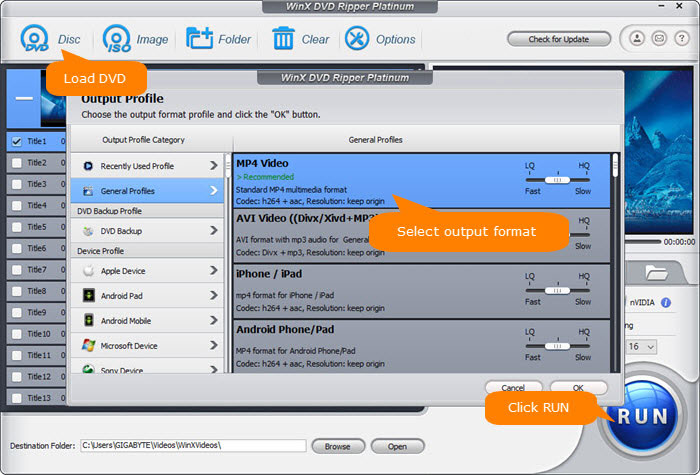
Step 2 - Select an iPhone profile or a format that iPhone supports.
Then a window will automatically pop up asking you to select an output format. You can click General Profiles, find an iPhone supported format like MP4 h.264+aac. The easier way is to click Apple Device and choose the model of your device.
 General Media Formats Supported by iPhone:
General Media Formats Supported by iPhone:
- H.264 video: up to 4K, 30 frames per second, High Profile level 4.2 with AAC-LC audio up to 160 Kbps, 48kHz, stereo audio or Dolby Audio up to 1008 Kbps, 48kHz, stereo or multichannel audio, in .m4v, .mp4, and .mov file formats.
- MPEG-4 video: up to 2.5 Mbps, 640 by 480 pixels, 30 frames per second, Simple Profile with AAC-LC audio up to 160 Kbps, 48kHz, stereo audio in .m4v, .mp4, and .mov file formats.
- HEVC video: Officially, iPhones are well compatible with HEVC. The support for HEVC is built into iOS 11 and later. Theoretically, iPhones will support the playback of HEVC video. So you can convert a DVD to HEVC for iPhone.
- Motion JPEG (M-JPEG) video: up to 35 Mbps, 1280 by 720 pixels, 30 fps, audio in ulaw, PCM stereo audio in .avi file format.
- Audio formats: AAC‑LC, HE‑AAC, HE‑AAC v2, Protected AAC (MP4 from iTunes Store), MP3, Linear PCM, Apple Lossless, FLAC, Dolby Digital (AC‑3), Dolby Digital Plus (E‑AC‑3), Dolby Atmos, and Audible (formats 2, 3, 4, Audible Enhanced Audio, AAX, and AAX+)
Step 3 (optional) - Set encoding parameters
To make the final DVD video smaller for storage-constrained iPhones, there are more steps to go. Back to the main interface, click the gear button next to the selected profile, and there you can adjust the video and audio encoding preferences.
- Bit Rate: Normally, the higher bit rate, the better quality and the larger size. You can lower the bit rate by 200~500kbps to shrink the image slightly without visually quality loss.
- Resolution: DVD is normally 720×480 pixels or 720×540. Click the Customize button next to Reslution, and change the resolution to 640 x 360 or 720 x 405. This way, there will be no black bars on the top and bottom.
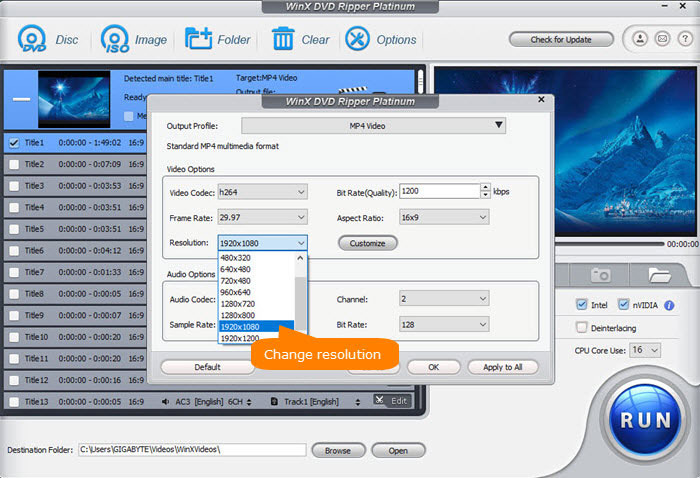
Step 4 - Begin ripping DVD to iPhone
Click the Browse button to select a destination folder. After that, check the files needed to convert in the file list, and click the RUN button on the main interface, to start digitizing the DVD for iPhone. You can view the conversion progress from the progress bar at the bottom of the dialogbox.
Disclaimer: Digiarty Software does not advocate ripping copy-protected DVDs for any commercial purpose. Before you copy DVD to iPhone, check DVD copyright laws in your countries.
Learn How to Convert DVDs to MP4 for iPhones via the Video Tutorial
Part 3. How to Put DVD Rip File onto iPhone
After the DVD is converted into iPhone supported formats, all you need is to sync the video to iPhone. You can do it by using one of the ways below.
Method 1: Open iTunes, drag and drop the converted MP4 to iTunes. Then connect your iPhone and sync the converted movie to your device.
Method 2: Open Dropbox or other cloud storage services and upload the converted file to it. Then you can play the movies on iPhone or other devices with Dropbox app installed. You need to pay attention to the your space plan and the internet speed.
Method 3: Open Finder on Mac, and sync the file from the computer to your iPhone from here.
Method 4: Use WinX MediaTrans if the Apple-owned iPhone file syncing tool erases data easily or seems to be too complicated for you. WinX MediaTrans is the best iTunes alternative for Windows and much easier than iTunes. It requires drag and drop only to sync massive videos, photos, music, audio, etc. between iDevices and the computer.
Unlike iTunes which is slow (especially in transferring large video files) and often stuck in Windows computers, WinX MediaTrans can transfer namely a 1GB video to iPhone in about 1 minute, several times faster than similar software. It is ultrafast, stable, smooth and extremely simple-to-use. 100% clean and secure.
Another big merit of using WinX MediaTrans to transfer DVD movie video to iPhone is that it can auto convert any video to iPhone supported MP4 format. Even if the converted DVD video is in MKV or AVI, you can still use WinX MediaTrans to transfer MKV/AVI to iPhone for playing.
Now let's free download and install WinX MediaTrans, and transfer DVD movie video to iPhone in a flash, just in a few clicks.
1. Launch WinX MediaTrans and connect your iPhone with computer via USB cable.
2. Click "Video Manager" button. Then click " Add Video" to load the converted DVD video file.
3. Hit "Sync" icon to transfer the DVD movie video to your iPhone at lightning speed.
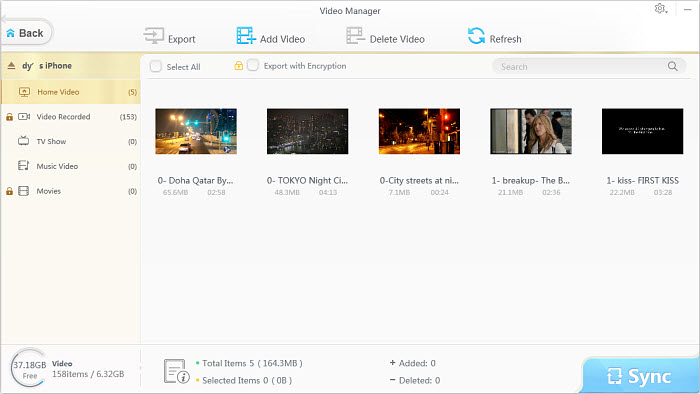















 Free Download Windows Version
Free Download Windows Version