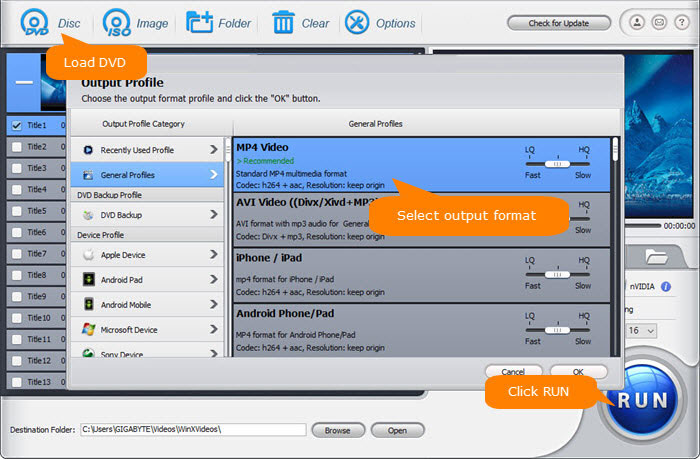HandBrake vs MakeMKV: Compare Speed, Quality, File Size and More
Both MakeMKV and HandBrake are free Bluray and DVD rippers for Windows, Mac, and Linux, but many users are confused between the two applications.
- Should I just directly rip from the DVD with HandBrake?
- Is there an advantage to ripping untouched with MakeMKV and then encoding with HandBrake after?
- Should I import the MakeMKV original MKV files or HandBrake compressed MKVs to Plex in quality terms?
- MakeMKV and HandBrake, what to use to backup my DVD collection on my external hard drive?
Just read on if you have similar confusions. In this article we'll compare HandBrake and MakeMKV side by side.
Hot reading: Latest MakeMKV beta key/lifetime key

Tips: Besides HandBrake and MakeMKV, you can also try WinX DVD Ripper which accepts more DVDs including newly-released and copy-protected DVDs, provides more output formats, and works faster.
Table of Contents
Part 1. HandBrake vs MakeMKV: Side-by-Side Comparison
1. HandBrake vs MakeMKV: Supported Input Formats
HandBrake supported input files: most common video files, Bluray or DVD discs, ISO files, and VIDEO_TS folders.
MakeMKV supported input files: DVDs, Bluray discs, DVD-vide/HD-DVD/Bluray files, ISO, MKV
Both MakeMKV and HandBrake can read DVD and Bluray. MakeMKV can even decrypt copy-protected discs without the help of third party software, while HandBrake can't process decryption unless you install libdvdcss.
Related: MakeMKV beta/full registration key
2. HandBrake vs MakeMKV: Supported Output Formats
HandBrake supported output formats:
- File Containers: MP4(M4V), MKV, and WebM
- Video Encoders: H.265 (x265 and QuickSync), H.264(x264 and QuickSync), H.265 MPEG-4 and MPEG-2, VP8, VP9 and Theora
- Audio Encoders: AAC / HE-AAC, MP3, Flac, AC3, or Vorbis
- Audio Pass-thru: AC-3, E-AC3, DTS, DTS-HD, TrueHD, AAC and MP3 tracks
There're also many web and device presets packed with HandBrake, including Discord, Gmail, Vimeo, YouTube, Android, Apple, Chromecast, Amazon Fire, PlayStation, Roku, and Xbox.
MakeMKV supported output formats: MKV
Apparently, HandBrake provides more choices. MakeMKV, as its name shows, can only export MKV files. MKV does have a lot of advantages and is well supported by many software players and codec packs, but it isn't supported by many hardware players. So, you may need to convert MKV to MP4 or other formats.
3. HandBrake vs MakeMKV: Quality of Resulting File
All MakeMKV does is save what's on your disc to a MKV file. It will not change the original quality. HandBrake might degrade quality and quality loss degree varies with different encoding settings.
4. HandBrake vs MakeMKV: File Size
MakeMKV remains original quality, but it also means that you will get gigantic file that are the same size as what is on the original disc. HandBrake will not preserve original quality but it will make the resulting file smaller than the source (generally anywhere between a quarter to half the size, depending on encoding settings set).
5. HandBrake vs MakeMKV: Ripping Speed
MakeMKV won't do anything to your source streams other than repackaging the original, unmodified video (and audio) into a MKV container, while HandBrake will re-encode the video. MakeMKV ripping speed depends on how fast your DVD drive can rip the video off the disk, while HandBrake ripping speed depends on the CPU power you have and the encoding settings. So, MakeMKV works faster than HandBrake.
6. HandBrake vs MakeMKV: Which One to Choose?
There is no absolute answer. It depends on your concern.
If you don't care about the quality that much and want to save space, it's necessary to transcode with HandBrake. Encrypted discs should be ripped with MakeMKV first, and then import the resulting file into HandBrake for compressing. Unencrypted sources can be directly processed by HandBrake.
If you want to convert your disc to archival copy with original quality, MakeMKV is your best choice. If you want to play the rip file on a big screen TV, you're also suggested to perform 1:1 rip with MakeMKV.
To rip Bluray or DVD for Plex streaming, MakeMKV or HandBrake? It's up to you. You can use MakeMKV first and then HandBrake. You can also just use MakeMKV and let Plex handle all the transcoding. Or you can add libdvdcss to HandBrake to make it decrypt encrypted DVDs or Blurays.
Part 2. Best Alternative to MakeMKV and HandBrake
Apart from MakeMKV and HandBrake, WinX DVD Ripper is also a great tool to rip DVD. Check the comparison table below and you'll find good reasons to give it a try.
MakeMKV vs HandBrake vs WinX DVD Ripper |
|||
|
|||
Initial release |
2008 by GuinpinSoft inc |
2003 by the HandBrake Team |
2006 by Digiarty Software Inc. |
Compatible OS |
Windows, Mac, Linux |
Windows, Mac, Linux |
Windows, Mac |
Supported input |
DVDs, Bluray discs, DVD-vide/HD-DVD/Bluray files, ISO, MKV |
Video, DVD, Bluray sources |
DVD disc, ISO image, VIDEO_TS folder |
Supported output |
MKV |
MKV, MP4, WebM |
▪ 1:1 backup: DVD to ISO, DVD to VIDEO_TS folder |
Decrypt disc on its own |
Yes |
No |
Yes. No need any 3rd-party software. It can bypass various DVD copy protection schemes, such as CSS, UOPs, APS, Sony ARccOS, Disney X-Project (99-title disc), etc. |
Speed |
Fast |
Slow |
Fast (as fast as 5 minutes). It allows using multi-core CPU and hardware acceleration to boost speed. |
Quality and file size |
Original quality but large file size |
Quality and file size vary with encoding settings |
High quality with optimal file size |
Edit features |
No |
No |
Yes. Merge, cut, crop, deinterlace, add external subtitle |
If you want to convert DVD to desired format with high quality and optimal file size with the fastest ripping speed, give WinX DVD Ripper a try. If MakeMKV and HandBrake fail to read your copy-protected DVD, give WinX DVD Ripper a try.
Please DO NOT use WinX DVD Ripper to rip rental DVDs.
If you read this article on mobile, please click here to get download link and a free license key.