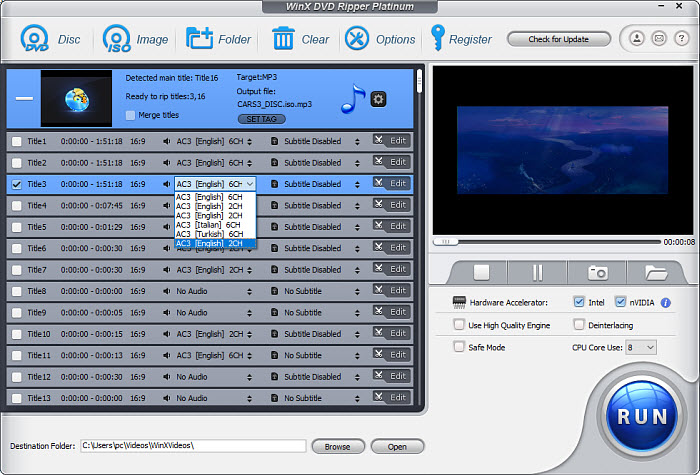[Fixed] MakeMKV Title Skipped due to Navigation Error/Missing Titles
- Title #21 has length of 6 seconds which is less than minimum title length of 30 seconds and was therefore skipped
- Title #3 (0:40:02) was skipped due to navigation error
- Title 7 in VTS 33 is equal to title 1 and was skipped
When you use MakeMKV to rip a DVD or convert an ISO/Video_TS file, you may see MakeMKV not find all titles sying MakeMKV title skipped errors due to navigation error, minimum title length, or other messages. Why does MakeMKV skip these DVD titles? How to fix the missing title errors? In this article, we will provide solutions to MakeMKV title skipped issues.
Fix 1. Try the Manual DVD Mode
When MakeMKV skipped a title due to navigation error, you can try the Manual DVD Mode. In the default mode, MakeMKV will automatically decide which the correct tile is. Sometimes, it may get confused by an advanced copy protection and choose a wrong title or display titles in a wrong order. With the Manual DVD Mode, users can choose the correct title themselves. However, this will require an extra step. Below is how to fix MakeMKV title skipped due to navigation error:
Step 1. Run MakeMKV, click View on the top menu bar, and go into "Preferences". Then click the General tab and click the box to enable "Export Mode". You will get the "Open DVD Files Manually" option. It may require you to restart MakeMKV.
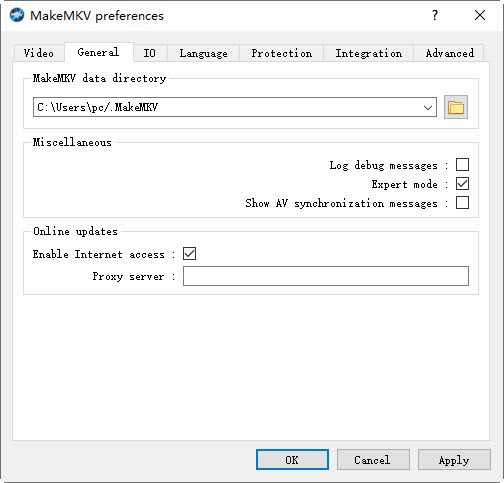
Step 2. Play the DVD in VLC or other DVD player. Check which title is actually playing and remember it.
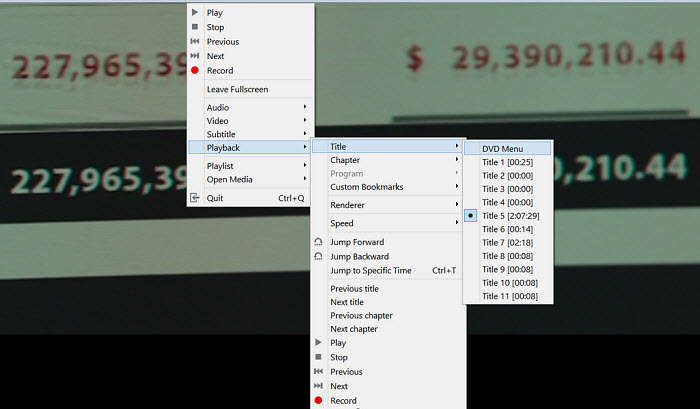
Step 3. Back in MakeMKV’s manual mode, enter in title selection string. Note that the title numbers needed separated by a space (eg if ep1 = title 2, ep2 = title 3, ep3 = title 5, the string would be 2 3 5). The order specified in the string will be the order in the next window. Then MakeMKV should be able to rip the DVD without navigation errors.
Here is a guide on how to use MakeMKV’s manual DVD mode
Fix 2. Change the minimum title length
In addition to MakeMKV title skipped due to navigation error, some titles are skipped as they are less than the minimum title length. This is because these titles are too short and less than the minimum title length in MakeMKV. In this case, you can easily fix the MakeMKV title skipped error by changing the minimum title length.
Step 1. Run MakeMKV, click View on the top menu bar, and go into "Preferences".
Step 2. Click the Video tab and under Options, set the Minimum title length (seconds) to 0. If MakeMKV revert back to 120 seconds after you set the minimum title length to 0 seconds, you can set it to 1 or 2 seconds instead of 0.
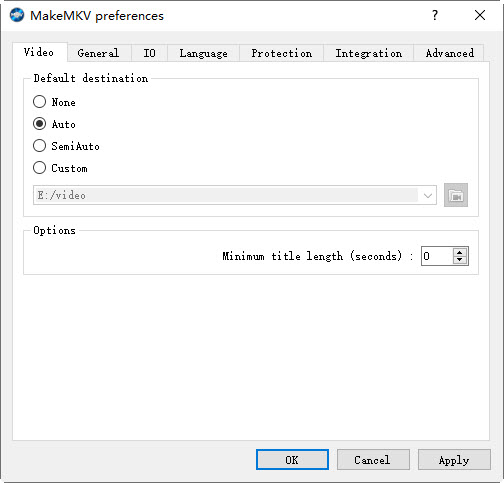
Fix 3. Copy the full movie titles
When converting many Lionsgate movies in MakeMKV, users can easily get the titles skipped error as they are equal to other titles. MakeMKV removes titles that it sees as duplicates of other titles (which are on the DVD because of different default track selections, which MakeMKV ignores, or simply identical titles that are accessed through different menu options).
Copy all the main movie titles in MakeMKV. The fake titles may fail at the end and show various errors like A/V out of sync. The rest will be the correct movie.
For Blu-ray discs that result in skipped titles or missing titles, you can also make a full disc copy using MakeMKV. Then in the backup folder, open BDMV, Playlist, and delete the file 00030.mpls. Then you should be able to load the copied backup and convert it to MKV in MakeMKV without skipped title errors.
Fix 4. Try another DVD ripper
Sometimes, after you try the manual DVD mode or other fixes, MakeMKV title skipped errors still exist. It's hard to identify the reason and fix the error. In summary, the MakeMKV title skipped due to navigation errors, missing titles, etc. are mainly caused by DVD copy protection that MakeMKV fails to handle. In this case, WinX DVD Ripper can help. It's able to remove region codes, CSS, RCE, UOPs, Sony ARccOS, Playlist Obfuscation, Disney DRMs, etc. and rip DVDs to MP4, MKV, MOV, ISO image, Video_TS folder, MPG, and 370+ other profiles.
For Windows and Mac only. If you are a mobile user, please click here.
Step 1. Free download the MakeMKV alternative on your computer and run it. Insert your DVD disc into DVD drive. Click the DVD Disc button at the top menu bar of the DVD ripper, choose your DVD disc to load.
Step 2. It will automatically detect the correct DVD title so you won't experience issues like makemkv title skipped due to navigation error. Then an Output Profile windows will appear. You can choose MP4, AVI, MOV, WMV, etc. or an output profile for HDTVs, mobile devices, iPhone, iPad, hard drive, or back up DVDs to ISO images, TS folders.

Step 3. Back on the main interface, you can click on the selected title and choose the audio track.
Step 4. Click the RUN button to start ripping the DVD. To avoid the makemkv title skipped due to navigation error, missing titles, or other ripping errors, check the Safe Mode box on the right lower part of the interface.