Is VidCoder Available for Mac? Any VidCoder Alternative for Mac?
VidCoder stands out as an open-source tool renowned for its ability to rip DVDs, Blu-rays, and efficiently transcode videos, into MKV and MP4 formats. Its multifunctionality makes it a highly valuable resource and has piqued the interest of Mac users. Is VidCoder available for Mac? The answer is "No". VidCoder is exclusively tailored for Windows.
Fortunately, numerous VidCoder alternatives for Mac exist that not only match VidCoder's capabilities but also surpass them. Two notable options are WinX DVD Ripper and WinX Video Converter.
WinX DVD Ripper distinguishes itself by effortlessly handling DVD ripping, including copy-protected discs, offering over 350 output formats. Clearly, its capabilities outshine VidCoder in this regard.
Meanwhile, WinX Video Converter expands its utility by not only transcoding videos into more than 420 output formats but also incorporating features like video compression and basic editing tools. Its comprehensive range of functions positions it as a robust alternative for Mac users seeking VidCoder-like functionalities.
Now, follow us to learn more about these VidCoder alternatives for Mac.
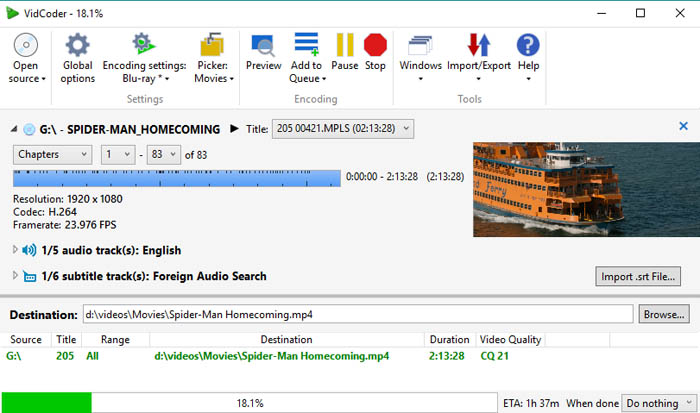
Table of Contents
Part 1. Best VidCoder Alternative for Mac to Rip DVDs – WinX DVD Ripper
WinX DVD Ripper is released by Digiarty Software in 2009. It is specially designed to convert DVDs to digital formats on Windows and Mac. Its standout capability lies in its adeptness at bypassing the copy protection commonly embedded in commercial DVDs. This prowess has earned it recognition, even finding mention on VidCoder's official site.
Main features of WinX DVD Ripper:
- Convert DVD to MP4, MKV, MPEG2, MOV, AVI, WMV, MP3, etc.
- Clone the whole DVD to ISO/VIDEO_TS folder, keeping the original menu, data, and quality.
- Bypass DVD region codes and copy protections independently.
- Use GPU hardware acceleration, multi-core CPU, and Hyper-threading technology to boost DVD ripping.
- Use High-Quality Engine to guarantee high-quality output.
- Customize output: deinterlace, trim, crop, merge, subtitle, adjust video audio parameters, etc.
How does WinX DVD Ripper work?
Now let's free download and install WinX DVD Ripper and take a closer look at it.
Step 1. Insert the DVD you want to rip.
Step 2. Open WinX DVD Ripper and click the + DVD Disc button to import your DVD. Then WinX DVD Ripper will scan your DVD, bypass DVD region code and copy protection if there are, and load all DVD titles in the main interface. It will auto select the main movie title and allows you to make changes based on your own needs.
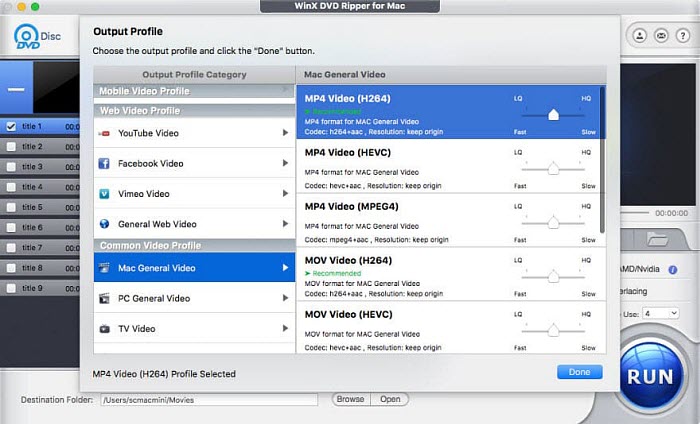
Step 3. Within the Output Profile window, choose the desired output format for ripping your DVD. For instance, in our case, we select MP4 video.
Step 4. Click the Browse button beside Destination folder to specify save path for the resulting file.
Step 5. Click the RUN button to begin ripping DVD.
That's all. This is really a powerful and easy-to-use VidCoder alternative to rip DVDs.
Part 2. Best VidCoder Alternative for Mac to Transcode Videos – WinX Video Converter
WinX Video Converter emerges as a top-tier alternative to VidCoder for Mac users, excelling in video transcoding capabilities. It is also released by Digiarty Software and designed for both Windows and Mac systems. Its primary focus lies in effortlessly converting videos to various digital formats, making it a preferred choice among users seeking a versatile and powerful tool.
Main features of WinX Video Converter:
- Support more than 370 formats as input, such as MP4, MKV, AVCHD, H.264, HEVC, and AV1.
- Support over 420 output profiles, including popular formats, devices, SNS, and more.
- Change video format from one to another.
- Extract audio from video.
- Support GPU hardware acceleration, multi-core CPU, and Hyper-threading technology for fast conversion.
- Implement the High-Quality Engine to guarantee superior output.
- Tailor output with features like deinterlacing, trimming, cropping, merging, subtitle inclusion, and adjustment of video and audio parameters.
How WinX Video Converter Works?
Let's start by downloading and installing WinX Video Converter.
Step 1. Open WinX Video Converter and click the + Video button to browse and select the video you want to transcode.
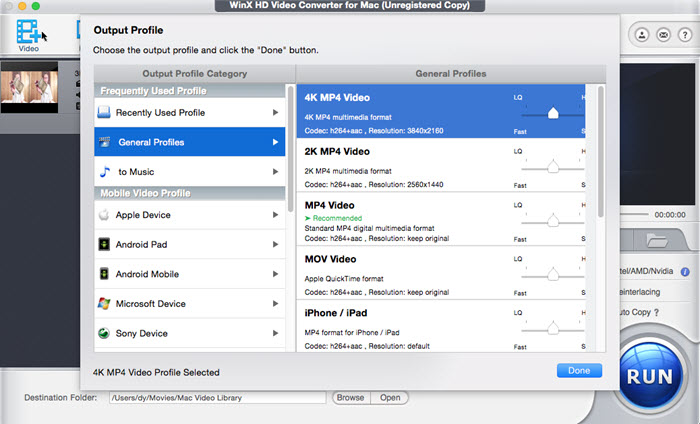
Tips: WinX Video Converter supports importing multiple videos for batch conversion.
Step 2. In the Output Profile window, select your desired output format for transcoding. For instance, choosing MP4 video may suit your needs.
Step 3. Click the Browse button to specify the destination folder for the resulting file.
Step 4. Click the RUN button to initiate the transcoding process.
As you can see, it's easy to transcode videos with WinX Video Converter.
Final Words
VidCoder is specially designed for Windows. It isn't compatible with Mac. If you need to rip discs or transcoding videos on Mac, you have to search for VidCoder alternative for Mac. Luckily, there are many options you can try. WinX DVD Ripper and WinX Video Converter are good alternatives. You can free download them to have a try!

















