WinX Mobile Video Converter Guide
WinX Mobile Video Converter is a complete video converter software for Android phones, tablets, iPhone, iPad, etc., and the only fast HD conversion program supporting almost all HD video formats. It is provided with 320 video codecs, 60 audio codecs and about 200 profiles to convert any videos to Android mobiles, tablets, Android players. For example, you can convert MKV/AVCHD to Galaxy Note, AVI to Kindle Fire, FLV to HTC, WMV to iPhone Xs/Xs Max/Xr, etc. It also serves as a video to audio converter, ringtone maker and video editor for different user needs.

1. Convert Video
How to convert Any Videos to Android iOS Mobile?
- 1. Free download WinX Mobile Video Converter. Launch the video conversion software and import any video source by clicking "+Video".
- 2. Select the output profile.
Here we take converting M2TS video to Samsung Galaxy S4 for instance. Under Output Profile Category, find Mobile Video Profiles, click Android Mobile Video, click "to Samsung Mobile Video", choose "Samsung Galaxy S4 (MPEG4)", and then click "Ok" button. You can preview the movie through the preview window.
3. Click "Browse" button and select destination folder to save your converted video.
4. Click "Run" button to trigger the video to Android conversion. You can view or cancel the conversion progress at anytime.
You can choose to open the output folder or shutdown the computer the conversion is completed.

2. Edit Video
2-1. How to edit phone or camera recorded videos for sharing or collection?
1. Import the source video recoded by your cell phones or HD Camcorders that have been saved on your computer.
2. Choose the output format, you can choose among different devices that support different video formats as output, including MP4, H264, AVI, WMV2 or music.
3. Click xx to adjust the video/audio parameters, such as Video/Audio Code, Bite Rate, Aspect Ratio, Frame Rate, and so on.
4. Click "Edit" to edit the video. You can adjust audio volume, choose the subtitle track and language, define the subtitle position, crop/expand and even trim the video. Specifically, you can add extra *.srt subtitle to this video.
5. Click "Run" button to start converting video to other format. After conversion, the video can be uploaded to YouTube, FaceBook, and so on.
2-2. How to combine several videos to a single one video file use this software?
WinX Mobile Video Converter enables you to merge multiple videos to an entire one.
1. Import and add video files one by one.
2. Tick the check box of Merge Output Videos on the right.
3. Choose the output profile, such as iPhone, Kindle Fire, Google Nexus, Acer, Asus Huawei phones and pads.
4. You can adjust audio/video parameters, edit the video, and rename the output video file as you wish.
5. Select your targeted video/device and destination folder. You are good to go!
Other Useful Tips
1. Select "Use High Quality Engine" or set "Deinterlacing" for better image quality.
2. Choose "CPU Core Use" to make full use of multi-core CPU and convert video with faster speed.
3. Choose "Safe Mode" to smooth the conversion process. But converting under Safe Mode takes a little more time than normal mode.
4. Trim video segment to convert by dragging slide bar under video preview window or setting "Start time" and "End time".
5. Crop the frame size or black bars of a movie image, cut off unwanted area of a video to feature a highlight.

3. Bonus Features
Q. Can I edit video file name for proper display on my iPhone, iPad, Samsung, HTC, WP8, Surface?
A. Yes, you can. WinX Mobile Video Converter has a unique feature to make target video display with proper file name on mobile devices. To do this, please click "Rename" and you can edit the target name, Artist, Genre and add comments.
Q: How to extract pictures from video?
A: Select your favorite picture by dragging slide bar. Then click snapshot button to take picture appearing in the video and store as PNG.
Q. How to extract background music from video file?
A. Import the video file, and select "to Music" button. You will be able to extract the background music as MP3, AAC, AC3, etc.












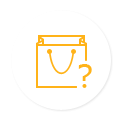

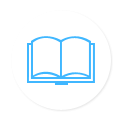






 1. Convert
1. Convert 2. Edit
2. Edit 3. Bonus Features
3. Bonus Features











