How to Create Playlist on iPhone 16/Pro/Max without iTunes
How to Create Playlist on iPhone (15/Pro/Max) Without iTunes [Step-by-step Guide].
We'd always like to create playlist on iPhone. By classifying different kinds of songs into different playlists on iPhone like party songs, workout songs, dancing songs, etc., then we can only play songs in certain playlists to meet specific mood or needs, instead of playing inappropriate music on some occasions.
This article is aiming to provide you simplest way to add playlist to iPhone 16/Pro/Max and elder models, etc. without iTunes, but with the help of a top-notch easy-to-use iPhone music manager which enables you to create many playlists on iPhone as you want, without any data loss of your iPhone at all.
How to Create Playlist on iPhone 16/Pro/Max Without iTunes?
Best iPhone Music Manager - WinX MediaTrans
- Enable you to create playlist on iPhone, edit playlist info (artist/album name, year, label..), transfer music playlists to iPhone.
- Fast transfer songs, photos, videos between computer and iPhone without iTunes not working, running slow, songs erased issues.
- Fastest, clean and safe, auto convert any video to MP4, rotate video and remove DRM from iTunes purchases.
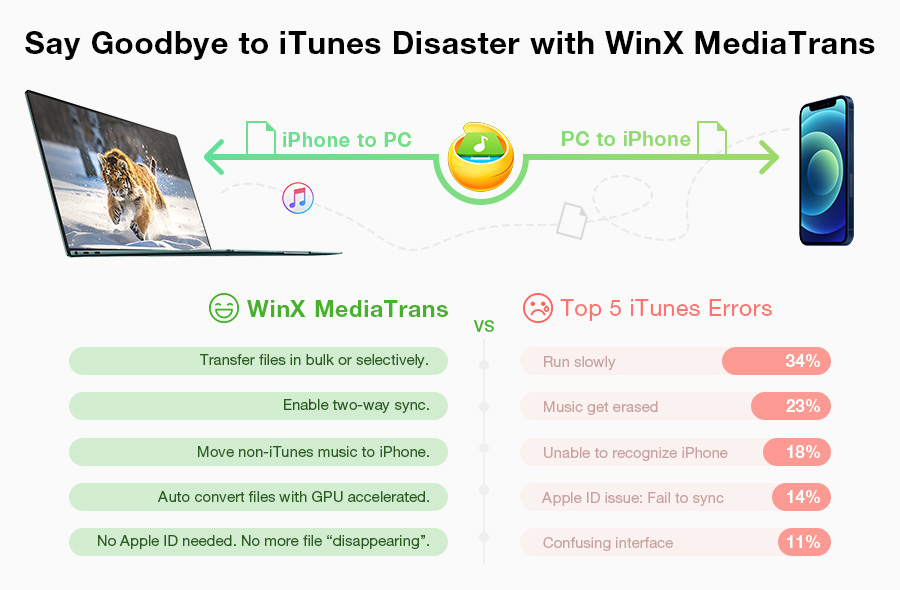
Part 1. Fastest Mobile Transfer Software and Best iPhone Manager
WinX MediaTrans, best all-in-one iPhone media transfer software & iTunes alternative, not only helps you create playlist on iPhone with ease, but also enables you to transfer iPhone music/photos/videos/iBooks from iPhone to computer to release iPhone space at No.1 fast transfer speed. Syncing music/videos from computer to iPhone can be also achieved perfectly without data loss of your iPhone. It also enables users to make iPhone custom ringtone from any song. Besides, it is fully compatible with all iPhone iPad models, even the latest iPhone 16/Pro/Max, iPad 7 included, as well as Windows 11/10/8/7/Vista, etc. 100% clean and safe.
How to Free Make Music Playlist on iPhone without iTunes?
Step 1. Plug iPhone into computer.
First of all, free download WinX MediaTrans on your computer (Windows 11/10/8/7/Vista, etc.), install and launch it. Then plug in your iPhone to computer via USB cable. (related: troubleshooting tips for you if iPhone not connecting to PC occurs)
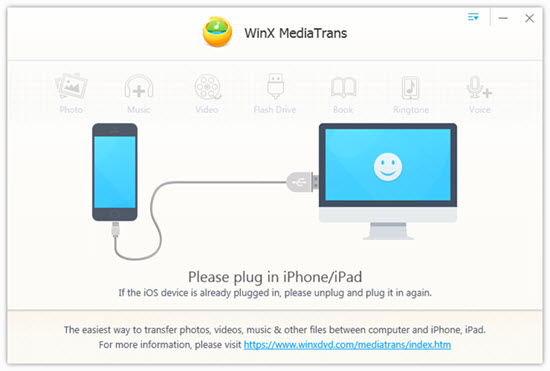
Step 2. Create a new song playlist on iPhone
Click "Music Manager" button to step into the iPhone music transferring and managing interface. Here you could view all songs in your iPhone by items or artists.
Click "+" button on the left to create a new playlist and enter a name for the playlist and save it. Next, add songs to the playlist. You can select several songs and drag them to a certain playlist all at once.
Tip: 1. Slide the cursor and locate it to a certain song, you will see the shortcut music edit column next to the song. You can add the song to a playlist, edit the song's information, or delete the song.
2. On the top tool-bar, there are more options for you to handle your iPhone music.
- Click "Export" to tranfer selected songs from iPhone to computer;
- Click "Add Music" to add songs to iPhone from computer with no data loss;
- Click "Edit" to edit song's information; Click "Delete" to delete chosen songs;
- Click "Refresh" to abandon all operations to iPhone music.
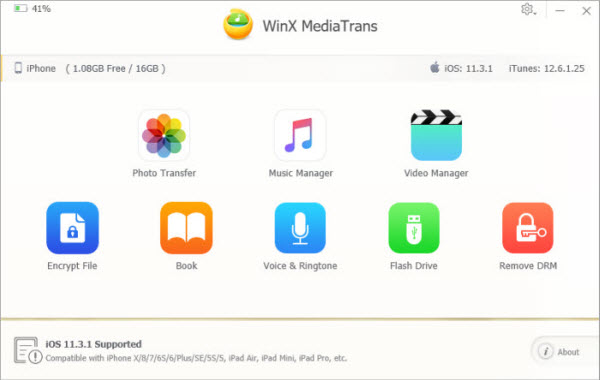
Step 3. Sync the new playlist to iPhone
After you've sorted songs into different playlists, click the "Sync" button in the right corner to sync and add the created new playlists to iPhone. The whole process only costs you few seconds.
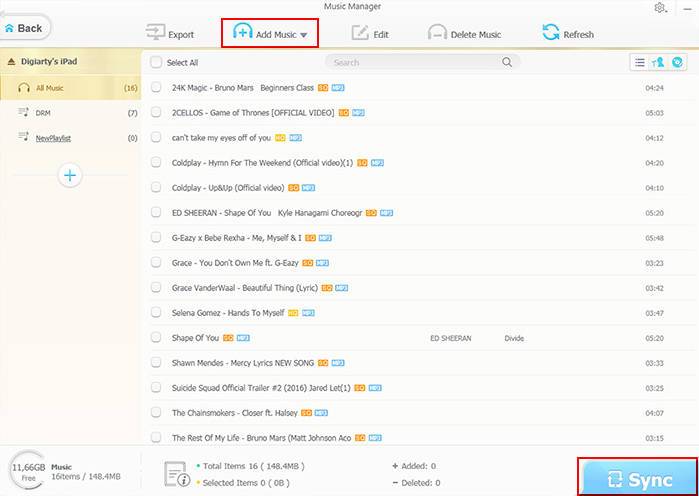
Part 2. How to Free Create Music Playlist on iPhone using Apple Music App
On top of the above method to fast yet effortlessly make a new playlist for iPhone, you can also create one on iPhone via Apple Music app without using iTunes. Of course, this app can't remove DRM protection, nor edit music info (like change music/album name, release date, label, etc.). If you only have one demand - make a new playlist, let's dive into right now:
Step 1. Open Apple music app on your iPhone.
Step 2. Tap Library at the bottom of your music app screen > tap Playlist > New Playlist.

Step 3. Name your new playlist > tap Add Music.
Step 4. Choose the music song you want > hit Done. If you add music directly from the search box, hit Cancel, then tap Done. Until now, the job is complete.
Beyond that, on Apple Music app, you can do more:
- Touch and hold a song, album, or playlist, followed by a tapping on Add to a Playlist to load the music song to an existing one.
- Touch and hold on a playlist to download, share, or delete it.
- Tap Clear to remove all the songs from your newly created playlist.
- Tap Delete to delete this new music playlist from your iPhone.
Try Best iTunes Alternative WinX MediaTrans to Create Playlist on iPhone
- Sync music: Transfer music from/to iPhone iPad. Convert music to AAC/MP3.
- Transfer video: Sync videos between iPhone iPad and PC. Convert video to MP4.
- Photo transfer: Transfer photos from/to iPhone iPad. Convert HEIC photo to JPG.
- Free DRM: Transfer iTunes music, movies, audio books along with DRM releasing.
- iBooks manager: Transfer iBooks from/to iPhone iPad. Convert EPUB to PDF, TXT.
















