How to Create/Make a YouTube Playlist on iPhone iPad iPod or Web
Find the best YouTube music playlist maker to create new YouTube playlist(s) on any of your iDevices (iOS 16 supported).
YouTube, one of the biggest video sharing website worldwide, provides a huge number of official music/movies and self-made videos every year, attracting gigantic audiences naturally. Maybe not all of you have video upload experience on YouTube, but you must have thought about downloading music/video online from YouTube. Here this post will mainly focus on YouTube playlist thing, including:
#1 How to Make a YouTube Playlist on iPhone iPad iPod
#2 How to Create a New YouTube Playlist on the Web
What's the best manager to create YTB playlist on iPhone?
Best iPhone Music Manager - WinX MediaTrans
- One click to import downloaded YouTube music to iPhone iPad iPod.
- Enable you to create playlist on iPhone, edit playlist info (artist/album name, year, label..), transfer music playlists to iPhone.
- Fast transfer songs, photos, videos between computer and iPhone without iTunes not working, running slow, songs erased issues.
- Fastest, clean and safe, auto convert any video to MP4, rotate video and remove DRM from iTunes purchases.
Part 1. How to Make a (Music) Playlist of YouTube on your iPhone iPad iPod
Generally, YouTube music can be download in video or audio format by free YouTube downloader software, e.g WinX Downloader, or online YouTube downloading service like ClipConverter.cc, or browser YouTube downloader plug-in like Easy YouTube to MP3 Downloader for Firefox. No one is absolutely superior to the other two, and we can just say for your own is the best.
After free downloading your favorite YouTube (MP3) music onto your computer, let's import those into your iPhone/iPad/iPod and set up a new playlist for them using best iTunes alternative, WinX MediaTrans. In the following walkthrough, we will set creating YouTube music playlist on iPhone for example:
Step 1 - Connect your iDevice to computer with a USB cable, then get this iOS music manager installed on your computer and launch it. Click "Music Manager" to access the music library.
Step 2 - Click "+ Add Music" to import the YouTube music files into the device.
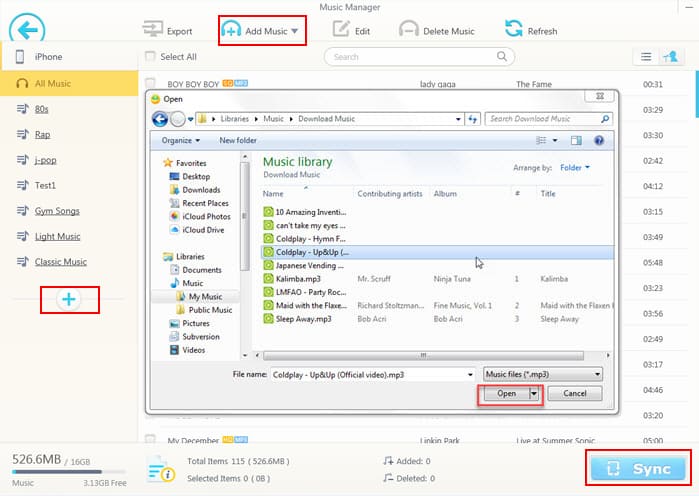
Step 3 - Press the round "+" button in the left side to create new playlist at your will, name it as YouTube or else and then select whatever imported YouTube or previous music files into it.
Step 4 - The last thing you must do to realize the music library and playlist modification is to hit "Sync" button. Once it's tapped, the new YouTube music files and playlist can be found in your iDevice. Everything can get back to the original state if you don't click Sync but Refresh.
As a comprehensive mobile file manager, WinX MediaTrans can act as more than a music editor, for example photo backup app, video transferring tool between iDevice and computer and USB driver. Most importantly, its well-designed interface makes iDevice file transferring/syncing much easier than the complicated iTunes.
Part 2: How to Create a New YouTube Playlist on YouTube.com
Every YouTube video watcher must have liked many videos, and YouTube sweetly built a private playlist named "Liked videos" to gather those beloved videos. Actually, to create a new YouTube playlist on computer is much easier than you think, and let's see the 2 main methods below:
Create new playlist when watching a video: Click "+ Add to" under the video window -> Press "Create new playlist" -> Tap the playlist name as you prefer -> Set its property as "Public" or "Unlisted" or "Private" -> Tap "Create" to have this job done.
Create new playlist at YouTube HOME page: Head to YouTube.com, click to turn to "My Channel" page -> click "Created playlists" -> hit "+ New playlist" on the top left -> Tap the playlist name as you like -> Set its property as "Public" or "Unlisted" or "Private" -> Tap "Create" to have this job done. If you wanna add videos to this playlist immediately, just head to playlist page to do so by clicking "Add videos". YouTube allows you to add videos to newly-built playlist by video searching, URL pasting, and uploaded videos selecting and adding.
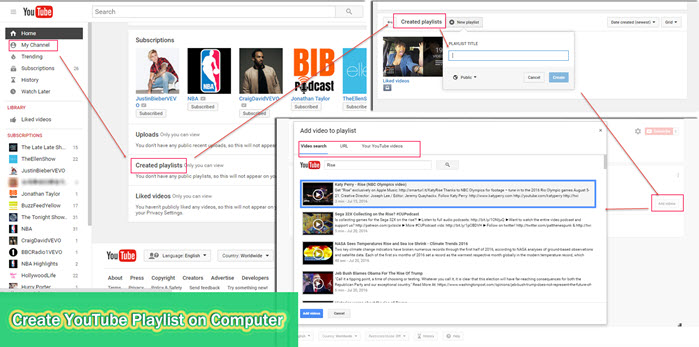
If you are using mobiles, collect videos to a new playlist is also easy, see more guides on playlists creating and deleting on iOS, Android, Mobile site etc.
If you think the post is useful, please kindly share it!
If you still have problems about how to create make a playlist of YouTube, feel free to Mail Us >>
















