How to Delete Duplicate Photos on iPhone?
If you happened to tap the camera Shutter button many times to capture perfect moment of a scene or sync photos to iPhone more than once, you would get many similar copies. Often the case, you only need the perfect one and other duplicate images need deletion as they serve no purpose and will occupy much iPhone storage space. To let people delete duplicate photos on iPhone much more easily, Apple introduces built-in duplicate detection function for Photos app.
With the built-in duplicates finder, it is never easier to find and delete duplicate photos on iPhone. However, the function is restricted to iOS 16 iPhone devices. If you have an iPhone shipped with iOS 18 or earlier, fret not, you still have ways to remove similar pictures on iPhone easily.
Batch Delete Duplicate Photos on iPhone to Save Space and Time
It is time-consuming to delete photos one by one in Photos app. If you need a more efficient way to save time, WinX MediaTrans is an ideal pick to help batch delete similar images synced to iPhone with iTunes or other tools in a click. Available for all iPhone models.
- Select & batch delete duplicate photos on iPhone synced from computer.
- Transfer photos from iPhone iPad to computer for backup.
- Manage iPhone music, videos, files, books, ringtones, etc.
How to Remove Duplicate Photos on iPhone?
Way 1. How to Delete iPhone Duplicate Pictures via iOS Duplicate Finder?
- Limited to iOS iPhones. Automatic detection.
Starting with iOS 18, your iPhone Photos app will have a Duplicates album to organize the duplicated photos on iPhone and help you to delete them quickly and easily. The duplicates detection feature will automatically detect the similar photos and videos in your photo library and gather them in a place. Then, you can merge the images using the Merge button.
[Note] This feature is only available for iOS 18 supported devices, including the iPhone 16. If your model is not listed, please turn to below ways to remove iPhone duplicate photos.
Step 1. Upgrade your iPhone to iOS 18, and then open Photos app on iPhone.
Step 2. Tap the Album tab at the bottom.
Step 3. In the new window, scroll down to find Duplicates option under Utilities section.
Step 4. Tap the Duplicates option and you will see the duplicate photos on your iPhone.
Step 5. Tap the Merge button next to the duplicate photos to delete the duplicate iPhone photos.
Step 1. Alternatively, you can tap the Select tab on the top right corner to Select All or choose multiple duplicates to delete more quickly.
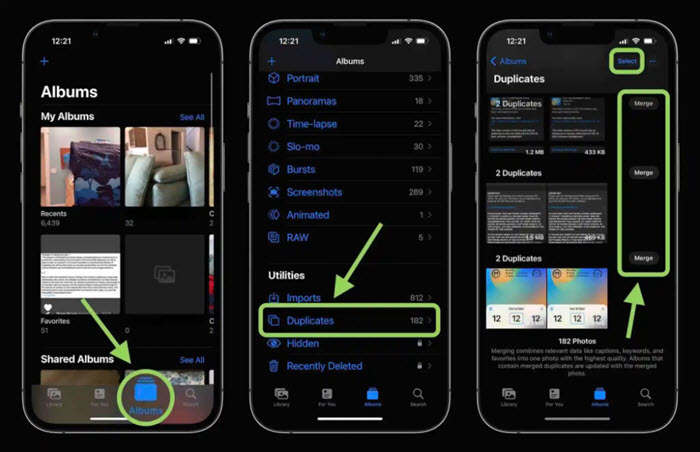
Apple says the merging process will combine the highest quality and relevant data from both the images, and the other similar copy or copies will be deleted from the device. BTW, the deleted photos will be kept in the Recently Deleted album for you to recover in case needed. You can go there to delete the photos immediately and forever, or wait for the automatic deletion from iPhone itself after 40 days.
So, besides the limitation to some iPhones, this feature may not keep the photos you really want. In addition, it is time-consuming to tap the button one by one. So, you need a more efficient way for all iPhone models to batch delete duplicated photos on iPhone quickly.
Way 2. Manually Delete Duplicate Photos on iPhone via iPhone Photos App
- Available for All iPhones. Quite time-consuming as you need to pick and remove images one by one, and repeat the process many times.
This way is suitable if you’re using iPhone shipped with older iOS and don’t have many duplicate photos. And you can distinguish the duplicates.
- Open Photos app on iPhone.
- Tap Select on the top right corner and manually select the duplicated images one by one.
- After selection, tap the trash icon at the bottom right corner.
- Tap Delete X photos to confirm.
- Go to Recently Deleted album and remove the duplicates forever.
- Repeat the above steps again and again until all duplicated photos are deleted.
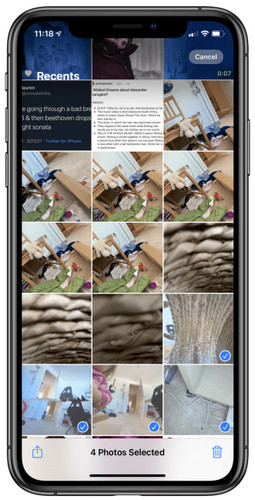
Way 3. How to Batch Delete Duplicate Photos on iPhone via WinX MediaTrans?
- Available for All iPhones. Batch delete the duplicated or similar photos on iPhone synced from computer via iTunes or other tools.
This iPhone duplicate photo remover software can be applied to any iPhone models besides iOS 16 devices. When connecting iPhone to WinX MediaTrans, this iPhone photo transfer tool will display all of your iPhone photos in different categories, such as Camera Roll, Recently Deleted, Favorites, Selfies, Live Photos, Portrait, Panoramas, Screenshots, etc., and group them by day, month or year for you to easily find the wanted ones. You can quickly pick the ones and delete them in bulk forever. It's time-saving.
Step 1. Free download WinX MediaTrans, install and launch it on PC.
Step 2. USB-connect your iPhone to computer, and tap Trust to continue if there is a pop up message on your iPhone.
Step 3. On the main UI, click on Photo Transfer button to access your iPhone photos.
Step 4. In the new window, you will see all of the iPhone photos classified by Camera Roll, Recently Deleted, Favorites, Selfies, etc. Just find the duplicated photos you want to remove and click on them.
Step 5. After selecting all that you want to delete, click on the "Delete Photo" button and then "Sync" button to start deleting the duplicate photos on iPhone.
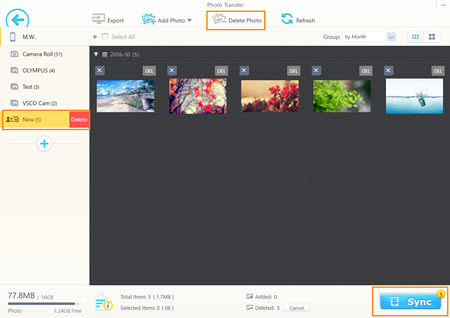
Way 4. Remove Duplicated Photos on iPhone using Gemini Photos App
- Available for All iPhones. Auto-detect and identify similar photos and duplicated images on iPhone. Requires iOS 13.0 or later.
Gemini Photos app is a tailor-made app for iPhone duplicate photos deletion. It can automatically sort them out using the smart technology and let you clear unwanted copies and images with ease. It gives you a tidy photo library and helps save much iPhone storage space. Besides, it won't upload or leak your photos to ensure the privacy safty.
Step 1. Go to Apple App Store to download and install the Gemini Photos app on your iPhone.
Step 2. After installation, it will ask you for permission to access your iPhone photos. Simply choose "allow access to all photos" to allow for scanning.
Step 3. Now, open the app to begin scanning. Once the scan is completed, you can see a "duplicates" folder.
Step 4. In the folder, tap the duplicate photos at the bottom of the screen that you wish to delete. Then, press "X" in the top-left corner.
Step 5. Now, select the pictures you no longer need and tap "delete" to delete iPhone duplicate photos.
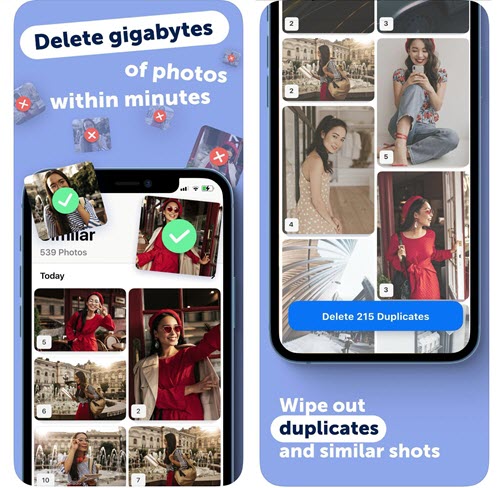
By using the above tried-and-tested methods, you can easily delete duplicate photos on iPhone anytime to free up the storage space of your iPhone no matter you use 64GB or 128GB iPhone model.
Frequently Asked Questions
1. Can iPhone detect duplicate photos?
Yes. Your iPhone has a duplicate detection feature to automatically detect duplicated pictures and then let you remove them directly.
2. How do I quickly delete duplicate photos on my iPhone?
For iOS 16 iPhone users, you can go to Duplicates album to find and delete similar photos. For other users, you need to manual selection or WinX MediaTrans to remove duplicates.
3. Why can’t I delete duplicate photos on iPhone?
If the duplicated photos can’t be deleted directly on iPhone, chances are that the photos are synced from iTunes. To delete them, you can use iTunes, iCloud sync or WinX MediaTrans.
















