Best Free iPhone M4R Ringtones Free Download
If you are tired of iPhone default ringtones, why not make custom iPhone ringtones with any favorite songs? This tutorial provides a list of 40 best new iPhone music ringtones 2023, top free M4R ringtone sites to download best free new iPhone ringtones M4R, as well as an ultimate guide to free download iPhone ringtones from online sites and make personalized ringtones for iPhone with any top songs.
How do you get new ringtones for iPhone iPad without iTunes?
We use WinX MediaTrans on Windows/Mac
- Make custom any song in your local library into M4R iPhone ringtone.
- Transfer music, ringtones, video, photos, iTunes purchases, podcasts, iBooks between iPhone and PC easily
- Remove DRM and make iTunes puchases editable and playable.
Table of Content
Part 1. Top Free iPhone M4R Ringtone Download Sites
When you find an awesome ringtone and want to use it as your iPhone ringtone, one way is to buy the hit ringtones from iTunes Store, Amazon, Google Play, etc. The other is to download top iPhone ringtones MP3/M4R from some free ringtone sites. Among the top free iPhone m4r ringtone download sites, Zedge and Mobiles24 are standing out of the crowd.
Zedge
The home page of Zedge is quite simple. Just enter "M4R" on the search bar to dig out the free iPhone M4R ringtones. A wide range of ringtones are covered here, like Ek Din Teri, Marvel, Christmas songs, Pats Moo Cow, Jones BBQ iPhone, Go ninja go, etc. You can tap the Play icon to play the m4r iPhone ringtone as a preview. Yet, you're asked to log into Zedge with Facebook, Google, Apple or Email account when you're plan to free download m4r ringtone for iPhone. When everything is ready, you can follow the below instructions to download m4r ringtones for iPhone.
- Open your web browser and go to the Zedge website at https://www.zedge.net/find/ringtones/iphone.
- Browse or search for a ringtone that you want to download. You can sort the results by various categories, such as popular, new, or featured.
- Once you've found a ringtone you want to download, click on it to preview it.
- If you like the ringtone, click on the download button below the preview.
- A pop-up window will appear, asking you to choose the type of file to download. Select the "iPhone ringtone" option.
- The ringtone will download in m4r format, which is the file format used by iPhones.
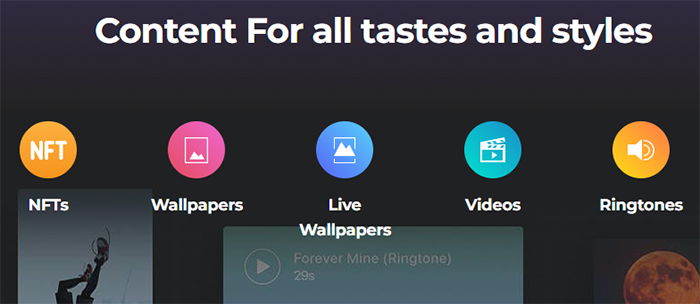
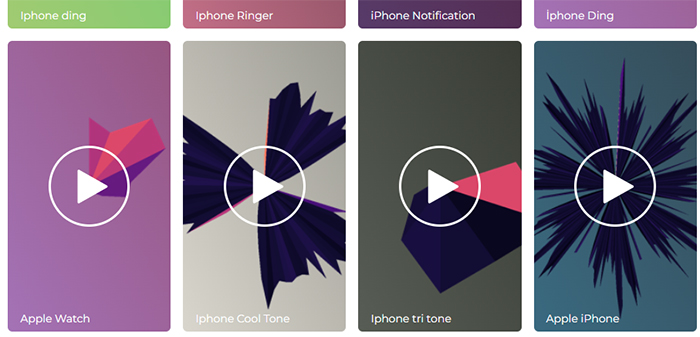
Mobiles24
Mobiles24 is a strong performer in providing users with ringtones for iPhone, as well as wallpapaers, themes and games for iPhone and Android phones. This free M4R iPhone ringtone download site not only has its own digital contents, but also has plethora of user-generated content. That means you can downoad the well-known M4R ringtones and user-created M4R iPhone ringtones. That's cool, right?
The site is regularly updated with new content, and you can browse content by category or search for specific items using keywords. Overall, Mobiles24 is worth checking out if you're looking for novel m4r ringtones for iPhone. Let's look closer at how it works:
- Open your web browser and go to the Mobiles24 website at https://www.mobiles24.co/.
- Click on the "Ringtones" tab in the top navigation menu. Browse or search for a ringtone that you want to download.
- Once you've found a ringtone you want to download, click on it to go to the download page.
- On the download page, scroll down to the section that says "Download Info" and select "iPhone ringtone" from the drop-down menu.
- Click on the "Download" button to download the ringtone in m4r format. Save the downloaded file to your computer.


That's it! Now you're supposed to have m4r ringtones downloaded. The next step is how to transfer m4r ringtones from computer to iPhone if the M4R ringtones are downloaded on your laptop, rather than your iPhone mobile. Check the following tutorial if you have this need.
Part 2. How to Bulk Transfer M4R Ringtones to iPhone
To transfer your downloaded m4r ringtones to iPhone, the primary option goes to iTunes. Take a look at a quick user guide of iTunes, from which you can get the hang of iTunes.
- Connect your iPhone to your computer using a USB cable.
- Open iTunes on your computer. Click on the icon for your iPhone in the top left corner of iTunes.
- Click on the "Tones" tab in the left sidebar.
- Drag and drop the downloaded m4r file into the Tones section of iTunes.
- Sync your iPhone with iTunes to transfer the new ringtone to your device.
- Once your iPhone has finished syncing, go to the Settings app on your device, select "Sounds & Haptics," and then select the new ringtone from the list of available ringtones.
iTunes is impressive. Yet, it also brings you unexpected errors like half crash, iTunes freezing, iTunes not recognizing your iPhone, etc. If you're driven crazy by iTunes errors, take WinX MediaTrans - the best iTunes alternative for consideration.
WinX MediaTrans makes M4R ringtone to iPhone transfer work a breeze. Without using iTunes, this iPhone manager can easily bulk transfer M4R ringtones to iPhone at GPU hardware accelerated speed, hundreds of ringtones sync within seconds only! Moreover, it also delivers a stunning performance in transferring photos, music, videos, audiobooks, iBooks, podcasts, iTunes purchases between iPhone iPad and PC in seconds!
How to Transfer Ringtone from PC to iPhone without iTunes
Step 1. Download, install and open WinX MediaTrans on your PC.
Step 2. Plug in your iPhone to PC with USB (make sure iTunes on your PC is also enabled.)
Step 3. Click Music Manager on the main interface of this brilliant PC music to iPhone transfer freeware.
Step 4. Click Add Music on the top of music transferring window > opt for the M4R ringtone files > Click Open > Click Sync on the bottom.
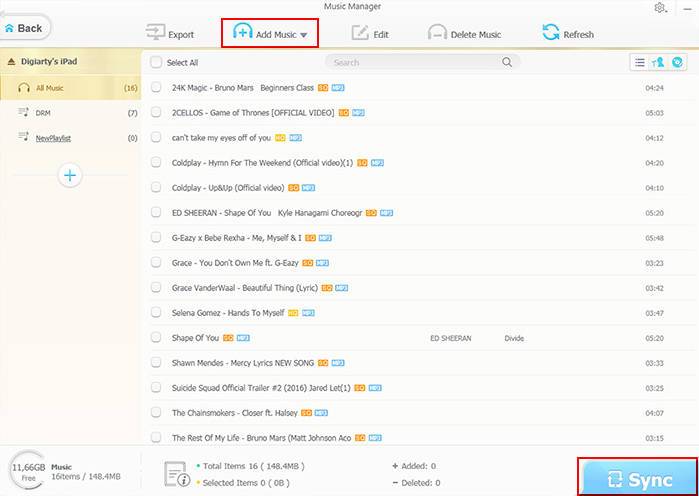
Step 5. Wait for the M4R ringtone files to be synced from PC to iPhone fleetly.
That's it! Now the M4R ringtones you've downloaded on laptop has already transferred to your iPhone mobile device. And you can set those M4R files as your iPhone ringtone. Certainly, if you want to create your own special yet unique ringtone instead of the ringtone on the website, you can also use WinX MediaTrans to create your own iPhone ringtone.
Part 3. Best Free iPhone Ringtone Maker
WinX MediaTrans enables you to set your own song or any hit new song 2023 as iPhone ringtone. You can input MP3, M4R, M4A, AAC, FLAC, WAV or WMA music files into this program and freely customize any favorite part of the song as iPhone ringtone with ease.
- iPhone ringtone maker: Make best free iPhone ringtones from any popular songs. Add and convert MP3 to iPhone ringtone.
- Sync music: Transfer music from/to iPhone iPad without iTunes. Edit songs. Convert music to iPhone AAC/MP3.
- Photo transfer: Transfer photos from/to iPhone iPad. 1000 photos transfer costs about 1 minute. Convert HEIC photo to JPG.
- Transfer video: Sync videos, movies between iPhone iPad and computer. Convert video to MP4.
- Free DRM: Transfer iTunes music, movies, and audio books along with DRM releasing.
How to Create M4R Ringtones for iPhone
Step 1. Download WinX MediaTrans free
Download this iPhone ringtone maker transfer software, double click the .exe file and finish the installment by following the wizards. Then launch the program. You don't have to download or open iTunes at all.
Step 2. Connect iPhone with computer
Click "Voice & Ringtone" and you will see an interface carrying the message "Please plug in iPhone/iPad". Follow the instruction and then move on.
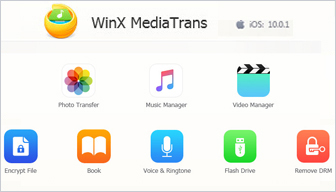
Step 3. Make, Customize and Sync M4R ringtone to iPhone
- Find "Add Ringtone" in the top taskbar and click in.
- Load a downloaded song from your local music library for making ringtone. Supported music file types: .m4r, .m4a, .mp3, .aac, .flac, .wav, .wma.
- Click "Make Ringtone" right beside the scissor icon.
- Slide the audio track to select your preferred episode, which is limited to 40 seconds by Apple. And click OK.
- Press the blue "Sync" button on the bottom right and the conversion and transfer will be completed all at once in seconds. Trial version permits iPhone ringtone making 30 times per day. Upgrade to full version to enjoy unrestricted ringtone making, photo/video/e-books transferring, etc.
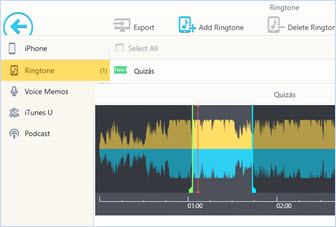
Disclaimer: Digiarty Software does not advocate downloading copyrighted content for any commercial purpose and suggests referring to the copyright laws in your countries before doing so.
Part 4. 2023 Best 40 New iPhone Music Ringtones for iPhone
There are many popular songs you'd like to make them as your iPhone ringtones. By browsing all the new top songs 2023, we sift top 40 free new music ringtones for iPhone incl. some most popular Bollywood/Hindi/Tegulu ringtones songs. You can easily make these top hit songs 2023 as your iPhone new ringtones.
| Blinding Lights – The Weeknd | Savage (Remix) - Megan Thee Stallion feat. Beyoncé | Adore You – Harry Styles | You're Too Precious - James Blake |
| The Box – Roddy Ricch | Stupid Love – Lady Gaga | Say No - Doja Cat | Panama – Matteo |
| People, I've Been Sad – Christine & The Queens | Physical – Dua Lipa | Boss B--ch – Doja Cat | Maniac - Conan Gray |
| Delete Forever – Grimes | Gaslighter – Dixie Chicks | Gospel For a New Century - Yves Tumor | My Truck - Breland |
| Supalonely - BENEE feat. Gus Dapperton | Rare - Selena Gomez | ROCKSTAR – DaBaby feat. Roddy Ricch | Toosie Slide - Drake |
| Good News - Mac Miller | Ladies – Fiona Apple | Aries – Gorillaz feat. Peter Hook & Georgia | Blueberry Faygo - Lil Mosey |
| Yo Perreo Sola - Bad Bunny | On the Floor – Perfume Genius | Charlie - Mallrat | Slide - Sada Baby |
| The Bones - Maren Morris | Breathe Deeper - Tame Impala | Intentions - Justin Bieber feat. Quavo | In In In - Zebra Katz |
| Break My Heart - Dua Lipa | Rain on Me – Lady Gaga | Dealer - RMR | Imported - Jessie Reyez feat. 6lack |
| Savage - Megan Thee Stallion | Midnight Sky – Miley Cyrus | Tusa - Karol G & Nicki Minaj | You Should Be Sad - Halsey |
Still have some trouble about how to download or custom iPhone ringtone? Please feel free to Mail Us >>
















