How to Convert Apple Music AAC/M4P Songs to Unprotected MP3
We can make Apple Music AAC/M4P files free from DRM in MP3 format via the best DRM removal tool - WinX MediaTrans!
Apple Music has rapidly developed as one of the most popular music-streaming services and the biggest rival of Spotify. Available for multiple platforms (iOS, macOS, tvOS, watchOS, Windows and Android) and in 100+ countries worldwide, it has attracted millions of subscribers since its initial release on June 30, 2015. Users are highly appreciated for the vast and constantly updated library with great songs, Beats 1 radio as well as additional original TV shows/movies, but DRM protection on streams, downloads, and even original music transferred from computer to iCloud Music Library makes some users quite annoyed. Following requirements appear as well:
- I have downloaded some songs from Apple Music in M4P Format. How Would I convert this to MP3 format, please?
- iTunes Match converted matched songs to Apple Music AAC Audio files that cannot be used by anything other than iTunes. Is there a way I can return these to unprotected versions but still have iTunes access through all devices?
In this article, we will focus on how to convert DRMed Apple Music AAC/M4P songs to unprotected MP3 for free playback on any device.
Table of Contents
Part 1. How to Convert Apple Music AAC/M4P to MP3 with DRM-free via WinX MediaTrans
It is a necessity to make use of a competent tool to unlock Apple Music songs and convert to unprotected MP3 format. WinX MediaTrans, this new-rising file manager software, aims to handle all media files on iOS devices, including music, videos, photos, e-books and more. In the latest version, it packs the feature to remove Apple's FairPlay DRM technology from files purchased from iTunes and Apple Music. All locked iTunes/Apple Music songs can be easily decrypted to MP3 format which can be opened on more players and devices, not limited to iTunes. In addition, it can help you make ringtone for iPhone from unlocked Apple Music MP3 songs.
WinX Mediatrans guarantees a high quality of resulting files. Open the MP3 files converted from Apple Music and you can get nearly lossless audio compared to original. It will never cause data loss or bring harm to your device or computer.
How to Convert Protected Apple Music to MP3
This guides focuses on showing how to convert iPhone Apple Music songs to MP3 on Windows 10. If you're a Mac user, please download Mac version and the steps are similar to this Windows user guide.
Before Steps:
Free download WinX MediaTrans on your Windows PC (compatible with Windows 10 and lower versions). After the .exe file is saved, double click this file to install WinX MediaTrans.
Step 1. Launch WinX MediaTrans and plug in your iPhone into computer.
• If the connection succeeds, your iPhone name and storage info will be presented on the top left corner of interface.
• If "Not connected" string is still here, you get a failed connection. Please check "Fix iPhone Not Connecting to Computer" for a solution.
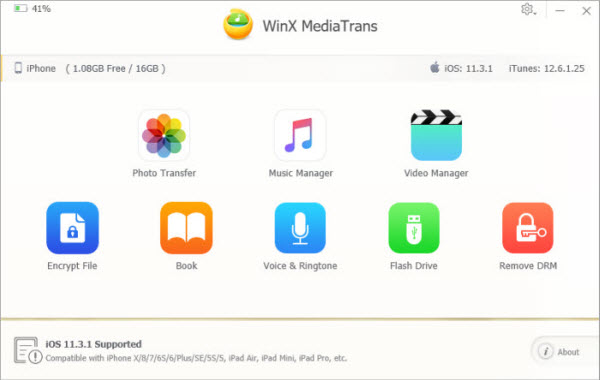
Step 2. Click the gear button on the top right corner of the interface and select Settings. The settings window appears. Click Options tab and set "Auto convert music format to MP3". Click OK.
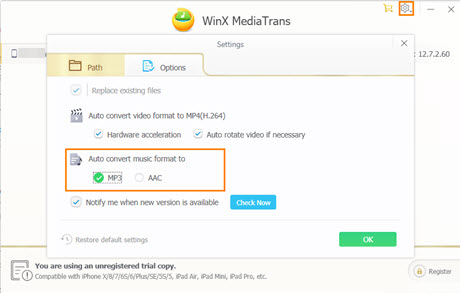
Step 3. Close the setting window and back to main interface. All function buttons are displayed. Both Music Manager and Remove DRM can lead us to convert Apple Music to MP3. Here, we show how to do via Music Manager.
Step 4. After clicking Music Manager button, you can access to a page where all songs on your iPhone are listed. Select the song(s) you purchased from Apple Music and click Export button. A window will pop up asking you to decode encrypted audio file(s). Click Decode button.
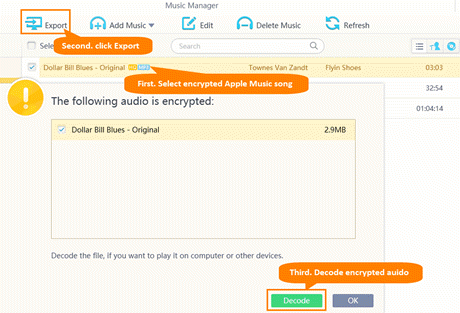
Now, iTunes appears and you should input Apple ID and password which are used to purchase Apple Music. Keep iTunes open until the AAC or M4P song(s) is/are decoded to MP3 with DRM-free.
Disclaimer: Digiarty Software does not advocate removing DRM from Apple Music files for any commercial purpose and suggests referring to copyright laws in your countries before doing so.
Related External Source from Wiki:
Apple Music – A music-streaming service, developed by Apple Inc. Users select music to stream to their device on-demand, or they can listen to existing, curated playlists. The service also includes the Internet radio station Beats 1 and the blog platform Connect, that allows artists to share their posts, photos, videos, and tracks with subscribers...
Part 2. How to Convert Apple Music to MP3 with TuneFab Apple Music Converter
Similar to the afore-mentioned WinX music converter, TuneFab also has the knack to bypass DRM protection and convert Apple Music AAC/ALAC to MP3 unprotected format for better compatibility. After conversion, all ID3 tags will be well-saved and you can identify them easily when playing them on it. Free download and use this all-round Apple Music to MP3 converter on your Windows PC or macOS. The below guide will walk you through each of these steps if needed:
Step 1. Run TuneFab Apple Music converter on your computer after installation.
Step 2. Log in Apple Music Web Player. Click on the Sign in button and log in the Apple Music web player with your Apple ID to access the full music library as well as the download service.
TuneFab Apple Music web player helps you download Apple Music to MP3 and other formats without subscribing to Apple Music premium plans.
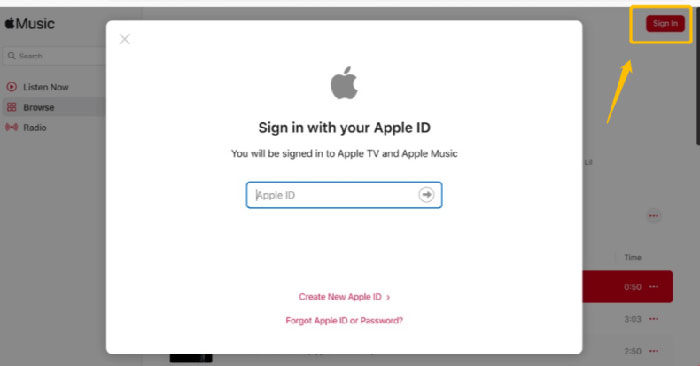
Step 3. Browse the Apple Music library to access any album to download for streaming offline. Drag your desired music album or single song to the "Convert" button for the latter music conversion.
Step 4. Select an output format such as MP3 from the "Convert all files to" menu to download the Apple Music tracks.
Step 5. Click "Convert All" to commence converting all Apple Music M4A to MP3 format on your computer. To quicken the converting speed, exit the unnecessary programs or close the webpages before converting.
Part 3. How to Online Convert Apple Music to MP3 Free with Cloudconvert
Cloudconvert is widely known as a free online video converting service, as well as a free audio converting service, letting you free convert Apple Music to MP3 format without extra frills. And it gives your options to take full control over your output MP3 audio quality and file size.
There is an omission - it doesn't always work when it comes to protected Apple Music. Moreover, almost every online converter has an input file size limitation and Cloudconvert is of no exception. Hence, if your Apple Music is DRM protected and large in file size, you'd better go back to the previous parts to use desktop audio converters. Check your Apple Music file first. If it's unprotected and the file size is ok, follow the below instructions to convert Apple Music AAC, ALAC, M4A to MP3 free online:
Step 1. Open https://cloudconvert.com/aac-to-mp3 webpage and tap "Select File" to import your downloaded Apple Music file.

Step 2. The output format will be automatically selected as MP3. Tap the wrench-shaped icon to adjust your Apple Music audio parameters like audio codec, channel, volume, audio bitrate, sample rate, audio duration, etc.

Optionally, hit the "Add more files" button to load a pile of Apple Music M4A files for bulk conversion.
Step 3. When everything is ready, click "Convert" (the red button) to begin free converting Apple Music M4A to MP3 online.
The intention of this post is not to declare a winner, but to show you the differences among those top free Apple Music converters. Meanwhile, it aims to help you single out the most suitable toolkit based on your specific need. If you need a professional Apple Music to MP3 converter alongside with music DRM removal feature, WinX is no doubt your best choice. Or online cloudconvert fits your bill in case your input Apple Music file is not more than 100MB. Besides, welcome to share with us your best Apple Music to MP3 converter if it's not mentioned here.
Still have some trouble about how to convert Apple Music AAC/M4P to MP3? Please feel free to Mail Us >>
















