Failed to Activate iPhone? Here are Easy Troubleshooting Tips
Your iPhone is a brick if you can't activate it. You might fail to activate your iPhone after an update, restoring, or resetting and receive error messages like "An update is required", "SIM not valid", and "Waiting for activation...". The activation error can happen on many iPhone models. Why is your iPhone not activated? How to get rid of the activation error? Reasons and easy troubleshooting tips are explained here.
Transfer, Manage, Backup your iPhone Photos, Videos, Music, etc.
Free download WinX MediaTrans to transfer, manage, and backup your iPhone data, including photos, videos, music, and other files in case of data loss caused by unexpected iPhone errors.
Table of Conent
Why is Your iPhone Not Activated?
Common issues with iPhone activation reported by Apple users on forums are generated below.
- Unable to Activate error message pops up after iPhone is restored and gets stuck at the activation screen.
- SIM is not valid, the SIM card isn't compatible error after rebooting iPhones.
- "Unable to Activate, An Update Is Required To Activate Your iPhone".
- "Waiting for activation..." with the little spinning loading wheel.
- "Your iPhone could not be activated because the activation server cannot be reached. Try connecting your iPhone to iTunes to activate it, or try again in a few minutes."
- Activation information was invalid.
- Activation information could not be obtained from the device.
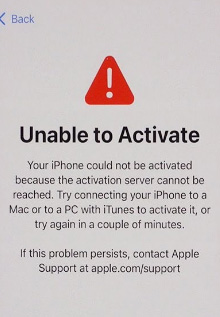
How to Troubleshoot "iPhone Won't Activate" Errors
1. Restart your iPhone
Restart, reboot, or reset your iPhone. The steps to restart or reboot vary on different iPhone models. This may work for many iPhone activation errors caused by hardware or software issues.
2. Wait a few minutes
Just wait a few minutes and try activating your iPhone later. This is a very simple fix for the following error, which means the activation server is done. "Your iPhone could not be activated because the activation server cannot be reached. Try connecting your iPhone to iTunes to activate it, or try again in a few minutes."
You can check the iOS Device Activation status on the System Status page. When the activation server cannot be reached, the iPhone Activation box isn't green.
3. Check your iPhone SIM Card
Use this way to fix iPhone not activating issue when you receive SIM no valid, the SIM card isn't compatible error. Please ensure that your iPhone SIM tray closes completely. Remove your iPhone SIM card from the card tray and insert the SIM card back. Try another SIM card and replace the current SIM card if you still receive the SIM with no valid error. The SIM tray from other phone manufacturers might fail to fit your iPhone.
4. Update your iPhone
If you failed to activate your iPhone with an error message saying "Unable to Activate, An Update Is Required To Activate Your iPhone", try updating your iPhone. Go to Settings > General > About and check if the update is available. If yes, select OK or Update and update your iPhone carrier settings.
5. Check your Wi-Fi network
Check if your Wi-Fi network works fine, connect to a steady network or use a cellular-data connection. If you don't have a network, you can use iTunes to activate your iPhone on a computer.
How to Fix iPhone Not Connecting to WiFi Problems?
6. Make sure the Activation Lock is unlocked
Turn off Activation Lock when the Activation Lock is on and your iPhone may be locked to a previous user. It requires entering the previous Apple ID and password. You can also ask Apple to help remove the Activation Lock once they confirm that it is your iPhone.
7. Activate your iPhone with iTunes
The iTunes method is also a good way to fix iPhone not activate error. Follow the steps below to activate your iPhone with iTunes on a computer. Make sure you have the latest version of iTunes and macOS. Your computer should have an internet connection.
Step 1. Connect your iPhone to your computer using the compatible USB cable. Learn what to do if iPhone won't connect to Mac.
Step 2. Wait a while and your computer should detect your iPhone and follow the popping-up instructions to activate your iPhone. If you see "Set up as New", and "Restore from Backup", it means your iPhone is activated.
Step 3. If the on-screen instructions don't appear, select your device from the left pane on iTunes and the Activate your iPhone option appears. Log in with your Apple ID and select Continue to complete the activation process. If you see "activation information was invalid" or "activation information could not be obtained from the device," and similar error messages, you need to restore your iPhone.
















