[Solved] My iTunes Is Not Responding - 17 Quick Fixes
From the day iTunes was born until the stable release (Version 12.9.6) or the Microsoft Store version, iTunes errors have kept coming. It seems a commonplace occurrence: my iTunes not responding after update, my iTunes keeps freezing even I restart my computer several times, my iTunes runs slow on Windows 10 32 bit.
Even today, endless iTunes not working issues have frustrated more and more users. The following guides will focus on the occasion of iTunes not responding particularly during the connection between idevice and computer.
The Most Common Solutions for iTunes Not Responding:
- Run the iTunes installer.
- Uninstall and reinstall the latest version of iTunes, making sure the correct bit version (32 or 64 bit) is installed for your operating system.
- Restart your computer.
- Start iTunes in Safe Mode.
- Turn-off WiFi or unplug ethernet cord of your computer before opening iTunes.
- Change a USB cable (the complete and new Apple-supplied USB cable would be better).
As Recommended in Apple FAQ Page for iTunes Not Responding:
- Restart computer, right mouse click iTunes icon and select "Run As Administrator".
- Shut down iTunes, open Task Manager, In the "Processes" Tab, select the file APSDaemon.exe and click End Process button, reopen iTunes to see whether it is working. If working, the chief culprit of iTunes not responding error is the APSDaemon.exe file.
iTunes Still Not Responding After Trying Apple Official Tips?
Try Best Alternative to iTunes - WinX MediaTrans. It will flexibly sync music, ringtones, audiobooks, podcasts, photos, videos, e-books, iTunes purchases and more between PC and iPhone, iPad, iPod Touch easily without using iTunes. Unlike iTunes for all the data sync, it gives your freedom to select media files for partially transfer. You can control over all of your iPhone files.
Also remove iTunes DRM from iTunes video/music and convert M4B/M4P to MP3, M4V to MP4 for your personal legal usage without limits.
Advanced Solutions for iTunes Not Responding Issue
Even with all the solutions provided above, most iTunes errors still cannot be solved. Problem will still goes like:
"iTunes keeps freezing every time I plug my iPhone. I checked Task Manager and it says iTunes isn't responding. I tried uninstalling and reinstalling iTunes, but no luck."
Analysis of causes:
Sometimes, iTunes responding issue is neither caused by iTunes app itself, nor Apple ID. It is like the problem derived from other Apple products, say, who knows, some parts of a Plugin not compatible with iTunes or the Operating System. For example, Apple Mobile Device seems like a hidden factor and a trouble maker.
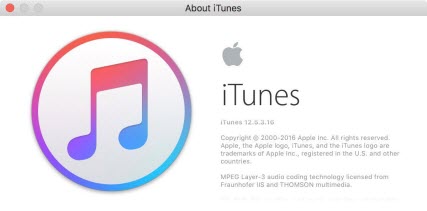
Solution for this:
Uninstall all Apple apps and plugins, including Apple Application Support, Apple Mobile Device Support, Bonjour, Apple Software update and even Bonjour, reinstall to have the latest version of iTunes.
Except Apple products, there are other third-party programs that might have resulted in conflicts with the iTunes to cause it to not response. If it might be the case, try the following fixes:
- Disable the running anti-virus software.
- Analyze by yourself and figure out the possible plugins or programs that will have the change to cause the iTunes not responding problem. Then you have to uninstall the plugins to reinstate the functions of iTunes.
- Perform "Clean Boot" (on Windows): Run as administer -> click Selective Startup on General tab -> clear the Load startup items check box -> On the Services tab, click Hide -> hide all Microsoft services check box -> disable all -> OK -> Restart
How to Fix If Your iTunes Is Not Responding on Windows (11/10)?
On Windows, iTunes errors keep happen more frequent than others, that's because iTunes is not born to be a perfect partner of Windows, not much as of Mac. There are unremitting complaints on iTunes not responding on Windows 10/11.
1. See the fixes if your iTunes is not installing on Windows 10/11.
2. See the fixes if your iTunes runs slow on Windows 11/10.

3. See the fixes if your iPod won't sync music with iTunes on Windows PC.
4. Turn off all RAM-occupied programs on your Windows 10/11 computer if the CPU usage goes too high, say, all the way to 100% and iTunes is shown but not responding.
5. If iTunes is not responding after updating the system, Restore the system to days ago.
If you think the post useful, please kindly share it!
If you still have problems about how to fix iTunes not responding issue, feel free to Mail Us >>
















