Get Fixes to iTunes Install Error on Windows 7/8/10/11
iTunes not Installing on Windows 7/8/10/11 Troubleshooting
Windows 11 wins a reputation since its release and hits a great market share according to the most recent report. Most regular Windows users have updated to Windows 11 but go into the trouble when installing iTunes.
- I'm trying to install iTunes 64bit on a new Windows 11 installation and I'm getting the following error: An error occurred during the installation of assembly. microsoft.vc80.crt, type="win32", version="8.0.50727.6195", publicKeyToken= "ifc8b3b9a1e18e3b" processor architecture="amd 64".
- I just do a full recovery on my windows 10 and install iTunes but coming up with error message: Apple application support was not found. Error 2 (windows error 2).
What should we do to solve iTunes install error on Windows? The following troubleshooting ensures you to get iTunes installed correctly.
Is iTunes a Must-have? Try the Best iTunes Replacement - WinX MediaTrans
Try the Best iTunes Replacement - WinX MediaTrans to bulk transfer music, ringtones, videos, podcasts, e-books, photos, iTunes purchases, ringtones, etc. between Windows 7/8/10/11 PC and iPhone, iPad, iPod without using iTunes. NO DATA LOSS!
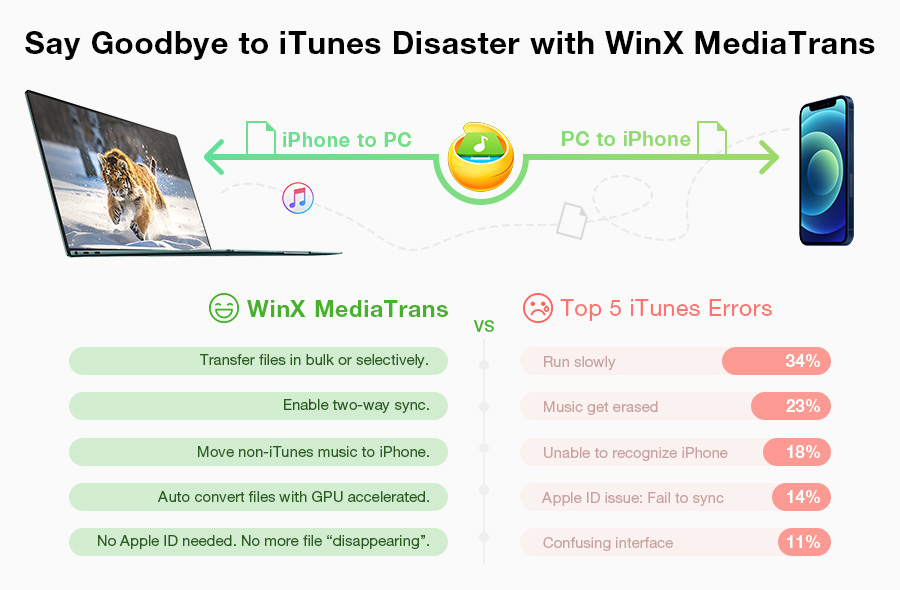
How to Fix "iTunes Won't Install on Windows 7/8/10/11"
If you can't install iTunes on Windows successfully but receive he error codes "HRESULT: 0x80073715" or "error 2", please follow the steps to re-install iTunes on Windows 7/8/10/11.
Step 1. Uninstall all Apple components on Windows
Open Control Panel and find iTunes related software components and uninstall them in order. iTunes (if you had installed iTunes before but failed to update it on Windows, you should uninstall the former installation at first) > Apple Software Update > Apple Mobile Device Support > Bonjor > Apple Application Support 32-bit > Apple Application Support 64-bit
Step 2. Disconnect all Apple devices with Windows and restart your computer.
Step 3. Check whether the Windows Installer is not correctly installed.
iTunes won't install on Windows 7 error may occur if the Windows Installer is not correctly installed. Click Start, type "Services.msc" and press "ENTER" -> Double-click Windows Installer -> Set the Startup type of Windows Installer to Manual -> Click Start to start the service. Note down the error message if any. Click OK.
Step 4. Re-download iTunes to Windows.
- Clear your browser cache and visit the page: www.apple.com/itunes/download/ to download the latest version of iTunes.
- Select the right architecture (32 or 64-bit) for Windows. Generally speaking, this page will automatically detect your system type and give a correct iTunes installer.
Tip: if you are using an older or low end video card on Windows (64-bit), please download iTunes 12.8 for Windows (64-bit – for older video cards).
Step 5. Install iTunes in Administrator mode.
- Disable firewall and running anti-virus software.
- Right click the .exe file you just downloaded and select Run as administrator. Next, follow the wizard to install iTunes on Windows 10.
Step 6. Temporarily disable conflicting/anti-virus/security software.
Some background processes can cause issues that prevent applications like iTunes from installing. If you installed security software and have trouble in installing iTunes for Windows 7, you might need to disable or uninstall security software to have a try.
People also read:
Is iTunes Essential for Windows 10?
No matter how many complaints on iTunes have, this software shows its superiority in the aspect of music management. Users can create own iTunes library to add, delete, edit and sync music files. But if you have installed a frequently-used music app (for example Spotify) on Windows 10 and just need to sync contents between iOS devices and PC, iTunes becomes a bit helpless especially when install error appears on Windows 10. Yet, 3-rd party file transfer software turns to be good iTunes alternative for Windows.
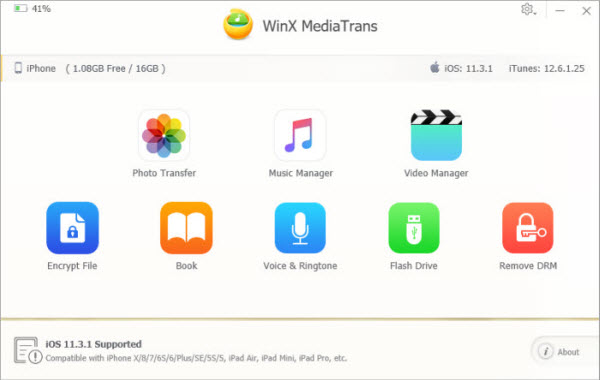
WinX MediaTrans is a recommendable iOS file transfer program for Windows (7/10/11). It aims to help users sync music (songs/albums/playlists/ringtones), photos, videos (movies/TV shows), e-books, Voice Memos, podcasts, etc. between iOS devices and PC in a simple, quick and safe way. It allows users to select a special item, multiple or all items to sync.
When adding videos and music, it can auto convert incompatible formats to iOS accepted MP4 (H.264)/AAC/MP3 at a super fast speed thanks to the support of hardware acceleration. In addition, it enables users to delete unwanted media files from devices permanently and edit songs/playlists for better organization.
















