One-stop Way to Play AVI Video on iPhone
How to play AVI video on iPhone? How to transfer AVI file to iPhone along with auto converting AVI to MP4 compatible with iPhone.
Q: I have lots of AVI files which I want to watch on my iPhone, but built-in apps in iPhone don't support AVI files. Can anyone suggest a streamlined, automatic way to accomplish this? I would appreciate a step-by-step guide.
A: iPhone compatible video formats are MP4, M4V and MOV. You can't play AVI on iPhone directly, unless you convert AVI to MP4 or M4V/MOV and import it to iPhone with iPhone transfer software.
Designed with a purpose of killing two birds with one stone, WinX MediaTrans provides a one-stop solution to play AVI video on iPhone with no hassle. It can not only flawlessly transfer videos to iPhone at lightning speed, but also auto convert most videos incl. AVI to MP4 in the process of adding videos from computer to iPhone. This post will provide a detailed guide on how to successfully play AVI files on iPhone with WinX MediaTrans.
Transfer AVI Video to iPhone Along with Auto AVI to MP4 Conversion
WinX MediaTrans is the top choice to transfer unsupported videos like AVI to iPhone to help play AVI on iPhone. Auto convert any video to MP4.
- Transfer AVI to iPhone and convert AVI to MP4 at one go.
- Transfer videos/photos/music/iBooks between PC and iPhone.
- Free iTunes movies/music/audio books from DRM protection.
Play AVI Video on iPhone – Transfer and Convert AVI to MP4 for iPhone at One Go
Facts Need to Be Aware:
- iTunes cannot sync AVI files to iPhone, because iTunes does not support AVI format, it is only compatible with MP4, MOV, M4V video files encoded with H.264 and MPEG-4.
- Adding videos to iPhone via iTunes may cause data loss of your iPhone, because you will be forced to replace old videos in iPhone with new added ones.
- Most video conversion programs online which assert capable of playing AVI video on iPhone in 3 steps can convert AVI to MP4, but later need to rely on a third-party program like iTunes to sync video to iPhone. This is a little bit troublesome. A more reliable once-for-all solution is needed.
WinX MediaTrans Alone Can Do "Transfer and Convert AVI to iPhone"
Firstly, WinX MediaTrans is a powerful iPhone transfer tool. Being the fastest iPhone transfer software in market, it enables users to transfer videos, movies, photos, music, iBooks and more between PC and iPhone iPad at ultrafast speed with zero data loss. 1GB video can be transferred in 1 minute.
Second, it also acts as a video conversion program. In regard to iPhone unsupported file, WinX MediaTrans has the ability to auto convert almost any video to MP4 in the PC to iPhone transfer process. Therefore, users can adopt it to easily transfer and convert AVI to iPhone compatible MP4. Below provide the how-to-guide.
So, if you'd like to play HEVC, MKV, AVCHD, M2TS, FLV, WMV, H.264 or other videos on iPhone, don't worry, WinX MediaTrans also helps you out. Follow the 3 steps guide in this article to make them all playable on iPhone.
Third, WinX MediaTrans can release DRM when exporting iTunes movies, music, audio books from iPhone to computer and thus make them playable on non-Apple devices.
Aside from the 3 big merits, this top-ranked iPhone manager has many more useful functions like making free ringtones for iPhone, editing music playlists, converting EPUB to PDF/TXT, and more.
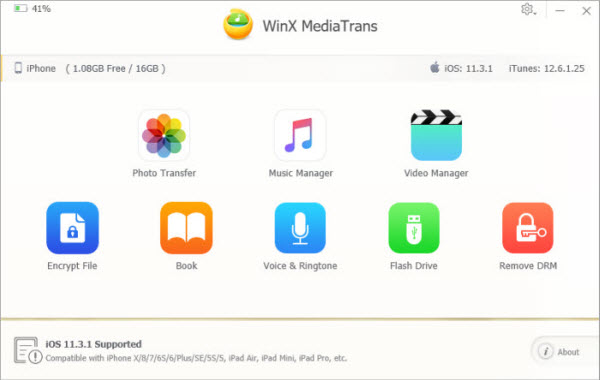
How to Play AVI Video on iPhone with WinX MediaTrans - 3 Steps
Free download, install WinX MediaTrans on Windows 10/8/7, etc. The 3 steps below will lead you to easily complete playing AVI video on iPhone. Launch the program and set auto convert video to MP4 > Import AVI video and convert AVI to iPhone compatible MP4 > Hit Sync button to transfer the generated MP4 files to iPhone.
Step 1. Run WinX MediaTrans and connect your iPhone with computer via USB cable.
Click Settings icon on the right-top corner. Hit Options tab and check Auto convert video format to MP4 (H.264).
Optionally: Choose "Hardware acceleration" to speed up the video conversion process; Tick "Auto rotate video if necessary" to rotate video 90 degrees.
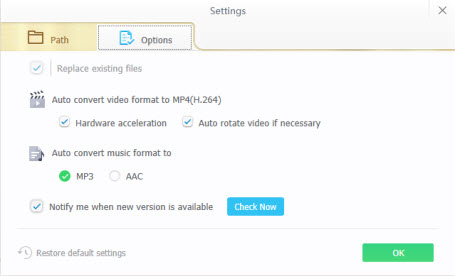
Step 2. Click Video Manager on the main interface to step into video transfer window.
Click Add Video icon to load source AVI videos you want to play on iPhone into the program. WinX MediaTrans will auto convert AVI video to MP4.
Step 3. Select the converted MP4 video files and hit Sync to transfer them to iPhone at lightning speed.
With WinX MediaTrans, you can easily play AVI video or most incompatible videos on iPhone in a one-stop way, and share the convert AVI files with friends on iPhone.
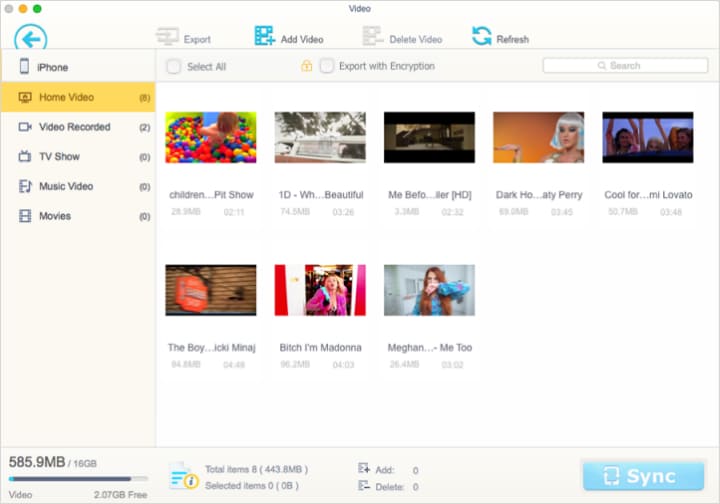
What Makes WinX MediaTrans Such Powerful
- Transfer videos/music/photos/iBooks/ringtones between computer and iPhone iPad iPod without iTunes at No.1 fast speed, with no data loss.
- Auto convert video files to MP4 and auto convert music files to AAC/MP3 when adding videos/music to iPhone iPad. Rotate video from vertical to horizontal.
- Transfer iTunes movies/music/audio books and convert them to DRM-free MP4/MP3 for playback.
















