How to Convert IMG to ISO for DVD Burning on Windows/Mac?
What is IMG File?: IMG[1] file, with .img file extension, is a format of disk image files which stores all the raw disk information of floppy disks, hard disks and optical discs. And this article mainly concerns about the IMG created/copied from the optical DVD discs and how to convert IMG to ISO.
You may not know the relationship between IMG file and Apple. Actually, it's Apple who created and developed IMG file, which was used on Mac OS operation system in earlier as the default disk image file format for mounting or unmounting file system/CD/DVD. At present, it's substituted by .dmg format.
What's the Difference Between ISO and IMG?
ISO image[2] is also an archive file with all the data content and file system of original optical disc (CD/DVD/Blu-ray Disc). It has two extentions - .iso and .img, and can be opened with any virtual drive software. Daemon and HDCOPY are commonly used tools for opening IMG file. Sometimes .img file can be renamed to .iso file.
As two disk image formats of the disk, IMG and ISO both contain the same disk content with only one track, and follow the file structure of the optical disc file system, ISO 9660 (CD) or UDF (DVD). Except that ISO is a general format, which is acceptable to all the DVD disc burning software, while IMG files are commonly compressed so that some of the DVD burner software cannot read it. This is why we need to convert IMG to ISO.

How to Convert IMG to ISO on PC or Mac
Besides some well-known IMG to ISO converter software like PowerISO and UltraISO, another IMG converter WinX DVD Ripper Platinum will also take you by surprise.
Please DO NOT use WinX DVD Ripper to rip rental DVDs.
Let's firstly have a look at how to convert IMG to ISO with it.
Step 1. Free download WinX IMG DVD Ripper on your computer, and double-click the .exe (or .dmg) to start the setup process. Once installed on your computer, launch it to turn to the next step.
Step 2. Put IMG file into this software, and after fully loaded, you'll see a pop-up Output Profile window, where you can choose ISO Image as the target format.
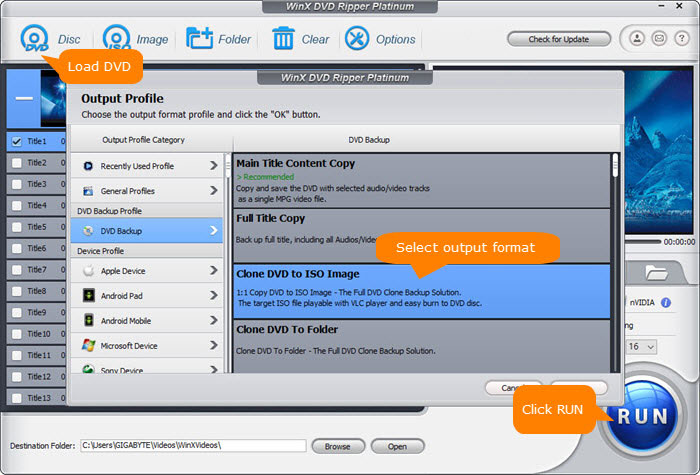
Step 3. RUN IMG to ISO Converting
• If necessary, you can define the destination folder to save the ISO image file by clicking "Browse" at the bottom to browse and choose.
• Since this WinX IMG DVD Ripper is continuously updated to support analyzing and bypassing the latest DVD copy protections that can confuse you with multiple movie titles (up to 99), it usually checked the right title by default. Moreover, in case the conversion process raises an exception, e.g. stops unexpectedly or goes wrong, it's recommended to check "Safe Mode" option under the preview window.
• When everything is ready, just press "RUN" icon to have the IMG file to ISO conversion started. With support for multi-core CPU, this software delivers blazingly fast conversion performance.
Disclaimer: Digiarty Software does not advocate ripping copy-protected DVDs for any commercial purpose and suggests referring to the DVD copyright laws in your countries before doing so.
Related External Source:
[1] IMG[wiki]: IMG, in computing, refers to binary files with the .img filename extension that store raw disk images of floppy disks, hard drives, or optical discs...
[2] ISO Image[wiki]: An ISO image is an archive file of an optical disc, a type of disk image composed of the data contents from every written sector on an optical disc, including the optical disc file system...
















