How to Burn More than 4.7GB on DVD? Use DVD Compressor!
The original DVD or input file is more than 4.7GB? How to burn it to DVD 5? You need a DVD compressor!
Have you ever met such embarrassment that the ripped DVD movie video files occupy too much space of the computer/mobile/tablet and you have to delete one or more favorite movie videos? While in some other cases, you may have a 5GB ISO image file which you want to burn onto a 4.7 DVD? How to compress? Here is an efficient DVD ripper compressor to rip and compress DVD movies to much smaller files.
Part 1 - Best Free DVD Ripper & Compressor to Reduce DVD Size [80% Smaller]
WinX DVD Ripper - free rip and compress (copy-protected) DVD/ISO image/VIDEO_TS Folder with highest quality.
- Compress DVD to MP4, HEVC, H264, MKV, WMV, MOV, FLV, VOB, etc. with higher compression capability than DVD MPEG-2 format, reducing DVD size from 5GB to 1.3GB - 700Mb.
- High quality engine and advanced compression algorithm will deliver 98% original quality after the compression. Virtually no change!
- Any copy-protected DVDs are acceptable, including 99-title DVD, bad sector DVD, CSS/region code DVD, DVD with fake playlist, etc.
- Rip and compress DVD movie to devices like iPhone, Apple TV, Android Samsung, NAS, hard drive and more.
Warm Prompt: resort to WinX Video Converter Free if you wanna compress video files to burn on DVD with minimum quality damage.
How to Free Compress DVD to File Smaller than 4.7GB with Highest Quality
 Download and install the free DVD ripper compressor on PC (Windows 10/11)
Download and install the free DVD ripper compressor on PC (Windows 10/11)
 Download the best free DVD ripper and compressor for Mac
Download the best free DVD ripper and compressor for Mac
Step 1. Load the DVD movie
Launch the program and import the DVD disc to the DVD-ROM. Then click "DVD Disc" icon on the main interface to select your DVD. You can also compress a large ISO image or VIDEO_TS Folder for later burnning. Then the imported DVD disc will be auto loaded and analyzed, and the right DVD movie title will be auto detected.
Step 2. Choose the output video
This free DVD ripper and compressor provides various output profiles. You can choose to rip and compress DVD movie to MP4, MPEG, WMV, MOV, FLV, etc. or iPhone, Android, and other device profiles. Normally, rip DVD to MP4 for the MP4 video file is greatly compressed and can be played on most devices and media players.
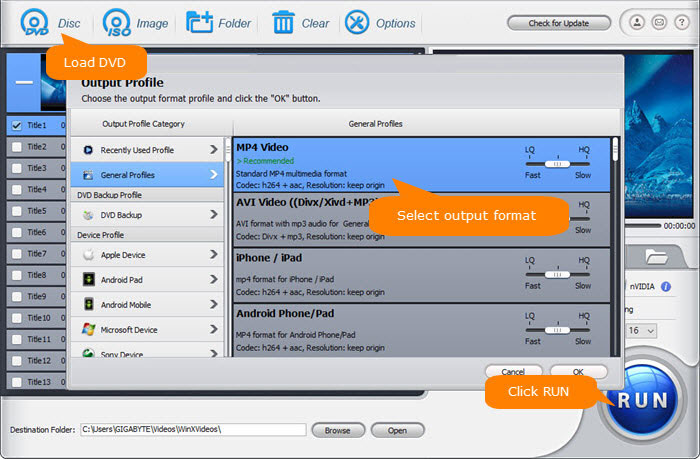
If you're desperately meant to rip DVD with same quality, choose "DVD Backup" > click "Main Title Content Copy", which will yield the resulting MPEG-2 file with exact 1:1 quality and comparatively smaller size, roughly 40-70% smaller than the full title copy.
Note: manually tick "High Quality Engine" and Deinterlacing option at the lower right corner of the home screen if resulting file quality does matter a lot to you.
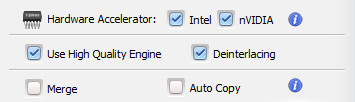
Step 3. Set the compression settings
To further compress DVD video size to smaller, click the gear button next to the selected output profile to designate video compression settings by customizing the video/audio/image parameters. For example, you can lower the video resolution, adjust the frame rate, aspect ratio, sample rate, volume, etc. Normally, the higher the resolution and bit rate is, the larger the file size will be.
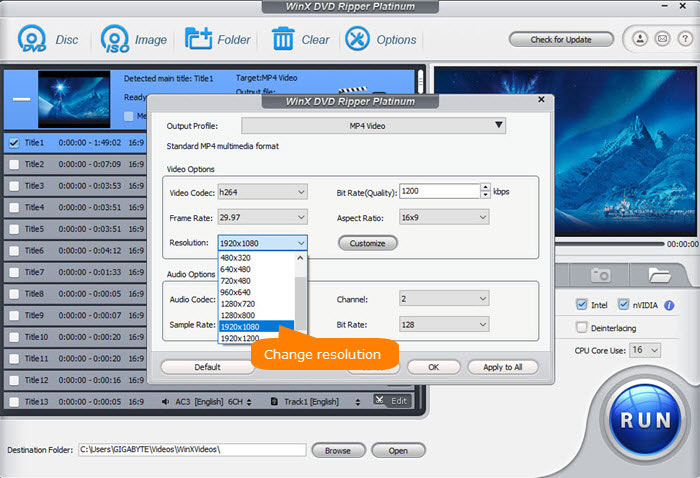
Step 4. Start ripping and compressing DVD movie
After all were settled down, you can click "Browse" to set an output folder to store the compressed DVD movie video, then hit "RUN" to set off free ripping and compressing DVD to a condensed video file with the best free DVD ripper compressor.
Part 2 - How to Burn Large ISO Image to DVD with Compressor
After you compress the large ISO image, Video_TS folder with the above program, for example, from 8.5GB to 80% smaller, you can easily burn the compressed file to a normal 4.7GB DVD. WinX DVD Author, a 100% free and clean burning program, can burn videos to DVD fast with original quality. In addition to ISO iamge and Video_TS folder, it can directly compress and burn MP4, MKV, AVI, VOB, MOV, and other videos to DVD.
Step 1. Run the DVD burning compressor. Download the software and insert a blank DVD into the disk drive. Then click Video DVD Author.
 Download and install the free DVD burning compressor
Download and install the free DVD burning compressor
Step 2. Set the video. Click Add Files (+) button to add source video to the program. Then you can set the output respect ratio for 4:3 or 16:9, add letter box, create DVD menu etc. After all the settings, click the >> button to the next.
Step 3. Compress video to DVD. Choose your output video file folder, format and click Start button. The whole process will automatically start, and you just spend little time and wait it to finish.
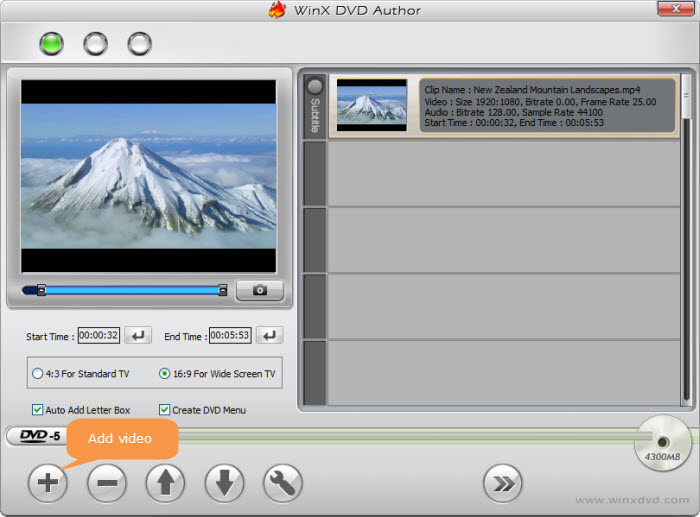
Disclaimer: Digiarty Software does not advocate ripping copy-protected DVDs for any commercial purpose and suggests referring to the DVD copyright laws in your countries before doing so.
Still have some trouble about how to rip and compress DVD to hard drive with WinX DVD Ripper? Please feel free to Mail Us >>

















