How to Fast Rip DVD to H.264 Without Quality Loss
Convert DVD to H.264 with the best and fastest DVD ripper
What's the best video codec for backing up a DVD? From DVD forum we have learned that more than 80% DVD owners would like to make digital copy of their DVDs in H.264 format. In this article, we'll explain why people prefer to convert DVD to H.264 and how to convert DVD to H.264.
Why Convert DVD to H.264?
H.264 is a video compression technology in the MPEG-4 standard, also known as MPEG-4 Part 10. H.264 can match the best possible MPEG-2 quality at up to half the data rate. H.264 also delivers excellent video quality across the entire bandwidth spectrum - from 3G to HD and everything in between (from 40 Kbps to upwards of 10 Mbps).
Furthermore, H.264 enjoys widespread acceptance. Once a DVD is converted to H.264, it becomes compatible with nearly all players, can be edited using video editing software, and can be effortlessly uploaded to platforms like YouTube.
Well, how to convert DVD to H.264? Firstly, you need to download a DVD ripper on your computer.
Download Best DVD to H.264 Converter
WinX DVD Ripper Platinum stands as a professional tool for converting DVDs to H.264. This software excels in ripping types of DVDs, including homemade, scratched, and copy-protected ones, as well as VIDEO_TS folders and ISO images. It can easily convert DVDs to H.264, H.265, MKV, MP4, MPEG-4, MOV, AVI, WMV, iPhone, iPad, and many more.
It effectively bypasses numerous DVD copy protections, such as CSS, region codes, Sony ARccOS, UOPs, APS, RCE, and Disney DRM. Additionally, it harnesses Intel/Nivida/AMD GPU hardware acceleration to convert DVD to H.264 with fast speed - about 5x faster than many free converters.
Please DO Not use WinX DVD Ripper to rip rental DVDs.
For Windows and Mac only. If you are a mobile user, please click here.
How to Convert DVD to H.264 in Clicks?
Click the download button above to download and install the DVD to H.264 ripper on your computer, and then follow these steps.
Step 1. Insert target DVD into DVD drive. Next, run WinX DVD Ripper Platinum and click "Disc" button to import the DVD to H.264 converter. If the source DVD contains any type of copy protection or region codes, the DVD to H.264 converter will automatically remove the scheme and detect the correct title of the DVD.
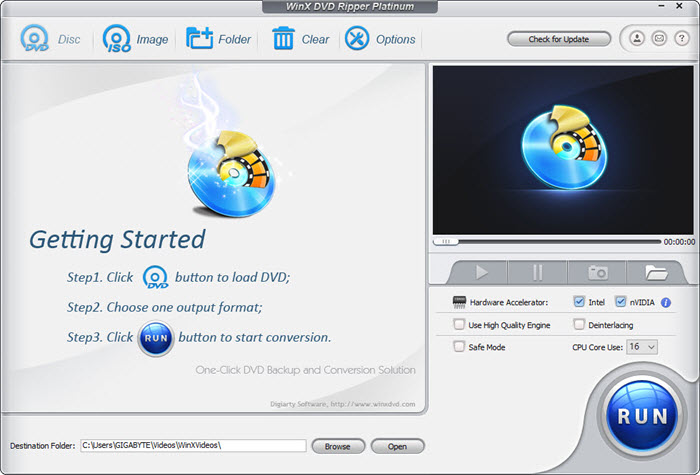
Step 2. Once the DVD is loaded into the converter, it will pop up an output format window. Within the Output Profile window, choose a profile that uses H.264 as the video codec. For example, you can go to "General Profiles" and select "MP4 Video (codec: h264+aac)".

Step 3. Click "Browse" button to choose a destination folder for the output file.
Step 4. After you process all the steps above, click "RUN" to begin your DVD to H.264 conversion. You will get an H.264 version of your DVD in minutes. Then you can play the H.264 movie on other devices and media players freely.
Watch the YouTube Video Tutorial to Rip DVD to Digital H264
Convert DVD to H.264 with VidCoder
VidCoder is a user-friendly and versatile open-source tool designed to rip DVDs and Blu-rays into various video formats, including MP4, H.264, and MKV. It leverages the powerful HandBrake engine to deliver high-quality DVD to H.264 conversions. It can handle a wide range of source formats, including DVDs, Blu-rays, and video files. Advanced users can fine-tune settings like video resolution, bitrate, frame rate, and audio codecs to achieve their desired output quality. It also supports GPU acceleration to convert DVD to H.264 with fast speed.
However, similar to Handbrake, it can't convert a DVD with copy protection. Compared to DVD to H.264 converters, VidCoder may have a steeper learning curve for those unfamiliar with video encoding settings.
How to Convert DVD to H.264 with VidCoder?
Step 1. Download and install VidCoder on your computer. To use this DVD to H.264 converter, you need to have .NET 4.0 installed.
Step 2. Click Open source > Open DVD/Blu-ray folder, and celect the DVD folder you want to convert.
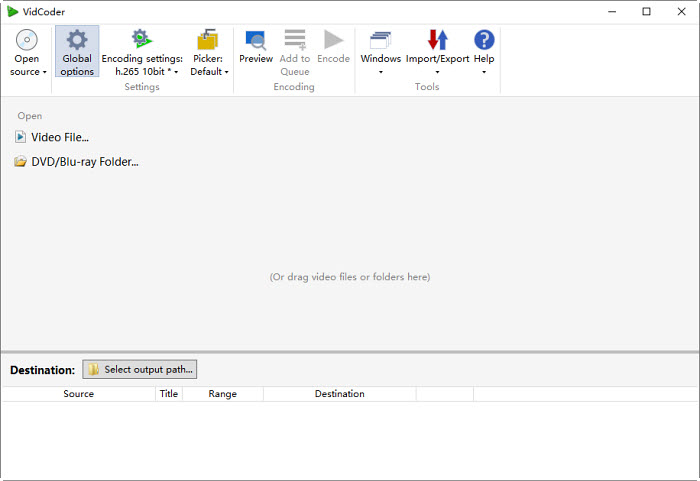
Step 3. After the DVD folder is loaded, click the gear button next to the source DVD video to access the video encoding options. Then you will see a window where you can adjust the video codec to H.264, choose an encoding profile, customize the output video settings, etc.
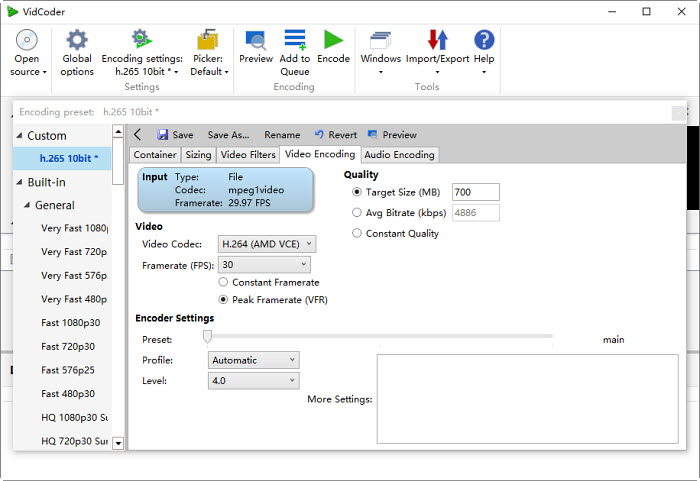
Step 4. Next, back on the main interface, click on the Browse in the Destination section and set an output folder to save the converted DVD MP4 video. Then click the green Encode button on the top menu bar. It will start converting the DVD to H.264.
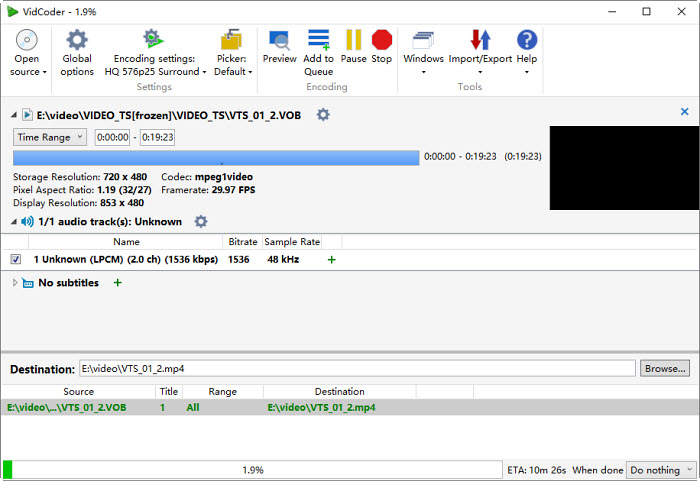
Convert DVD to H.264 with VLC
VLC Media Player, a versatile and free media player, can be used to rip DVDs to H.264. In fact, it's able to convert DVD into a set of formats, such as H.264, MP4, MOV, MKV, WebM, AVI, and more. While it doesn't offer the same level of customization as dedicated ripping software, it's a simple and effective solution for many users, especially for those who already have it installed.
VLC is not a dedicated DVD to H.264 converter, so it can't handle protected DVDs. In thise case, you might need to use additional software like DeCSS or libdvdcss to bypass this protection. Meanwhile, ripping DVDs to H.264 with VLC can be time-consuming.
How to Convert DVD to H.264 with VLC?
Step 1. Open VLC and go to Media > Convert/Save. In the Open Media window, enable Disc and select your DVD drive in the Disc device section. Then click the Convert/Save button.
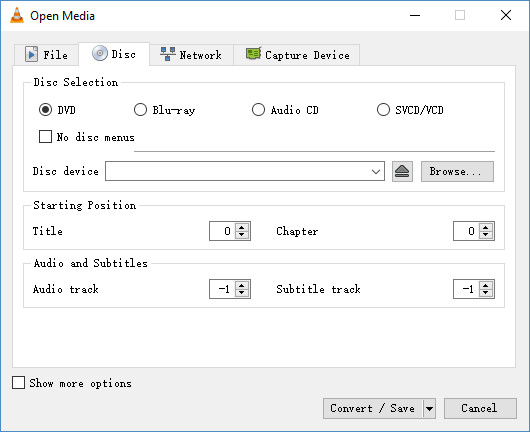
Step 2. It will open the Convert settings. Click the drop-down menu of Profile to choose a suitable profile for your output format (e.g., H.264, MP4). You can also click on the gear button next to the selected profile to customize settings like video and audio codecs, bitrate, resolution, and frame rate.
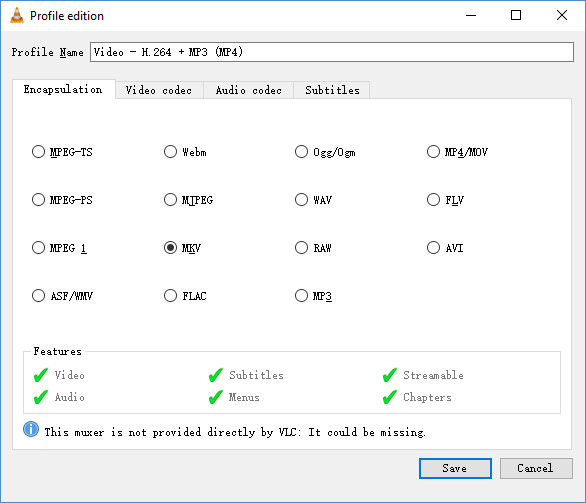
Step 3. Specify the folder where you want to save the converted video file. Then click the "Start" button to begin the DVD to H.264 ripping process.
Disclaimer: Digiarty Software does not advocate ripping copy-protected DVDs for any commercial purpose and suggests referring to the DVD copyright laws in your countries before doing so.

















