Best 3 DVD to Xvid Converters for PC/Mac to Rip DVD to Xvid
XviD is an open-source MPEG-4 video codec which is usually contained in AVI, MKV and MP4 format. If your device like phone, tablet or PC can play Xvid videos, you can convert DVD to Xvid to enjoy. In this article, I will show review of best 3 DVD to Xvid converters which can convert DVD to Xvid in a simple and fast way for PC/Mac or phone/tablet.
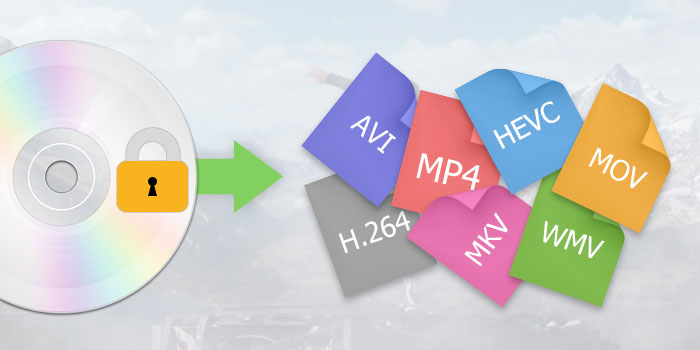
Convert Protected DVDs to Xvid on PC/Mac Easily
WinX DVD Ripper Platinum is the best solution to rip any DVDs to Xvid without errors. It can convert region-locked, encrypted, homemade or newly-released commercial DVDs. Easily convert DVDs to Xvid, MKV, AVI, MP4, HEVC, and more in fast speed and high quality.
WinX DVD Ripper Platinum completes the conversion pretty fast and with little impact on system resources compared to software of the same kind. - Ionut (Softpedia Editor)
Best 3 DVD to Xvid Converters
- No.1. WinX DVD Ripper Platinum
- No.2. StaxRip
- No.3. Leawo DVD Ripper
No.1 WinX DVD Ripper Platinum
WinX DVD Ripper Platinum is a versatile and easy-to-use DVD to Xvid converter capable of ripping any DVDs, including latest protected commercial discs to AVI and other video formats with codec Xvid. Besides DVD to Xvid, it is skilled in ripping DVD to almost all mainstream videos (MP4, MOV, WMV, MPEG, etc.), popular devices (iPhone/iPad/Samsung/HTC/Kindle Fire etc.) and cloning DVD to ISO/folder, copying main/full title to a single MPEG 2 file.
Taken as one of best 3 DVD to Xvid rippers, WinX DVD Ripper Platinum shows us its powerful ability to convert DVDs to Xvid effortlessly and output high quality videos. It enables you to access any encrypted DVDs bypassing all copy and region protections, such as CSS, region code, UOPs, Sony ArccOS, Disney X-project DRM and so on. Built-in Hyper-threading technology and Multi-core utility accelerate conversion speed to save you much time to convert full movie to Xvid. Moreover, editing tools and parameter settings can help you to crop, trim, merge videos, add subtitles and adjust videos to have a better image and sound effect.
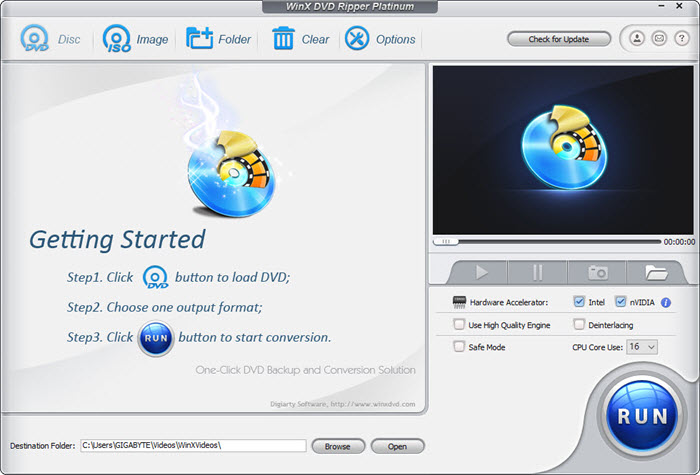
How to Convert DVD to Xvid Step by Step?
Here, we take WinX DVD Ripper Platinum as an example to show you how to rip DVD to Xvid fast and easily. Before conversion, simply download, install and launch this DVD to Xvid converter on your computer.
Step 1. Tap DVD disc or Folder/ISO Image to import DVD source.
Step 2. Once DVD is loaded, output profile window pops up. Tap PC General Video category and select AVI Video with codec Xvid as output format.
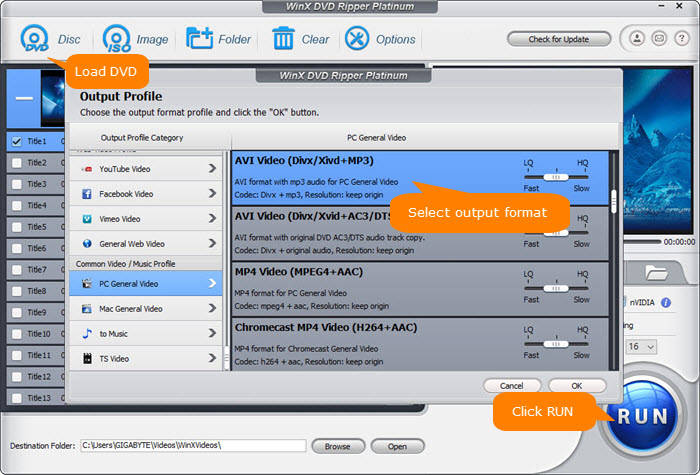
Step 3. Tap Browse button to save converted Xvid video to destination folder. Hit RUN button to start DVD to Xvid conversion.
WinX DVD Ripper Platinum – Best DVD Ripper to rip DVD to videos AVI, WMV, MOV, MP4 and Apple, Android, other OS devices; 1:1 clone DVD to ISO/folder and backup main/full title to single MPEG2 file.
No.2 StaxRip
StaxRip is a popular and powerful tool for ripping DVDs to various video formats, including Xvid. It offers a user-friendly interface and a wide range of customization options, making it a great choice for both beginners and experienced users.
It can handle a variety of DVD formats and output to popular video formats like Xvid, H.264, and more. You can fine-tune settings of the outputp Xvide video, like video resolution, bitrate, frame rate, and audio quality. StaxRip allows you to process multiple DVDs in a single batch, saving time and effort.
While StaxRip is a powerful tool, it can be a bit complex for beginners. It requires some technical knowledge and configuration to get the best results. Meanwhile, StaxRip can't rip DVDs with protections.
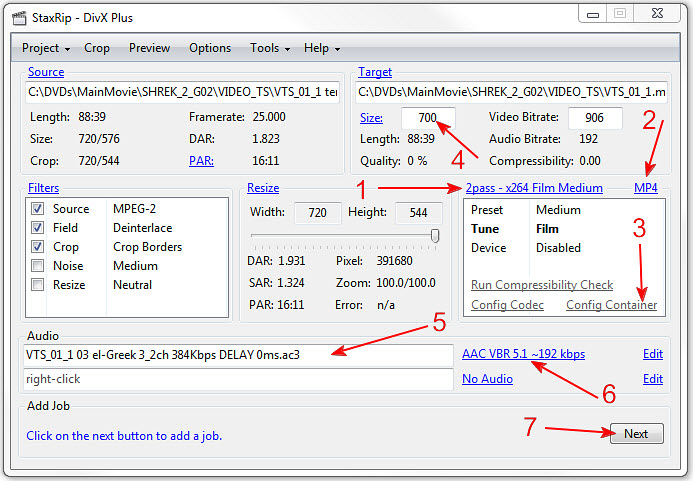
How to Convert DVD to Xvid with StaxRip?
Step 1. Click the "Source" button to open the file selection window. Choose "Single or Merge" mode. Select all the .vob files from your ripped DVD. Then click "OK" to start the demuxing, indexing, and merging process.
Step 2. In the next window, select "MP4" as the output container format for maximum compatibility. Adjust audio, bitrate, size, and other settings as desired. You can also leave the default settings for most users.
Step 3. After clicking Next the Jobs window will appear. Click Start to start converting DVD to DivX.
No.3 Leawo DVD Ripper
Leawo DVD Ripper is the most comprehensive ripper among the best 3 DVD to Xvid converters, collecting DVD ripper, DVD copy and DVD creator together. It specifies a great way to rip DVDs to Xvid, most-frequently used video/audio formats like WMV, FLV, MOV, MPEG, MP3 and AAC. The devices profiles are supported to allow you to enjoy DVD movies on iPhone/iPad/Samsung and other mobiles.
With multiple functions, Leawo DVD Ripper can meet your various needs of converting videos and DVDs. However, it usually makes users confused for ripping DVD to Xvid. There is no an obvious symbol to point out where to set output profiles and parameters. As Aimersoft DVD Ripper, it can detect DVD main title but not all titles will be given, and external subtitles are not supported. What's more, it is only capable of ripping DVD discs and folder to Xvid, no ISO image.
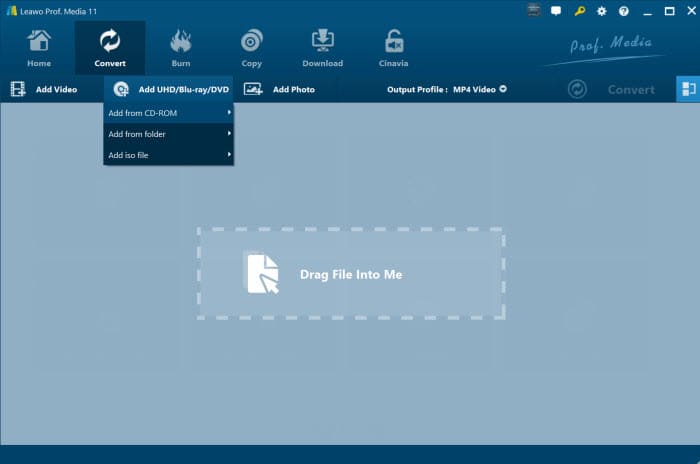
How to Convert DVD to Xvid with Leawo DVD Ripper?
Step 1. On the "Convert" interface, click "Add Blu-ray/DVD" to import DVD disc, folder, or ISO image file. Alternatively, you can directly drag and drop source DVD files into the "Convert" interface.
Step 2. Click on the "MP4 Video" button next to "Add Photo". Click the box to pop up a small panel, where you need to click "Change" to enter the "Profile" panel. Choose DivX from the list.
Step 3. Adjust the video parameters for the DivX video if necessary. Then click "Convert" and set an output folder for the ripped DivX video.
Step 4. Once finished, click the big Convert button on the window.
Conclusion
In conclusion, the choice of DVD to Xvid ripper ultimately depends on individual preferences and specific requirements. While WinX DVD Ripper Platinum, StaxRip, and Leawo DVD Ripper are popular options, there are many other tools available on the market. It is recommended to conduct thorough research and compare the features and performance of different rippers before making a final decision. Factors such as supported formats, output quality, speed, and pricing should be carefully evaluated.
Disclaimer: Digiarty Software does not advocate ripping copy-protected DVDs for any commercial purpose and suggests referring to the DVD copyright laws in your countries before doing so.

















