How to Free Rip DVD to USB Drive on Windows (7/8/10/11) and Mac?
"How do I transfer DVD movies to a USB flash memory stick? I no longer have a DVD player, but I have a few DVD movies I would like to watch on my TV via an Android box that does accept USB drives. My only tool to do the transfer is a Windows 10 notebook. Do I need specific software or does Win10 have it built-in? - Reddit"
Since DVD content requires compatible DVD drive and player for playback, many disc owners prefer copying DVDs to USB flash drive for easier access. On the other hand, modern USB drives have larger capacities (256GB, 512GB, 1TB) at lower prices, making them practical for storing DVD backups. This allows playback on any device with a USB port, eliminating the need for a DVD player or the discs themselves.
If you're wondering how to copy DVD to USB drive, keep reading. This guide will walk you through the process of ripping DVD (converting them into a playable format) and transferring them to your USB drive. You'll need a laptop, an external DVD drive, and ripping software for the task. Here are all the possible simple ways to copy DVD to USB (homemade and copy protected DVDs) on Windows and macOS for easier playback or backup.

Copying Protected DVDs to USB is Now Easy with WinX DVD Ripper
WinX DVD Ripper is the best DVD to USB converter. It can rip DVDs with region codes, RCE, 99 fake titles, bad sector, CSS, and more. You can copy your DVDs to various devices such as USB flash drives, SSDs, hard drives, NAS, or the cloud with 100% quality in ISO image/Video_TS folder. WinX DVD Ripper can also rip DVDs to USB and other storage devices in small sizes with high quality in formats like MP4, AVI, WMV, MOV, and more. Plus, it's 5 times faster than other tools!
Table of Contents
Part 1. How to Copy DVD onto USB Directly [for Homemade DVDs only]
This is simpler but only works for DVDs without copy protection, like homemade ones. This method copies the entire DVD structure to USB, which might not be playable on all devices. You may need a media player that can handle DVD folder structures. Here's how to copy DVD to USB directly for free.
Step 1. Insert the DVD into the disk drive and a USB into the USB port.
Step 2. Double-click the DVD drive. Find and copy all of the DVD's contents and files like ISO image or DVD folder. In the ISO image or folder, you can see the actual movie files such as VTS_01_1, VTS_02_1, VTS_03_1, and etc..., each representing a Chapter.
Step 3. Open the USB drive, then copy and paste DVD files to the USB drive.
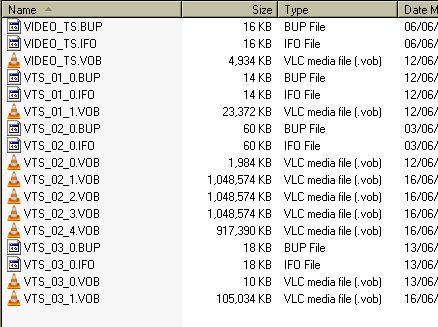
![]() Important Note:
Important Note:
1. Make sure your USB drive has sufficient storage capacity, as even a single-layer DVD can hold up to 4.7GB of data. You cannot use a FAT32 USB drive as it won't have enough space.
2. Although copying a DVD to a USB drive seems easy, the playback may not be. The copied DVD files can typically end up with a structure featuring a Video_TS folder that contains a VTS_01_1.VOB, VTS_01_2.VOB, VTS_01_3.VOB, etc. Each VOB represents part of the movie content on the DVD, which is generally unplayable on mobile players and devices.
3. The above method is only applicable for non-protected DVDs. In reality, various encryption mesures are encoded on DVDs to prevent unauthorized copying. If you attempt to transfer a protected DVD directly, you may find the DVD empty, corrupted, or unplayable.
If you want to transfer protected DVDs to USB sticks in any format with a smaller size, you need a third-party DVD ripper. Below we will share an effective way to rip DVDs to USB drives for free.
Part 2. How to Copy DVD to USB with Free DVD Ripper [For Protected DVDs]
A DVD ripper is essential for transferring protected DVD movies onto a USB drive. We can easily google out tons of such kinds of tools, free and paid, clean and ad-supported. For example, you can rip DVDs with VLC, Handbrake, MakeMKV, DVD Shrink, and Freemake Video Converter. However, when it comes to handling DVD protection, you need a stronger DVD to USB converter.
WinX DVD Ripper is the best free DVD to USB converter for Windows 11/10/8/7 and Mac that lets you convert DVDs to USB flash drives with just a few clicks. It can:
- Rip copy-protected DVDs to USB, including those with CSS, region codes, RCE, 99 fake titles, bad sectors, and more.
- Copy DVD to ISO image, Video_ TS folder, or MPG with 1:1 ratio.
- Convert DVD to USB supported format like MP4 with 80% smaller size and 98% quality, or rip DVD in H.264, AVI, WMV, MOV, etc.
- Rip a DVD at 47x faster speed using Intel QSV/NVIDIA CUDA/NVENC hardware acceleration.
Before converting a DVD to a USB drive, there are a few things you should prepare. Firstly, you will need to download and install this free DVD ripper software.
Secondly, you will need a DVD drive in your computer or an external DVD drive.
Lastly, you will need a USB drive with enough storage capacity to hold the files from the DVD. It is recommended to choose a USB drive with at least 8GB of storage capacity. Then, insert the USB memory stick into your computer's USB port.
Once you have all the necessary tools and equipment ready, you can follow the steps below to copy a DVD to USB and watch it on your TV or other devices.
Step 1. Insert the DVD you need to rip to a USB drive.
To begin, launch the software and insert the DVD into your DVD-ROM drive. Then, click the "DVD Disc" button to load the DVD. Alternatively, you can also import the DVD folder or ISO image from your computer's hard drive. The software will start bypassing the copy protections and detecting the correct title of the DVD, which may take a few seconds.
Step 2. Select an output format.
Once it finds the right title of the DVD movie, it will prompt you to choose an output format for the copy or directly choose the readymade video profile for Samsung TV, Sony TV, LG TV and more. You can save the files in any format that is compatible with your USB flash drive.
![]() Recommended output formats for DVD copying:
Recommended output formats for DVD copying:
1. If you want to keep the DVD quality original, you can choose to copy DVD to ISO image or DVD main/full title backup in "DVD Backup" mode. This mode allows you to copy DVD to computer with 100% quality reserved, including all menus, tracks, and extras. However, you should be aware that the ISO image or video_TS folder will take up a considerable amount of space and won't be played on your TV or mobile device unless you convert the file later.
2. If you want to save space and play DVD movies on more devices like LG/Samsung TV, PS5/4, Switch, Xbox One, PC, Mac, etc, you can convert DVD to MP4, a more general format with wide compatibility, good quality, and small file size. Simply navigate to the "PC General Video" category and select MP4 as the output format. Generally, a 4.7GB DVD will be shrunk to around 700MB. So you can store around 300+ DVD digital copies in a 256GB drive.
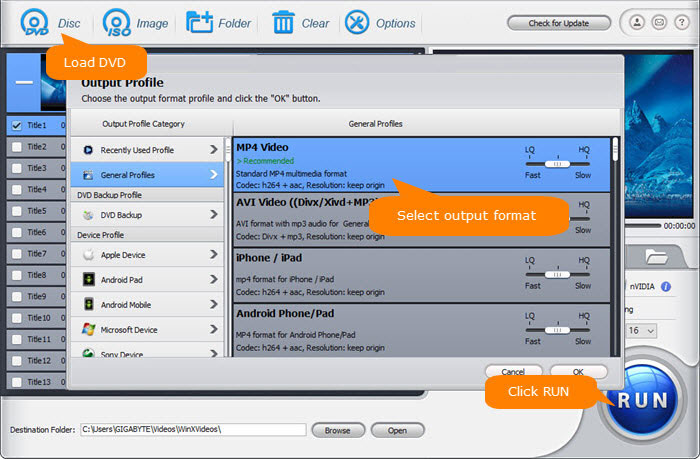
Step 3. Choose your USB drive as the output folder.
Once you have selected the output format, click the "Browse" button to choose the folder in your USB drive where you want to save the ripped DVD video. Make sure your USB drive has enough storage capacity.
You can also use the "Edit" button option to adjust subtitles, audio tracks, and other settings.
Step 4. Start to copy the DVD to USB drive.
Once you have set everything up, click the "RUN" button to start the DVD to USB conversion process. The software will begin to rip the DVD and convert it to the selected format for your USB drive. The time it takes to complete the process depends on the size of the DVD, the speed of your computer, and your settings. After the process is finished, you can safely remove the USB drive from your computer and plug it into your TV or other devices to enjoy your digital DVD video.
To play the movie on TV, insert the USB drive into your TV's USB port. Use your TV's remote control to navigate to the USB drive and select the video file you want to watch. Additionally, some TVs may only support specific video file formats, so you should check the TV's specifications to see which file formats are supported.
![]() Troubleshootings to DVD movies not playing on TV via USB:
Troubleshootings to DVD movies not playing on TV via USB:
It's important to note that not all TVs support USB playback, so you should check your TV's user manual or specifications to see if it supports USB playback. Here are some suggestions:
- Check the ports on the TV and make sure there is no dusty or faulty USB port.
- Make sure the USB drive is in the correct format. For example, some QLED and SUHD TVs support FAT, exFAT, and NTFS file systems while some full HD TVs support NTFS, FAT16, and FAT32. And VIZIO TV supports a USB flash drive that is formatted in either FAT or FAT32.
- If you're using the FAT32 USB drive, make sure the DVD movies ripped for the USB are not larger than 4GB.
- Make sure the converted DVD movies on the USB are in a video format compatible with your TV. Generally, MP4 is your best bet.
- When the USB drive contains many files and folders, the TVs may have problems displaying and accessing all the files. For example, if the USB drive has more than 4000 files, a Full HD TV may have problems opening the files and folders.
Part 3. How to Transfer DVD to USB with Home Movie Transer Service
If you want to transfer DVD to USB without computer, you can pick a home movie transfer service near you to do the job. These services typically involve sending your DVD to the service provider, who will then convert the data to a digital format and save it onto a USB drive. There are many such services on the market. Let me introduce a few services here.
Walmart Photo
Walmart Photo lets you copy DVD to USB from YesDVD, Walmart DVD, DVD, CD, VCD, and MiniDVD. A digital copy of your ordered items which is stored in your MemoryCloud account. This is open to you for 60 days in which you can view and download the digital copy to your computer, smartphone, or tablet, and you can order additional DVDs or USBs. A digital copy charges $12.96 for the first 30 minutes and $5.46 for each additional 30 minutes. An additional DVD copy charges $3.96 while an additional USB copy charges $12.96.
It's easy to move DVD to USB. You simply need to create order online, send in your media (drop off at a Walmart store or use UPS provided shipping label), wait for the media to digitize, and receive your digital copy, original media, and additional USB or DVD copy.
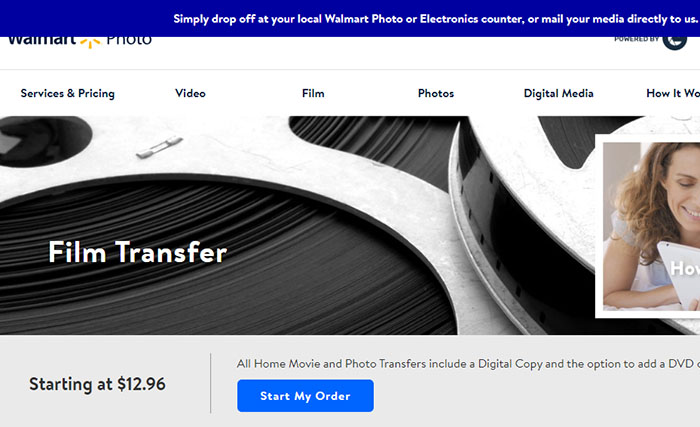
CVS Photo
CVS Photo supports various types of DVDs, including YesDVD, CVS YesDVD, DVD, CD, VCD, and MiniDVD. It offers DVD, Blu-ray, or USB, and a digital copy of your ordered items which is stored in your MemoryCloud account. This is open to you for 60 days in which you can view and download the digital copy to your computer, smartphone, or tablet. A DVD copy charges $25.99 for 90 minutes from 1 device, a Blu-ray copy charges $33.99 for 90 minutes from 1 device, while a USB copy charges $34.99 for 90 minutes from 1 device.
You simply need to create order online, bring your media to your local CVS Photo Center, wait for the media to digitize, and receive your DVD, Blu-ray, or USB, digital copy, and original media.
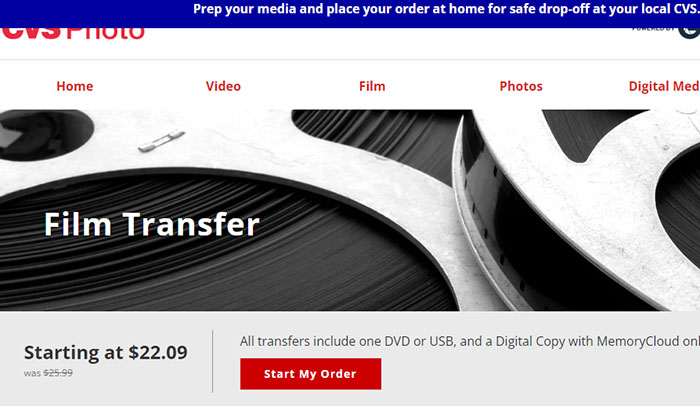
Forever Studios
It accepts DVD, CD, Data & Mini Disks, SD, CF & Micro cards, USB flash drives, and data storage disks. What you get from it include Forever Safe USB, a Forever Cloud link, or a DVD set. $15 per DVD for the digitizing service. Additionally, you need to pay $29 per USB drive.
To transfer DVD to USB, enter the quantity of media items you would like to transfer and how you’d like to receive your digital media back, send your media, wait for the media to transfer, and receive your USB copy.
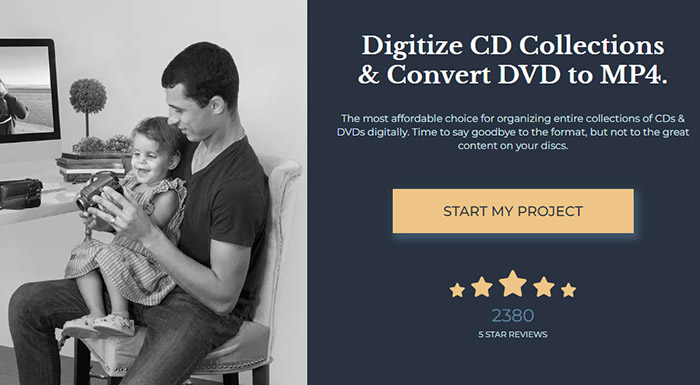
However, it is important to note that not all Walmart Photo, CVS Photo, and Forever Studios locations may offer DVD to USB transfer services. Additionally, pricing and turnaround time for these services can vary depending on the specific store or studio location. It is recommended that you contact your local Walmart Photo, CVS Photo, or Forever Studios location to inquire about their specific DVD to USB transfer services, pricing, and turnaround time.
Part 4. FAQ on DVD to USB Rip
1. How to copy DVD to USB on Windows 7/8/10/11?
WinX DVD Ripper is compatible with Windows 7/8/10/11. You can download and install the free DVD to USB converter software and follow the steps mentioned above to copy the DVD on Windows 7/8/10/11.
If you want to copy a non-protected DVD to USB on Windows 7/8/10/11 and don't mind the copy is a DVD folder, you can follow these steps:
- Insert the DVD you want to copy into your computer's DVD drive.
- Connect the USB drive to your computer's USB port.
- Open the File Explorer by pressing the Windows key + E.
- Navigate to your DVD drive and right-click on it.
- Select "Copy" or press Ctrl+C on your keyboard.
- Navigate to your USB drive in the File Explorer and right-click inside the folder where you want to copy the DVD files.
- Select "Paste" or press Ctrl+V on your keyboard.
- Wait for the transfer to complete.
2. How to copy DVD to USB with VLC?
VLC is not only a media player but also a DVD ripper. It can help convert a DVD to a USB flash drive in MPEG, MP4, AVI, Divx, ASF, WMV, FLV, etc. To copy a DVD to USB stick with VLC, you simply need to select Add > Convert / Save > Profile, select an output format and click Start to rip. Note that VLC can only help with non-encrypted DVDs. Read our guide on how to rip DVDs with VLC.
3. What format do you need to copy DVD to USB to play on TV?
If you want to rip a movie DVD to USB for later playing on TV, you should make sure the format of the DVD rip file is supported by your TV. For example, below are some of the general video formats supported by most common TVs.
- Apple TV: H.264 video in .m4v, .mp4, and .mov.
- Roku TV: H.264/HEVC in MP4, MOV, M4V, MKV and VP9 in WebM.
- Sony TV: MP4, MPEG, Xvid, DivX, WMV, OGG, 3GP, MOV, FLV, MVC.
- Samsung TV: AVI, MKV, ASF, MP4, MOV, WMV, 3GP, MPG, MPEG, TS, M2TS, MTS, DivX, WebM, etc.
- LG TV: MP4, MOV, M4V, MKV, VOB, MPG, AVI, WMV, ASF, etc.
If you use WinX DVD Ripper, you can rip the DVD to any of the formats in USB based on your TV model. You can also scroll down the output list to TV Video where you can find some TV output presets.
4. What USB format do you need?
Before you copy a DVD to a USB flash drive, make sure you're using the correct USB. For example, if you want to make intact copies of your DVD collection on a USB drive in ISO image, DVD folder, or VOB, the DVD copies will have large file sizes. To be specific, one single DVD copy is almost the same size as the original disc, which is more than 4.5GB. So you can't use FAT32 USB as it supports 4GB only for a single file.
To transfer DVDs to a USB stick when the size is greater than 4GB, here are some suggestions: use NTFS on Windows PC and HFS+ on Macs. To copy DVDs to USB to play on a TV, use exFAT.
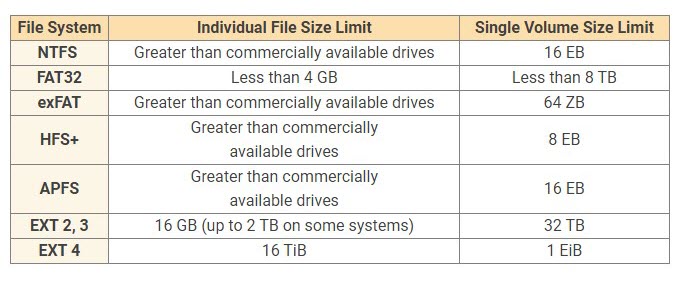
5. Why is the DVD to USB transferring speed so slow?
After you convert DVDs to USB digital formats, it's very annoying if it takes a long time to transfer the DVD movies to a USB flash drive. It's extremely a headache when you have converted a large DVD collection. Will USB 3.0 flash drive transfer videos faster than USB 2.0? Yes, the USB 3.0 device offers transfer speeds of up to 10 times what you get in a comparable USB 2.0 drive. However, when you connect a USB flash drive to a device, the data transfer speed will be limited by the slowest of the connected devices.
6. Are there any other DVD to USB services available?
For those who don't want to install a third-party program, there are online services to help. Search on Google, there are a lot of options. Take the first DVD to USB transfer as an example, it can save DVD videos on a USB stick in MP4 format. You can either buy the USB from it or use your own USB. It takes $15 to convert a DVD, which is expensive. And you will have to wait for the shipping. Other services are similar and most of them charge you per DVD.
7. How to convert a flash drive to a DVD?
If you want to go the opposite way to transfer video to DVD from USB, iPhone, Android, or other devices, you will need a DVD burning program for the task. WinX DVD Author is a free application that will easily burn MP4, MKV, AVI, VOB, FLV, MOV, ISO, and other videos from your USB drive to a DVD disc.
8. How to Copy a Bootable DVD to USB
Some people want to make a bootable USB drive out of a DVD storing Windows installation file. To do this, you first need to create ISO image file from the Windows installation DVD and then burn the ISO file to a USB drive. To be specific, you can first download and install ImgBurn on your PC, select Create image files from disc, insert the DVD that stores the Windows installation file and select it as the source DVD, then choose a destination to store the newly created ISO file, and click the DVD to ISO button to start the process.
Afterwards, you can create bootable USB following the steps: download and launch Rufus after which you can select your target USB device, choose the ISO file you just created and click the SELECT button under Boot selection, choose the partition scheme and select BIOS/UEFI, depending on the target machine where you want to install Windows, enter a name for the USB so you know what it contains once the burning is done under Format Options, and finally, click on READY and your bootable USB will be ready in a few minutes.
Related External Source from Wiki:
- DVD - A digital optical disc storage format which can store any kind of digital data. It is widely used for software and video applications watched using DVD players...
- USB Flash Drive - A USB flash drive, also variously known as a USB drive, USB stick, thumb drive, pen drive, flash-disk, or USB memory, is a data storage device that includes flash memory with an integrated USB interface...
Disclaimer: Digiarty Software does not advocate ripping/copying copy-protected DVDs for any commercial purpose and suggests referring to the DVD copyright laws in your countries before doing so.


















