Can Handbrake Convert DVD/Video to Windows Media Player? [Solved]
Is it possible to use Handbrake to convert DVD or video to Windows Media Player?
Wonder whether Handbrake can help convert DVD/video to Windows Media Player? Sometimes you may need to rip DVD to digital formats for easier playback with free media players like Windows Media Player, or find you can't play a video on Windows Media Player because of the video format incompatibility, this post helps you solve these problems.

Best DVD Ripper for Windows 10/8/7 to Convert Any DVD to Windows Media Player
WinX DVD Ripper Platinum – Easily rip any (copy-protected) DVD to MP4, AVI, WMV, H.264, MPEG, MKV, M2TS, iPhone, iPad Pro/Air/Mini, and almost any video/device at ultrafast speed. 1:1 backup DVD to ISO/Folder/MPEG2 in 5 minutes with original quality. Converting DVD to Windows Media Player is never easier.
Table of Contents
Before using HandBrake to rip DVD or convert video to Windows Media Player, you should know the supported formats by Windows Media Player.
Windows Media Player Supported Formats
- Video: WMV, MP4, AVI, MOV, H.264, MPEG-4 Part 2, AVCHD, M2TS, MTS, HEVC, MKV, 3GP, ASF.
- Audio: WMA, ALAC, AAC, FLAC, AC3, DTS.
The default file formats of Windows Media Player are Windows Media Video (WMV), Windows Media Audio (WMA), and Advanced Systems Format (ASF), and its own XML based playlist format called Windows Playlist (WPL).
The most recent version of Windows Media Player - Windows Media Player 12 - was released on July 22, 2009. It adds native support for H.264, MPEG-4 Part 2 video formats, ALAC, AAC audio, MP4 and MOV container formats. Windows Media Player 12 is also able to play AVCHD formats (.M2TS and .mts). As for Windows 10, Windows Media Player 12 can play FLAC, HEVC, ASS and SubRip subtitle, and MKV container formats.
Part 1. Can Handbrake Convert DVD/Video to Windows Media Player?
Is it possible to convert a video to WMV with handbrake? – No. Handbrake can only convert DVD/videos to MP4 or MKV container using MPEG-4/x264 codecs. Support for Xvid codec and AVI container was dropped since Handbrake 0.9.4.
Therefore, you can use Handbrake to convert DVD/video to Windows Media Player supported formats MKV or MP4, but cannot convert to WMV or AVI. Ripping DVD to MKV with Handbrake without re-encoding can keep the same quality as the DVD but with a large video size, while ripping DVD to MP4 can also normally get a decent output quality but can get a smaller compressed video size
Part 2. How to Use Handbrake to Convert DVD/Video to Windows Media Player MP4/MKV?
Step 1: Download and install Handbrake from its official website, and launch it. Insert DVD disc to the DVD-ROM.
Step 2: Click "Source" button to import the DVD disc (or source video file).
Step 3: Choose the DVD title you want to rip to MP4 and select chapter.
Tip: Handbrake scans the multiple DVD titles one by one which costs really a long time, and finally may select the wrong title (Solve Handbrake Select Wrong DVD Main Title). The same problem can be easily solved with its best free alternative – WinX DVD Ripper.
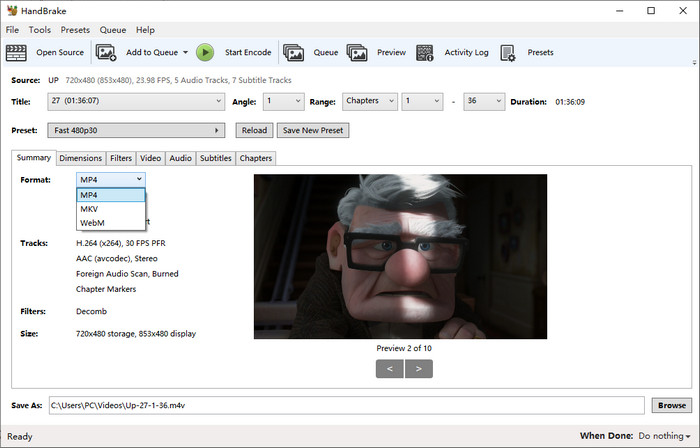
Step 4: Click "Browse" to set a target folder to store the converted movie video.
Step 5: Choose MP4 or MKV as the output video format and choose video codec. For converting DVD/video to Windows Media Player, you can choose MPEG4 or H.264 codec.
Step 6: Adjusting video/audio/picture settings is a little complicated. If you don't know much about it, ignore it or visit Handbrake Windows Tutorial to learn more about how to use Handbrake.
Step 7: Hit "Start" button to begin converting DVD/video to MP4/MKV video file with Handbrake on Windows 10/8/7.
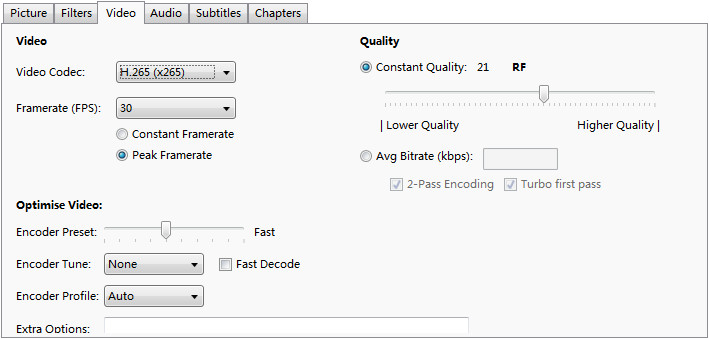
Drawbacks of Using Handbrake to Convert DVD/Video to Windows Media Player
1. The interface and operation of Handbrake is complex and is not suitable for novice users. It has no detailed user instructions or tutorials.
2. The output video quality is not very good; especially when you choose Intel QSV hardware acceleration tech, the output video quality may be very poor.
3. The DVD loading and ripping time is long, and it always gets stuck or crashed.
4. Handbrake needs additional software to rip CSS-protected DVDs, but it totally can't work with DVDs protected by advanced encryption methods like UOP, RCE, region code, Sony ARccOS, Disney DRM, etc.
5. Handbrake doesn't provide many output codecs. If you want to convert DVD/video to WMV/AVI or other Windows Media Player videos, then Handbrake cannot help you. You need best free Handbrake alternative.
Part 3. Best DVD Ripper to Replace Handbrake to Convert DVD to WMV/AVI/MP4/MKV for WMP
WinX DVD Ripper Platinum, one of the most popular DVD ripper for Windows (10), enables you to easily rip DVD to MP4, AVI, WMV, MOV, H.264, AVCHD, M2TS or any other Windows Media Player formats at ultrafast speed. Check its powerful functions below:
- Rip DVD to AVI, MP4, WMV, MPEG, H.264, MOV, FLV, M2TS, FLV, iPhone, iPad Pro/Air/Mini, Samsung, and 350+ device profiles.
- Enable you to backup DVD without quality loss with its 4 DVD backup modes. Flawlessly 1:1 copy DVD to ISO Image or DVD folder. Copy DVD main/full title content to a single MPEG2 file with original videos/audios/subtitles in 5 minutes.
- Support ripping almost any copy-protected DVDs, incl. newest 99-title DVDs, workout DVDs, music DVDs, movie and TV series DVDs, even scratched, damaged or unplayable DVDs.
- Ultrafast DVD ripping speed with hardware acceleration and Hyper-threading tech. Best output quality.
Step 1: Free download, install and launch WinX DVD Ripper Platinum on Windows (10). Click "DVD Disc" button to import the inserted DVD disc. It will auto detect the right main DVD title for you.
Step 2: Choose output. You can freely choose MP4, AVI, WMV, MOV, MKV, H.264, etc. according to your own needs.
Step 3: Click "Browse" to set a folder to save the output digital video. Hit "RUN" to start converting DVD to WMV/AVI/MP4/MKV, etc. for Windows Media Player.

Disclaimer: Digiarty Software does not advocate ripping copy-protected DVDs for any commercial purpose and suggests referring to the DVD copyright laws in your countries before doing so.
Part 4. Best Video Converter to Substitute Handbrake to Convert Any Video to Windows Media Player
Winxvideo AI, as the best video converter for Windows (10), allows users to convert any video to Windows Media Player compatible WMV/AVI, etc. You can use it to easily convert almost any video from one format to another at fastest speed.
- Easily convert 4K/HD 1080p videos like MKV, HEVC/H.265, M2TS, AVCHD, MOD, HD camcorder videos, Blu-ray videos, SD videos like AVI, MPEG, MP4, WMV, MOV, FLV, RMVB and many more with no hassle. So it can help you convert any video to Windows Media Player.
- Enable you to free download 4K/HD 1080p/720p videos, movies, music videos, etc. from YouTube, Dailymotion and 1000+ sites and convert them to WMV/AVI/MP4/MKV, etc. for playback on Windows Media Player.
- Edit video (Trim, crop, expand, add external SRT subtitles). Freely adjust V/A parameters. Make slideshow.
- Lighting fast. Smooth and stable. 100% clean and secure. Extremely simple to use.
Step 1: Free download, install and run Winxvideo AI on Window 10/8/7. Open Video Converter and click "+Video" icon to load the source videos.
Step 2: Browse from the Output Profile list to choose a Windows Media Player compatible video format like WMV, AVI, MP4, etc.
Step 3: Save the converted video file to computer target folder by clicking "Browse". Hit "RUN" to begin converting any video to Windows Media Player WMV/AVI/MP4 with original quality at superfast speed.
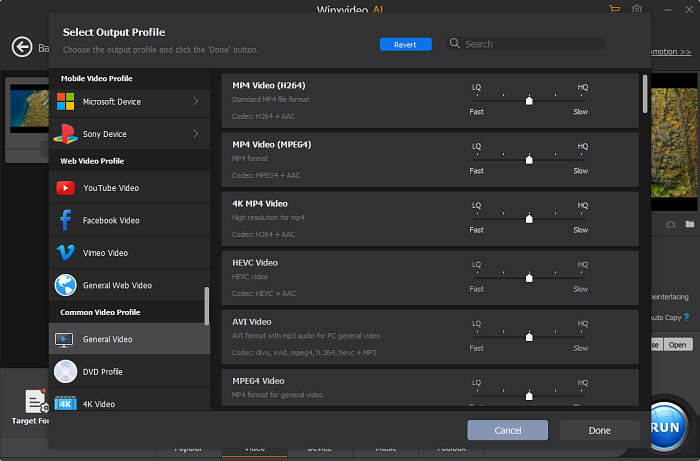
Related External Sources from Wiki
1. Handbrake: HandBrake is a free and open-source transcoder for digital video files, originally developed in 2003 by Eric Petit to make ripping a film from a DVD to a data storage device easier.
2. Windows Media Player: Windows Media Player (WMP) is a media player and media library application developed by Microsoft that is used for playing audio, video and viewing images on personal computers running the Microsoft Windows operating system, as well as on Pocket PC and Windows Mobile-based devices.

















