Does PS4 Play DVDs? Everything to Know About Playing DVDs on PS4
PS4 (the PlayStation 4) is a popular home video game console. But besides games, people want to play more things on PS4. A popular question is: can PS4 play DVDs? The quick answer is yes. All versions of PS4 can work as a DVD player. Just read on to learn how to play a DVD on Sony PS4/PS4 Pro/PS4 Slim, check if PS4 is a good DVD player, check how to fix PS4 won't play DVDs problem, and more frequently asked questions about PS4 DVD player.
Table of Contents
Part 1. Can PS4 Play DVDs?
Can PlayStation 4 play DVDs? Can PS4 Pro play DVDs? Can PS4 Slim play DVDs? Yes, All PS4 editions can play DVDs and Blu-rays. So, what DVD and Blu-ray disc formats does PS4 support? Check the lists below.
PS4 supported DVD disc formats:
- DVD-ROM
- DVD-R/RW*1 (video mode, VR mode*2)
- DVD+R/RW*1.
Note: *1 AVCHD is supported. *2 CPRM is supported.
PS4 supported Blu-ray disc formats:
- BD-ROM (Hybrid discs are supported.)
- BD-R/RE (BDAV, BDMV)
What disc types are not supported to play on PS4?
PS4 doesn't support BD-RE ver.1.0, BD-R/RE XL, DVDs that have not been finalized, and burned discs or audio CDs.
Additionally, you will find difficulty in playing DVDs and Blu-rays with scratches and dust. And some blu-ray and DVD discs won't play on PS4 because of the quality of recording, the characteristics of the recording device, and variations in the manufacturing process or encoding of the software.
FAQs about PS4's DVD playback capability
1. Can you play a regular DVD on PS4?
Yes, PS4 can play standard DVD discs.
2. Can PS4 play region 1 DVD?
It depends on where your PS4 comes from. If your PS4 is bought from the United States, Canada, Puerto Rico, or Bermuda, the PS4 can play region 1 DVD directly.
This is because the PS4 itself is region-locked with DVD and Blu-ray discs. If you want to play DVDs from other regions, you need to change the region on your PS4. Please note that PS4 allows changing region up to 4 times only after that your PS4 DVD region will be locked forever. At that time, you can rip DVDs to USB and play them from USB on PS4.
3. Can PS4 play region 2 DVD?
PS4 from Europe and other region 2 locked countries can play region 2 DVD natively.
4. Can PS4 play DVDs from other regions?
PS4 is region-locked for movie media, be it Blu-ray or DVD. So PS4 cannot play a DVD from other regions out of the box unless the DVD isn't region-locked. But it doesn't mean that it is impossible for PS4 to play DVDs from other regions. The PS4 allows you to set its region code to match your DVD's region code. But one thing you have to be aware of is that the number of changes is limited, so you can't keep going back and forth indefinitely.
5. Can PS4 play DVD-R?
Yes. PS4 does support DVD-R but it cannot be formatted as a data disc. It must be formatted as either a video disc or a VR disc.
6. Can PS4 play burned DVDs?
No. According to the statement on the page "problems reading discs on PlayStation 4", the PS4™ console does not play burned discs or audio CDs.
7. Can PS4 play a 4K disc?
No. All versions of the PS4 don't support 4K UHD Blu-rays. They only support regular HD and 3D Blu-rays, as well as ordinary DVDs. Only PS5 Standard Edition can play 4K UHD Blu-rays.
8. Can playing DVDs on PS4 damage it?
Playing a regular DVD on PS4 won't damage your game console. But, the following discs are not recommended to play on your PS4, because they may damage your PS4.
- 8 cm discs
- Non-circular discs, such as discs in the shape of a card, star, or heart
- Discs that are cracked or deformed, or discs that have been repaired
NOTE: PS4 Isn't Region Free for DVDs! So, How to Make PS4 Play DVDs from Other Regions?
There are two ways: the first is to change the region of your PS4, and the second is to convert your DVD to a region-free digital file with WinX DVD Ripper. This tool can bypass region code restrictions as well as DVD copy protection schemes and convert DVDs to PS4 playable formats like MP4, AVI, and MPEG. Actually, WinX DVD Ripper can rip your DVDs to more formats and devices. Let's free download it to have a try!
Part 2. How to Play DVD on PS4/PS4 Pro/PS4 Slim?
Does PS4 play DVDs? Yes, PS4 can play DVDs without requiring a separate app to download and install. It is a good DVD player. But you need to update PS4 system software and enable disc playback feature by connecting your PS4 to the internet when you try to play a DVD on PS4 for the first time. After you turn on this feature, you can play DVDs on PS4 without internet.
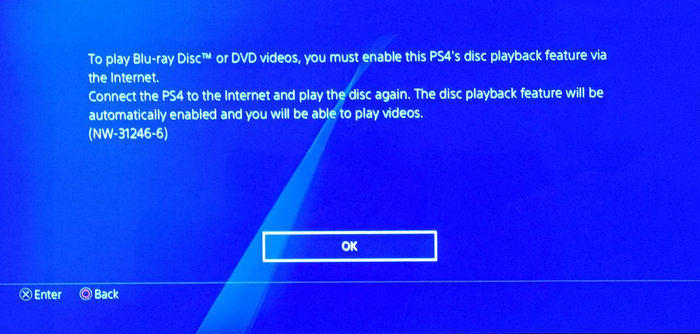
To update PS4 system software, you simply need to connect your PS4 to internet, open the function screen, and then tap Settings -> System Software update and install the latest system software version.
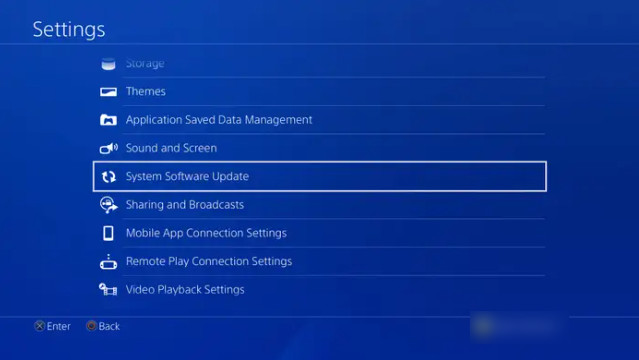
How to enable Bluray and DVD disc playback feature on PS4?
Step 1. Eject the DVD or Blu-ray disc you want to play on PS4.
Step 2. Connect your PS4 to the internet/wifi.
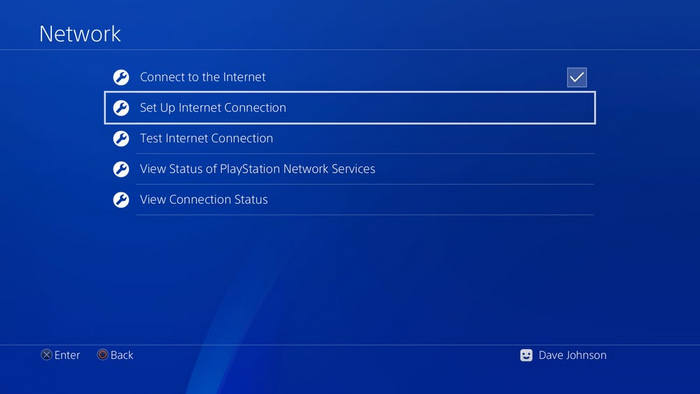
Step 3. Insert the DVD you want to play on PS4 and then the disc playback feature will be automatically enabled.
Hereafter, you simply need to insert the DVD disc and then PS4 will play the DVD automatically. Alternatively, you can go to the Video section in the XMB menu and hit X button on the movie title to play the DVD disc.
You may need to check basic functions for disc playback on PS4>>
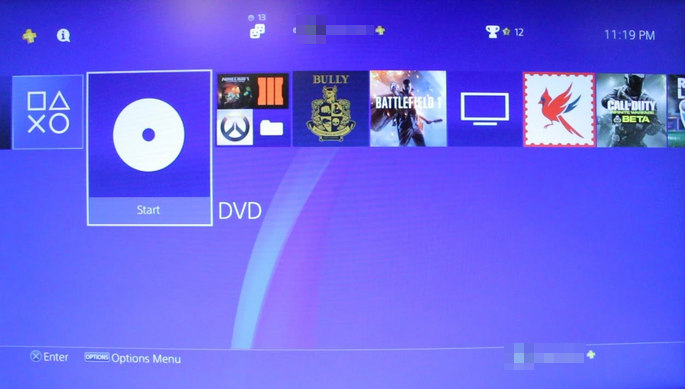
Part 3. How to Fix PS4 Won't Play DVDs and Other Problems?
Does PS4 play DVDs fine? PS4 sometimes could really drive you crazy and freak you out. Why is your PS4 not playing DVDs?
There are many possible reasons for PS4 won't play DVDs.
- Your DVD uses a format that PS4 doesn't support to play;
- Your DVD is scratched or dirty;
- Your DVD is encoded with a region code that is different from that of your PS4;
- Your DVD is recorded with bad quality;
- The disc playback feature of PS4 isn't enabled;
- There's a problem with your PS4's DVD drive.

1. PS4 won't play DVD and says "Unrecognized Disc" or "NO Disc Inserted".
When PS4 can't recognize your DVDs, you can try the following solutions one by one.
Solution 1. Take the disc out and reboot your PS4.
Solution 2. Clean your disc with a microfiber cloth. The disc reader is really sensitive to scratches and fingerprints.
Solution 3. If the problematic DVD is a game DVD, you can try deleting the game app data and reinstalling it. If failed, try PS4 safe mode options.
Solution 4. If your disc is BF4, try another one. Some users report they just have problems only on BF4.
Solution 5. Check your disc format and make sure it is supported by PS4. PS4 doesn't support DVDs that have not been finalized.
Solution 6. Access Safe Mode and select option 5 Rebuild Database or option 7 Initialize PS4 (Reinstall System Software). To do this, just follow these steps:
- Press the power button for three seconds to turn off your PS4. The power indicator will blink for a few moments before turning off.
- Once the PS4 is off, press and hold the power button again. Don't release the button until you hear the second beep - one beep will sound when you first press it and another seven seconds later.
- Connect the controller with the USB cable and press the PS button on the controller.
- Select option 5: Rebuild Database. Then, you can scan the disc ad create a new database for all the content. That is, all data on it will be reorganized.
- However, if the Rebuild Database option can't fix the issue, then you need to access Safe Mode and select option 7: Initialize PS4 (Reinstall System Software) to have a try.
Warning: Selecting option 7 initialize PS4 will delete all information on the PS4, including the System Software. Therefore, you'll need to reinstall the PS4 console system software.
Solution 7. Dissemble your disc drive. Visit YouTube to know the detailed steps.
2. PS4 says "Cannot play this disc due to region restrictions (CE-35489-9)".
This is because PS4 is region-locked for video DVDs and Blu-rays. You have two solutions to fix this.
Solution 1. Change the DVD region code of the PS4. Warning: you can only change it up to 4 times.
Solution 2. Create a region-free copy of your DVD.
3. PS4 ejects DVD unexpectedly.
Solution 1. First, press and hold the PS button on your controller to open the quick menu and select Power > Turn off PS4. Unplug your PS4 console and hold down the power button for 30 seconds until the system beeps twice.
Solution 2. Update your PS4 console system software. Go to Settings > System Software Update.
Solution 3. Tighten the manual eject screw. A loose manual eject screw could cause unwanted PS4 console disc ejection. Check where is your PS4 console's manual eject screw. Related article: PS4 manual disc eject won't work >>
Solution 4. Take the rubber stopper under the eject button off. (Some users do say it works like a charm.)
4. After putting the disc into DVD slot, PS4 shows a black screen
Solution 1. When you see the black screen, change the input on your TV off the current HDMI then change it back. That works for some people for some reason.
5. A disc gets stuck in your PS4
Solution 1. Try to eject the stuck disc from PS4 manually.
6. PS4 DVD Skipping
Solution 1. It's reported that PS4 and PS5 don't work properly with older DVD discs, for they're thicker discs. Change a newer disc to have a try.
Solution 2. Clean your DVD disc and DVD drive.
Solution 3. Rebuild the database or initialize the system.
Solution 4. Generally, there is an aluminum disc sandwiched between two plastic discs for a DVD disc. In some cases, these layers aren't glued together well (due to the long-time storage, damp storage environment...) and the beam is unable to detect the pits in the aluminum disc. So heating or boiling the disc helps.
Part 4. How to Play DVDs on PS4 just Fine Without Errors
After you've tried all possible solutions and were at full stretch, chances are that you were still not able to play your DVD on PS4. Well, for your game discs, you may better contact your dealer or go directly to Sony. For your movie DVDs, there is an indirect but easy way - you can convert your DVD to MP4 (DVD to AVI, MPEG2 also available, while MP4 recommended for best quality) for PS4 with nearly the same high quality by a professional DVD ripper - WinX DVD Ripper Platinum.
WinX DVD Ripper Platinum Help Play DVDs on PS4 in Digital Format, No Disc Any More!
- Rip any DVD to PS4/PS5 and other game consoles (Xbox) supported MP4, H264, MKV, AVI, and MPEG-2.
- Play DVD on PS4/PS5 in digital formats, no DVD disc/drive needed, no PS4 not reading disc or eject error!
- Feed whatever DVD to WinXDVD, damaged/99-title DVD, region code DVD, DVD with bad sector...
Please DO NOT use WinX DVD Ripper to rip rental DVDs.
For Windows and Mac only. If you are a mobile user, please click here.
Disclaimer: Digiarty Software does not advocate ripping copy-protected DVDs for any commercial purpose and suggests referring to the DVD copyright laws in your country before doing so.
Download and install WinX DVD Ripper Platinum first. Then run this DVD to PS4 converter. With just a few clicks and some minutes, you will get a high-quality movie video playable on your PS4.
How to rip DVDs for playing on PS4?
Step 1. Click "DVD Disc" and "Select the source DVD disc" to choose the DVD movie you want to watch on PS4. Hit "OK" to start loading.
Step 2. After loading, the Output Profile would pop out. Move to Device Profile > Sony Device > to PS4 Video > PS4 (H264) or PS4 (AVI/MPEG4/MPEG2) > OK.
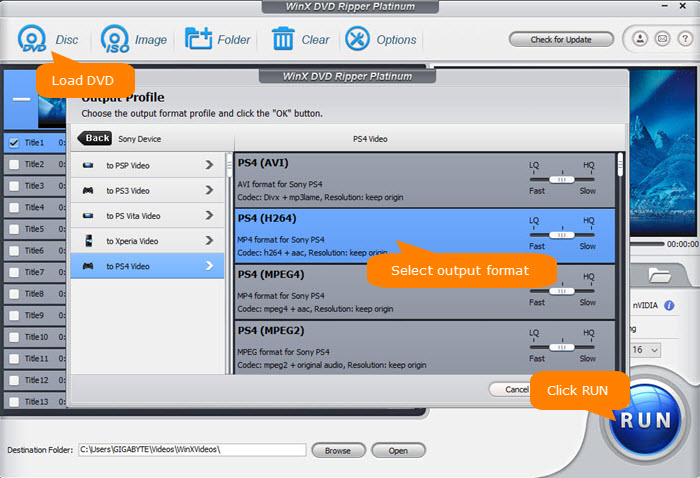
Step 3. Click "Browse" to specify an output folder on your computer or a storage device to save the output files.
Step 4. Since the hardware acceleration options and the right movie title can be detected and checked automatically, you only need to click the "RUN" button to start DVD to PS4 converting after finishing the above steps.
When the conversion is done, you can create a folder in the root directory of a USB drive (make sure it is formatted with either the exFAT or FAT32 file system), and then place your DVD rip files in the folder. Then, play DVD movies from USB on PS4.
How to play DVD rip files from a USB drive on a PS4 console?
Step 1. Select Media Player from the content area. If you don't have the Media Player app on your PS4, just download the Media Player from PlayStation™Store.
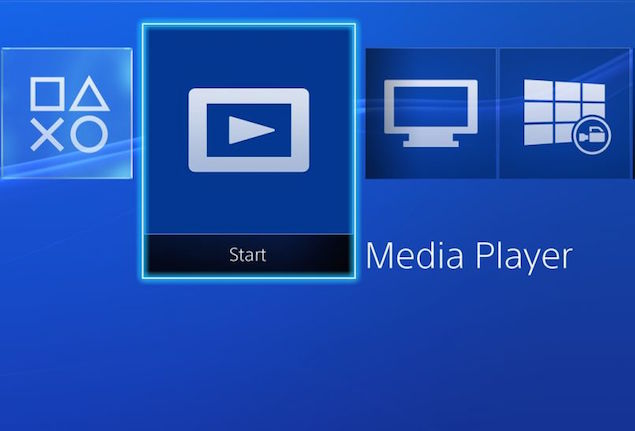
Step 2. Connect your USB drive to your PS4 console, and then select this USB. Then, your DVD rip files on your USB drive will show up. Now you just need to select a file to play it.
FAQs about DVD Won't Play On PS4
1. How to play a DVD on PS4 without internet/wifi?
PS4 requires connecting PS4 to internet one time only for enabling disc playback feature. After that, you can watch DVD on PS4 offline without internet connection.
2. How to enable disc playback feature on PS4 without internet?
It is impossible. You must connect to internet to turn on this feature for Blu-ray/DVD playback on PS4.
3. Why PS4 requires internet connection the first time you play a DVD?
This is actually an anti-piracy measure. It needs an internet connection to connect with their servers and use some sort of algorithm to determine whether the disc is a pirated movie or not.
4. How to play a DVD on PS4 without controller?
Solution 1. If your TV supports bravia sync or hdmi cec you can use your tv remote to control DVD playback on PS4.
Solution 2. Download and install an remote control app on your iPhone or Android to play DVDs on PS4. On Android, it's just called PlayStation App.
Conclusion
Can PS4 play DVDs? Yes. PS4 is not only a video game player but also a good DVD player. It supports DVD-ROM, DVD-R/RW, and DVD+R/RW. Just like standard DVD players, PS4 is region-locked for movie DVDs. If you can't play DVDs on PS4 due to region restrictions, just change the region code of your PS4 or your disc. And we also have fixes for other DVD playback issues on PS4, such as PS4 going black, PS4 getting into a loading screen, skipping, and unrecognized disc.
Referrences:
- Supported disc formats. Playstation.net.
- Problems reading discs on PlayStation®4. Playstation.com.
- Yes, all versions of the PS4 can play Blu-ray discs, but not if they're 4K. Yahoo News


















