Can Xbox One Play DVDs? How to Watch DVDs on Xbox One?
Can Xbox One Play DVDs? Is Xbox One a DVD Player?
Yes. Xbox One is not only a game player but also a DVD player. You can play DVDs on Xbox One, Xbox One X, and Xbox One S with disc drive. To watch DVDs on those Xbox One consoles, you first need to install the Blu-ray Player app which can not only play Blu-ray discs but also play DVDs. In this article, we'll show you how to install Blu-ray Player for playing DVDs on Xbox One/X, and the One S that has a disc drive.
If you are asking whether you can play DVDs on Xbox One S All-Digital Edition, the answer is no. This is because this console doesn't have a physical disc drive. In this case, you can digitize your DVDs for later playback on Xbox One S All-Digital Edition. we'll show you how to do this later. In addition, we'll answer whether you can use an external DVD drive on Xbox One S All-Digital Edition.
DVD Won't Play on Xbox One? Convert DVDs to MP4 for Playback on Xbox One Console
Encountering Xbox One not reading disc, 0x91d70000 error code, no full screen playback or bad DVD quality? The once-for-all solution is to convert DVDs to Xbox One supported video format like MP4 and play with a DVD player.
To do this, you can use WinX DVD Ripper to digitize any DVD discs, even if they are region-locked and copy-protected, to MP4, MOV, AVI, etc.
Table of Contents
Part 1. Can Xbox One Play DVDs?
Part 1. Can Xbox One Play DVDs?
You can play DVDs with Xbox One in some cases. Based on Xbox Wikipedia, you can use Xbox One to play DVD, Blu-ray and 3D Blu-ray discs like some other Xbox consoles. Also, Xbox One S and Xbox One X allow you to play DVD, Blu-ray, 3D Blu-ray and 4K UHD Blu-ray discs. However, you have no luck in playing optical DVD discs with Xbox One S All-Digital Edition as it comes with no disc drive supports.
Note: Although, you can play DVD on Xbox One, Xbox One S, and Xbox One X, you're not suggested to use the Xbox as a DVD player regularly. This is because playing DVDs on Xbox can wear out the laser. So, if you want to play DVD movies, you'd better use a DVD player or rip your DVDs to digital formats.
Microsoft Xbox consoles are always developing, and as of now you already have 8 choices. In reality, most of the models support DVD playback and even some of them support discs up to 4K, but exceptions include Xbox One S All-Digital Edition and Xbox Series S. Below is the table showing you which models of Xbox console supports DVD disc.
Xbox Console |
Disc Playback |
How to play |
Xbox |
DVD playback (with the playback kit) |
Insert disc and use Blu-ray Player app to play |
Xbox 360 |
DVD playback, HD-DVD playback (with optional add-on) |
Insert disc and use Blu-ray Player app to play |
Xbox One |
DVD playback, Blu-ray playback, 3D Blu-ray playback |
Insert disc and use Blu-ray Player app to play |
Xbox One S |
DVD playback, Blu-ray playback, 3D Blu-ray playback, 4K UHD Blu-ray playback |
Insert disc and use Blu-ray Player app to play |
Xbox One S All-Digital Edition |
No disc drive support to play physical discs |
Digitize DVD to USB connected to Xbox and play with DVD player app like VLC |
Xbox One X |
DVD playback, Blu-ray playback, 3D Blu-ray playback, 4K UHD Blu-ray playback |
Insert disc and use Blu-ray Player app to play |
Xbox Series S |
No disc drive support to play physical discs |
Digitize DVD to USB connected to Xbox and play with DVD player app like VLC |
Xbox Series X |
DVD playback, Blu-ray playback, 3D Blu-ray playback, 4K UHD Blu-ray playback |
Insert disc and use Blu-ray Player app to play |
Based on that, you can make it clear why your Xbox One won't read disc, such as Xbox One All-Digital Edition's inability. The absence of disc drive is the main reason to blame, but there are also many other factors causing DVD not playing on your Xbox One S/X, Xbox 360/Series S.
1. Can you use an external disc drive on Xbox One S All-Digital Edition?
No, the Xbox One S All-Digital Edition does not support external disc drives. This is because the console itself lacks the internal hardware necessary to read discs.
2. How to play DVDs on Xbox One S All-Digital Edition?
Unfortunately, you will not be able to play DVDs on this console directly. You can either buy digital versions or rip digital copies from your DVDs.
3. Can Xbox One play DVD without internet/offline?
DVD playback on Xbox One doesn't require internet. But you should note that you need to connect the internet at least once to download the Blu-ray player to local. If you weren't connected to Xbox Live and didn't download it when you first put a Blu-Ray/DVD in the console, then it would give you an error. So, that's why some people think Xbox one won't play DVD without internet.
4. Can Xbox One play movie DVDs from other regions?
No. Xbox One is region free for games, but not for movies. The Xbox One console can only play Blu-ray discs and DVDs that are sold in the same region as the console, as well as those that are not region-encoded or are coded to all regions. If your Xbox One is sold in region 1 (such as United States), then it will not be able to play region 2 DVDs (such as DVDs from UK and Japan). See the following tables for the countries in each disc region.
Blu-ray Discs |
||
Region |
Geographic regions/countries |
|
A |
Includes most North, Central, South Amercan and Southeast Asian countries and regions, plus Taiwan, Japan, Hong Kong SAR, Macau and Korea |
|
B |
Includes most European, African, and Southweast Asian countries, plus Australia and New Zealand |
|
C |
Includes the remaining Central and South Asian countries, as well as China and Russia |
|
Standard DVD Discs |
||
Region |
Geographic regions/countries |
|
1 |
United States, Canada, Bermuda, U.S. territories |
|
2 |
Europe (except Russia, Ukraine and Belarus), Middle East, Eypt, Japan, South Africa, Swaziland, Lesotho, Greenland |
|
3 |
Southeast Asia, South Korea, Taiwan, Hong Kong SAR, Macau |
|
4 |
Mexico, Central and South America, Australia, New Zealand, Oceania |
|
5 |
India, Afghanistan, Ukraine, Belarus, Russia, Africa, Central and South Asia, North Korea |
|
6 |
People's Republic of China, Hong Kong SAR |
|
7 |
Reserved |
|
8 |
Special International venues, such as airplanes and cruise ships |
|
5. Can the original Xbox play DVD?
Yes, the original Xbox can play DVDs, but you'll need to purchase an additional Xbox DVD Playback Kit. This kit includes a remote control and an infrared receiver that plugs into one of the controller ports on the Xbox
Part 2. How to Play DVDs on Xbox One Consoles
Now that you have known some Xbox One devices support DVD discs while others don't, you have two ways to play a DVD on Xbox One with or without disc drive.
1. Play DVD on Xbox One with Disc Drive
Xbox One, Xbox One X, Xbox 360 and Xbox Series X all are packed with an optical disc drive to play physical DVD discs. So, DVD playback on those Xbox consoles is much easier.
Step 1. Install the Blu-ray Player app on your Xbox One console.
Press the Xbox Home button which has the Xbox logo in the center of the controller. Then it will open the Home screen.
Navigate to Store using your controller and press A to select it. There isn't a charge when "Store" is selected. If you can't find Store, scroll down to Add more on the Home screen and choose the Store tile. (You may need to choose See all suggestions.) Then select Add to Home.
Select the Search tab and then type "Blu-ray" in the search bar to search Blu-ray Player app.
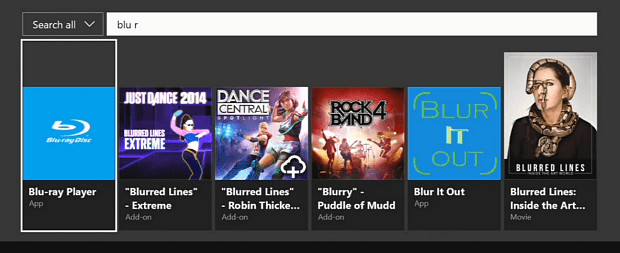
When Blu-ray Player app appears, click it to enter info page. Then, select Install to download and install Blu-ray Player app which can help you play DVDs on your Xbox One console. This player app is free. Once it's been installed you can then watch DVDs on Xbox One offline.
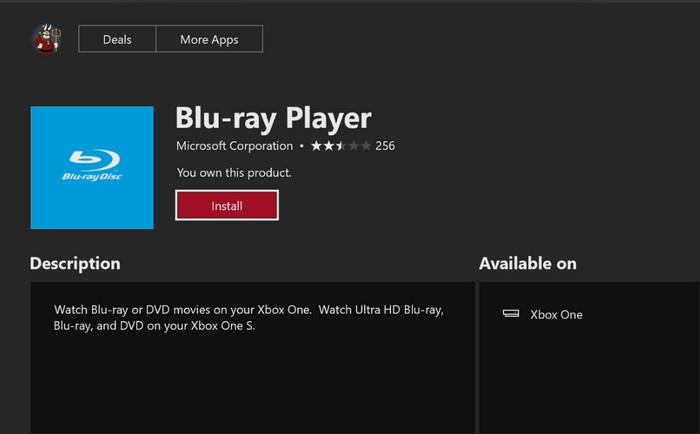
Step 2. Insert a DVD disc into disc drive of Xbox One console to start playing.
Insert a DVD into your Xbox console, then the Blu-ray Player app will launch automatically and play the DVD. If not, you can select Blu-ray Player on the Home screen or by finding it under My games & apps.
Please make sure the DVD is supported by your Xbox One console. Like other DVD players and computer drives, it only supports discs sold in the same region. Namely, you can't play any foreign DVD movies on Xbox One in your region.
Alternatively, if you insert a DVD disc to your Xbox One console before installing the Blu-ray Player app, you may save some time.
- Put a Blu-ray or DVD disc into the optical drive on Xbox One.
- Select the Blu-ray Player app when it appears.
- On the Blu-ray Player app details page, select Install to install Blu-ray Player app.
- Your DVD disc should start playing automatically on Xbox One.
If your Xbox One doesn't play DVDs automatically, you can set it for automatic DVD disc playback following the step below.
- Press the Xbox button and enter into the settings.
- Select System > Settings and choose Disc & Blu-ray. You can select Disc settings or Blu-ray settings based on the disc you have. Choosing "Play disc automatically" will let the Xbox One console play a DVD immediately when you insert a DVD disc.
2. Play DVD on Xbox One S All-Digital Edition without Disc Drive
You need third-party help when you want to play DVD discs on all Xbox One S All-Digital Edition and Xbox Series S models. As they ship with no optical disc drive, they can't play a DVD disc directly. To watch a DVD movie or TV series on these Xbox consoles, you have to convert the disc to digital formats for such Xbox consoles.
Digitize DVD to Xbox One supported video formats first:
- AVI (.avi, .divx), H.264 (.mp4, .m4v, mp4v, .mov, .avi), MPEG-4 Part 2 (.mp4, .m4v, .mp4v, .mov, .avi), WMV (VC-1)
- The maximum file size for an MPEG-4 Part 2 or H.264 file is 4 GB.
Attention: Xbox One S' 1TB HDD has preloaded with Minecraft (1.12GB), Forza Horizon 3 (46.34 GB – 60 GB), and Sea of Thieves (25GB). Though the storage is enough to hold several games, you need to know that video games, quite different from media like movies which top out at a few GBs at most, are reaching 100GB on Xbox One and PS4. For example, Gears Of War 4 is about 116.77GB and Halo 5: Guardians is about 97.53GB. Therefore, you need to keep the digital version of the DVD movies smallest possible to keep fluent gaming experiences.
Considering the two facts above, you need a powerful DVD to Xbox One converter – WinX DVD Ripper Platinum to help digitize DVD discs to video file that Xbox One supports with best size and quality.
WinX DVD Ripper Platinum – Convert Any DVD for All Xbox Models
- Digitize DVD to AVI, MP4, MOV, WMV, M4V, MPEG, MKV, FLV, 3GP, etc.
- Convert DVD directly into Xbox consoles & other devices like PS4, iPhone, Galaxy, etc.
- Compress DVD videos to 90% smaller size with 98% quality reserved.
- No.1 fast ripping experience - Level-3 Hardware Acceleration delivers 5x faster speed than others.
Step 1. Load DVD disc.
Download WinX DVD Ripper Platinum, install and launch it. Then, click DVD disc button to load the DVD you want to play on Xbox One S.
Step 2. Choose output format.
When the DVD is loaded and the main title is automatically checked. After the Output Profile window appears, move to Microsoft Device > to Xbox Video > Xbox One (AVI/H264/WMV2) > OK.
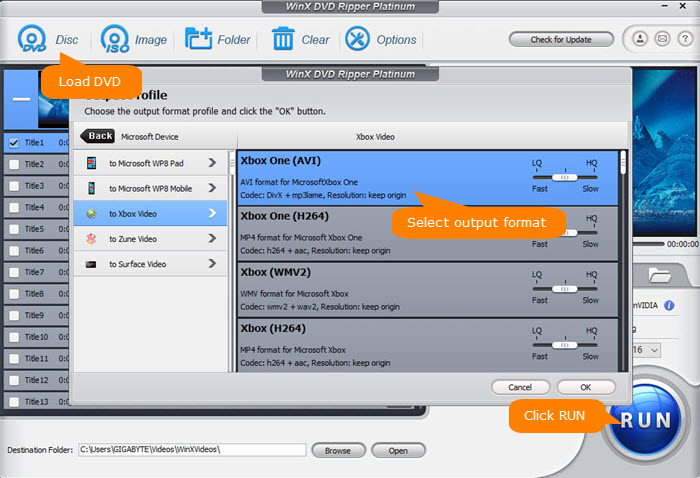
Step 3. Compress your DVD file if needed. (optional)
To ensure the smallest ripped DVD video for Xbox, click the gear icon to adjust the bit rate, resolution, and other video/audio settings; and click the Edit button to cut any unwanted parts, remove commercials, etc.
Step 4. Start converting DVD to digital version for Xbox console
Check the Hardware Accelerator boxes on the main interface to speed up the process if possible. Click Browse to set the destination folder and click RUN to rip DVD to Xbox One to play.
Once done, you can import the ripped DVD file into Xbox One S for successful playback.
Part 3. How to Solve Xbox One Won't Play DVD Error?
Although there is an absolute YES answer to "Can Xbox One play DVDs", the forum is thronged with complaints of DVDs not playing on Xbox One. Besides the Xbox One S All-Digital Edition's incapability of DVD disc playback, there are also many typical Xbox One can't play DVD errors like "screen goes black", "the movie just keeps going in and out", "incorrect region code", "unplayable disc", "error code 0x80820002", etc.
Accordingly, here are reasons and solutions to DVD not playing on Xbox One and other Xbox consoles.
Reason 1. Xbox One can't play DVD disc that is defective or scratched
Solutions: If the disc is broken, in incorrect format, or in a bad condition, it won't play on Xbox One console and even show error code 0x91d70000. You are suggested to fix it with a repair tool, backup the scratched DVD or simply buy a new one. If it is just dirty without damaging, clean it with a soft and clean cloth. And please don't touch the top or bottom surface with your hands.
Reason 2. Cracked Xbox One disc drive can't read DVDs
Solution: If the DVD plays well on another console, probably something wrong happens to the disc drive. You need to replace the optical drive with a new one.
Some users find their Xbox One can play Blu-rays but cannot play DVDs. This is also a hardware issue. The drive has two lasers in its assembly, red laser for DVD and CD, blue for Blu-ray. So, the one used to read DVD discs could have failed.
Reason 3. Wrong installation of Blu-ray Player app causes the not playing error
Solution: If you can play games well on Xbox One but not Blu-ray discs or DVDs, try to uninstall and reinstall Blu-ray player app. It will also remind you to connect the internet to play a DVD on Xbox One if you're offline with no Blu-ray player app installed.
Reason 4. Xbox One is region-locked for DVDs
If your DVD discs are not from the same region when you purchased your Xbox One console, your Xbox won't read discs. As each Xbox console is manufactured for a specific Blu-ray and DVD region, the Xbox console including Xbox One can only play discs that are sold in the same region as the console.
As a consequence, if you are an Australian but bought a DVD disc in Japan, you have to remove the region code to enable your Xbox One console to play the DVD discs from a different region. What's more, some DVDs (especially newly released DVD movies) are encrypted by particular protections which Blu-ray player app is not improved to support. You are suggested to decrypt DVD to digital file in a format supported by Xbox One for fixing the playback issue.
Solutions: To solve the problems, you can try WinX DVD Ripper Platinum mentioned above to convert region-locked, copy-protected DVD to region-free and DRM-free videos for Xbox One and other consoles to play easily.
Final Words
Can Xbox One play DVDs? Yes, you can directly watch DVD discs on Xbox One, Xbox One S, Xbox One X, Xbox 360, Xbox Series X and the original Xbox with optical disc drive. By digitizing DVD discs to videos with WinX DVD Ripper Platinum, you can also play DVD media on drive-less Xbox One S All-Digital Edition and Xbox Series S. Besides, WinX DVD Ripper Platinum, with the industry-leading DVD digitizing & protection removal ability, is your best choice to solve some "Xbox One won't play DVDs" errors.
Disclaimer: Digiarty Software does not advocate ripping copy-protected DVDs for any commercial purpose and suggests referring to the DVD copyright laws in your countries before doing so.

















