Activate disneyplus.com Login/Begin URL 8-Digit Code[2023]
Numerous popular films are exclusively available for streaming on Disney Plus, and can't be found on platforms like Netflix, Prime Video, Hulu, or other services. Accessing Disney Plus via the disneyplus.com/begin URL and entering an 8-digit code is a straightforward process on Smart TVs, Xbox One, Roku, Playstation 4/5, and similar streaming devices. Simply visit disneyplus.com/begin, input the activation code for Disney Plus, and a confirmation message reading "Activation is complete" will appear.
Disneyplus.com Login/Begin Guide
- Part 1. How to Create Disney Plus Account using Disneyplus.com/begin URL
- Part 2. How to Activate DisneyPlus.com Login/Begin URL on Different Devices
- Part 3. How to Use disneyplus.com sign-in/begin/login QR codes
- Part 4. DisneyPlus.com Login/Begin URL Supported Devices
- Part 5. FAQs about Disneyplus.com Login/Begin URL 8-digit Code
Part 1. How to Create Disney Plus Account with Disneyplus.com/begin URL?
Step 1. Open a web browser on your streaming device and go to disneyplus.com/begin.
Step 2. Click SIGN UP NOW , Enter the details when asked.
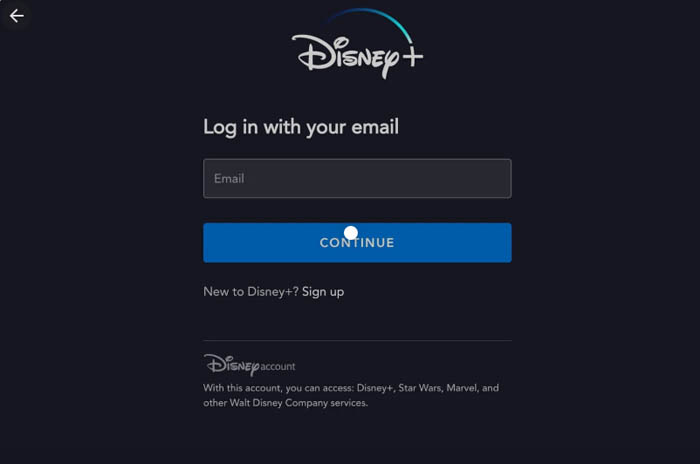
Step 3. Enter your date of birth, email address, password, name.
Step 4. Select your subscription type (Monthly or Annual)
Step 5. Enter your payment information as required.
Step 6. Complete creating Disney Plus account using Disneyplus.com/begin URL via a web browser.
Part 2. How to Activate DisneyPlus.com Login/Begin URL on Mobile Game Consoles?
1. How to Activate DisneyPlus.com Login/Begin URL on iPhone iPad, Android Mobile Devices?
Go to Disney Plus.com login, disneyplus.com/begin or disneyplus.com/login/password URL, use the following steps to easily use the disneyplus.com login/begin URL.
Step 1. Open Disney Plus app on your device, iPhone, iPad, or Android phones and tablets.
Step 2. Log in with your email address and password.
Step 3. There's 8-digit code on the page when signing in to your account.
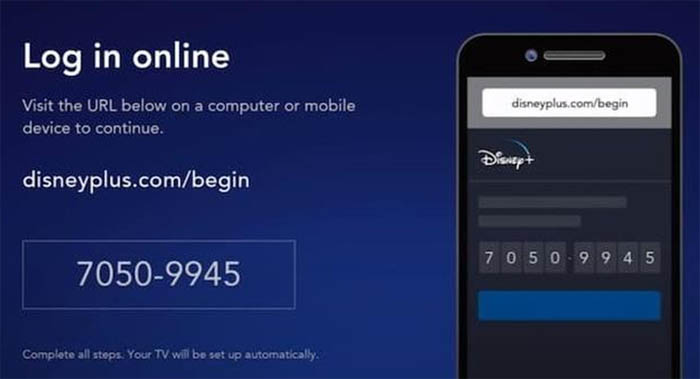
Step 4. Open a web browser and open www.disneyplus.com login/begin URL.
Step 5. Enter 8-digit code Activation code. Then tap enter and your disneyplus.com/activate is done.
What If Disney+ Not Recognizing Email after Subscription?
2. How to Use DisneyPlus.com Login/Begin URL on Smart TVs
2.1 Samsung TV: Log in to disneyplus.com on Samsung TV
To begin Disney Plus on your Samsung smart TV, follow the steps below.
Step 1. Open the channel store and search for Disney Plus App. Download and install the Disney Plus app on your Samsung TV.
Step 2. Create an account for Disney Plus. Already have an account? Sign in to Disney Plus account directly. There's a code after being logged into Disney Plus.
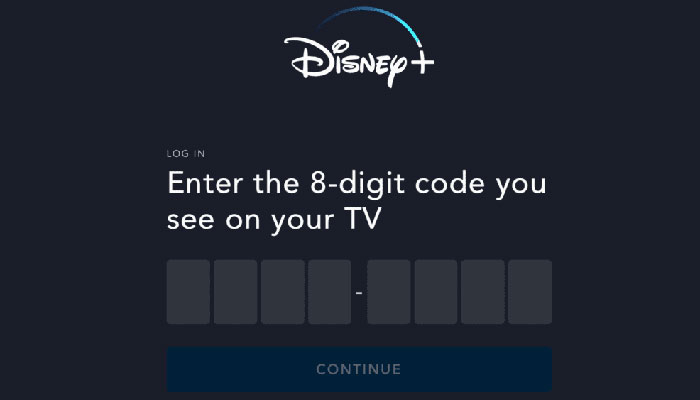
Step 3. Open disneyplus.com login/begin URL from a Web browser. Enter the disneyplus.com login/begin 8 digit code, then click the "Activate" button. Done.
2.2 Roku TV: Activate Disney+ on Roku TV via Disneyplus.com Login/Begin URL
Step 1. On your Roku remote, press the Home button, select "Streaming Channels" and then hit "OK."
Step 2. Install the Disney Plus channel app on your Roku TV. Select Channels, press OK, type Disney, choose Add channel to add Disney Plus channel for Roku TV.
Step 3. Press the Home button again, find out Disney Plus and begin the channel.
Step 4. Follow the popping up instruction to sign-up.
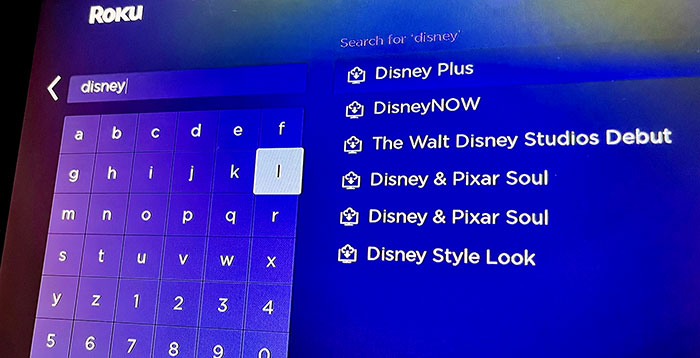
Step 5. Enter your email address and agree to the terms of your subscription when it's required.
Step 6. Fill in the Roku PIN to start Disney Plus your trial. Now you can enjoy Disney Plus on your Roku TV via disneyplus.com login/begin URL.
2.3 Amazon Fire TV: Activate Disney+ on Amazon Firestick or Fire TV
Step 1. Turn on your Firestick. Go to Apps > Disney Plus app and download the Disney Plus on Amazon Firestick or Fire TV.
Step 2. Open the Disney Plus app and log in to Your Disney Plus account. Then you will receive a unique number.

Step 3. Visit Disneyplus.com login/begin URL, enter the 8 digit code to finish the activation.
Step 4. Click on the Continue button to complete the Disney Plus activation process.
2.4 Apple TV: Activate Disney+ on Apple TV using Disneyplus.com login/begin URL
Step 1. Open the App Store from your Apple TV's home screen.
Step 2. Search for Disney Plus and Get the app on your Apple TV.

Step 3. Open the Disney Plus app and log in to your existing account. Or create a new Disney Plus account for Apple TV.
3. How to Activate Disney Plus Login/Begin URL on Game Consoles
3.1 PS4/PS5: Activate Disney+ on PS4/PS5 using Disneyplus.com login/begin URL
Step 1. Turn your PlayStation 4 or 5 on. Open the PlayStation App Store and search for Disney Plus.
Step 2. Download the Disney Plus app and launch the app.
Step 3. Sign in to the Disney Plus app and log in.
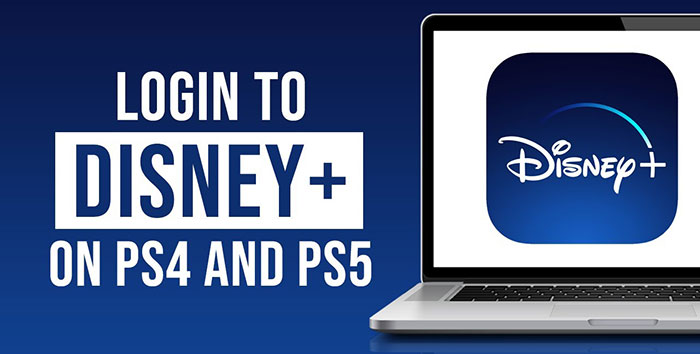
3.2 Xbox: Activate Disney+ on Xbox Via Disneyplus.com login/begin
Step 1. Download your Disney Plus app on your Xbox.
Step 2. Launch your Disney+ app. Get the Disney Plus start code.
Step 3. Open Disneyplus com login begin or disneyplus.com Login/begin URL.

Step 4. Log into Disney Plus and create a new account. Enter the 8 digit code.
Step 5. Click Continue.
What to do if you encounter Disney Plus connection timed out error?
Part 3. How to Use disneyplus.com sign-in/begin/login QR codes
If you received an activation email with 8 digit QR codes, open the email and check if you have Disney Plus. This will take you to www.movistar.es/disneyplus, click Activate subscription" to open the Disney+ account sign-up page.
- Enter your email, and check agree to the Disney+ subscription agreement.
- Create your account and password.
- Select START STREAMING DISNEY+.
Part 4. Disneyplus.com Login/Begin System Requirements/Supported Devices
Disneyplus.com Login/Begin System Requirements
- Android 4.4.4 and later.
- iOS 10.0 and later.
- Fire TV.
- Apple TV (4th Gen onward).
- Android TV – Android 7.1.1.
- Samsung Smart TV (2018 models and onward).
- LG Smart TV with Internet OS (4 and above).
- Google Chromecast Gen 2 for casting.
Disneyplus.com Login/Begin Supported Devices
- HD Smart TVs: Panasonic, Samsung Tizen Smart TVs, LG WebOS Smart TVs, Android TV.
- Phones and tablets: Android, Windows 10/11 mobile devices, Apple iPhone and iPad, Amazon Fire tablets.
- Game consoles and other streaming devices: Playstation 4/5, Xbox One/Series X/Series S, Amazon Firetv, Chromebook.
Part 5. FAQs about Disneyplus.com Login/Begin URL 8-digit Code
Where do I enter the 8-digit Disney Plus code?
Open disneyplus.com/begin URL on your TV, PS4/PS5, Roku, Xbox One, or other Disney Plus compatible streaming devices. Enter the 8 digit code displayed on your TV. Click the Continue button, and you should see the Activation is completed message.
Why can't enter the 8-digit code for Disney Plus?
It means the Disney Plus begin 8-digit code doesn't work. The reason could be the code has expired. The 8-digit code may fail to work if you use it on an incompatible device. The 8-digit code for Disney Plus issue can occur when the internet connection is not working properly.
How do I activate Disney Plus TV code?
- On your Smart TV, for example, a Samsung or LG TV, open the Disney Plus app. Download the app from the app store if you doesn't have the app installed.
- Select Log in and follow the popping up instructions to sign up.
- Enter the URL to your browser on your device, enter the 8-digit code on your TV screen, enter your email address and password.
How many device can connect to Disney Plus?
Disney Plus allows for four devices to stream content simultaneously. You can set up seven different profiles. 10 devices can be registered and logged in to Disney Plus at the same time.
Where can I log in to my Disney Plus account?
Log into your Disney Plus account with your username and password. If you don't have an account, you can create a new one by visiting disneyplus.com/start or disneyplus.com/begin and get the 8-digit code for activation.

















