How to Upload a Video to TikTok from Mobile & PC?
In this article, we show easiest ways to upload a video to TikTok so that you can share every interesting and memorable moment with others in other regions.
Just scrolling through the screen, you can see numerous colorful TikTok videos. If needed, you can also post TikTok videos from PC or mobile as easy as ABC. Being a considerate short video sharing platform full of ready-made imaginative ideas, TikTok allows you to share your videos with filters, effects, background music, etc. directly and then get audiences easily. It is a creative platform for you to share daily life, advertise products, show turtorials, etc., but whatever, you should grasp the ways about how to upload video to TikTok. And here we will introduce them one by one in detail.
TikTok Video Upload Guide:
- Part 1. Upload Video to TikTok after Recording Immediately
- Part 2. Post Pre-recorded Videos to TikTok on iPhone/Android
- Part 3. Upload a TikTok Video from PC
- Part 4. How to Upload 4K Video to TikTok?
- Part 5. Upload a Video Longer than 15s or 60s or 180s
- Part 6. Basic Knowledge: Best TikTok Video Dimensions for Uploading
- Part 7. FAQs about TikTok Video Upload
Part 1. How to Upload Video to TikTok after Recording Immediately?
Most of time, we use TikTok record function to record a video with our iPhone or Android handset and then post it on TikTok by following the clues TikTok provides. It is quite simple that even kids and the elderly can learn well. However, to make your video more interesting or attractive, extra jobs are needed. For example, you can create a photo slideshow video, use others’ music in your video, create a lip-syncing video, perform a Duet, stitch TikTok, etc. Here, you can have a package learning about these ways.
1. Post TikTok video with effects, filters, music, etc.
Step 1. Open your TikTok app, tap the "+" button to access the red record button.
Step 2. Make your camera aim at the scene you want to record and long press the record icon to record a video. Please remember this way only allows you to record video up to 15 seconds long. If you want to post a longer video, you should make use of the following ways we introduce below.
Step 3. After recording, you can have more settings to your video at the right of the screen including Flip, Speed, Filters, Trim, etc. Please remember, you can simply tap some effects to add to your video while others need your long press.
Step 4. After that, "Next".
Step 5. If needed, describe your video and add some hashtags.
Step 6. Tap "Plublish" button to upload your video to TikTok.
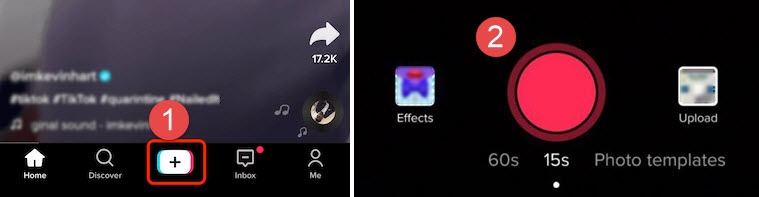
Worth mentioning, before publishing, you can choose who can see your video, make it public or private, and save it to drafts or post it immediately. If you want to upload HD video to TikTok, you can tap on "More Options" at the bottom of the screen and toggle the "Upload HD" on.
Check how to use green screen effects on TikTok.
2. Create photo slideshow video on TikTok
Making a photo slideshow is also possible with TikTok. Simply tapping the same "+" button and you can see the "Upload" option. When you access your photo gallery, simply choose multiple photos and tap "OK". You can also add effects to your slideshow and then tap "Next" to post your slideshow video.
Note: The order of the photos in the slideshow depends on the order you select them in.
3. Use the same music from others in your video
If you just discover a song you want to use in your TikTok video when scrolling through, you can simply select the video and click the vinyl icon in the bottom right corner. Then, select "Use this sound" and start recording your video to post.
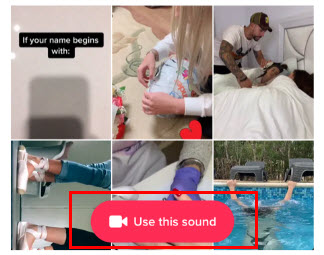
4. Create lip-syncing TikTok video
Lip-syncing videos spread widely and quickly. If you also want to match your lips to the words of the background audio track, you should record a lip-syncing video.
After recording your video, simply select the "Trim" button at the top of the screen to set the track time. Alternatively, you can use "Use this sound" method mentioned above to record a same type video.
5. Duet on TikTok
If you want to post a TikTok video displaying your part and others in the same screen, you can use TikTok Duet function. First, find a video you want to use and then tap the arrow button on the right side of the screen to open the sharing menu. Choose "Duet" option and then record your video. However, TikTok Duet won’t allow you to duet a pre-recorded video. Under such circumstance, you should download the TikTok video and then duet the video with yours by using a video editing software like Premiere Pro.
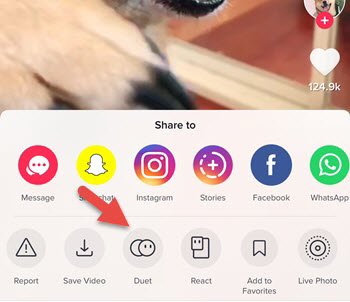
6. Add a video to a stitch on TikTok
TikTok Stitch function allows users to clip and use the scenes from the video they find in their own. However, the Stitch is not enabled by default as the permission is decided by the video uploader. So, if you found a video that is allowed to be stitched, you can follow the steps below to stitch videos on TikTok.
Step 1. Find a TikTok video you like and tap the share icon on the right.
Step 2. In the menu, select Stitch. (If the Stitch is faded, it means the original creator has denied the access.)
Step 3. Use the slider to select the part you want to include in your video. Please remember you can only select up to 5 seconds from the video. Then, tap "Next".
Step 4. Now, record your own part. If needed add some effects or filters. Then, tap the check mark at the bottom.
Step 5. Preview your stitched TikTok video and tap "Next" to move on to post.
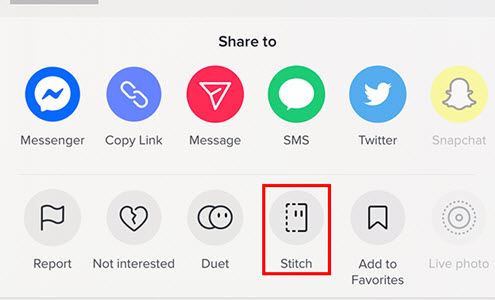
Part 2. How to Upload a Video to TikTok from Gallery/Camera Roll?
This part is mainly explain how to upload the pre-recorded or edited videos to TikTok.
Upload TikTok video on Android:
Step 1. Open your TikTok app on Android, and tap "+" button at the bottom.
Step 2. Tap "Upload" button.
Step 3. Choose the video you want to upload from your gallery or photos, and then tap "Next". Note, you can select both videos and photos to post, but you should remember the length of a video you can upload. Usually, you can post a TikTok video up to 3 minutes as of now.
Step 4. If you want to polish your video, here you can add music, effects, texts, or make some other settings to your video. Then, tap "Next" button. Of course, if you have advanced editing requirements to your video, you can use third-party video editing software to edit your videos before uploading.
Step 5. If needed, describe your video and add some hashtags.
Step 6. When everything is OK, simply tap "Publish" button to post your video to TikTok.
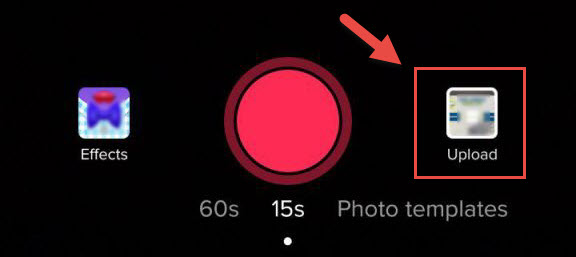
Upload TikTok video on iPhone:
The process is quite similar to that on Android. To be noted, if you cannot add videos or photos, you should firstly go to settings of your iPhone to enable the access: In the TikTok settings, tap "Photos" > tap the "Allow Photo Access" from "Never" to "Read and Write".
Part 3. How to Post Videos on TikTok on PC?
Using iPhone or Android phone to post TikTok videos is suitable for daily share, while professional videos like advertisements often needs professional edit on computer to help attract more viewers. So, the way to upload a video to TikTok on PC is what you should grasp. Luckily, TikTok website https://www.tiktok.com/ offers the upload option for you to reduce the amount of time to publish a content.
Step 1. Go to https://www.tiktok.com/, and log in with your account. If you don’t have one, you can simply create one with your email or phone number. Alternatively, you can log in with your Facebook, Google, Twitter, Apple or Instagram account.
Step 2. After step 1, click on the cloud icon on the top bar to upload your TikTok video.
Step 3. On the left part, choose a video on your computer to add.
Note: As you can see here, you can only add a MP4 or WebM video in 720x1280 resolution or higher up to 180 seconds. What does that mean? You should convert your video format if it is not MP4 or WebM, downscale your video if the resolution is too high and shorten the video if it is longer than 180s. If needed, choose a TikTok video converter to help you out.
Step 4. After adding, caption your video, choose a video cover and select who can view this video.
Step 5. Click “Post” button to post your video to TikTok.
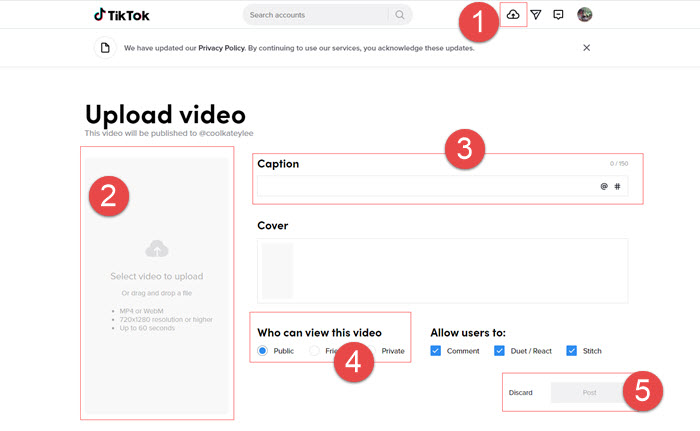
This way is suitable for edited videos to upload as there are no options for you to add stickers, background music, titles, or effects. Using an Android emulator on PC lets post videos with effects like that on Android handset, but the whole process is quite complicated and time-consuming.
Part 4. How to Upload 4K Videos to TikTok?
You’re out of luck. TikTok doesn’t allows for 4K uploading no matter on Android/iPhone or PC as the highest video resolution it accepts is 1080p. So, the only option to upload your 4K video to TikTok is to downscale 4K to 1080p. As TikTok can automatically transcode the 4K video to HD for upload on mobile phones, we will only teach you how to convert 4K to 1080p on PC for uploading to TikTok.
Here, we will make use of Winxvideo AI to show you how-to.
Step 1. Free download Winxvideo AI, install and launch it on your computer.
Step 2. Click on "+ Video" button on the top bar to add the video you want to upload to TikTok.
Step 3. When the Output Profile window pops up, simply choose an output format. Here, we suggest you to choose MP4 as the best format and click on "OK".
Step 4. Click the Settings button and customize resolution to 1080x1920, and click "OK" to go on.
Step 5. Choose a destination folder to save the converted video by clicking Browse and then hit “RUN” button to start converting 4K to 1080p.
Step 6. After conversion, you can go to https://www.tiktok.com/ to post your video to TikTok.

BTW, you are also suggested to adjust the video aspect ratio to 9:16 or 1:1 for best TikTok viewing.
Part 5. How to Upload a Video to TikTok Longer than 15s or 60s or 180s?
15-seconds is set as the default video length when you record a video with mobile handset and directly post it to TikTok. Likewise, you can choose a video longer than 15s or 60s from gallery/camera roll of your phone for uploading. Besides, since December 2020, TikTok started allowing users to post videos that are up to 3 minutes long from “Upload” button on mobile phones. As for TikTok video upload through https://www.tiktok.com/, now, you can only upload a video up to 180 seconds.
Obviously, you are highly suggested to use TikTok app to post long videos , merge your video clips before uploading with a video editing software, or speed up the video to contain more details and limit the length to 60s or 180s or 3 minutes for successful post.
Part 6. Best TikTok Video Dimensions for Uploading You Should Know
If you use third-party video editing software to edit your videos, you should know what kind of videos TikTok will accept. Remember the following TikTok video dimensions when editing your video before uploading.
Formats
- Common videos: MP4 & MOV
- For ads: MP4, MOV, AVI, MPEG, 3GP & GIF files
Video size
- For iOS: up to 287.6MB
- For Android: up to 72MB
- For ads: up to 500MB
Video length
- On mobile: 15s~60s~3minutes
- On PC: up to 180s
Resolution
- For common video: up to 1080p (1080x1920 is the best for all videos)
- In-feed ads video: 720x1280 pixels, 640x640 pixels, and 1280x720 pixels
- News feed ad video: 720x1280 pixels
- Vigo and Helo in-feed ads video: 720x1280 pixels, 640x640 pixels, and 1280x720 pixels
Aspect ratio
- For common video: 9:16 (best) & 1:1
- Standard ads: 9:16, 1:1, or 16:9
- News Feed app series video ads: 16:9 or 1:1
Part 7. TikTok Video Upload (FAQs)
1. How to upload a video on TikTok with/without sound?
During the process, simply tap the "Volume" at the top of the screen and drag the slider right or left to increase or decrease the volume of the video’s original sound and video’s soundtrack if you have added one. If your video doesn’t own a background sound, you can simply choose a sound in the app, or add your own with an editing software before adding the video to TikTok.
2. Why won’t TikTok let me post a video?
The reasons boil down to two main factors. First, you have to go to settings of your phone to let TikTok get access to your camera roll or gallery. Second, if there is any copyright issue, you cannot post videos to TikTok. For example, you may encounter "Failed to upload" or you’re temporarily blocked if you use the sound without the artist’s consent or you have violate TikTok’s terms.
Related article: TikTok Is Stuck on 'Video Is Being Processed' – Why and How
3. How to upload a TikTok video without copyright?
To avoid copyright issue, you are highly suggested to use the editor on the app to process your video. If your video has contained the copyrighted songs, you’d better decrease the songs’ volume to zero when editing it.
4. How to download TikTok video uploaded by others?
It is very simple to download TikTok videos on Android and iOS handsets. Simply tap the "Share" icon on the right of the screen and tap "Save video" to download the TikTok video you like. However, a third-party TikTok video downloader is needed if you want to download videos from tiktok.com website.
5. How long can a TikTok video be?
As of now, you can post a TikTok video up to 3 minutes long from iPhone and Android, and up to 180s long from PC.
6. Can you upload a 4K video to TikTok?
No, the original 4K video cannot be uploaded. TikTok now only supports video resolution up to 1080p HD. So, you have to compress your 4K video first and then upload it to TikTok.
7. How to upload HD video to TikTok?
In the last step just before tapping "Post" button, you can tap on "More Options" at the bottom of the screen of your iPhone or Android and toggle the "Upload HD" on, and then your video will be uploaded as HD video. On your PC, simply add a 1080p video to https://www.tiktok.com/ for uploading.

















