How to Fix: Instagram Video Chat Not Working on iPhone/Android
“I have been trying to video call on Instagram for the past hour and nothing is working. It keeps saying “Call Failed”. Why can't I make video calls on Instagram??”
If you’re also experiencing the same Instagram video chat error like the above user, then you’ve come to the right spot. In the following post, we will share some simple solutions to fix the Instagram video chat issue in minutes. Let’s go through it now!

1. Check Your Connection
2. Update to the New Version
3. Restart Instagram App
4. Reinstall Instagram App
5. Contact Instagram Support
Solution 1. Be Connected to the People
To make video calls on Instagram, you have to follow the people, and the people follow you back. If you people don't follow you back, then the video call option on Instagram is not available.
However, those people who have sent you a direct message from their account can also video chat with you. So, make sure that you have fully connected to the people you want to make a video chat with.
Solution 2. Update Instagram to the Latest Version
Old and outdated versions of an app may have some bugs and issues. The newer versions are often released with some bug fixes. So, check if you have run the latest version of Instagram on your device. According to users feedback, this method works perfectly.
Here’s how you can update Instagram:
For Android user:
- Go to Google Play Store.
- Tap the icon in the top left to open the menu.
- Choose My apps & games.
- Tap on the Update button next to Instagram.
- After it completes, you have the newest Instagram version on your device.
For iPhone/iPad user:
- Go to App Store.
- Tap the Updates icon at the bottom right.
- Find Instagram from the list.
- Tap the Update button to update it.
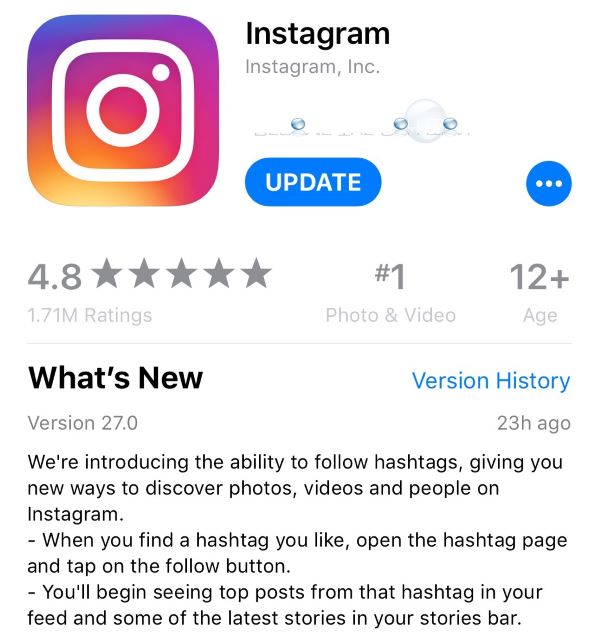
Solution 3. Restart Instagram App
Upgrading to the latest version of the app will fix the most issues. But if you’re running the latest version and Instagram video chat still not showing up, then just close the app and reopen it. The video chat feature should be here now.
Solution 4. Reinstall Instagram App
Sometimes, the existing data in your Instagram app may cause video chat problems. Deleting app will delete the corrupt data, clear cache and fix the issues causing it not to work.
How to Uninstall and then Reinstall Instagram:
iPhone and iPad:
- From the Home screen, tap and hold the Instagram app icon until it shakes.
- Tap x on the app to delete it.
- Go to the App Store and reinstall Instagram.
Android:
- Go to “Settings” and tap “Applications”.
- Choose “Manage Applications”.
- Tap on “Instagram”.
- Tap on the “Uninstall” button.
- Go to the Google Play Store and reinstall Instagram.
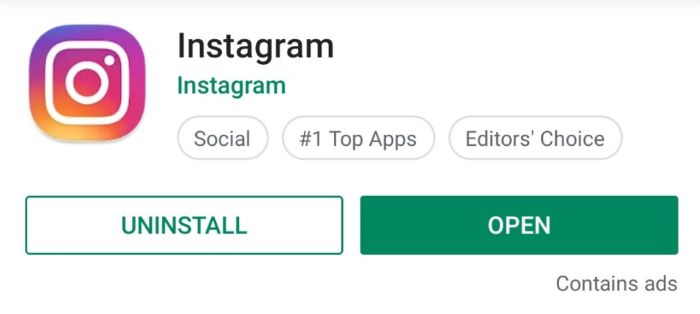
Solution 5. Contact Instagram Support
If you have tired all the solutions above and the video chat option still isn’t working, you may turn to Instagram Support to ask for some help.
How to Contact Instagram Support:
- Tap on “Settings” at the top right.
- Scroll down and choose “Support”.
- Tap on the “Report a Problem” option.
- Choose “Something isn’t working” or “General Feedback”.
- Report the problem and send it.
Or you can:
- Go to help.instagram.com.
- Click “Privacy and Safety Center”.
- Click on the “Report Something” option.
- Select the type of issue you're experiencing.
- Report the problem and send it.
Tip: How to Use Video Chat on Instagram
Hope you have resolved the video chat issue with the above fixes. And here, we would also like to share the detailed steps to use video chat on Instagram. Let’s check it.
Use Video Chat on Instagram:
- Open the Instagram app on your mobile phone.
- Log into your account if necessary.
- Tap the paper airplane icon in the top right of Feed.
- Select the people or group you want to video chat with.
- Tap the icon looks like miniature television in the top right.
- Now you can start a video chat with up to 6 of your Instagram friends.
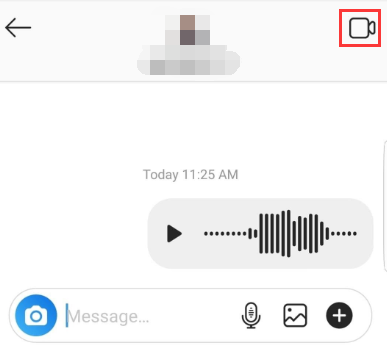 Video Call
Video Call
















